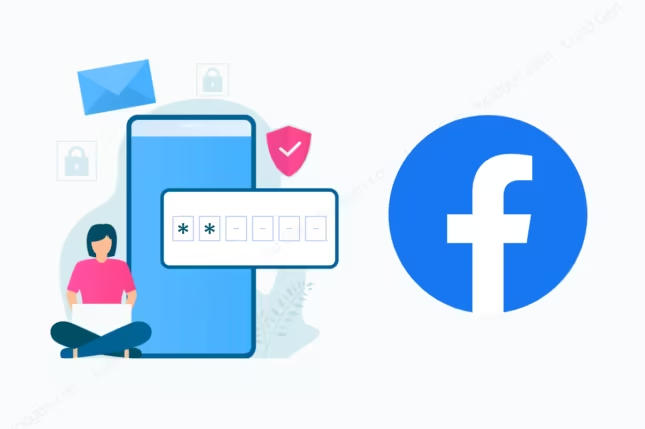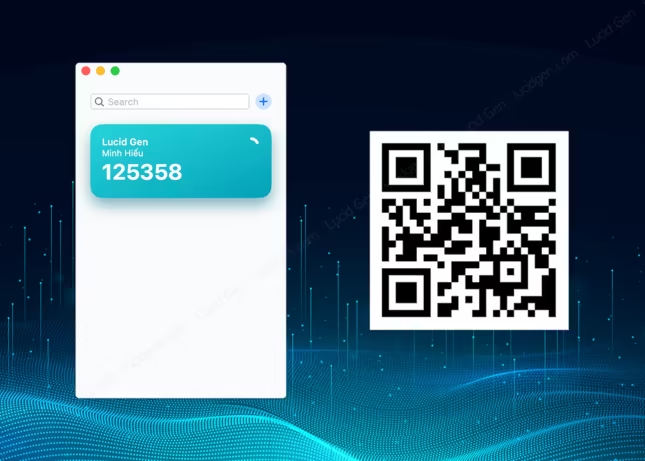Table of Contents
One way to reset Facebook password without email and phone number is through the help of trusted friends. But Lucid Gen is only afraid of one thing, that if you don’t have a list of trusted friends, you will lose your account. In such a case, “it’s better to skip everything and start over”. But if you have prepared in advance, follow this article. I also have instructions to reset Facebook password with phone number and email.
Reset Facebook password without email and phone number
Forgetting your email can happen, but if you’re also unable to use your phone number, Lucid Gen believes the bigger challenge is not receiving the Facebook password reset code. Losing access to such critical information tied to your Facebook account is rare, as most people take steps to secure it. Thankfully, Mark Zuckerberg, the founder of Facebook, has introduced alternative methods to reset your Facebook password. These include options like resetting without an email or phone number or seeking help through trusted friends. Let’s explore the necessary conditions and step-by-step instructions for using these methods.
Condition
The condition for you to reset Facebook password without email and phone number is that your account has added at least 3 friends to the list of trusted friends.
If you haven’t forgotten your Facebook password, log into Facebook > Settings > Security and log in to add 3 to 5 friends to your trusted friends list. Later, when you lose your phone number and email, you can ask these friends to help you recover your Facebook password.
But the problem here is what if you haven’t added trusted friends but forgot your Facebook password? From Lucid Gen’s point of view, don’t lose your phone number and email to follow other instructions.
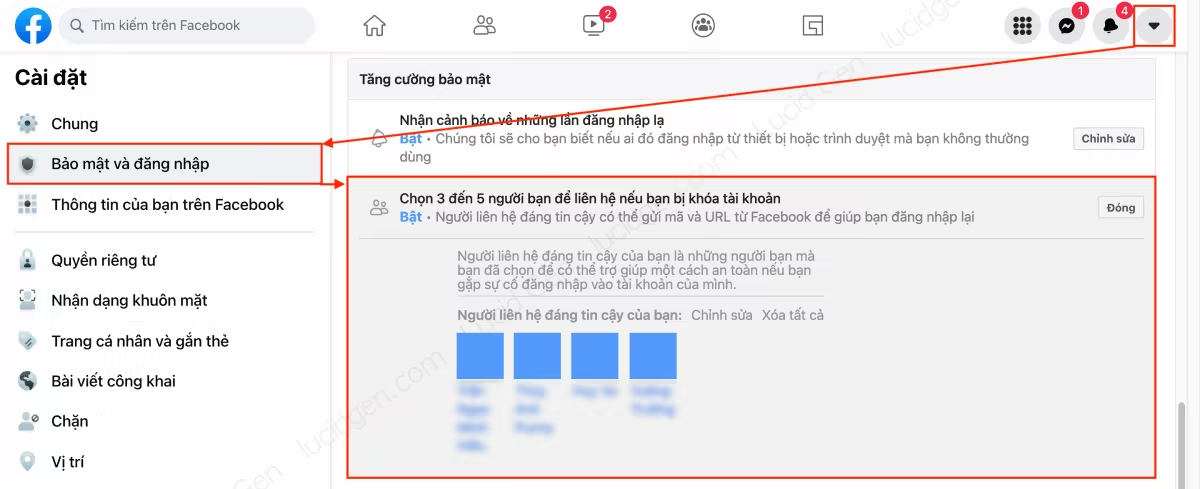
Perform
Assuming you added 3 to 5 trusted friends to your Facebook account before you forgot your password, follow this guide to reset your Facebook password without email and phone number.
Step 1: Try to access the Facebook login page and click Forgot Password or use this link quickly.
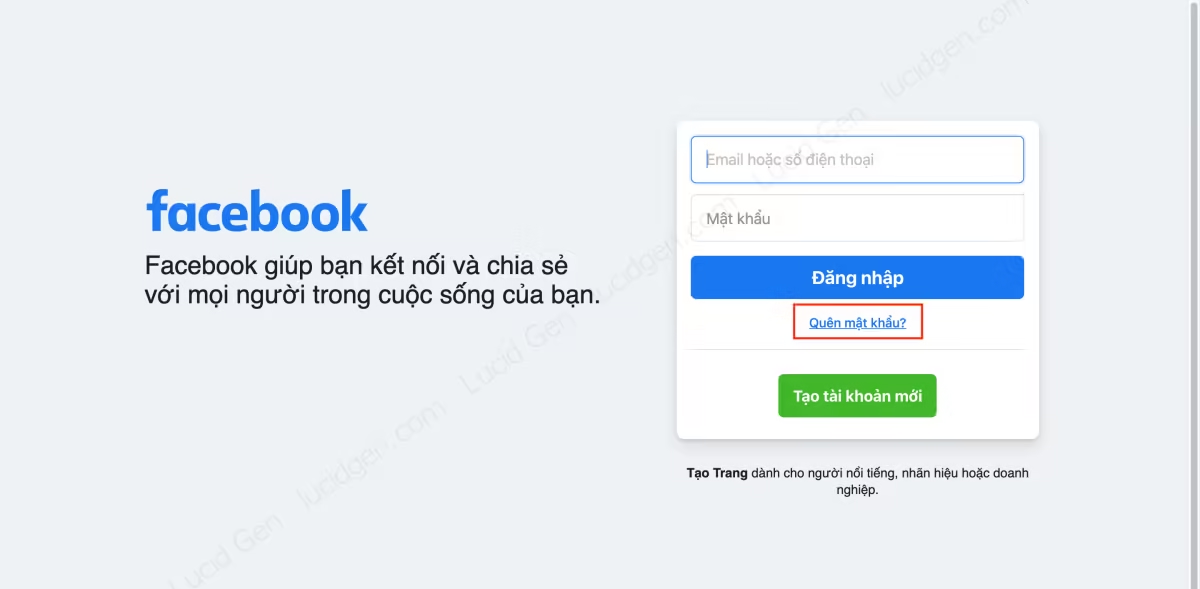
Step 2: You enter the phone number or email registered for your Facebook account to find your account.
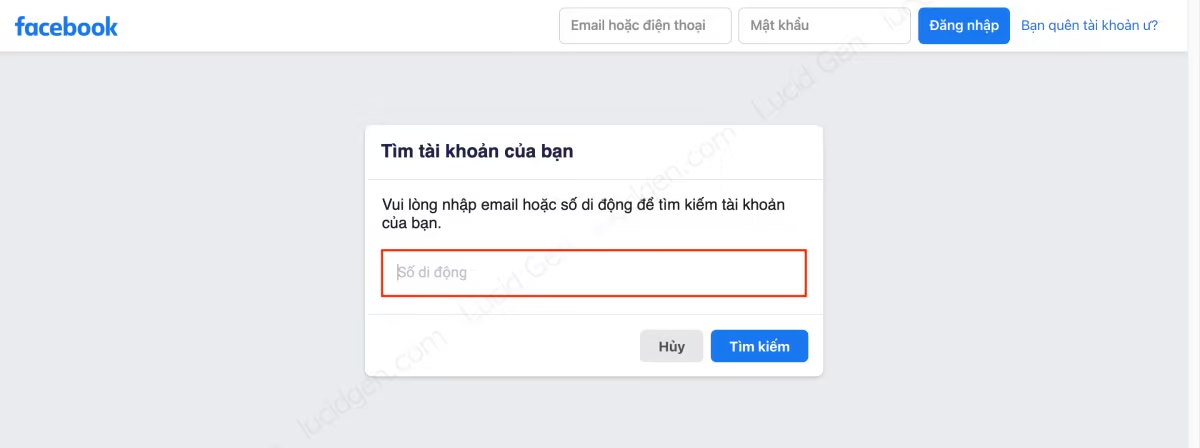
Step 3: You select “No longer access”. The above options are for you to reset Facebook password with phone number and email.
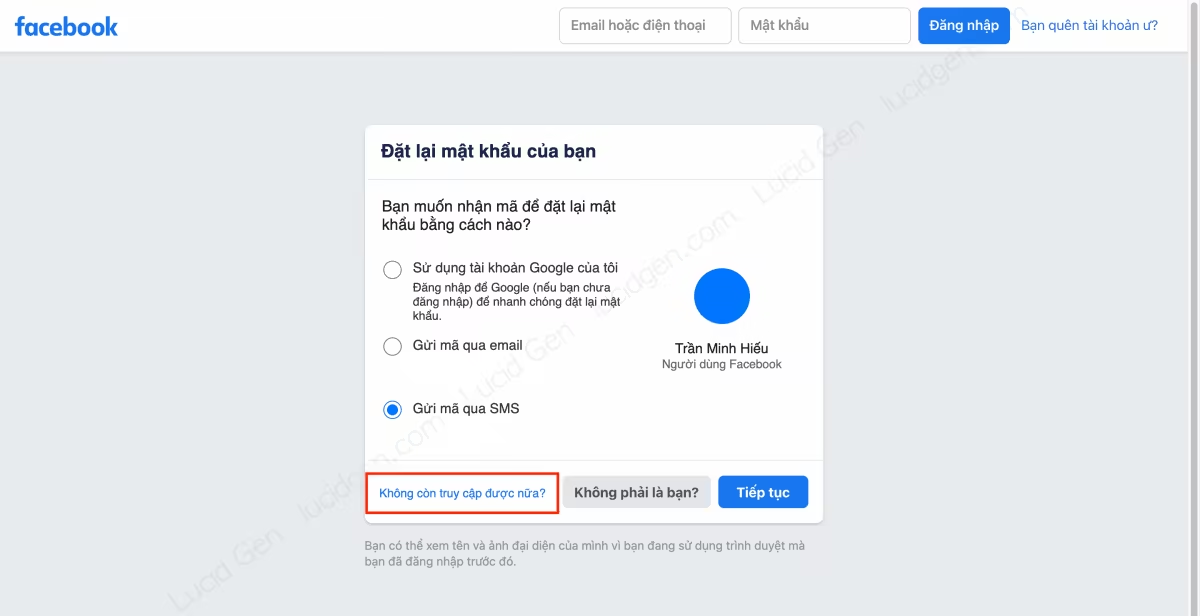
Step 4: You enter a new email for your Facebook account. It is better to use Gmail because later, you can reset your Facebook password with email very easily (with instructions below).
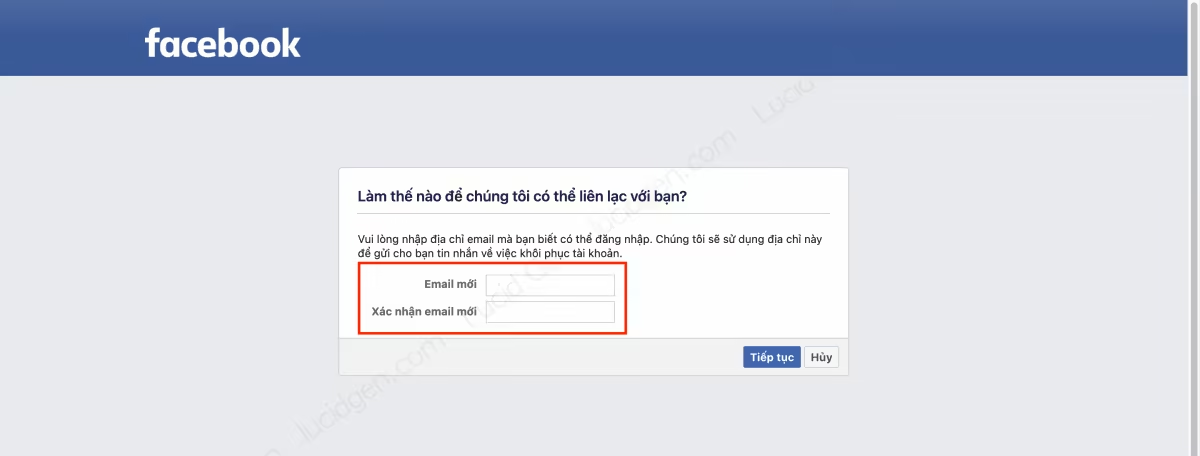
Step 5: Click on “Publicate my trusted contacts” and enter the correct Facebook name of 1 of your trusted friends in your account and confirm. Other friends will be automatically added.
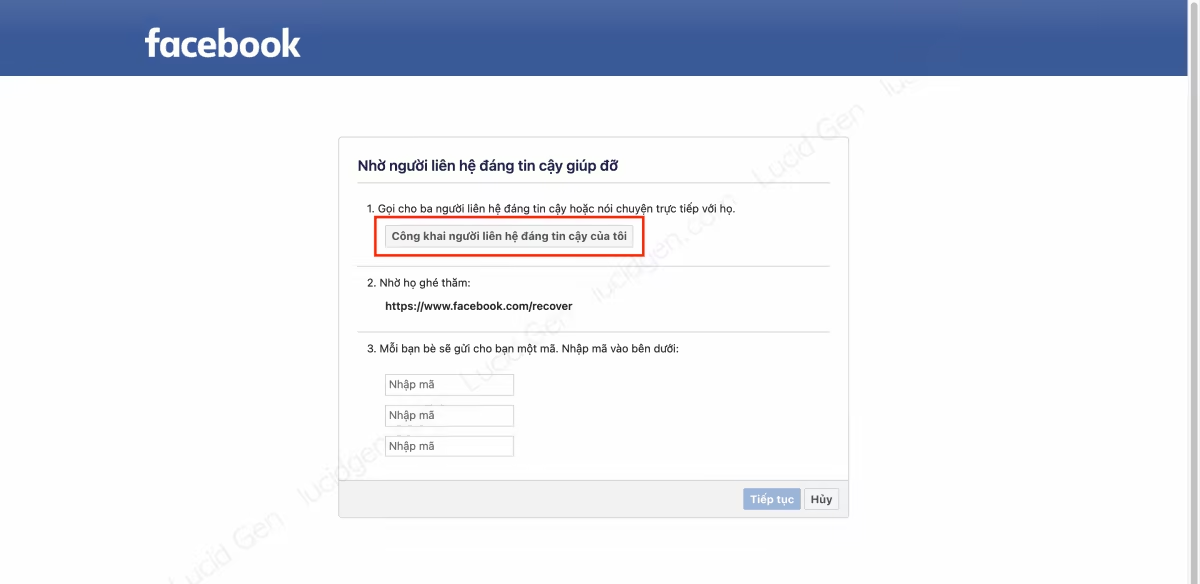
Step 6: Copy the link https://www.facebook.com/recover and send it to your friends by a certain channel and ask them to access this link to get the Facebook password reset code and send it to you. I have written instructions on how to ask friends for help below.
After you have enough Facebook password reset code, please enter from the top down in the order of friends from left to right and then click Continue to go to the step to reset Facebook password.
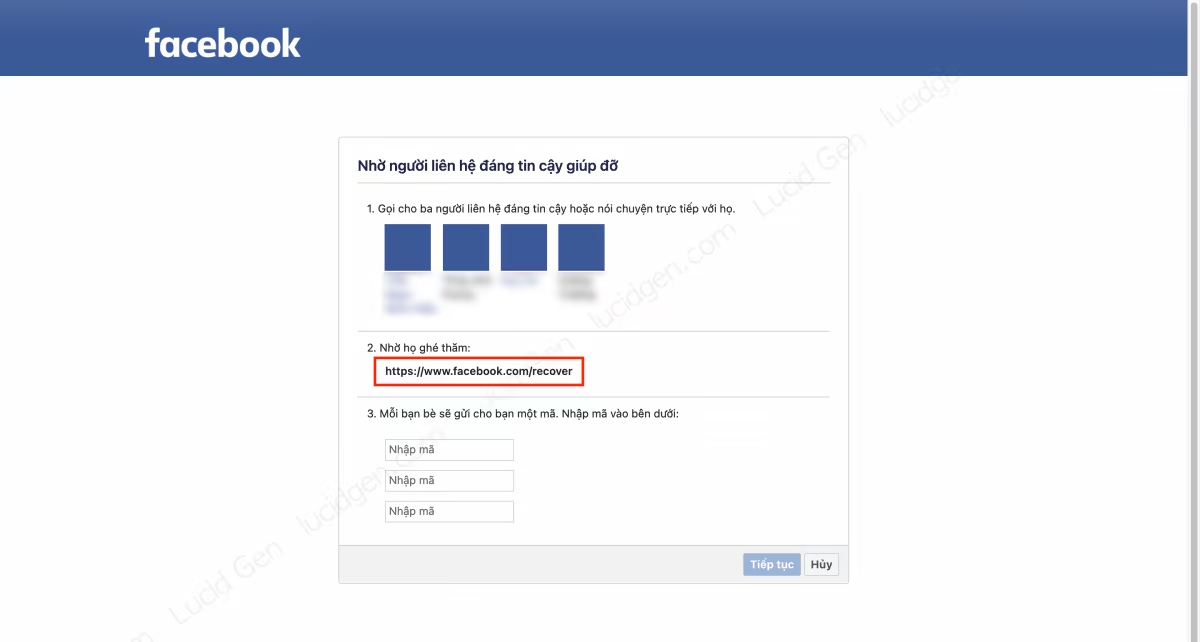
Step 7: Experiencing many difficulties, you have reached the page to retrieve your Facebook password. Please enter a new password for your Facebook.
Passwords should be a combination of lowercase letters, uppercase letters, numbers, and special characters to keep your Facebook secure. The password length recommended by many security tools is at least 20 characters.
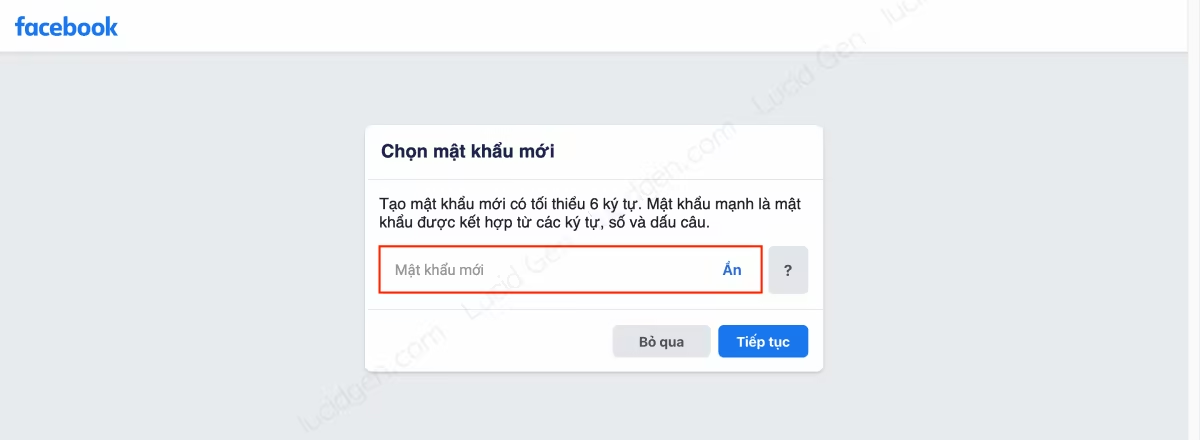
Ask your friends for help
You can send your trusted friends the link https://www.facebook.com/recover and send the pictures below to guide them, or you can send this article as well. Your trusted friends need to do the following.
Step 1: Log in to Facebook on the browser and open the link https://www.facebook.com/recover and click Continue.
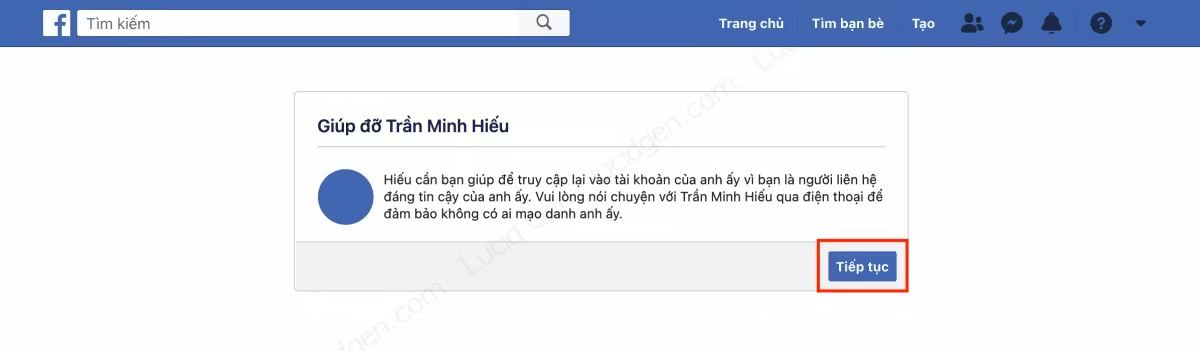
Step 2: Select “Yes, I spoke to X on the phone” and click Continue.

Step 3: Click the above option again, copy the Facebook password reset code to send to you, and click Done.
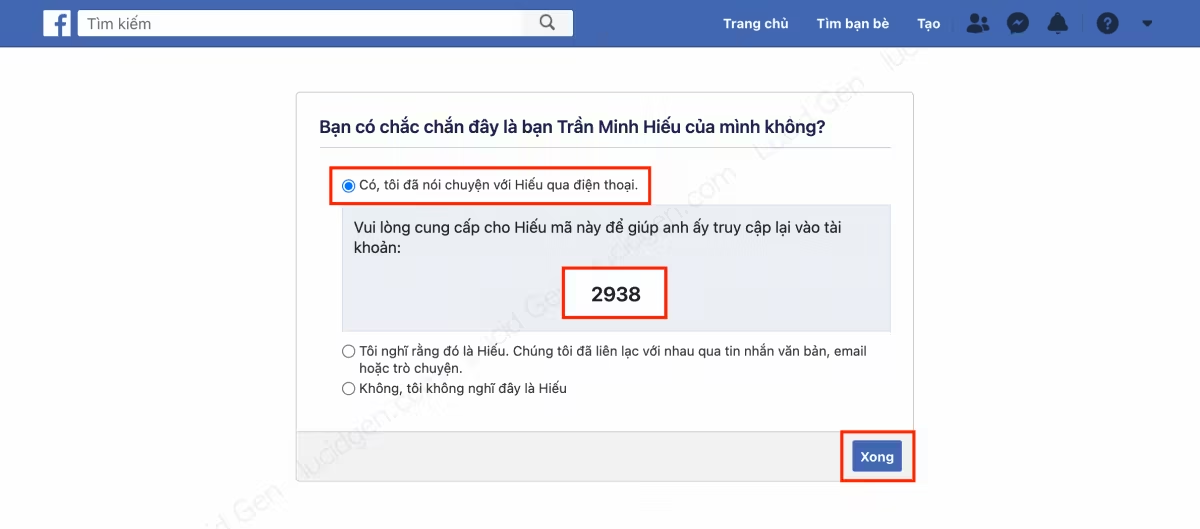
You have heard how to reset your Facebook password without email and phone number. It seems easy, but it is challenging, right? Sometimes you can’t contact your trusted friend, or he also lost Facebook; it’s a sad story.
Reset Facebook password with phone number
This method is most used because it is possible to reset the Facebook password without email. You can do it easily on phones and computers.
How to do it on the phone
Step 1: You open the Facebook application and click Forgot Password. Then you enter your phone number or email to find your Facebook account.
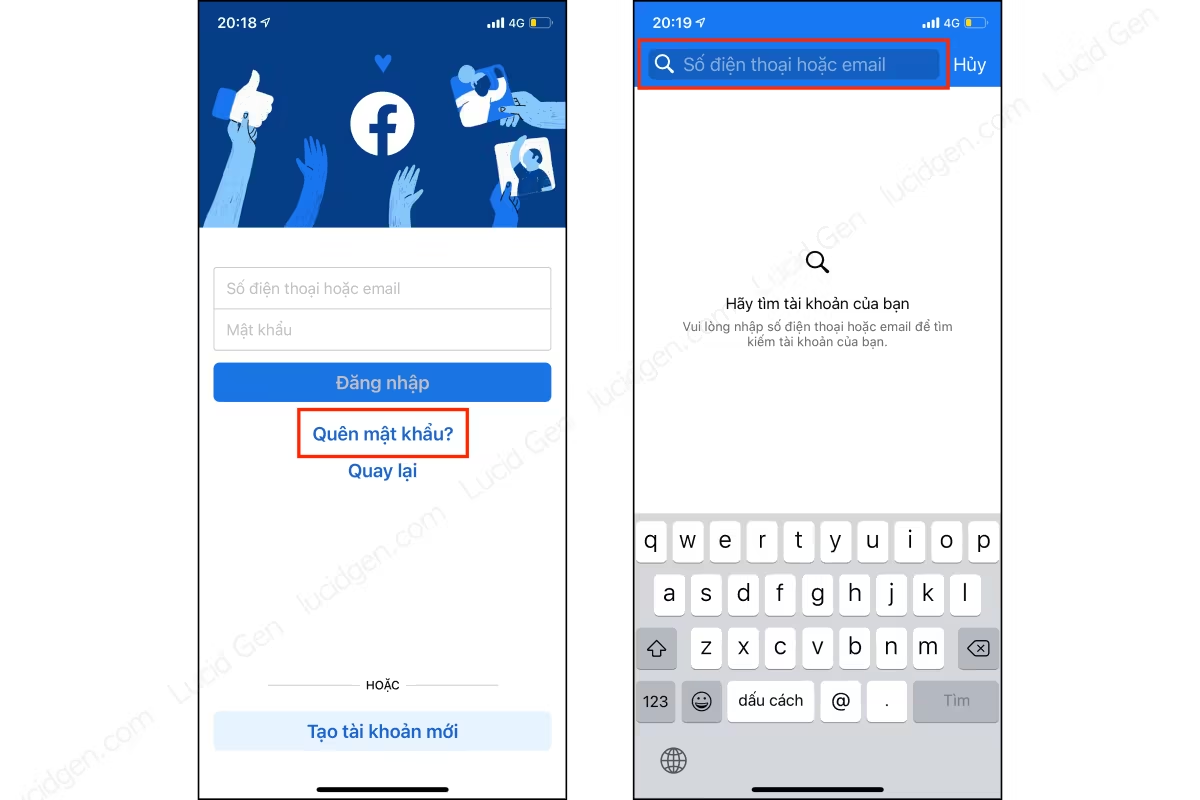
Step 2: Select Confirm via SMS when you have found the correct Facebook account. After that, you will receive a message containing the Facebook password reset code (usually, you will wait for about 1 minute, if you wait too long without seeing the message, click the Resend Code button). Enter the Facebook password reset code and click Continue.
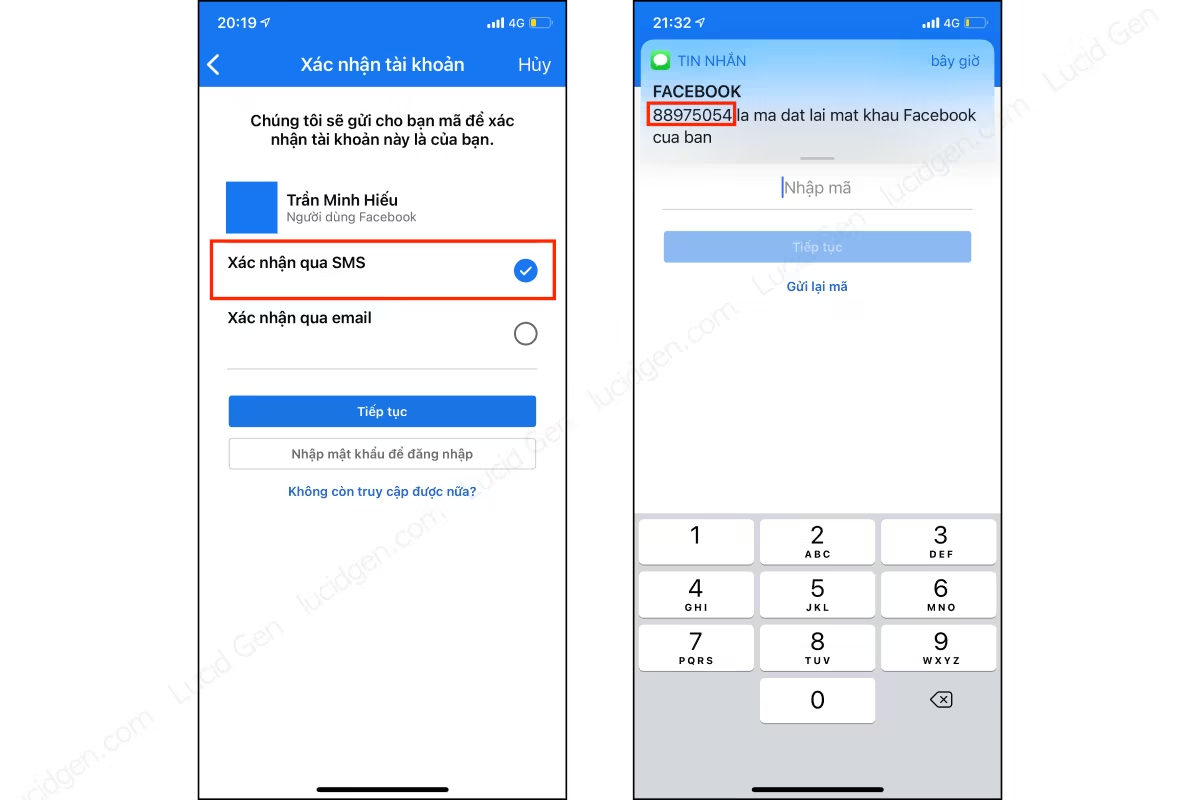
Step 3: You choose to Sign me out from another device to be safe. After that, you reset the new password for Facebook, and you’re done.
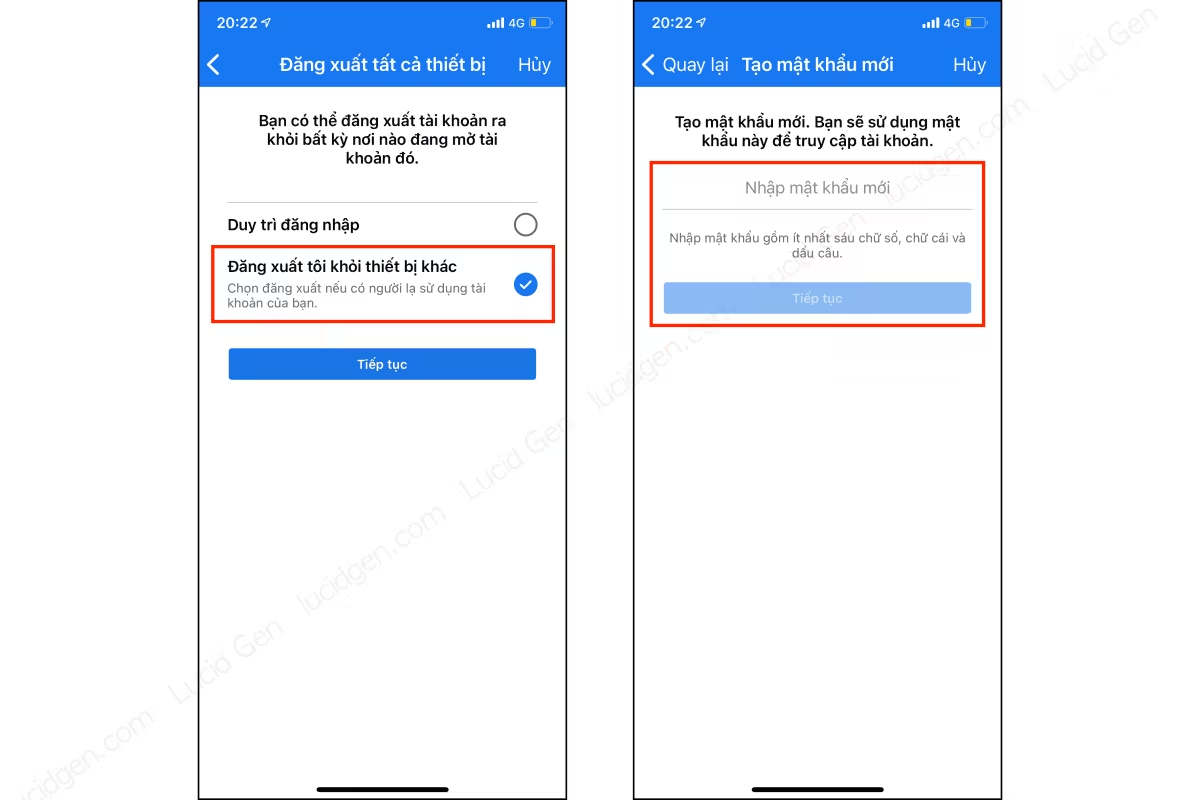
How to do it on a computer
Step 1: You go to Facebook > Forgot Password > Find an account like steps 1 and step 2 of how to reset Facebook password without email and phone number. But when it comes to choosing how to reset the password, select Send via SMS.

Step 2: Enter the Facebook password reset code in the message and then click Continue. If you have waited longer than 5 minutes and have not received the message, click on the “You do not have a code” line to have Facebook resend.
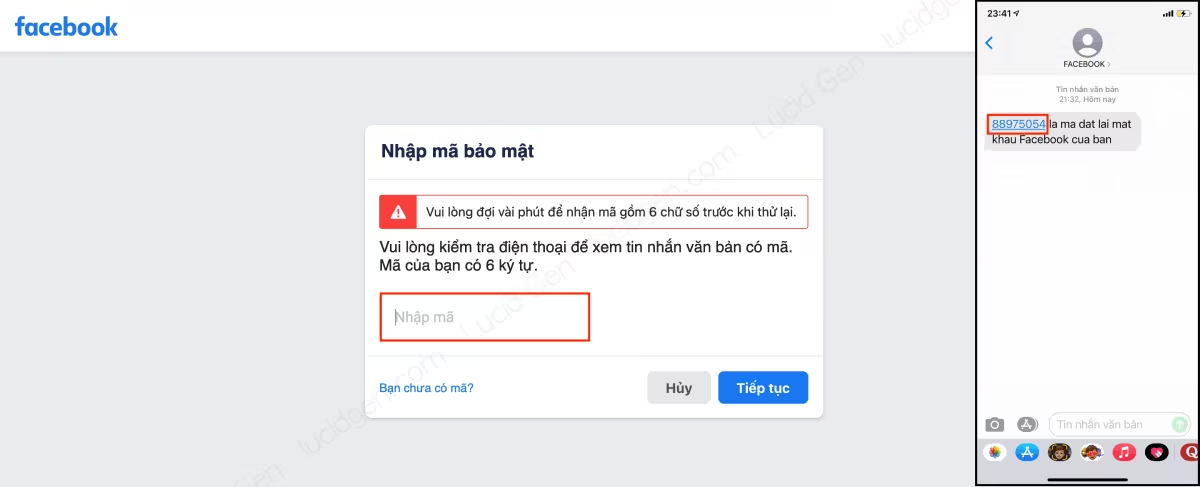
Step 3: You reset your new Facebook password and then click Continue to finish. Remember to make the password as long as possible to be secure but easy to remember for yourself.
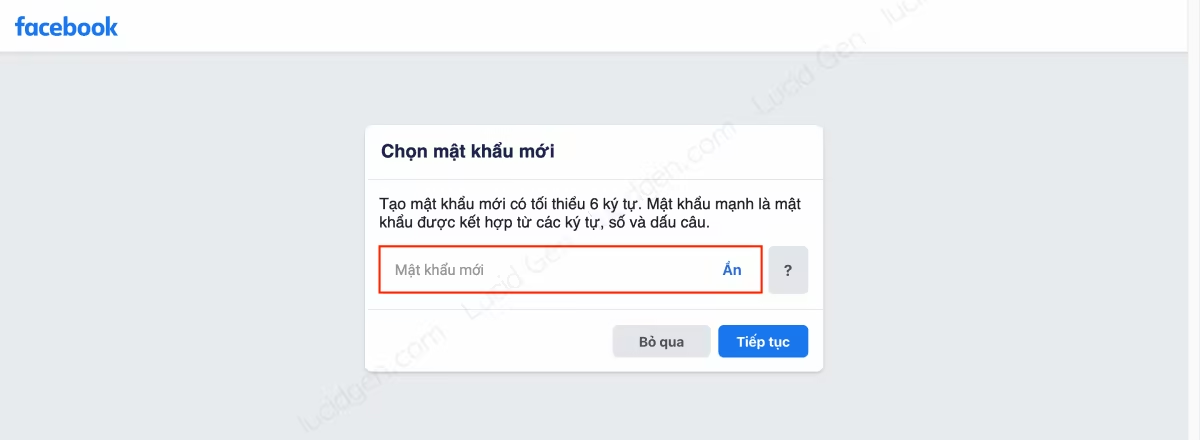
Reset Facebook password with email
The alternative way to help you reset Facebook password without phone number is to use Gmail. You can do this on your phone and computer too.
How to do it on the phone
Step 1: You also go to the Facebook application > Forgot Password > Find an account as step 1 of resetting the Facebook password with phone number. But next, you will choose to Confirm by email. Then enter the Facebook password reset code in the email and click Continue.
With how to reset your Facebook password with email, you will receive an email immediately. It is scarce to wait forever and not see it like using a phone number.
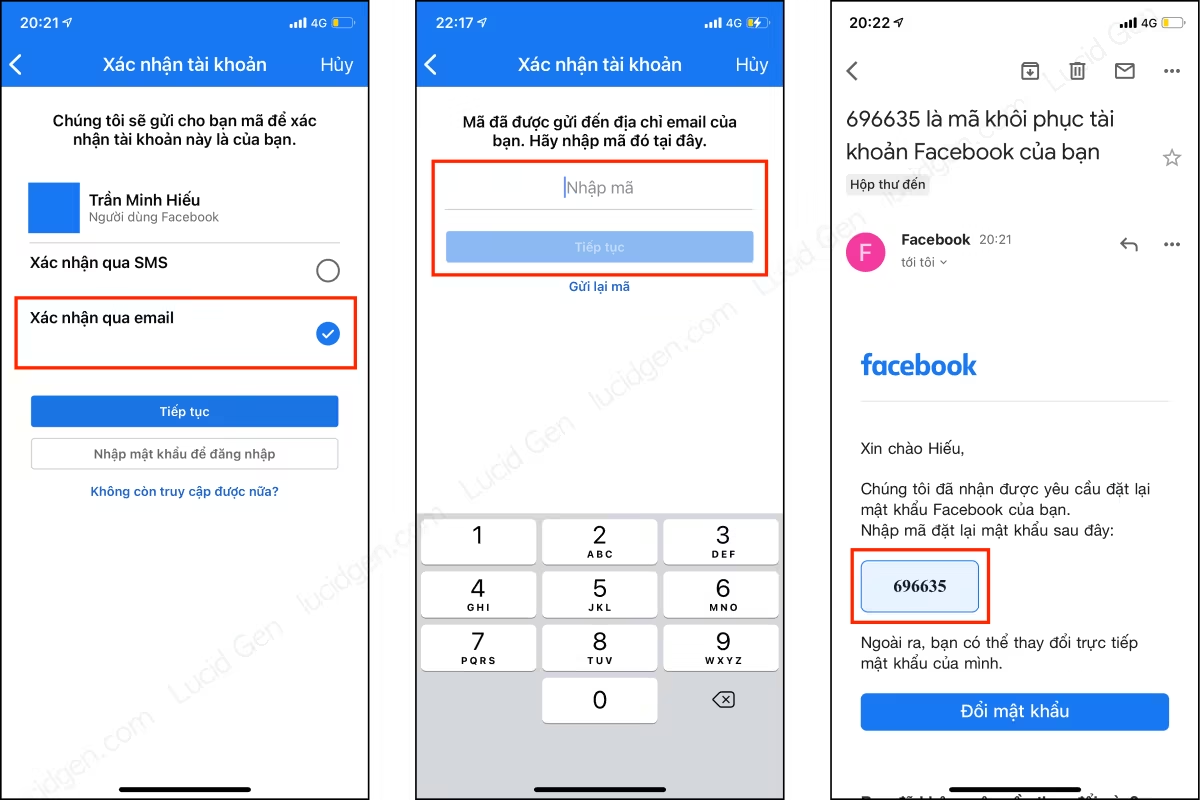
Step 2: You choose to Sign me out from another device to ensure the safety of your Facebook and then reset the new password, and you’re done.
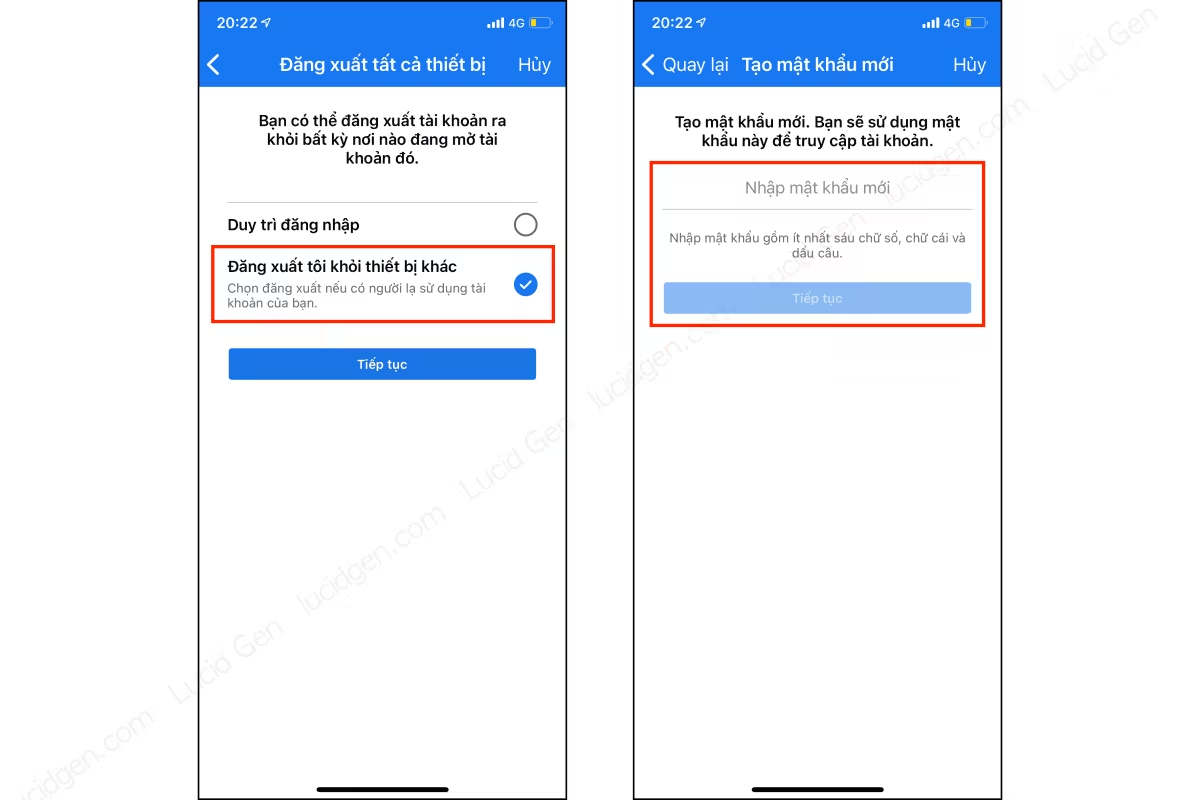
How to do it on a computer
On the computer, we have 2 ways to reset Facebook password with email. The first way is to enter the Facebook password reset code sent to Gmail. The second way, you need to be logged into Gmail on the browser.
Way 1
Step 1: Through the familiar operations in the above sections, select Send code via email to reset the password.
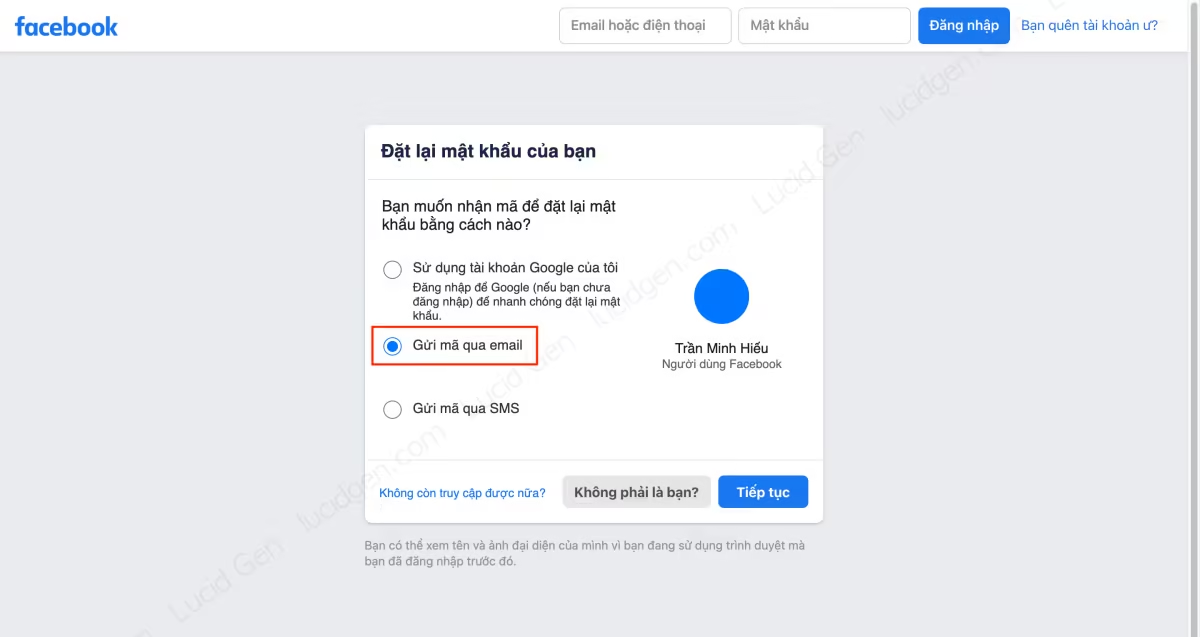
Step 2: Enter the Facebook password reset code sent to your Gmail and then click Continue.
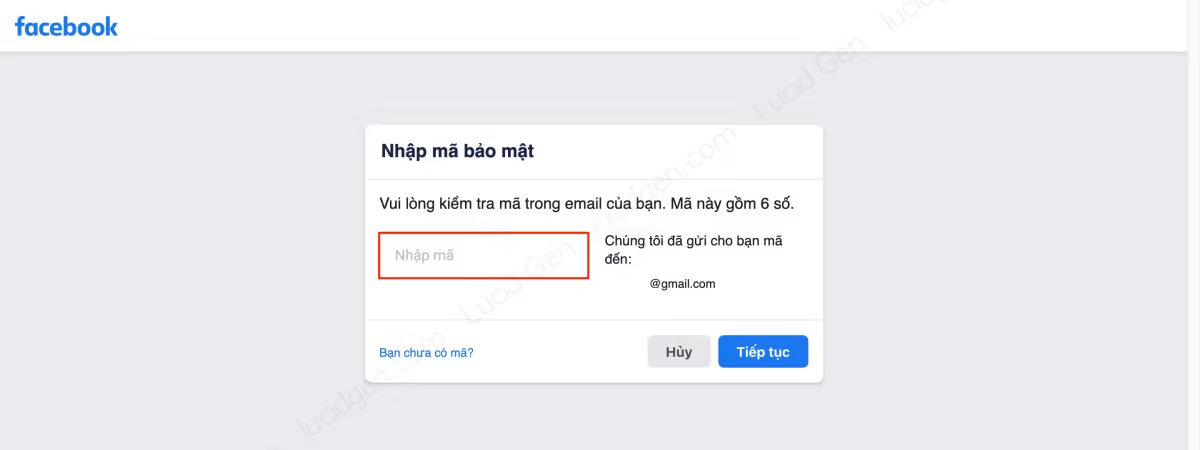
The email containing the Facebook password reset code will look like this.
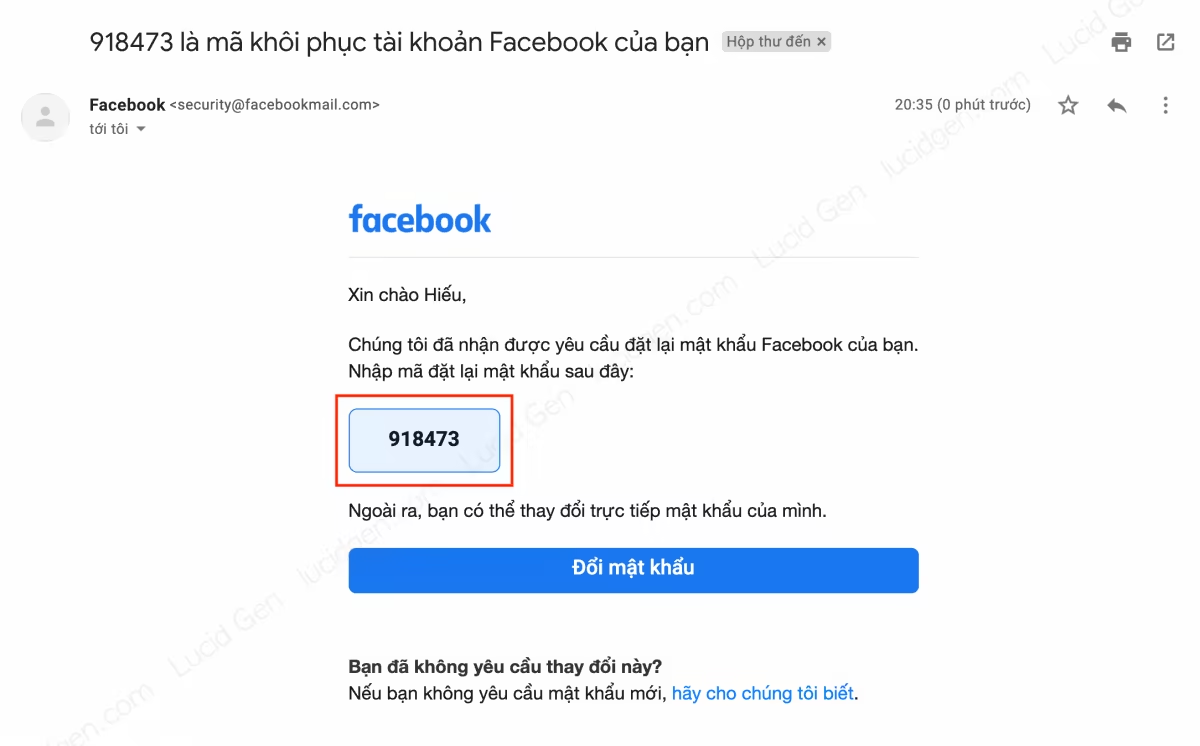
Step 3: You create a new password for your Facebook is done.
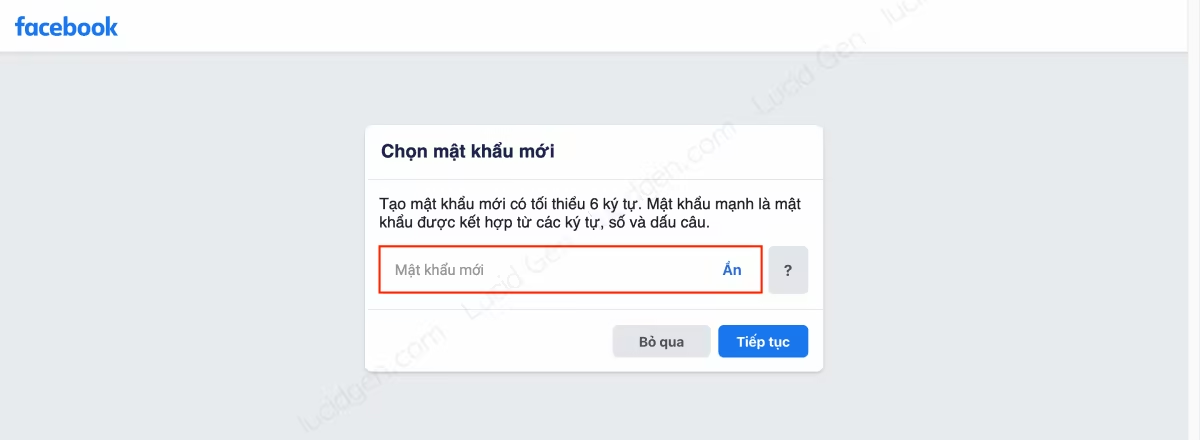
Way 2
Step 1: To reset Facebook password with Gmail without entering Facebook password reset code, select “Use my Google account” and click the Continue button. You need to log into Gmail in the browser first.
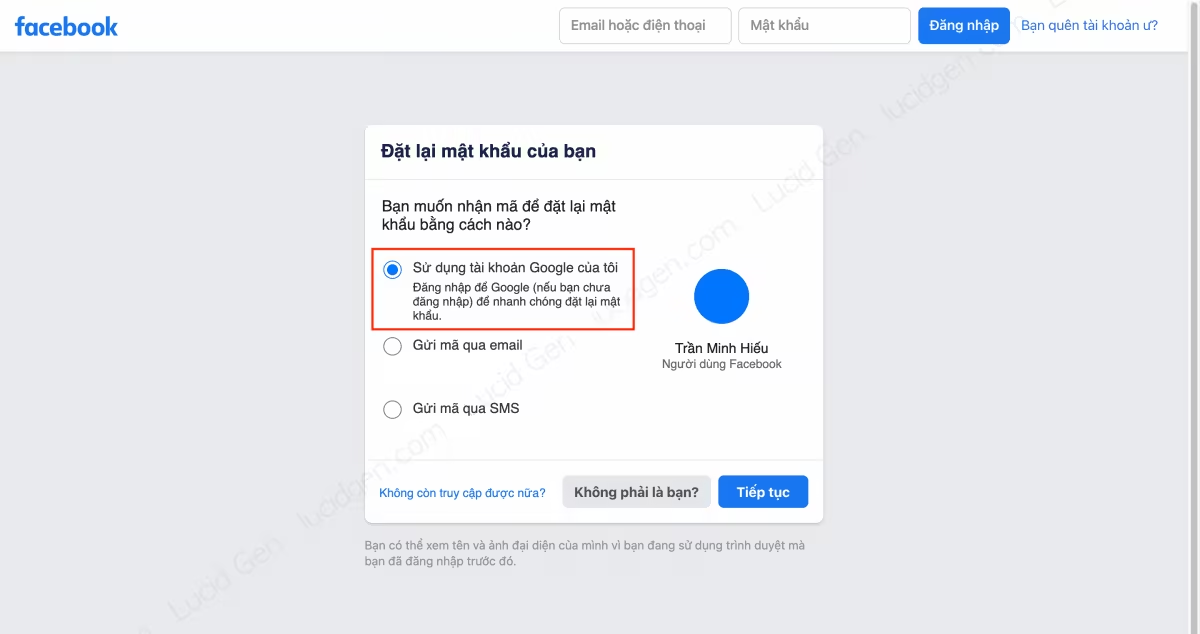
Step 2: You will be redirected to the page to select the signed-in Gmail account on the browser. Please select the correct Gmail that you used to register or save in your Facebook account information.
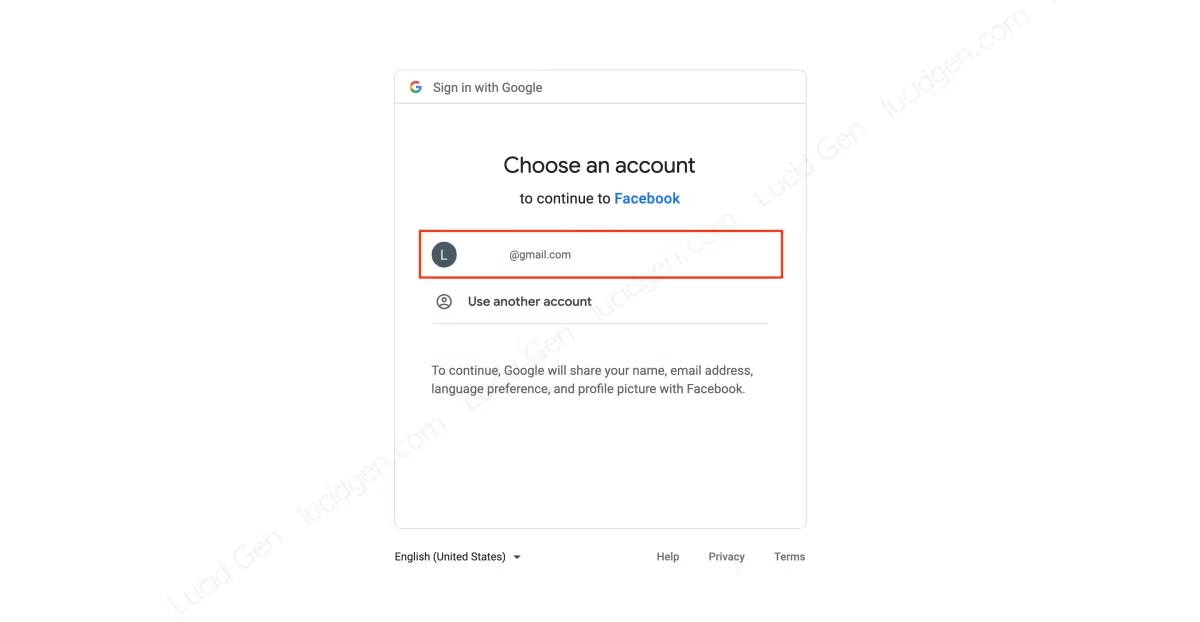
Step 3: If you choose the correct Gmail, Facebook will notify Email Verification, click OK.
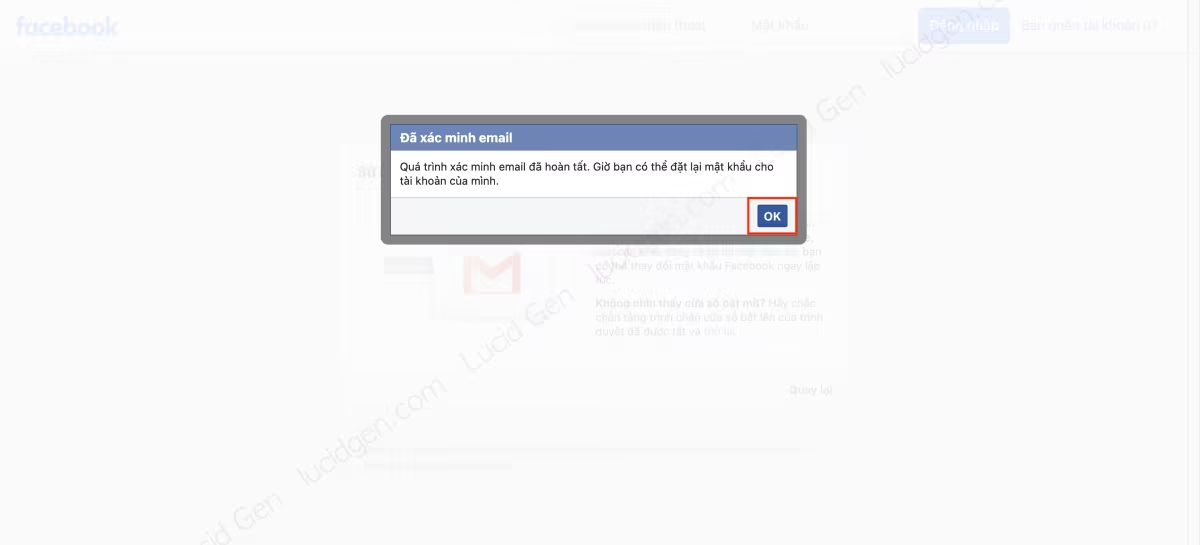
Step 4: You reset a new password for your Facebook to complete resetting Facebook password with Gmail. Please review how to set a password that Lucid Gen instructed above to create a very secure password.
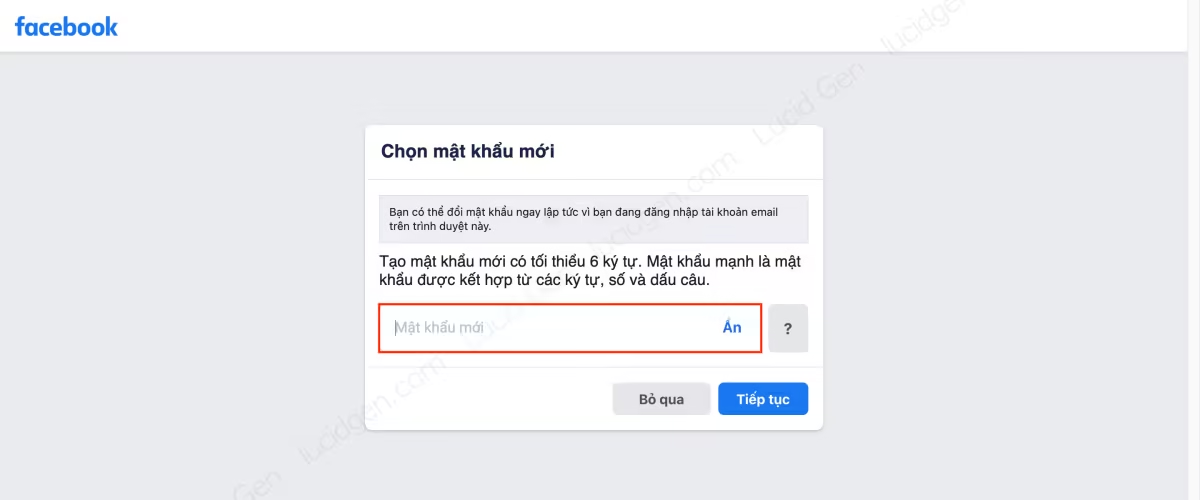
How to protect your Facebook account
- Do not allow access by unauthorized 3rd parties.
If you often use game apps on Facebook, go to Settings > Business apps to remove apps you no longer use. Or if you find any untrusted apps, please uninstall them. - Add 3 to 5 trusted friends to your account.
As Lucid Gen shared in the article, how to reset Facebook password without email and phone number requires that you have added 3 to 5 trusted friends in Facebook’s security settings. Right now if you still have a Facebook account, do this soon. - Do not save passwords in the browser.
Saving passwords on the browser has the advantage that each time you log in, it will save you the time of typing. But you should only save the accounts that are not important. Because when someone borrows your computer, they can easily see your Facebook password through the saved password view in the browser. Another case is that if your computer is infected with viruses, they also have the ability to attack your browser to steal information. - Don’t sign in to sites that look like Facebook but aren’t Facebook.com.
You should not access the “links” shared by clone accounts on Facebook. They often contain malicious code that will either impersonate Facebook’s interface and ask you to log in to continue viewing. If you log into real Facebook, they will hack your Facebook too. - Protect the phone number and Gmail you used to sign up for Facebook.
If you use a new phone number, update your Facebook account right away. For Gmail, turn on 2-step verification. With these two things, you can easily retrieve your Facebook password. - Enable 2-factor authentication for your Facebook.
All social media accounts including Facebook have this feature. If you’re worried about Facebook, don’t forget to enable Two factor authentication Instagram too. These two social networks are linked to each other. - Do not share or consider sharing your Facebook password with others.
If it’s your own personal account, don’t share it with your lover, I find the ending of this is often not beautiful. As for doing business, each person has their own style, many people use personal accounts to do business more effectively than fanpage, if forced to share Facebook accounts with members of the business group, then choose to send gold. - Do not use strange extensions on the browser.
Using browser utilities helps us improve our productivity a lot, but you should only install utilities with reputable names, such as Grammarly Premium, Google Translate, etc. Facebook tool, be careful, change your password more often (Lucid Gen’s Facebook tool utilities are safe, hihi). - Do not make friends of unknown background on Facebook.
If you see a stranger making friends, check if their profile is trustworthy and check your messages and wait to see if they have any messages (because customers ask for a purchase, they often send friends). If you don’t know them and they don’t text you, don’t accept them as friends. It could be a clone account that wants to follow you for a while to get more information about you before hacking your account. - Choose only me mode when saving your phone number or email to your Facebook account information.
When adding a new phone number or email to your Facebook account information, please select “Only me” mode if available. These are 2 things to help you recover your Facebook password, you should not make them public.
Conclusion
Lucid Gen hopes that you can retrieve your Facebook password via friends, phone number, or email through this article. Also, know how to protect your Facebook, so you don’t see the same situation again. If you have any questions about how to retrieve your Facebook password, feel free to leave a comment below the article, Lucid Gen will answer you as much as possible.