Table of Contents
Delete Facebook page posts in bulk is a common thing to do when we want to do when buying and selling the Facebook page, or changing fields for the Facebook page. And clicking each post to delete is very time-consuming if that Facebook page has been active for a long time. In this article, I will show you 2 ways to delete all posts on the Facebook page faster.
Delete Facebook page posts with posting tool
Instead of clicking each post and then deleting it, Facebook can help us delete more posts on the Facebook page at once. By going to the Facebook page you manage and clicking Publishing Tools in the menu. Or you can replace the username of the Facebook page in the link below.
https://www.facebook.com/your-page/publishing_tools/Old Facebook
You will see all the posts posted here, now tick the Select All Posts button then click the Actions button and select Delete.
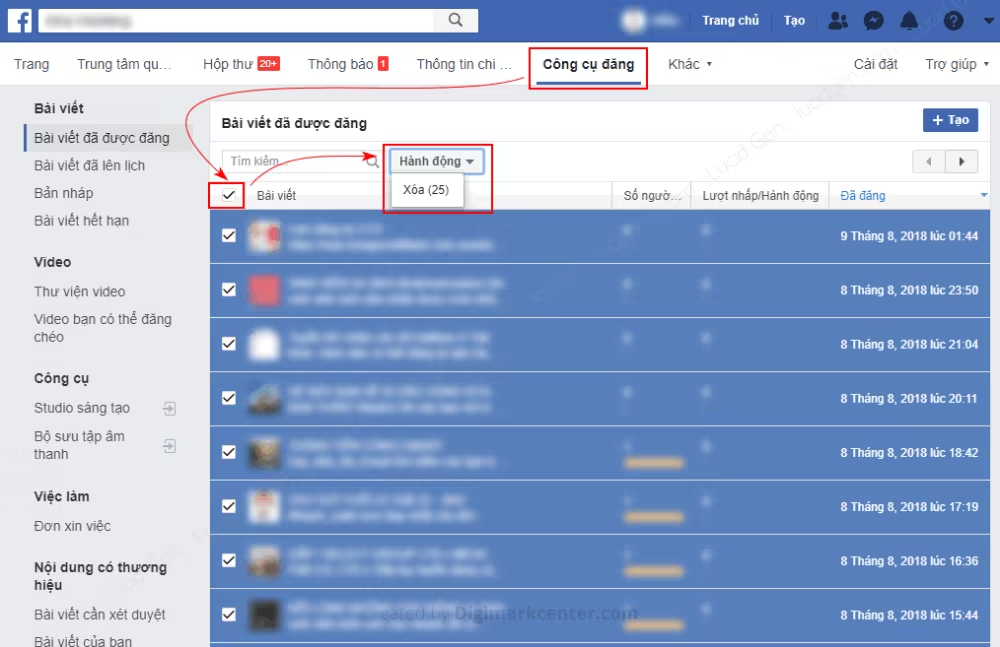
However, you can only delete 25 posts at a time, and so on until it runs out.
New Facebook
In the new Facebook interface, the Posting Tools section will be on the right menu.
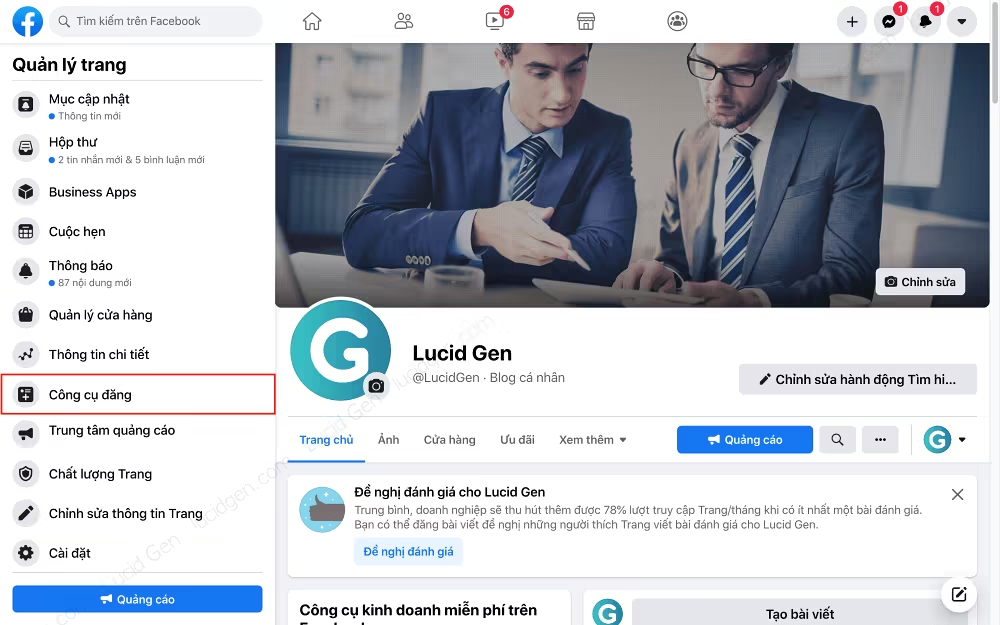
You have to click on the posts > Actions > Delete.
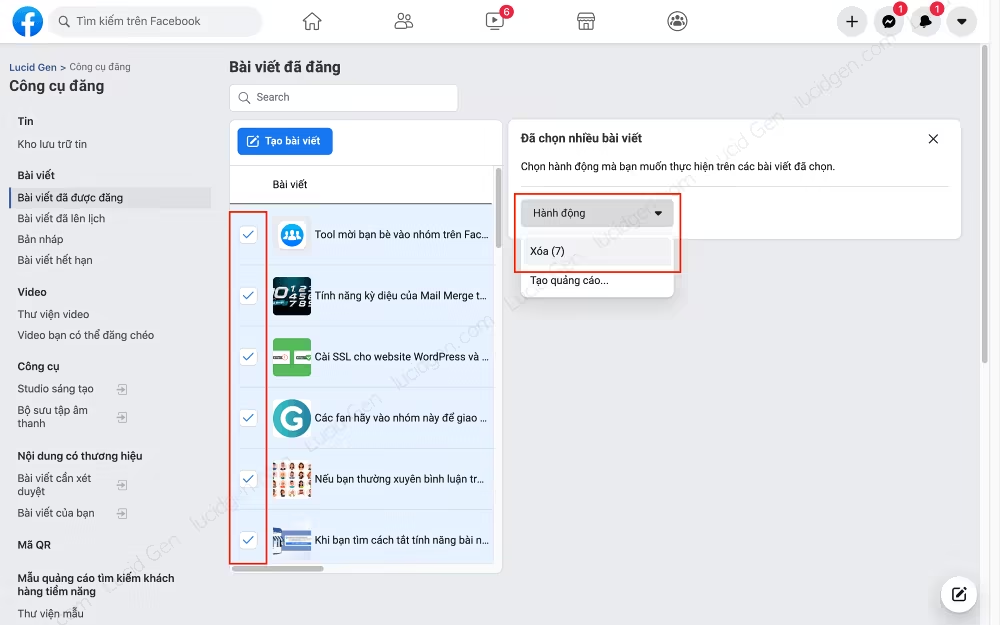
Delete Facebook page posts in bulk with Studio
This is the same as the Posting Tool. In the browser logged into your Facebook account, go to Facebook Studio page > Posted > All > select posts > Delete.
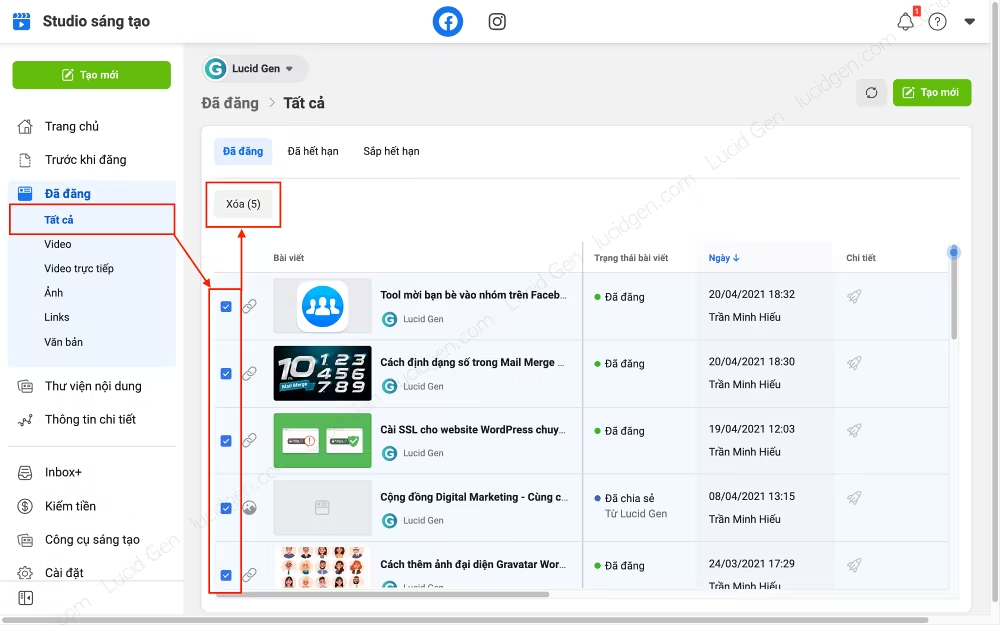
Delete Facebook page posts with Chrome extension
This method only works on the old Facebook because the new Facebook does not have a button to select all posts on the Publishing Tools page.
A Chrome extension can help you even faster by repeating the recorded action. Add the extension below to Chrome and follow the instructions.
Stay on the Publishing Tools page. Open up iMacros and click the RECORD tab and click Record Macro. Then on the Publishing Tools page, you tick the select all posts button, then click the Action button and select Delete as instructed above, but only once.
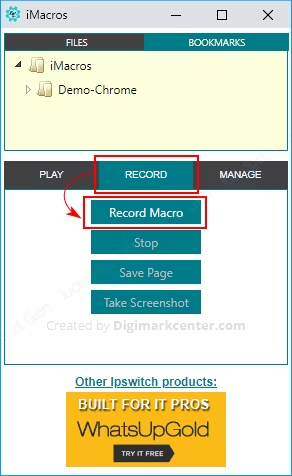
Back in the iMacros window, click Stop. A recorded operation window appears, click Save & Close.
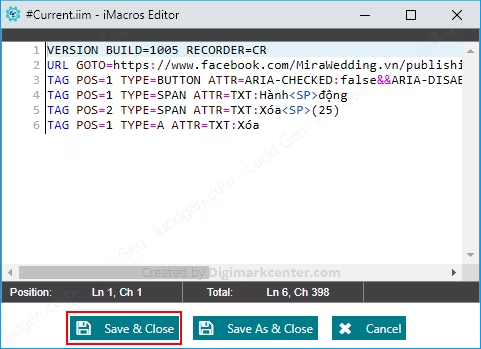
Now through the PLAY tab, you set the Play macro repeatedly Max to a large number like 100 and then click Play Loop. And so iMacros will repeat the deletion of 25 posts until all posts on the Facebook page are deleted.
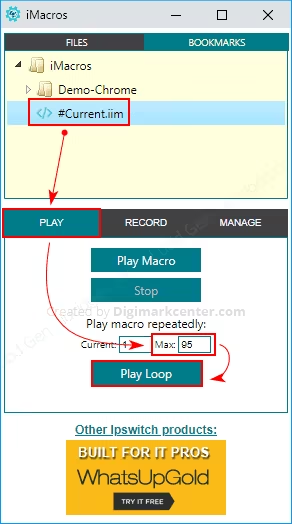
If you find the operation is too fast while the page does not load in time, go to the MANAGE tab, click the Settings button, find the Replay speed section and set it to Medium or Slow .
Epilogue
The above are 2 ways to delete all traces on the Facebook page that I know by using the delete function in the Facebook page post tool in combination with the iMacros utility. Can definitely save you quite a bit of time. If there is a faster way, please comment to let me know to update the article.




