You are uploading images, themes, and plugins naturally without success, and it says The link you followed has expired. Don’t worry. This is a common WordPress error, and you will be able to fix it in this tutorial.


Cause of error The link you followed has expired
Causes of this error:
- The PHP version configuration in Hosting is limited to the maximum upload size (usually the main cause).
- The website source code contains a command line that limits the maximum upload size (which rarely happens).
How to check your allowed upload size
Go to your website admin, click Library on the menu and select Upload; you will see your allowed upload size. Compare with the theme or plugin file you want to upload, is it lower?
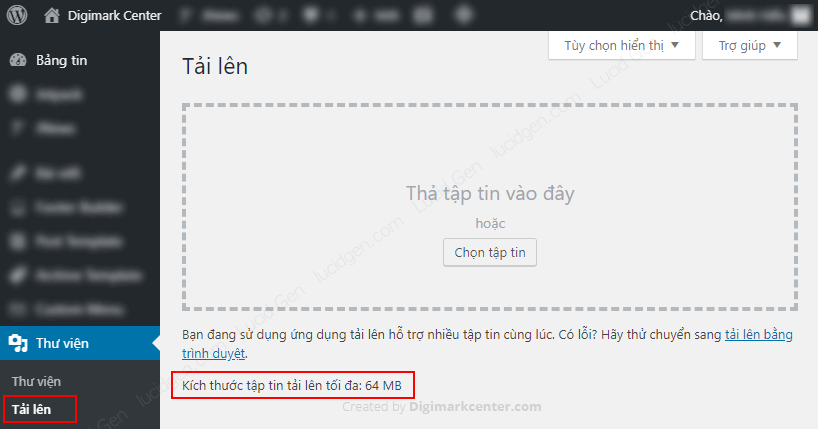
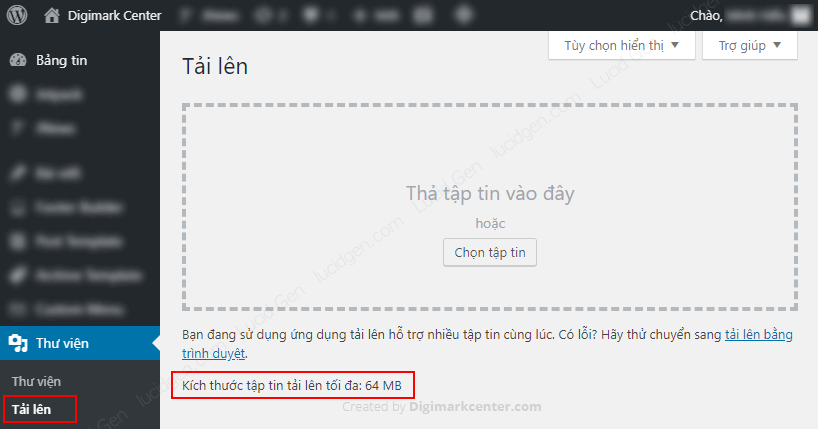
How to fix the link you followed has expired
To fix this error, you need to use one of the ways below.
Edit PHP version configuration
This is the simplest way to fix The link you followed has expired error. And I recommend using this method first.
Step 1: Access the Cpanel management of the hosting you are using.


Step 2: Go to Select PHP Version.


Step 3: Click Switch To PHP Options in the right corner.


Step 4: Find the lines post_max_size and upload_max_filesize and fix them to the amount of upload size you want. Don’t forget to click the Save button.


Upload files directly to hosting
Step 1: In your Cpanel manager, select File Manager.


Step 2: Deep open the public_htnl/wp-content folders . If you upload a theme, go to the themes folder, upload a plugin, and go to plugins. Then click the upload button above.


Step 3: Upload your zip file.
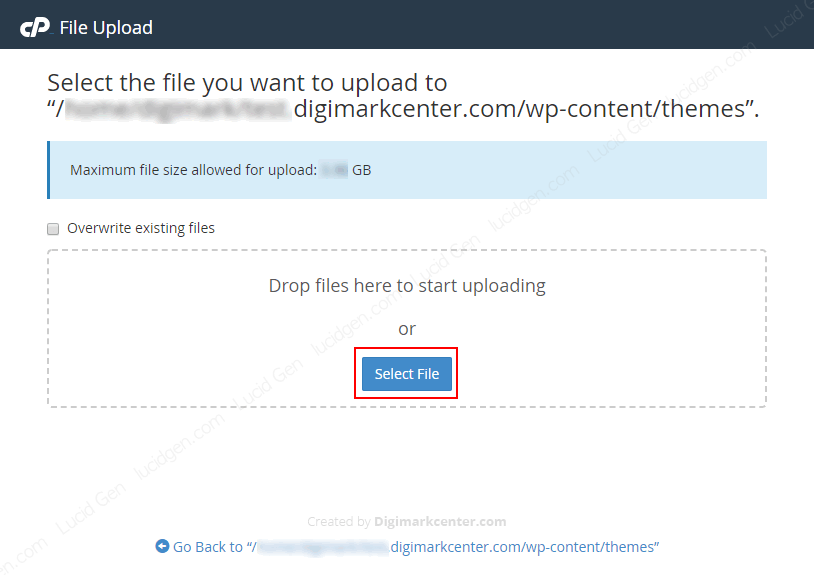
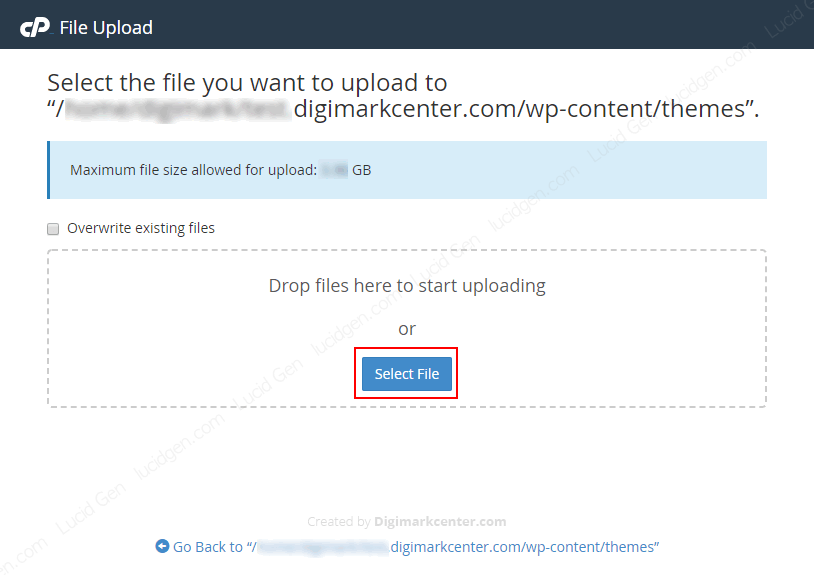
Step 4: Refresh the theme or plugins folder page you recently upload (F5). Right-click on the zip file and select Extract.


If a message appears, select the Extract File button. Then don’t forget to delete the zip file to reduce the space used on the hosting.


Fix the code in WordPress to allow higher downloads
You try one of the following ways to insert the code to fix The link you followed has expired. WordPress.
Edit the .htaccess file
Open the public_html/ directory, edit the .htaccess file and add the following line of code in the last row.
php_value upload_max_filesize 64M
php_value post_max_size 64M
php_value max_execution_time 300
php_value max_input_time 300Edit the php.ini file
Also, in public_html/ folder, edit it to add this paragraph if you see the php.ini file. If you don’t have that file, you can create it yourself.
upload_max_filesize = 64M
post_max_size = 64M
max_execution_time = 300Edit the theme’s function.php file in use.
Go to the path public_html/wp-content/themes/your-theme/ find the file function.php to edit and add this line of code.
@ini_set( 'upload_max_size' , '150M' );
@ini_set( 'post_max_size', '150M');Epilogue
One error but many ways to fix it anyway can fix The link you followed has expired. Did this article help you?






