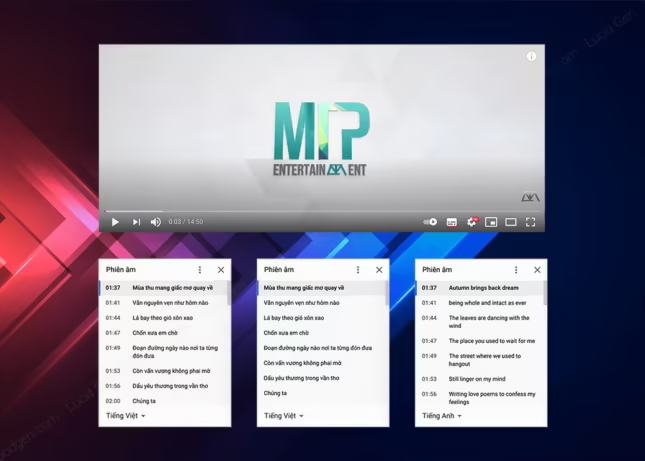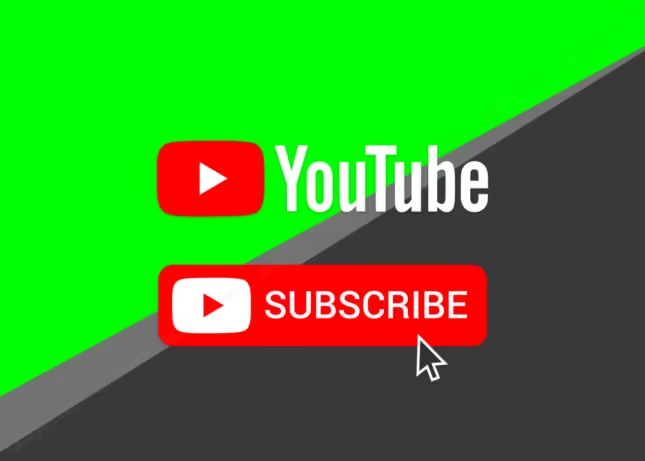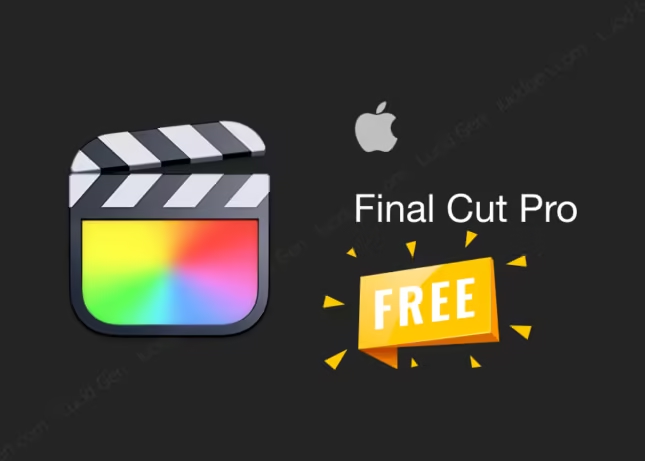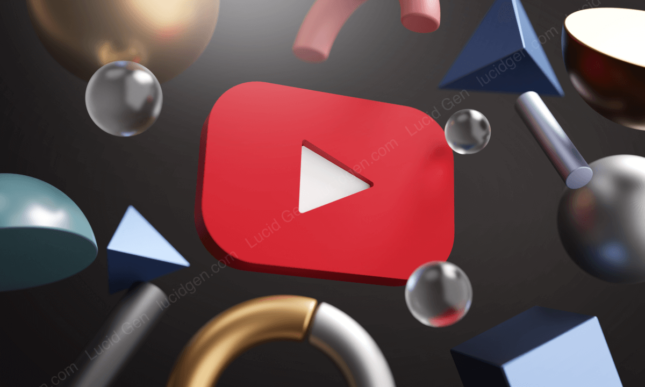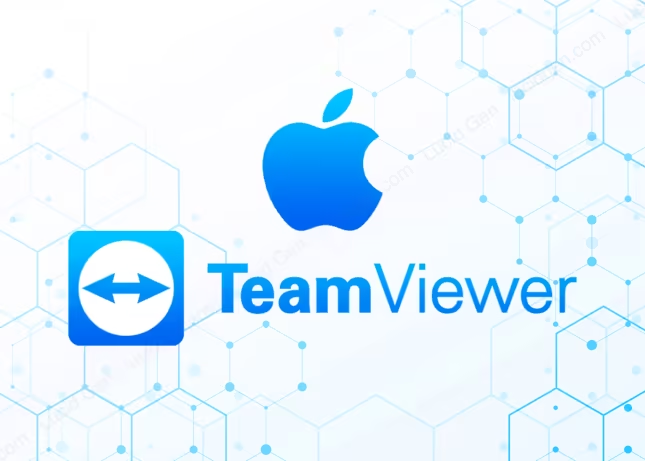Table of Contents
Getting sub from a video or downloading subtitles from YouTube is a way to help us get the entire content of a video on the internet. There are many good purposes from this, such as you want to memorize a song, make karaoke videos or learn English lectures… You can currently download subtitles from YouTube, Facebook, or some Video websites with subtitles in two popular formats, TXT and SRT. Lucid Gen will guide you through 3 ways to download subtitles from YouTube quickly without using the software.
Download subtitles from YouTube directly
Youtube video sharing platform has supported downloading video subtitles directly without using middleware or websites. This makes it easy for us to get the subtitles in the desired language in just a few minutes. Find out how below!
A little introduction: Lucid Gen has just launched a tool to download YouTube videos with 4K HD SD MP3 quality , please refer to and save the tool link to use.
Step 1: Visit the Youtube.com website and search for a video you want to get Subtitle. Note, you should choose videos that already have sub-languages that you want to download. For example, when you want to get the sub from the Youtube video, We are currently – Son Tung MTP.
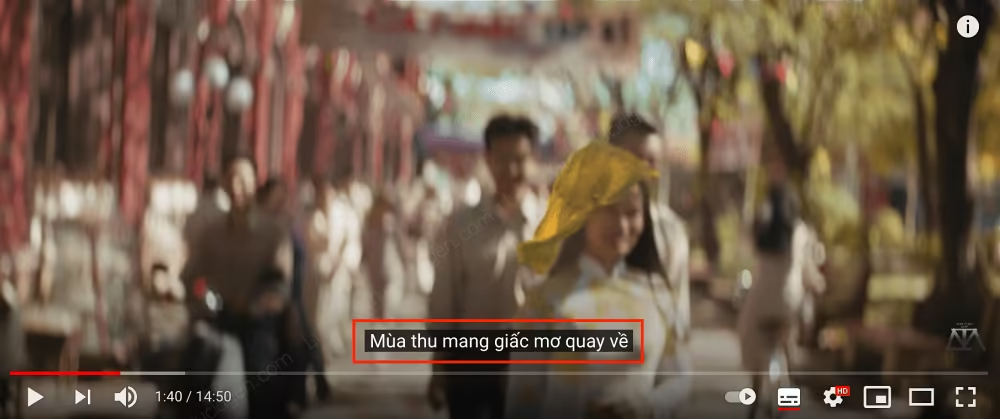
Step 2: You observe the right side of the screen; right below the video will see a three-dot icon (next to the Save button). Next, you click on the icon and select the three dots to open transcriptions (Open transcript).
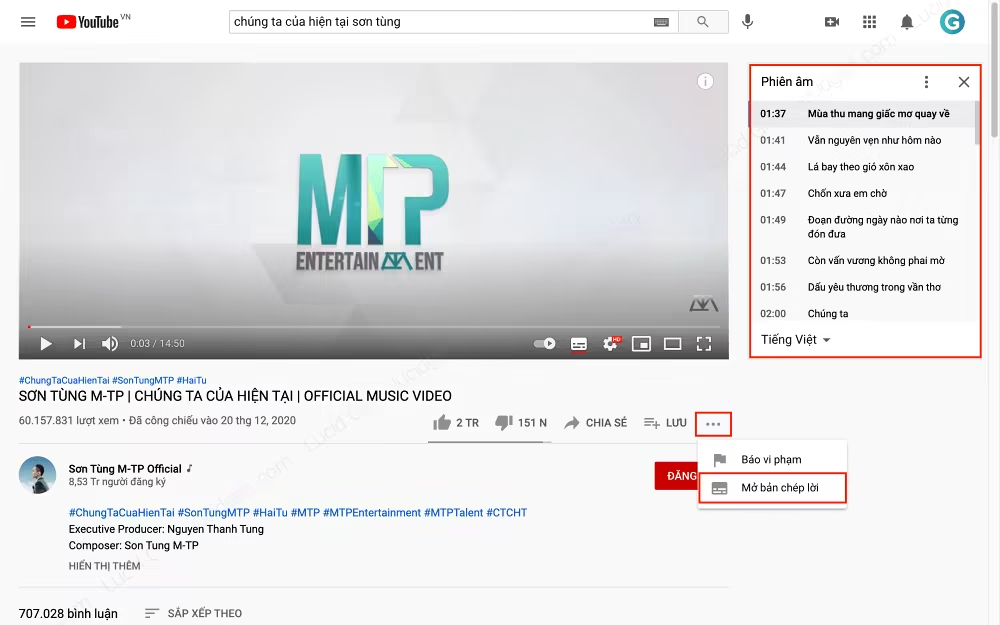
Step 3: After choosing to open the transcription, you will see the subtitles and the entire timeline of the subtitles displayed to the right of the video. Choose Toggle timestamps ( toggle timestamps ) if you want to get the subtitles, not the timestamps.
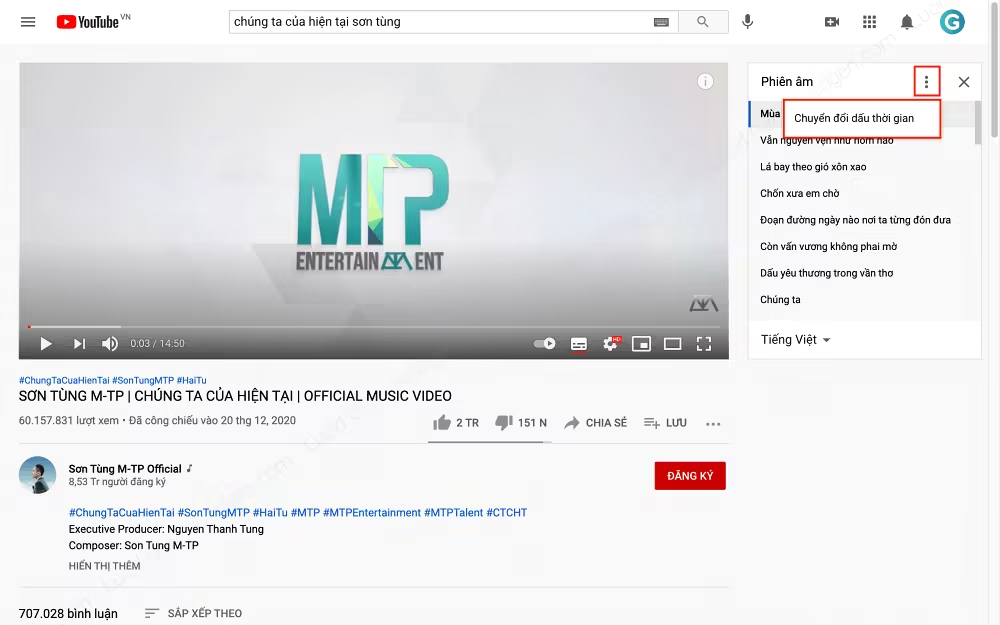
Step 4: You black out the entire subtitle, copy and paste it into a text reader (Word, Notepad, Facebook …)
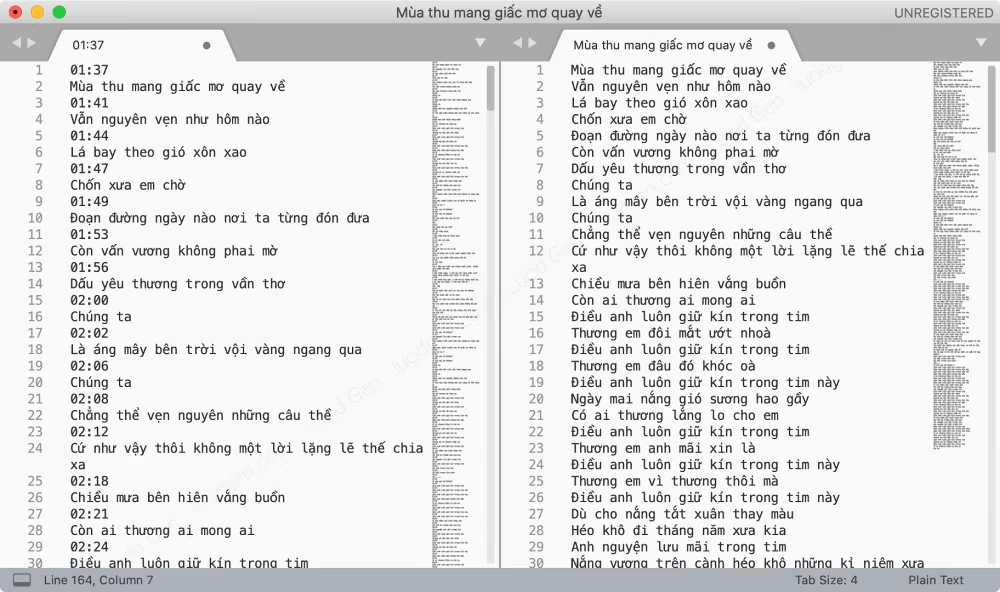
So, you have successfully taken the sub from a Youtube video, quite simple, right? In addition to the direct way you can visit the support websites, here are some support websites that are very easy to do.
How to download subtitles from YouTube using online tool tool
In addition to copying directly on YouTube, you can get subs from videos or download subtitles from Youtube using other online tools. They are all straightforward; paste the link and download it.
download subtitles from YouTube bằng SaveSubs
Savesubs is also a website that supports downloading YouTube subtitles quite conveniently. You need to follow the instructions below of Lucid Gen to be able to get sub videos quickly:
You visit the website savesubs.com. At the website’s homepage interface, paste the video link to download the software and click the Extract & Download button.
You wait for the website to load the subtitles versions, select the language subtitles you want to download. The website interface supports you to download subtitles in TXT or SRT format; depending on your personal needs, you can choose the appropriate subtitles version. Savesubs also supports users to download Youtube videos very conveniently.
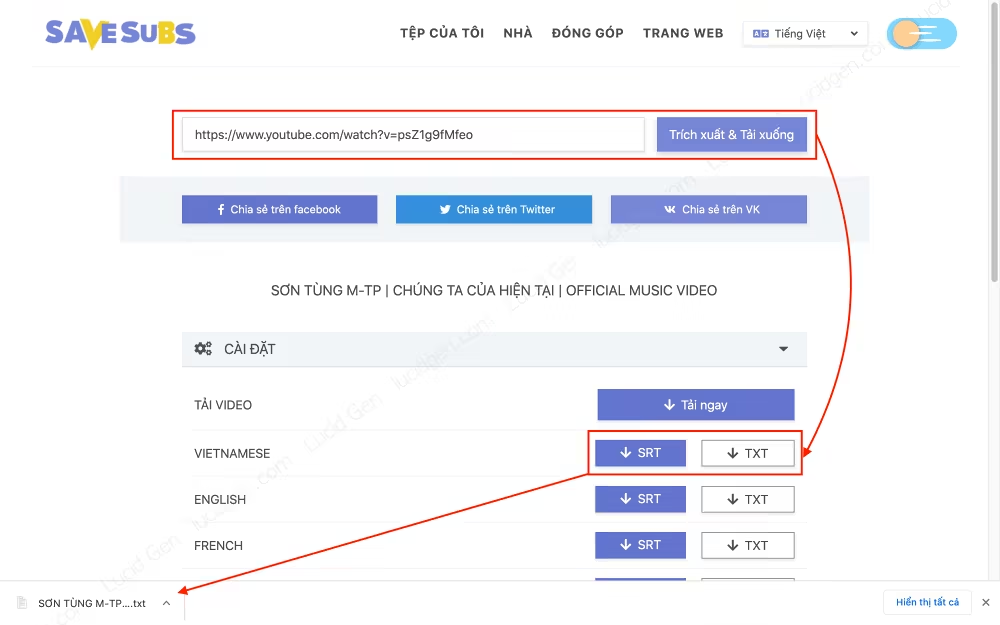
Download subtitles from YouTube bằng DownSub
Like Savesubs, Downsub is one of the websites supporting downloading Youtube video subtitles quickly and simply. Just follow the instructions here:
You access the website downsub.com. At the homepage interface, paste the video link to download YouTube subtitles and click the Download button. Then you choose the subtitles language you want to download in SRT or TXT format.
With just 3 simple steps above, you can get sub YouTube videos easily and quickly.

Conclusion
With just the above simple ways to download subtitles from YouTube, you can get YouTube subtitles quickly and completely for free. Now use these subtitles to understand the video, study, or entertain. Don’t forget to share the article to help your friends know more about this knowledge!
If you have any questions regarding how to download subtitles from YouTube, please leave a message to Lucid Gen in the comments section below the article. We will assist you in the most detailed way!