Table of Contents
When buying an iPhone or Macbook, make sure that the product is correct and new. Under warranty from Apple, we will check the iPhone and Macbook activation date or check the iPhone and Macbook warranty period. Even if we buy 99%, we still check to see if this machine is genuine or repackaged from China. This article will show you the most accurate way to check.
Notes before checking the activation date
- Check iPhone and Macbook activation date : Required to log in to your Apple account.
- Check iPhone and Macbook warranty: Can use Apple account or use Serial number on machine (no need to sign in).
Sign in with your Apple account
Go to mysupport.apple.com to sign in with your Apple account. You must sign in to that account on the iPhone or Macbook device you want to test. You enter your Apple ID and password to log in.

You will be asked to enter a verification code to log in. On which device are you logged in? Use that device to check. Remember that You must connect the device to the network to receive the verification code.
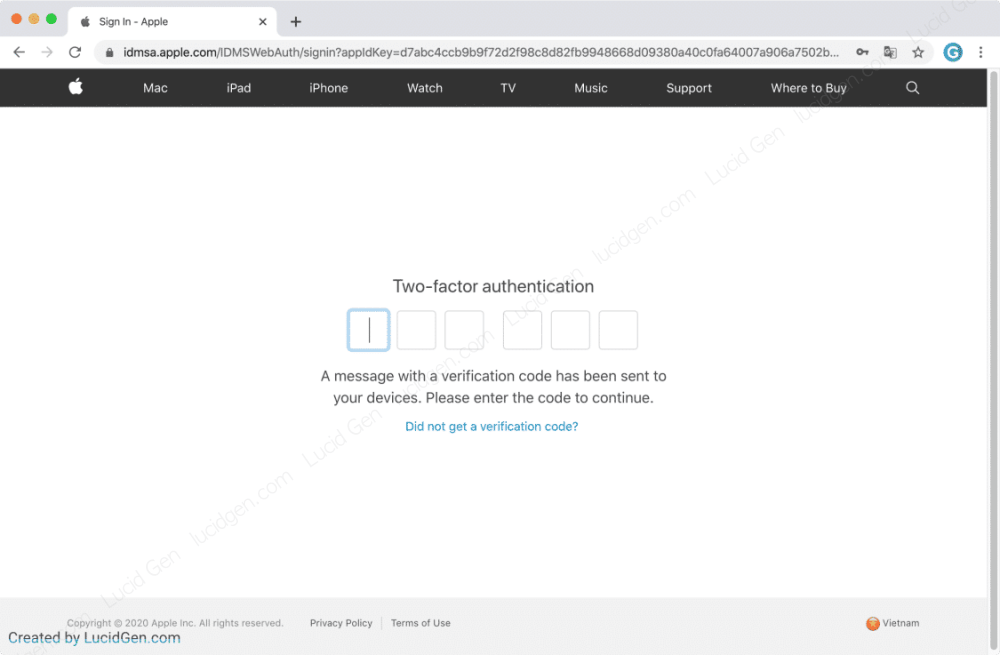
For example, if that Apple ID account is used on a Macbook, your computer will immediately display a message like this. You click Allow.

You will then receive a 6-digit verification code. Please enter the verification code on the My Support page to log in.

If you use an iPhone, you will also receive a message like this asking you to sign in with an Apple ID. Click Allow, and you will get 6 digit verification. You use it to log in to My Support.

After logging in to My Support, follow the instructions below to check your iPhone and Macbook activation date.
How to check iPhone activation date
I have prepared 2 devices, iPhone and Macbook, signed in with the same Apple account to guide you. Let’s click on the iPhone device.

Immediately you will be redirected to the detailed information page about that iPhone. In the Date of Purchase, the place is the iPhone activation date. This example is 07/28/2018.
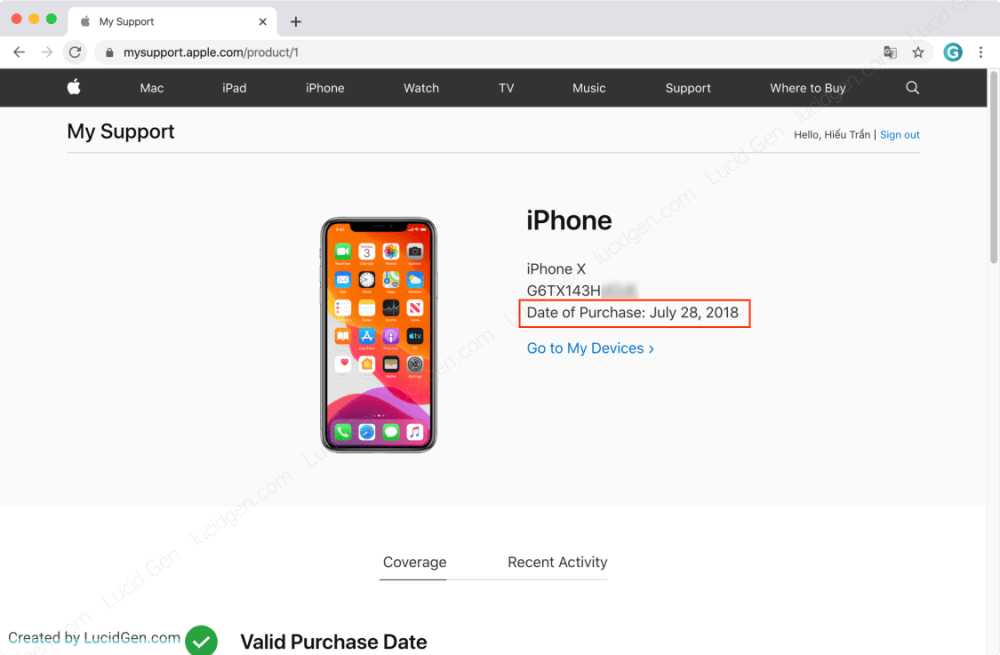
Very simple, isn’t it, next? We will see how to check the iPhone warranty.
How to check iPhone warranty
Check iPhone warranty with Apple account
If you’re signed in to My Support, and you’ve checked your iPhone activation date, you need to scroll down a bit to see the warranty period of that iPhone.
In the Repairs and Service Coverage: Active section, the Estimated Expiration Date is the warranty period of the iPhone. In the example, it is July 16, 2020.

If you are not signed in with your Apple ID, see how below.
Check iPhone warranty by Serial number
Open your iPhone, go to Settings app > General > About. You will see the Serial Number field. Please note somewhere or hold down the Serial number to copy.
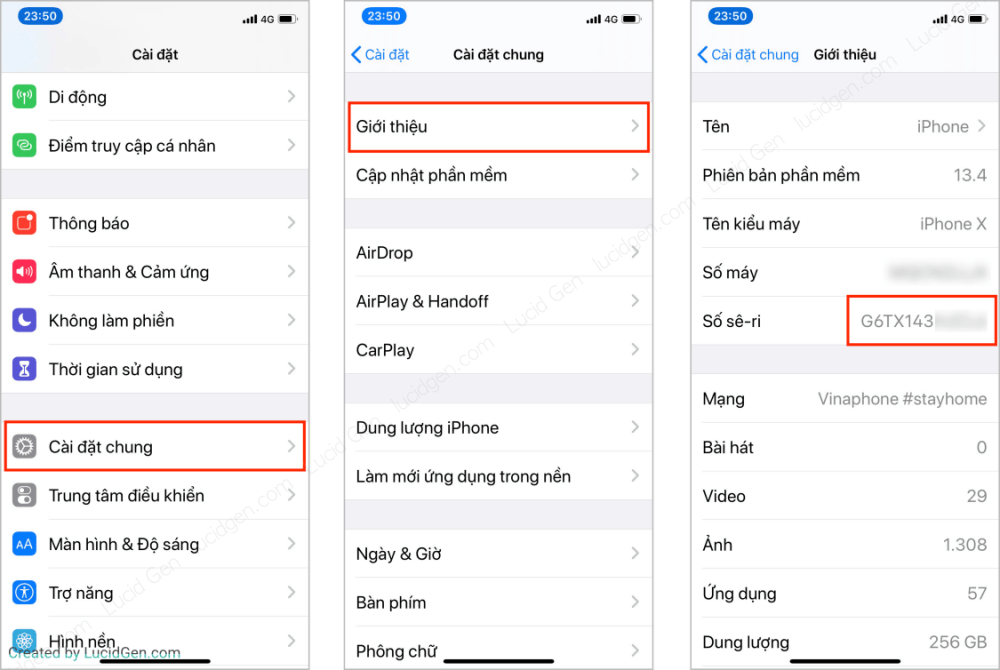
If you have a Serial number, you can visit checkcoverage.apple.com/vn/en to check. Enter the Serial number in the Enter your serial number box. You enter the Captcha code in the box below and then click Continue to conduct the test.

You will immediately see the results of the iPhone warranty check, where the Estimated Expiration Date is. The same machine should check for the same date anyway. In the example, it’s 07/16/2020.
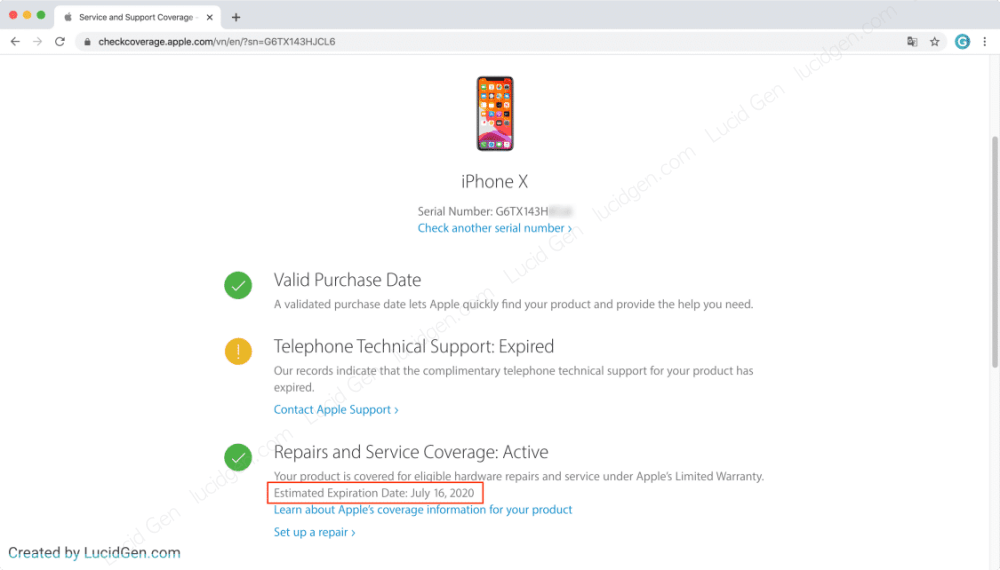
How to check Macbook activation date
Switch to another device, Macbook. You need to sign in to Apple My Support first, as I instructed above. Now you will click on the Macbook device to check.
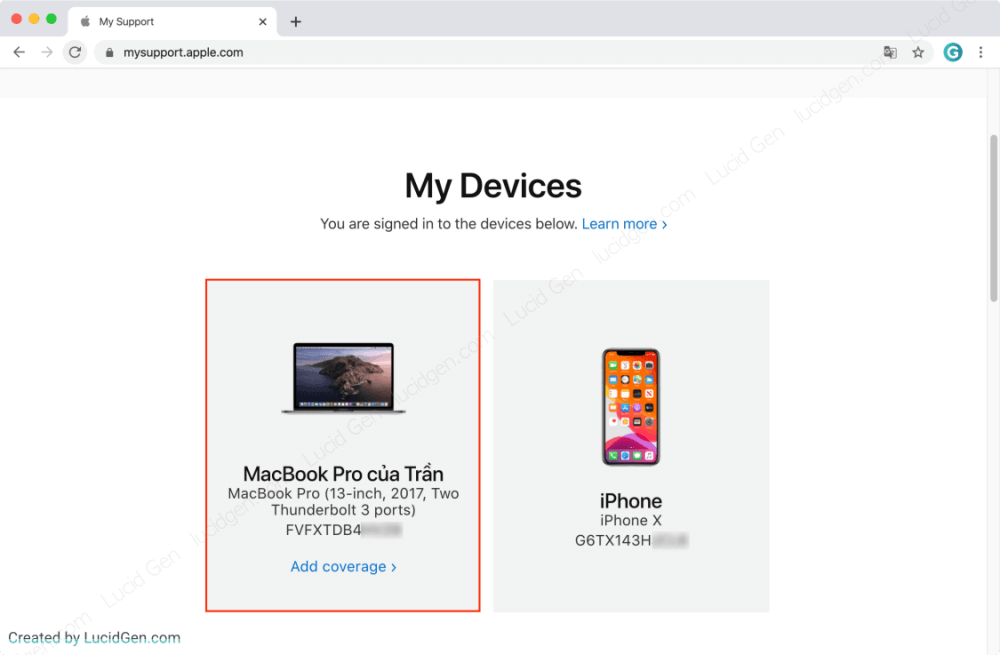
Immediately you will receive the device’s information, and the Date of Purchase is the activation date of this Macbook. For example, this machine is dated 17/07/2019.
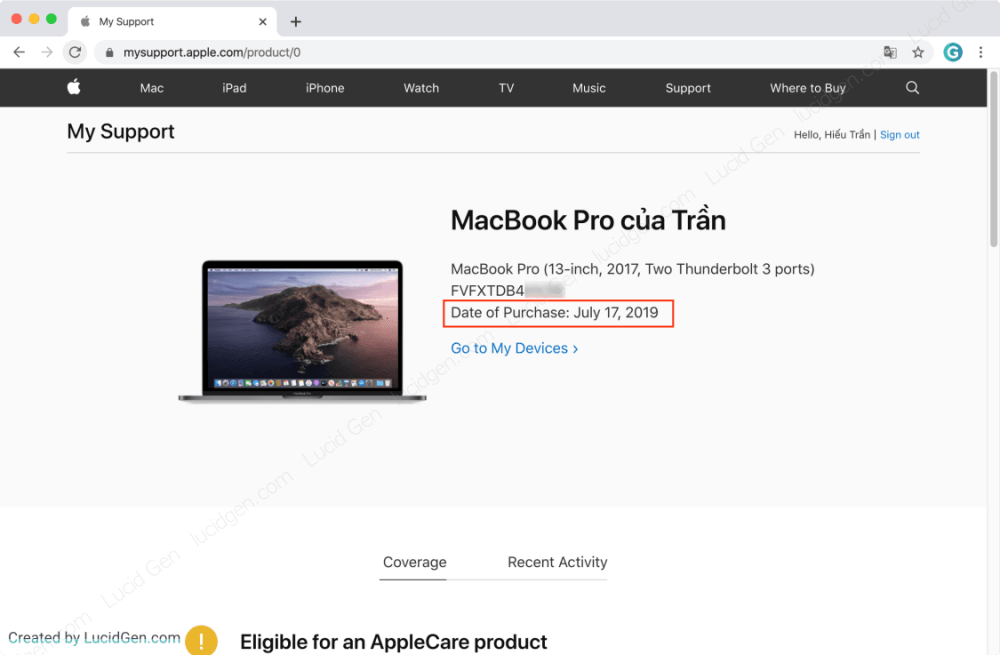
How to check Macbook warranty
Check Macbook warranty with Apple account
If you are signed in to Apple and see the activation date of that Macbook, scroll down to the bottom, and you will see the warranty period of that Macbook. The Estimated Expiration Date is the date your warranty expires.

And if you don’t have an Apple login on that Macbook, that’s okay; see how below.
Check Macbook warranty by Serial number
Open your Macbook, click the apple icon in the upper left corner, select About This Mac.

An overview window appears; copy that Serial number to go to the next step.
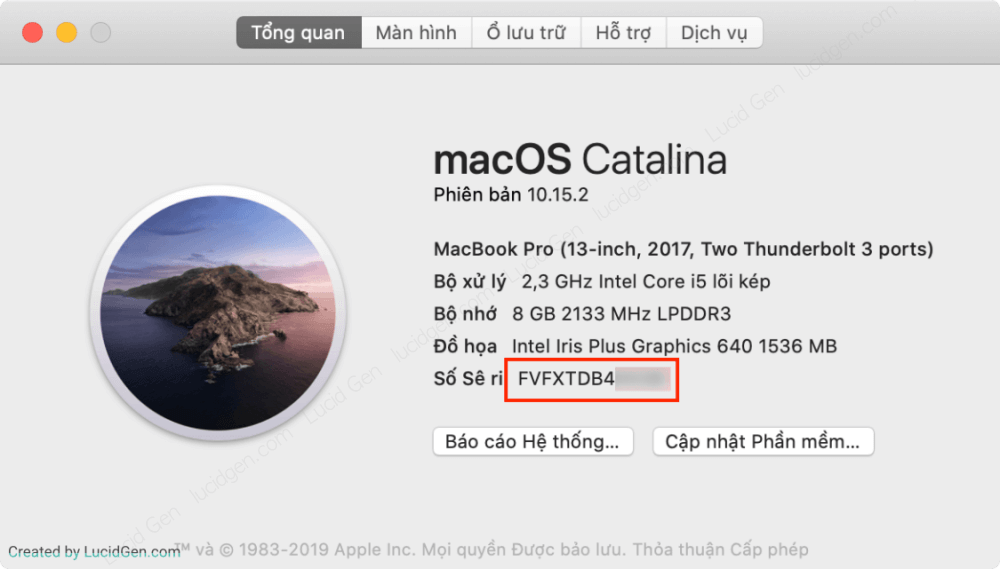
Please visit checkcoverage.apple.com/vn/en to check your Macbook warranty. Enter the Serial number in the Enter your serial number box. Next, enter the Captcha code, then click Continue to proceed with the test.

An information sheet about that Macbook will appear; you are only interested in the Repairs and Service Coverage section. There will be the line Estimated Expiration Date, which is Apple’s warranty period if still under warranty.

Epilogue
Check the activation date and warranty iPhone or Macbook quite similar. The only difference is that each device will have a different way of getting the verification code and Serial number. If you check and see that there is no activation date, it may be that the device is a closed product from China, and if there is no warranty date, it may just be the expiration of the warranty period or the warranty period. If you have any questions about this, please leave a comment below.




