Table of Contents
Buying apps in App Store is a problem that iFan often asks. With the leading app store, rigorous review, the App Store has many great apps for users. And as grandparents said, “you get what you pay for”, so apps with outstanding features often have to be paid to buy. It may be to buy it permanently, buy an upgrade package that renews every month, or simply that we play games or recharge to buy in-game items. So how to buy apps in App Store with MoMo or Visa for simple and fast. The answer is in today’s post.
Payment methods on the App Store
You can pay on the App Store using the following 2 methods:
- Pay on the App Store with MoMo.
- Pay on App Store with Visa card.
Just have one of these two wallets. You will easily buy apps in App Store or load games comfortably.
How should I buy apps in App Store?
According to Lucid Gen, if you have a MoMo wallet, you should use it. Because of the same amount of payment, but paying on the App Store with MoMo, you get points, sometimes you get a little refund when you win. If you don’t have MoMo, use a Visa card.
On the other hand, the amount in our MoMo wallet is usually less than in the Visa card (usually), then when you choose the payment method on the App Store with Momo, you will not worry about clicking the wrong payment for large amounts.
Add Momo wallet payment method
Now Lucid Gen will guide you through adding payment methods on the App Store with MoMo first. Open the Settings app, click on the Apple ID section at the top, as shown below.
Note: you should install the MoMo app on your phone and log in first, so it will be easier to link later. If you don’t have it, click here to download it.

Next, you click on Payment & Shipping.

Then you click Add Method.

Now, choose MoMo E-Wallet. Check the information below for completeness. Then click Sign in to MoMo E-Wallet.
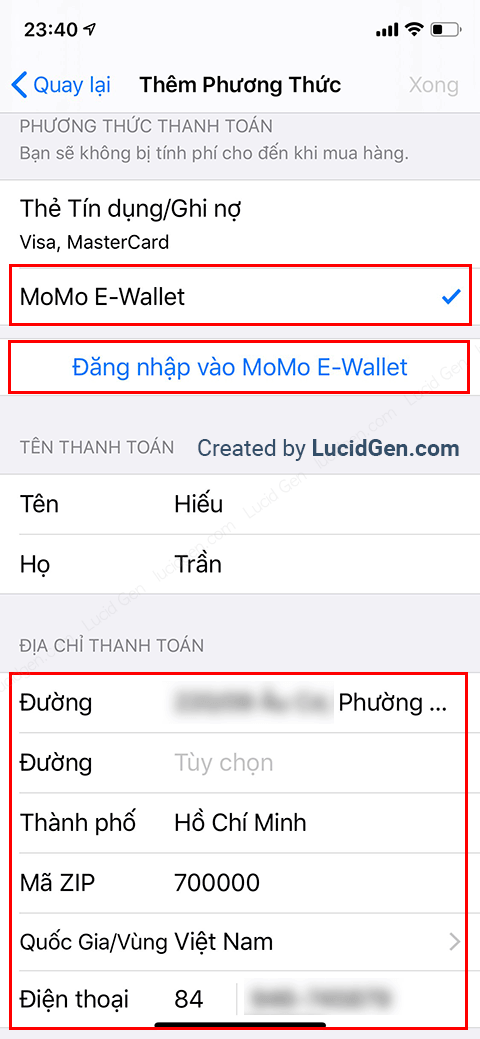
A window will appear, select Continue with MoMo application.

Once the MoMo app is opened to confirm the link, click the Confirm button below. Click fast before time runs out.

And here is the result, MoMo wallet is already in your payment method. Now you can go and buy the apps you like.

Add Visa card payment method
The next method is a Visa card, and you also go to the Settings application, click on the Apple ID section above.

Next, we have to choose Payment & Delivery.

Then we click Add Method.
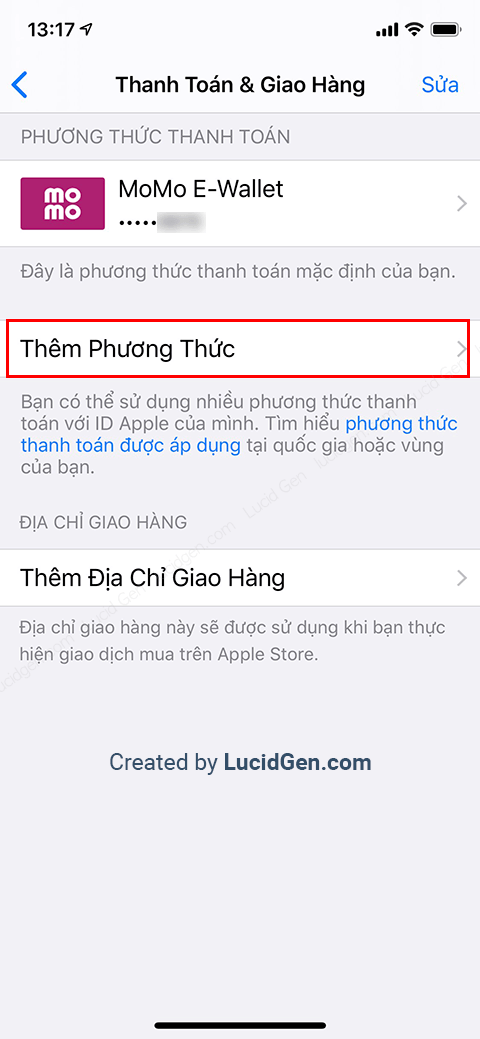
Now, we choose Credit/Debit Card. You enter your card number, the expiration date on the front of your Visa card, and your CVV number on the back of your card. Check that the information is correct, then click the Done button above to complete.

How to get information from a Visa card as shown below.

And this is the result. But… there are 2 payment methods: Momo wallet and Visa card. Then how do you know or choose which method will give priority to payment? Continue reading below.

Select the main payment method on the App Store
The App Store will choose which method is at the top to pay. In the picture you see, it will be a Visa card; if you want to change to another method, click the Edit button.

You put your hand on the 3 tile button and drag it up and down to move the payment method. Move it correctly, then click the Done button above to finish.

buy apps in App Store
For a lively guide, Lucid Gen will try to buy apps in App Store with you to see how the buying process works. Choose the cheapest one, and support Vietnamese goods. I will try to buy the WiFi Temple VIP application.
We click the button with the amount; here is 5000 VND.

There is a message asking if you want to buy or not; we click Buy now.

The App Store will ask you to sign in with your Apple ID password. You enter it and then click the Sign In button.

Once you’ve logged in, you’ll have to pay. There is a completion mark and the word Done below.

The app has already been purchased and downloaded. I find it quite simple to buy apps in App Store nowadays.

Just now, I bought with MoMo wallet method, so I opened the MoMo app, and there was an account link notification, and Apple Services payment was successful here. More points to be earned.

Conclusion
To summarize, we have 2 payment methods on the App Store: MoMo e-wallet and Visa card. Lucid Gen encourages you to use your MoMo card if you have one. And remember to review the main payment method before you buy apps in App Store, and if you buy ringtones, research how to download iPhone ringtones for free. Did you find the article useful? Please share your thoughts below in the comments. Have fun!




