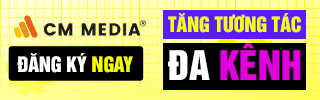Grammar correction software is necessary for those specializing in editing documents and emails in English. After testing many software, Lucid Gen concluded that Grammarly is the best free English grammar correction software today. Grammarly has been fully developed for four operating systems: Windows, MacOS, Android, and IOS. With Lucid Gen, let’s learn how to use Grammarly on phones and computers.
The importance of grammar when drafting English documents
Whether English grammar is essential or not is a question many English learners ask. So, what role does English grammar play in work?
- Writing with correct grammar will help readers of your text correctly and accurately understand the message you convey.
- Create professionalism and assert yourself. Think about it: you email customers and partners with incorrect grammar. It’s unprofessional, right?
Grammar plays a vital role in everyday communication. If you often work with foreign customers and partners, drafting grammatically correct English documents is necessary.
Lucid Gen sells Grammarly Premium accounts, currently with a 10% discount, buy now to use all advanced features!
Introduction to English grammar correction software Grammarly
As I introduced above, the English grammar correction software Grammarly has been completed on the most popular platforms, so its uses and costs are also more diverse (available for free). Depending on your job, choose the appropriate way to use Grammarly.
Ways to use Grammarly to correct grammar errors
- Use Grammarly with extensions on Chrome and CocCoc browsers: You can use Grammarly on Chrome, Firefox, Safari, and Microsoft Edge by installing Grammarly extensions. With the Grammarly utility on your browser, you can check grammar and spelling on the most commonly used websites such as Gmail, Facebook, WordPress, and Drive…
- Use Grammarly on Word, Google Docs, and Outlook: Install Grammarly Desktop on your computer, and the Grammarly error correction frame will appear in any application you are editing (only supports Windows 10 and above).
- Use Grammarly on your phone with an alternative keyboard: Download the Grammarly Keyboard app on CH Play or the App Store. Install and use them like a keyboard on your phone. The application will help you detect errors when editing English on your phone via SMS, Facebook, Gmail, or any text editor on your phone.
Pricing for advanced features
English grammar correction software Grammarly offers users two versions: Free and Premium. With the Premium version, users will experience some additional outstanding features such as:
- Advanced features like checking punctuation, grammar, context, and sentence structure.
- It enhanced the vocabulary suggestion feature.
- A plagiarism check helps detect whether the article is duplicated with other articles available on the Internet.
- Set context so that error correction suggestions are directed to the content’s intended purpose.
Depending on your needs, you can choose the appropriate package to use.
- The Free version can be used without a time limit. The features in the Free version are also quite complete. If you only use it to make reports, write short essays, or draft emails, the elements in the free version are adequate for your needs.
- If your job requires good English writing and grammar skills, you should upgrade your account to Premium to use. The Premium version has four package levels; refer to the image below to choose the package that suits your needs.
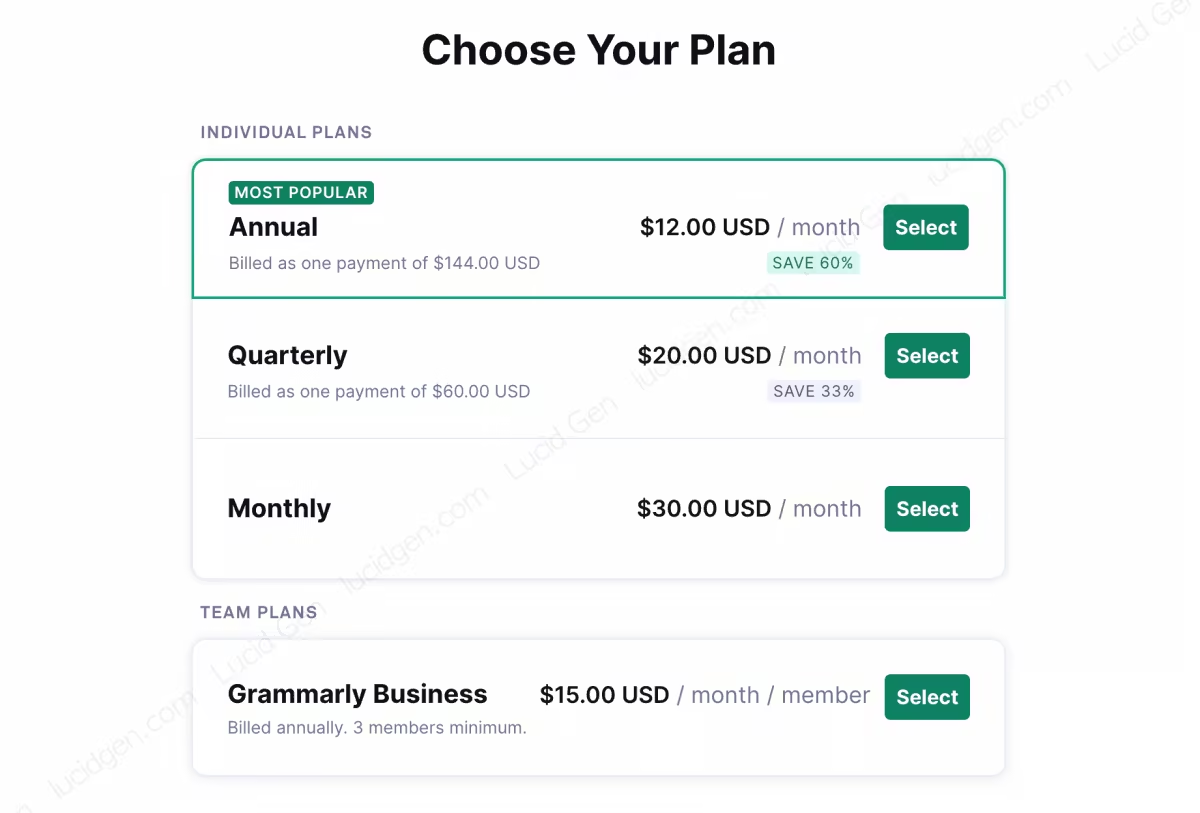
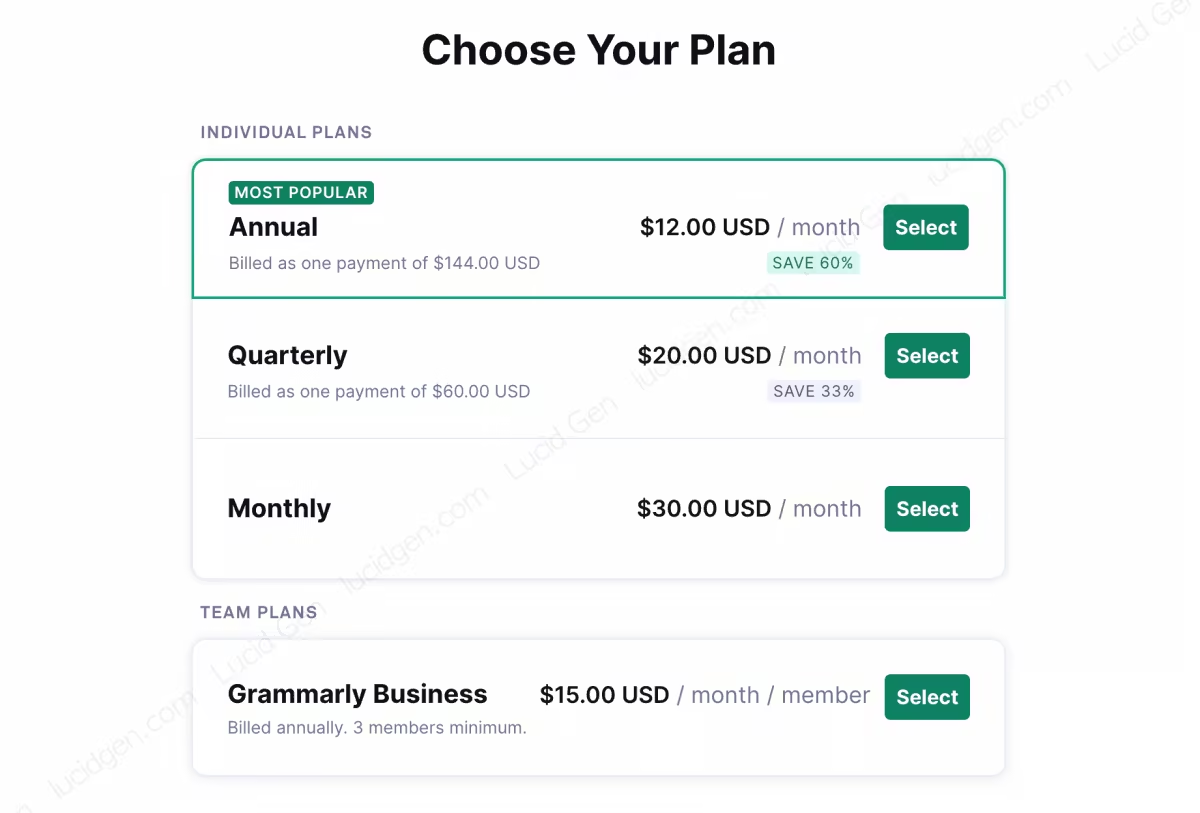
How to use Grammarly on a computer
The use of Grammarly on computers is quite broad, including its use in browsers and other applications.
Use Grammarly in Google Docs or a browser.
Step 1: Create a free account, buy a Grammarly Premium account from Lucid Gen, and log in at grammarly.com/signin.
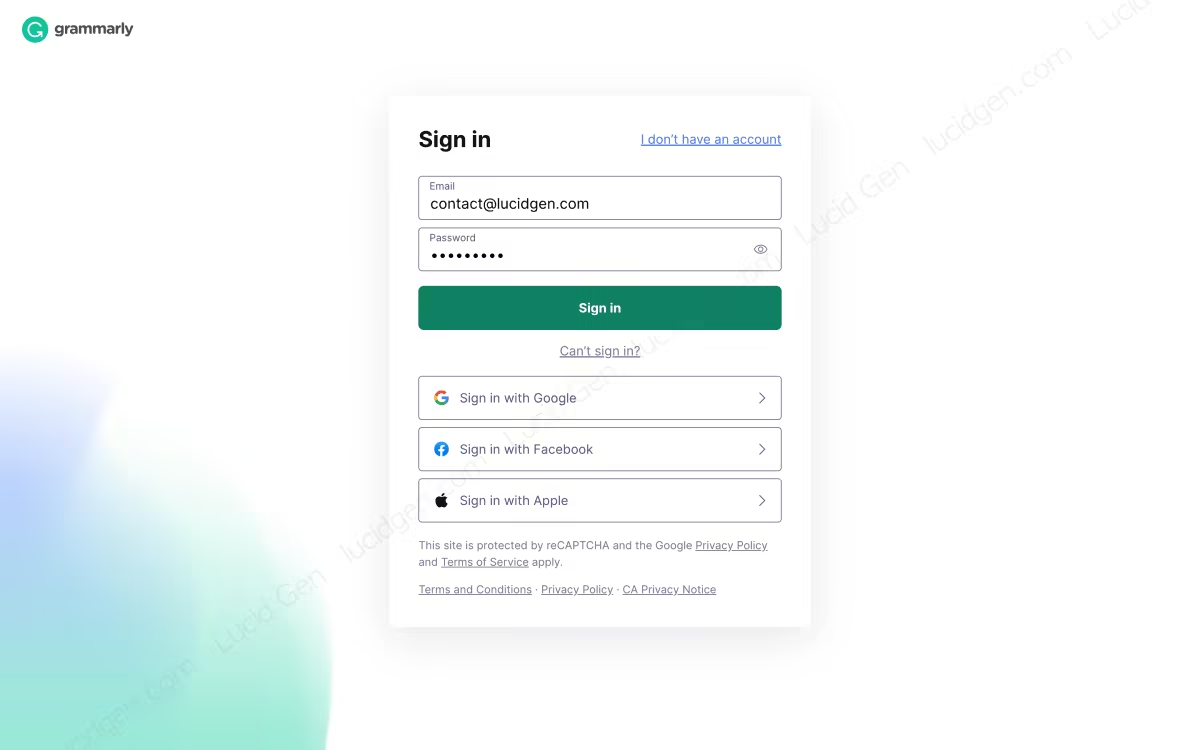
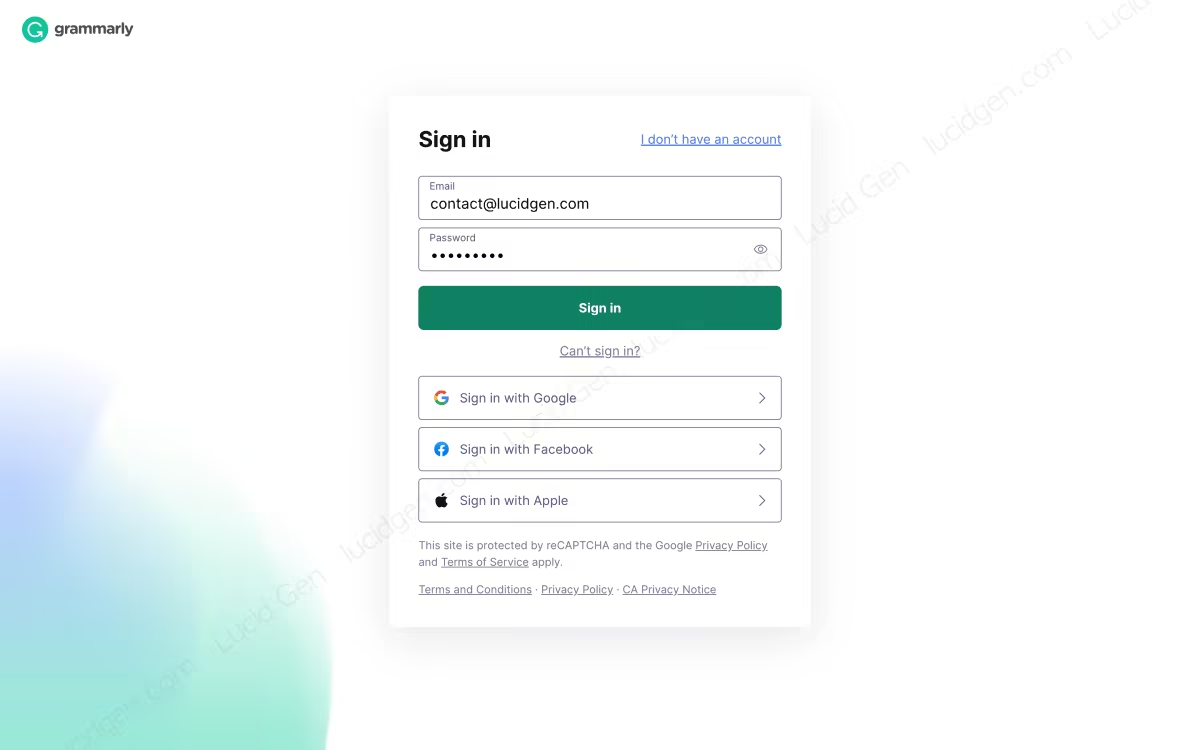
Step 2: Experience English editing with Grammarly by creating a new document.


Many grammar correction suggestions exist, including AI content generation and paraphrase features.
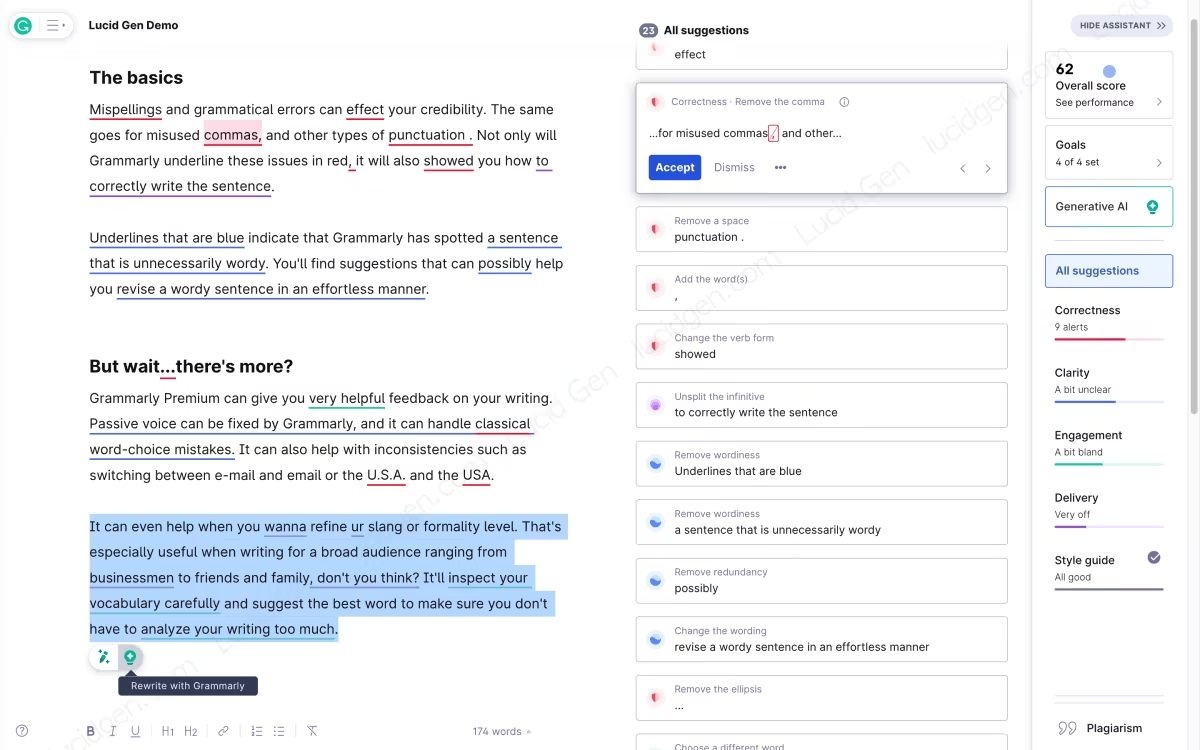
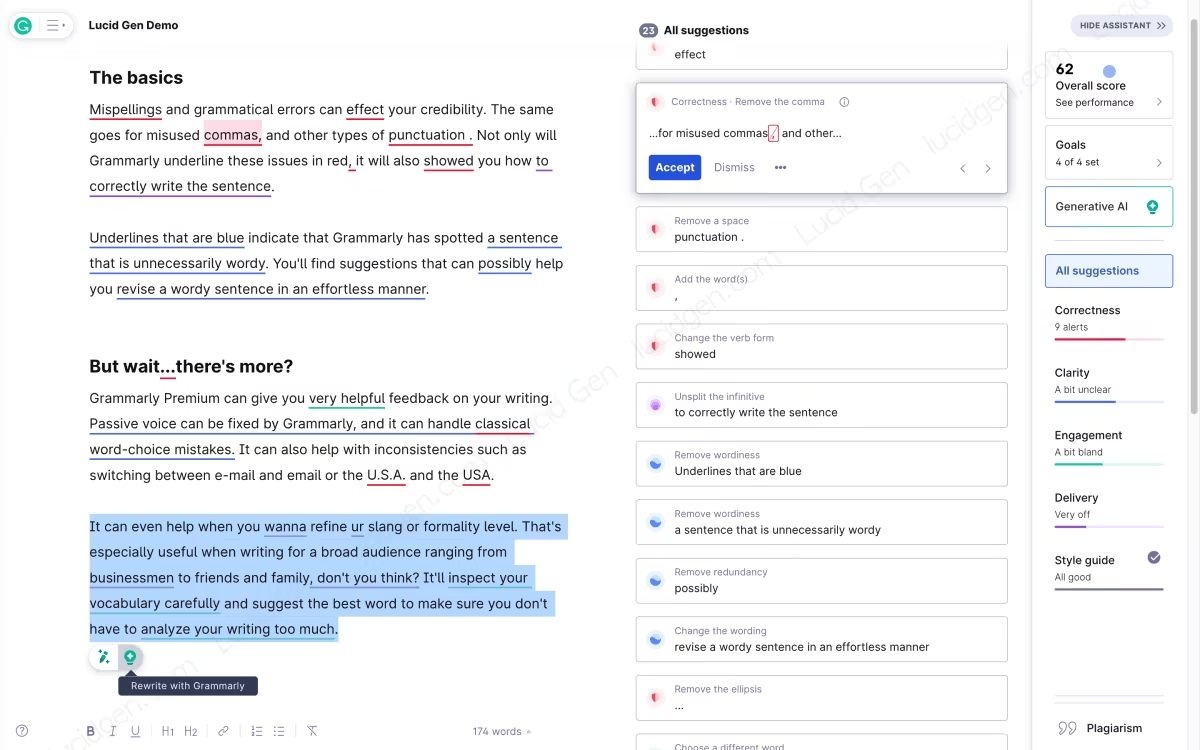
Set Goals according to your writing context; for example, when going to work, choose Business; when sending an email, select Email; if you want to write a thesis, choose Academic.
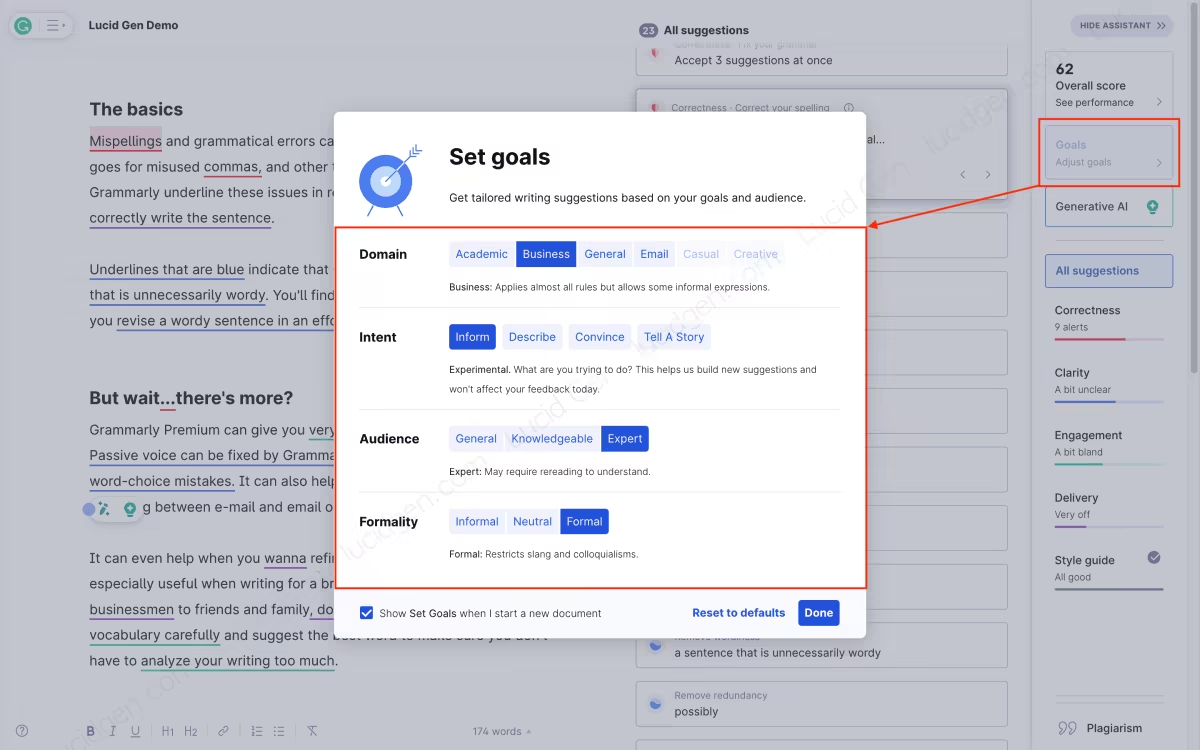
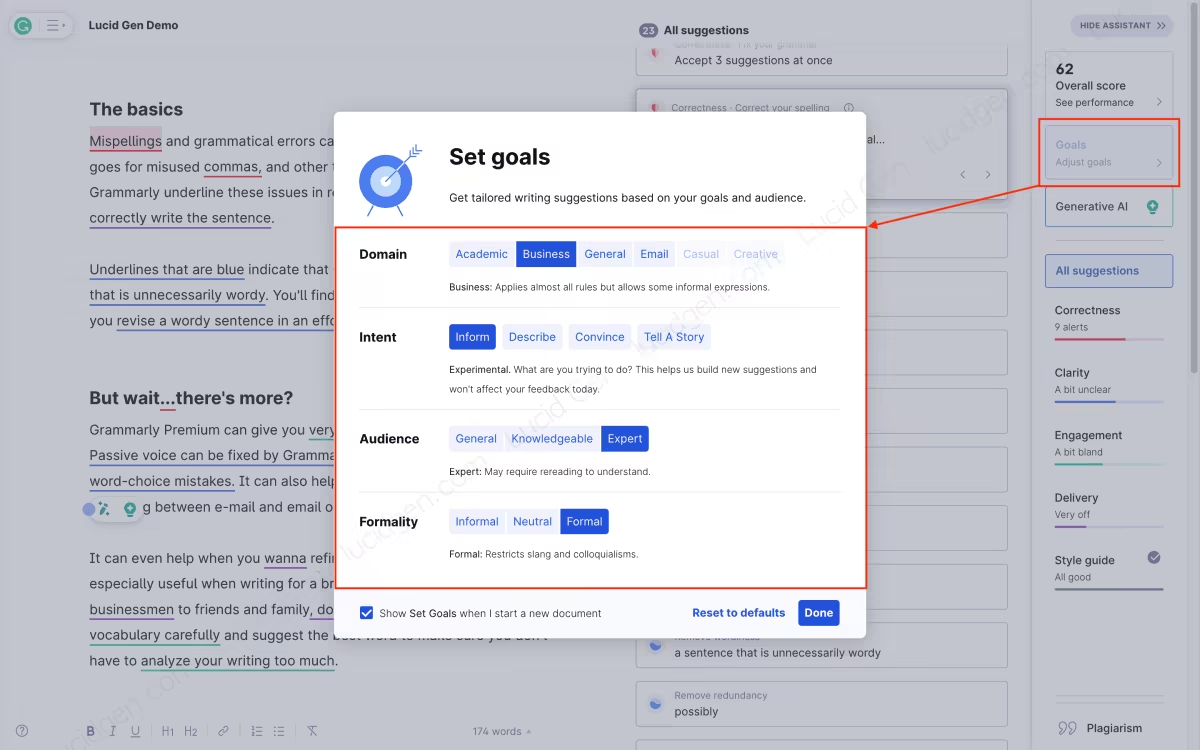
Following the AI trend, Grammarly also launched the Grammarly GO feature. It can help you create content as required or paraphrase an article you select.


Step 3: Install the Grammarly utility into Chrome to use Grammarly on websites with editing frames.
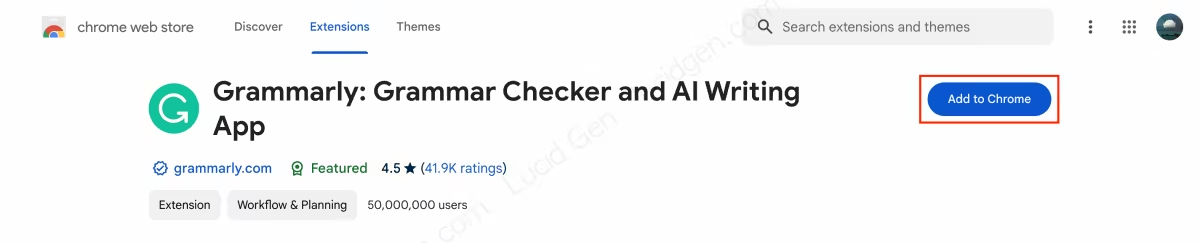
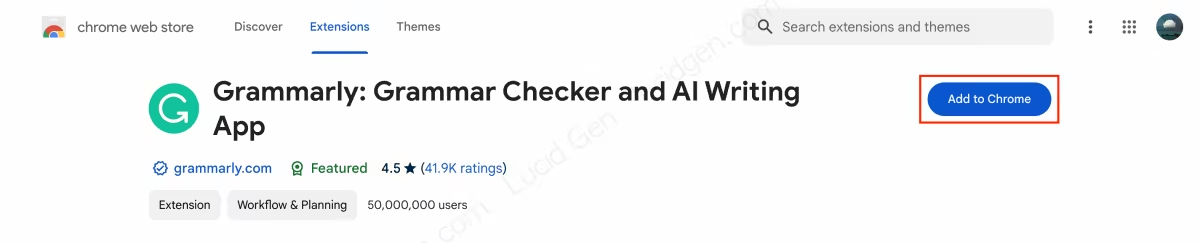
After adding, click on the utility icon and click the pin button next to Grammarly to always appear above for us to use easily. By default, the Grammarly utility will automatically identify the Grammarly account you have logged in on this browser.
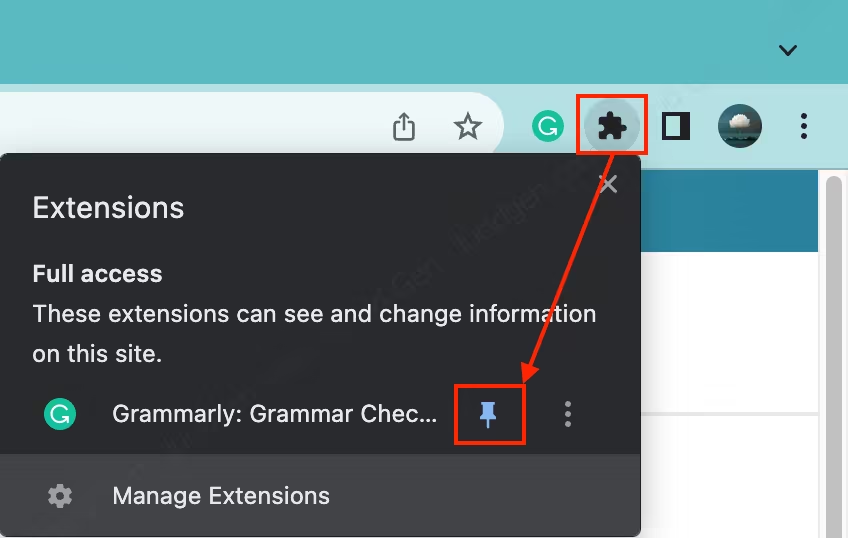
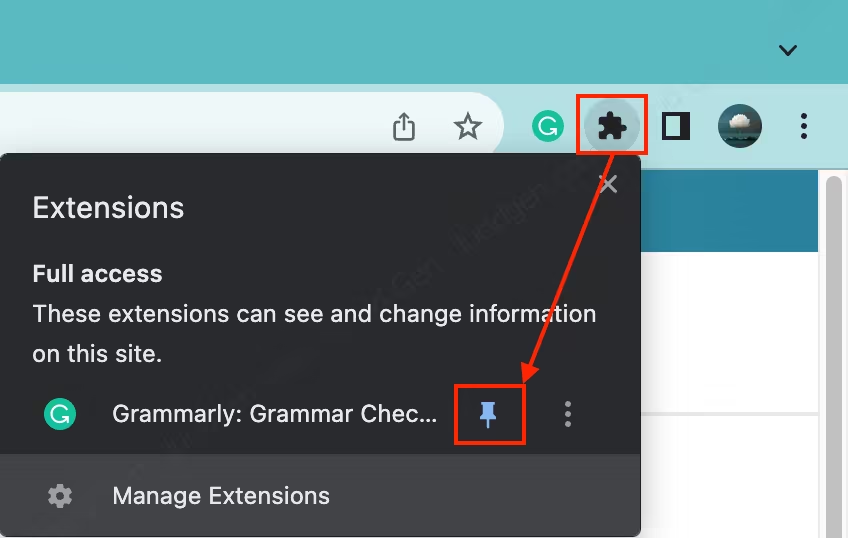
Once you have the Grammarly utility on Chrome, you will see Grammarly appear in any editing area.
Especially when using Grammarly in Google Docs, you will see full features like those used on Grammarly’s website; this helps keep your documents private if you share a Grammarly account with someone else.
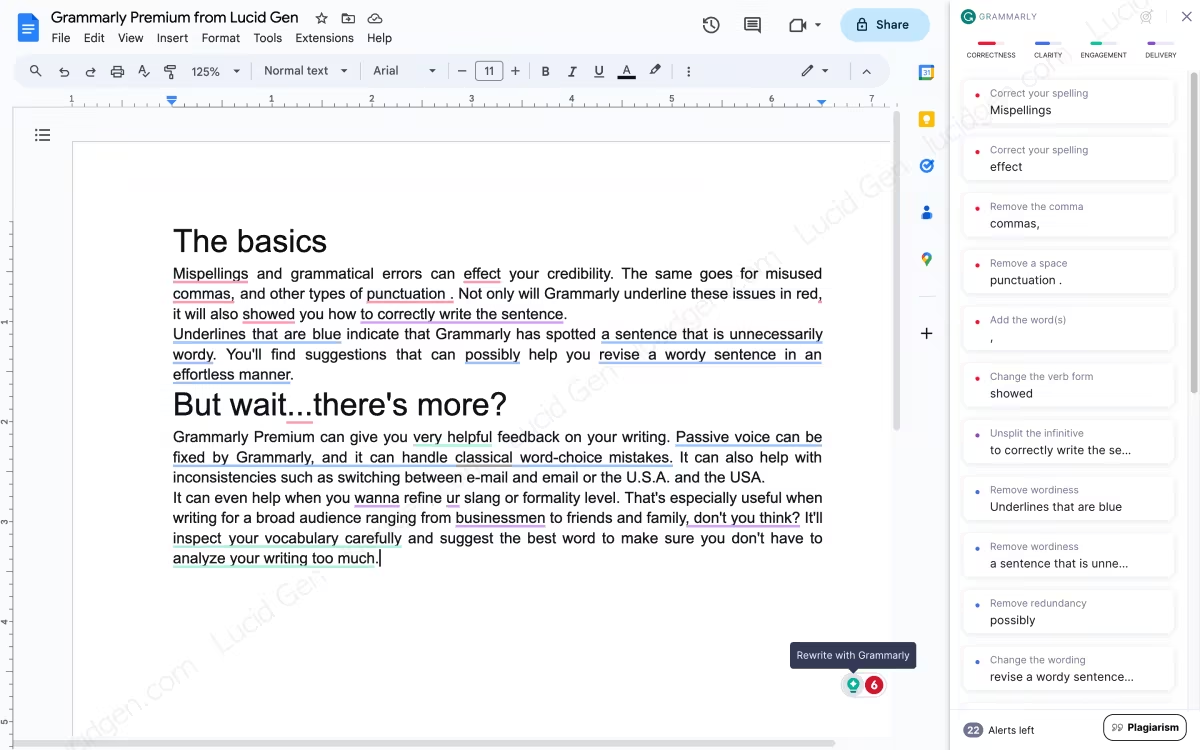
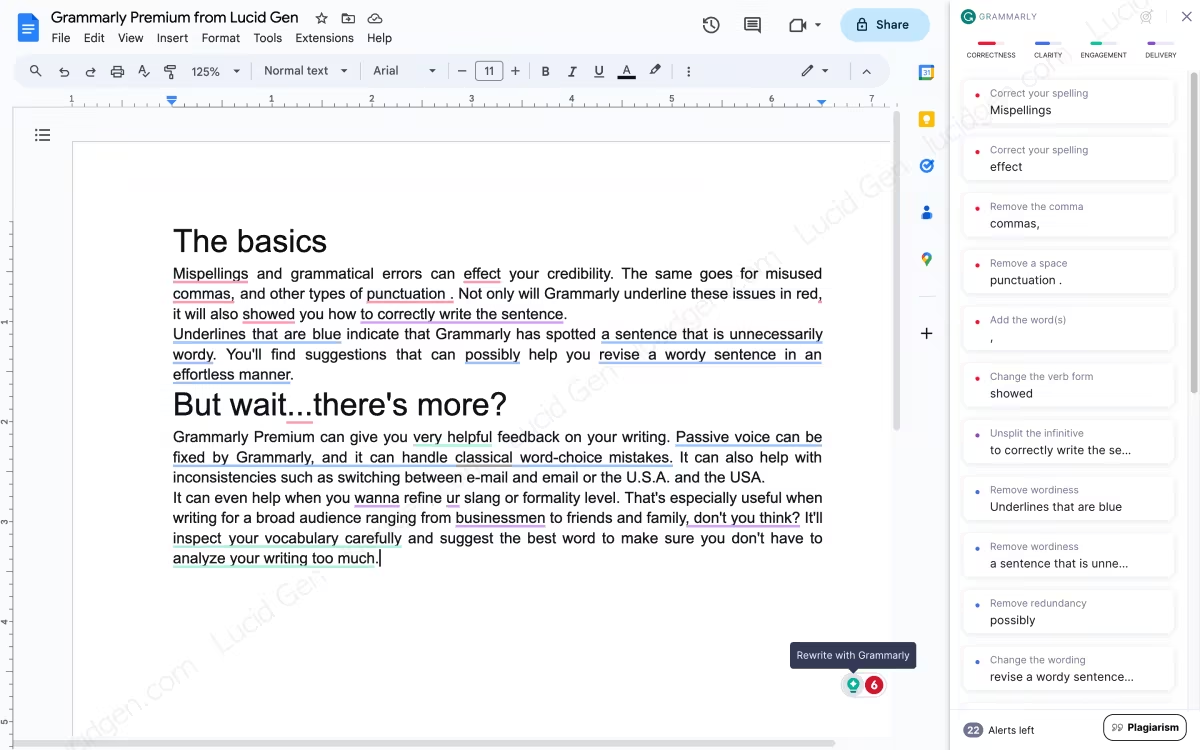
Use Grammarly in Word, Outlook, and other apps
Step 1: Go to the Apps section, click Install in the Grammarly Desktop section, or download the desktop version here.


Step 2: After installing Grammarly Desktop, log in to your existing account.
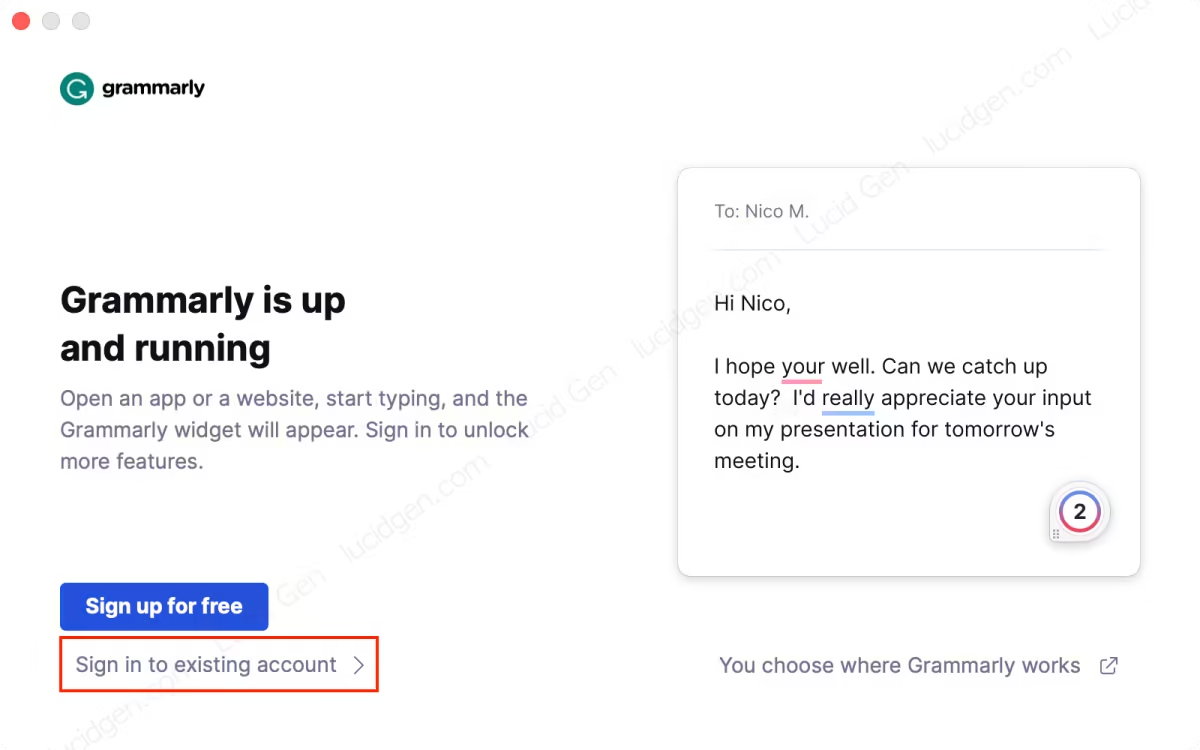
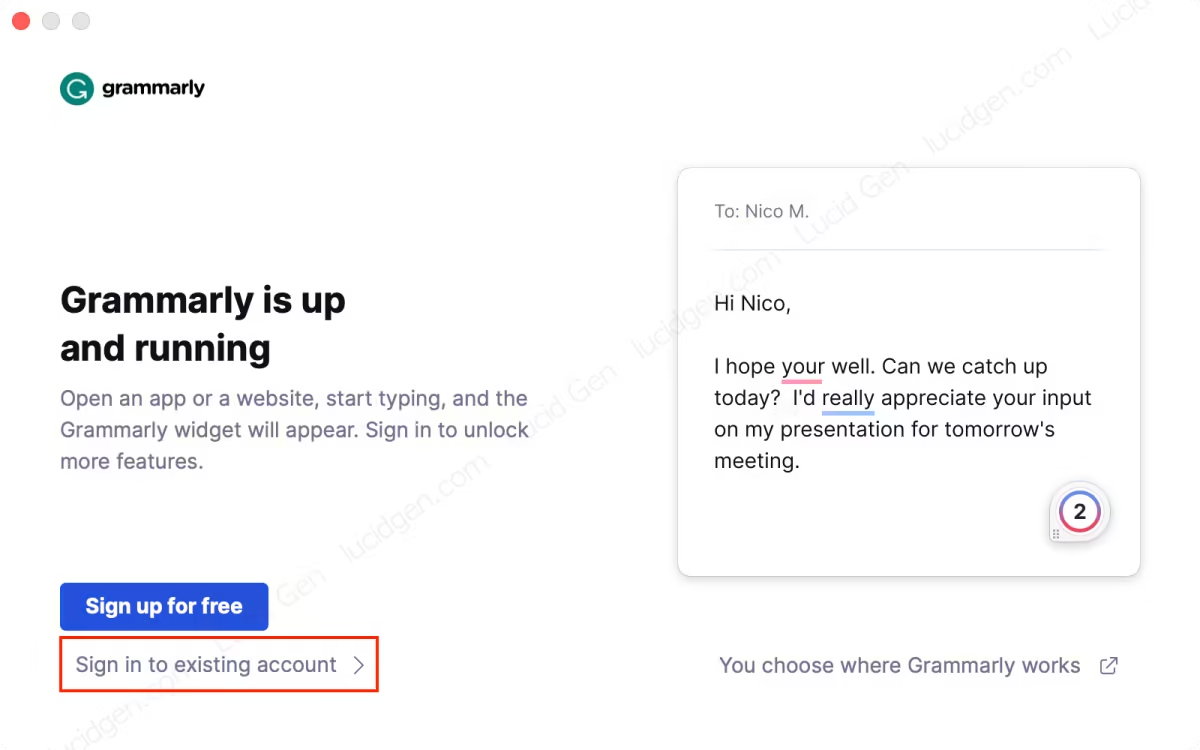
Grammarly Desktop will log in through the browser. If you have logged in to Grammarly on the browser before, Grammarly Desktop will automatically identify your account. Click Continue to Grammarly.
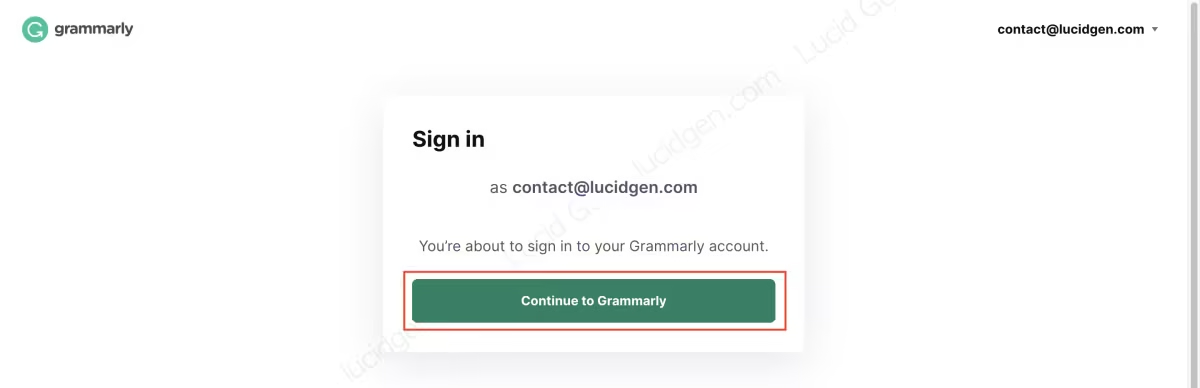
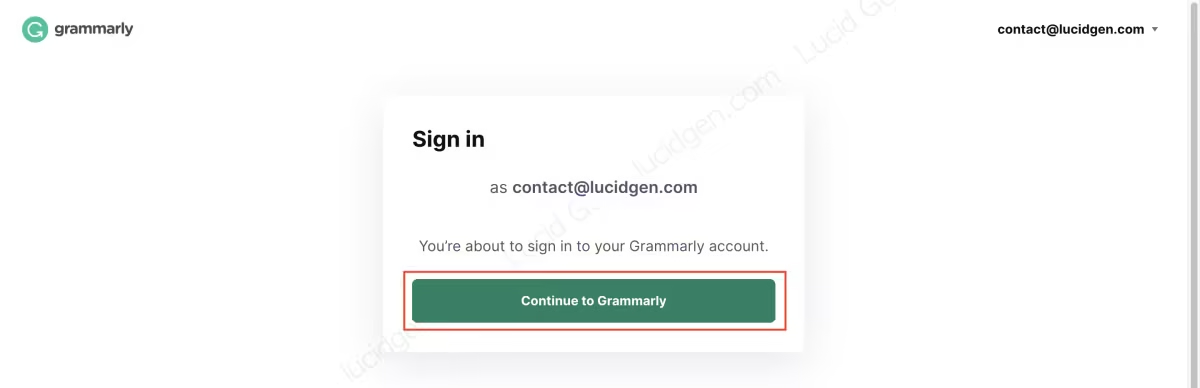
Click Open Grammarly Desktop to complete signing in to your Grammarly account on your computer.
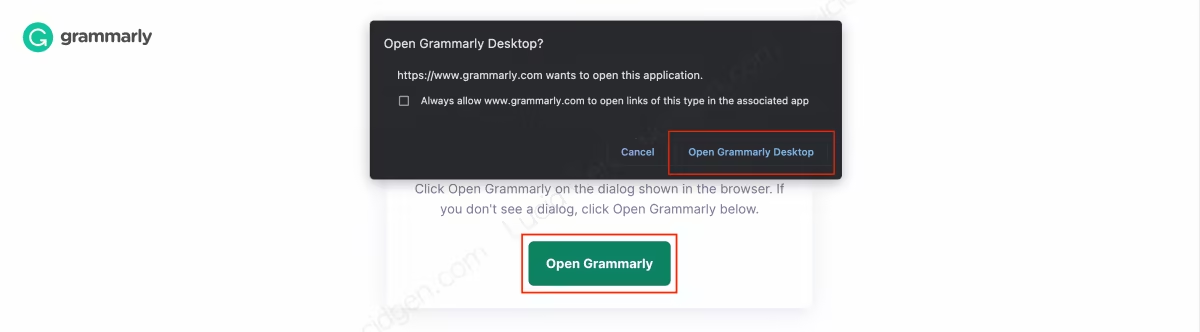
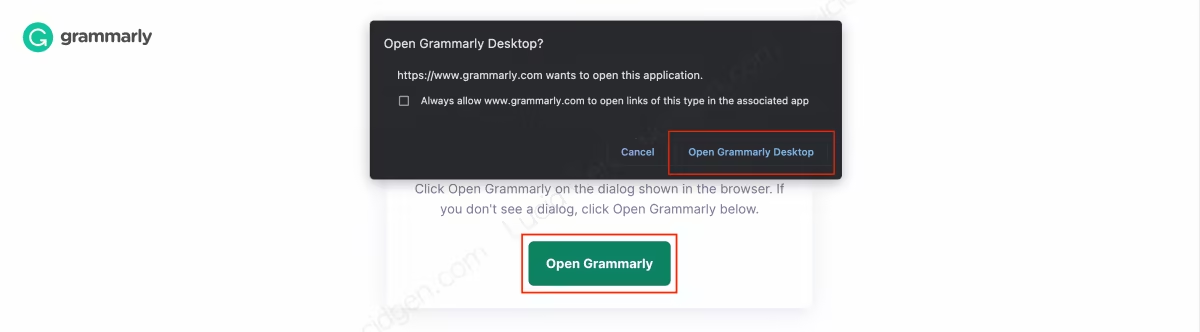
Step 3: Click the Got it button to hide the Grammarly Desktop window because Grammarly Desktop will automatically appear above other editing applications.
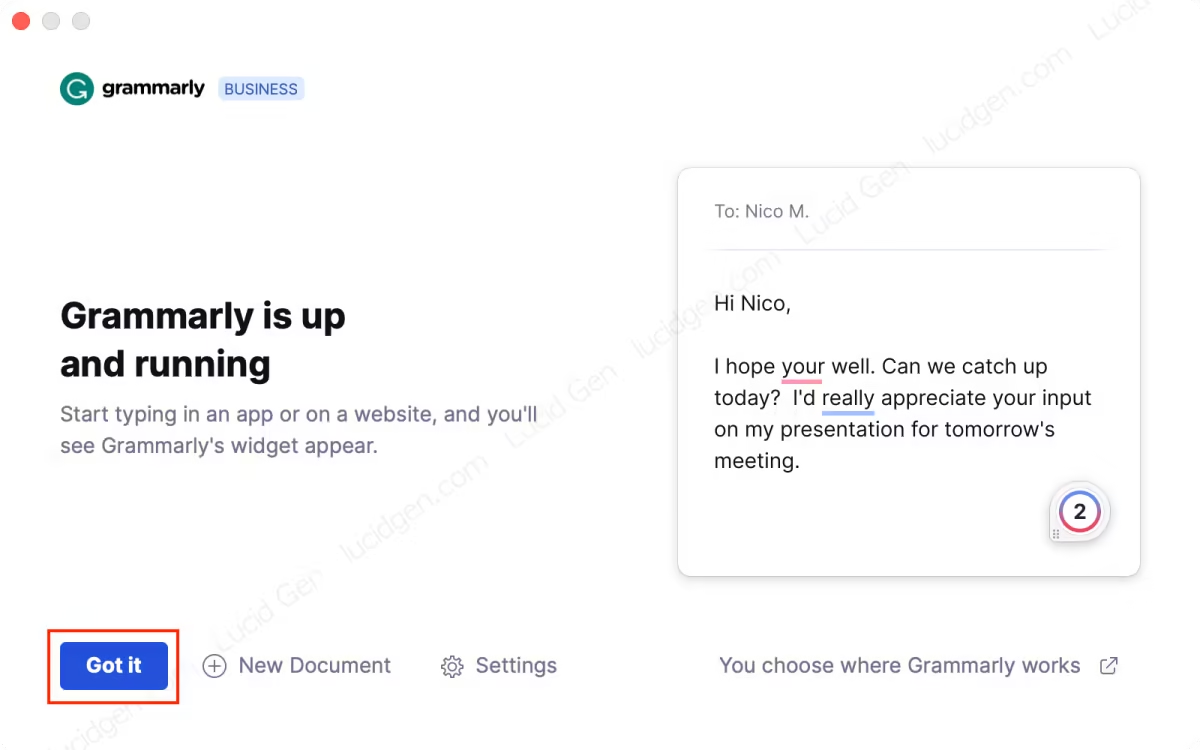
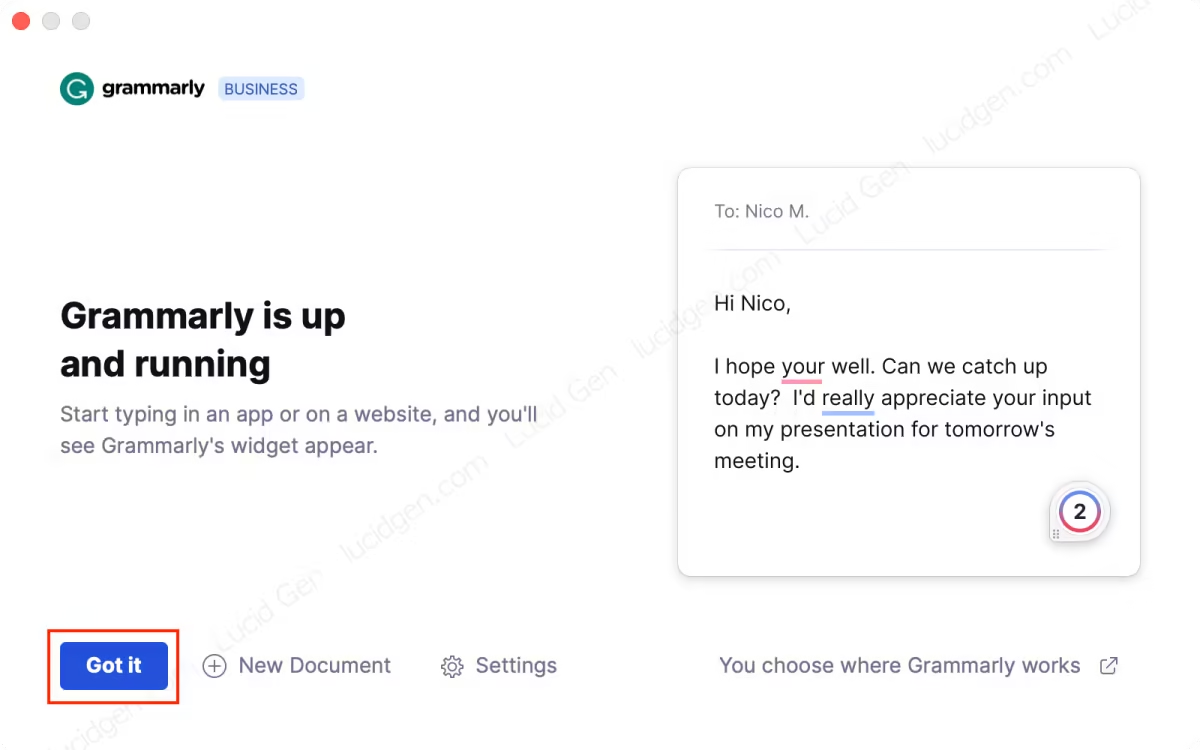
Step 4: Experience using Grammarly in Word and Outlook very professionally.
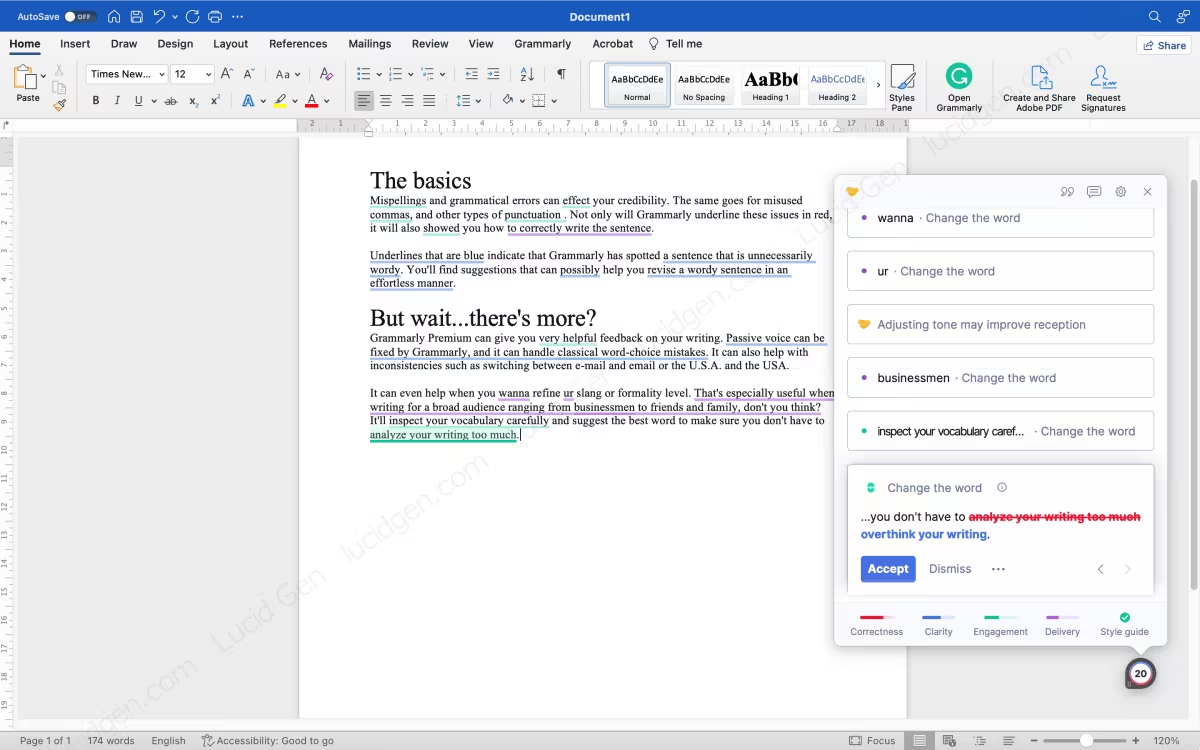
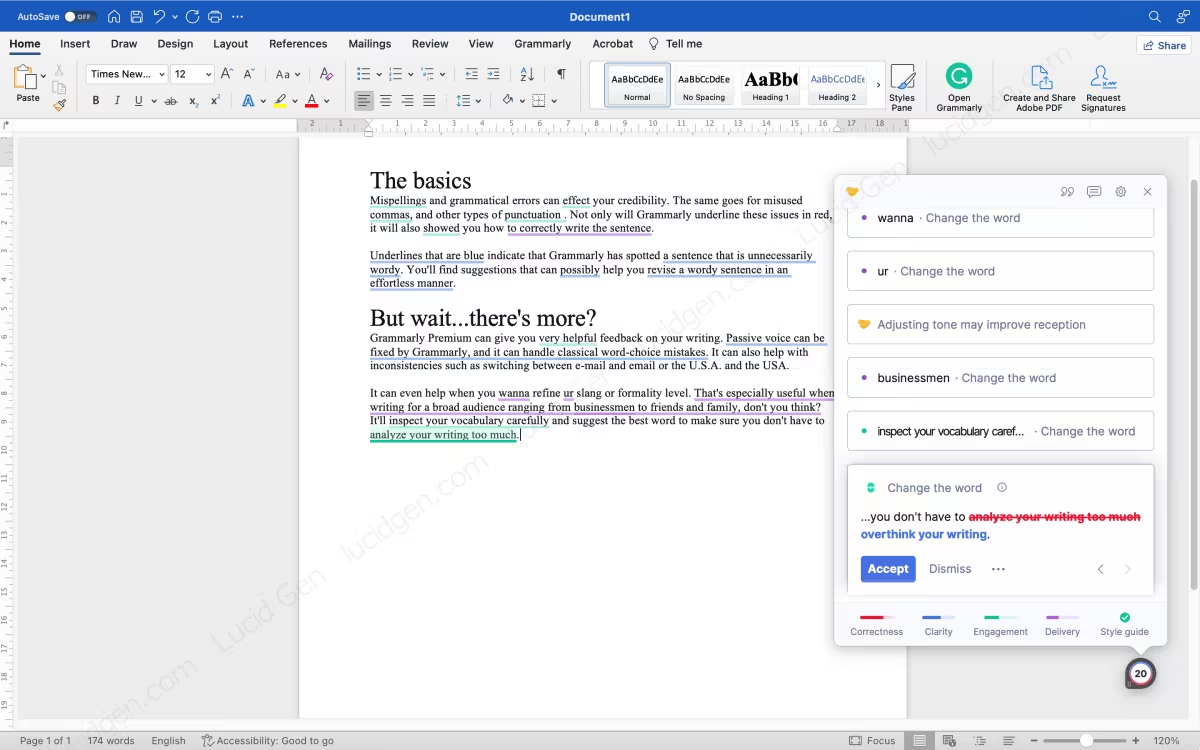
Other applications like Zalo, Messenger, and Note are supported whenever you edit text.
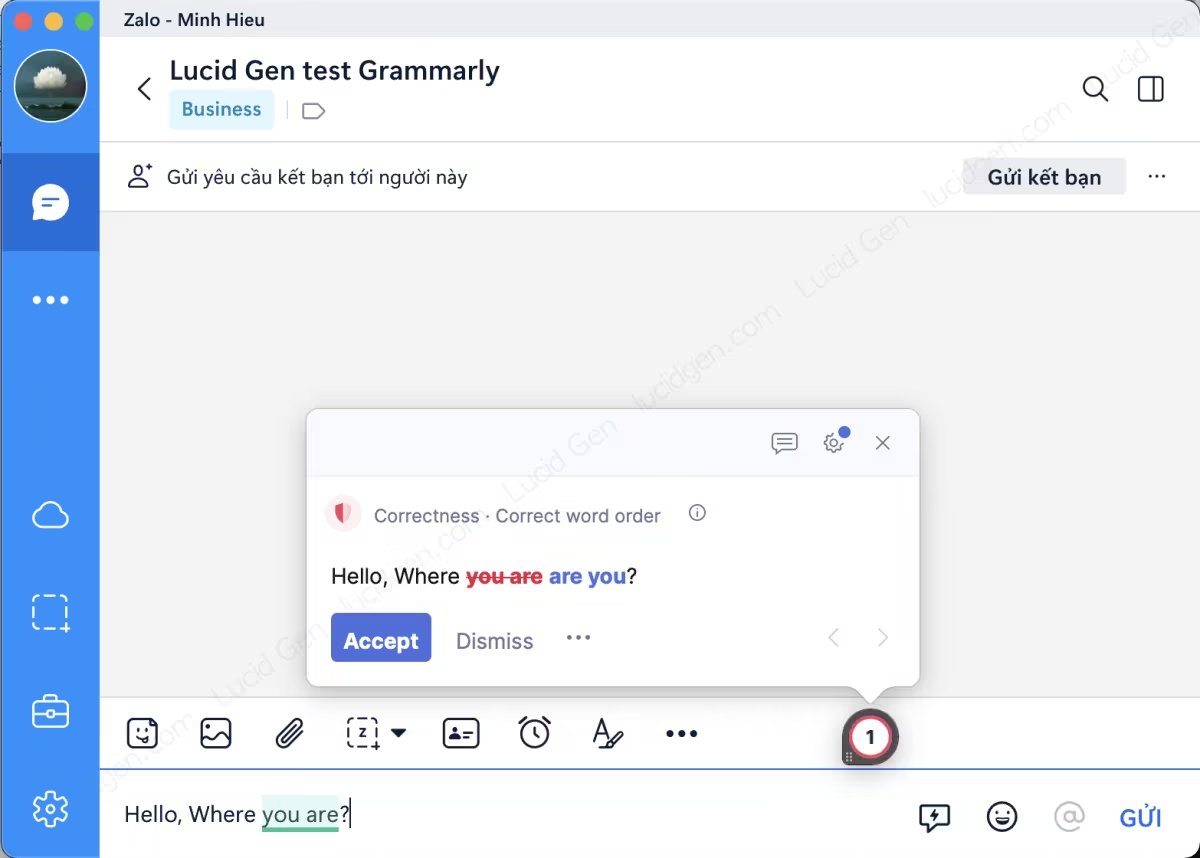
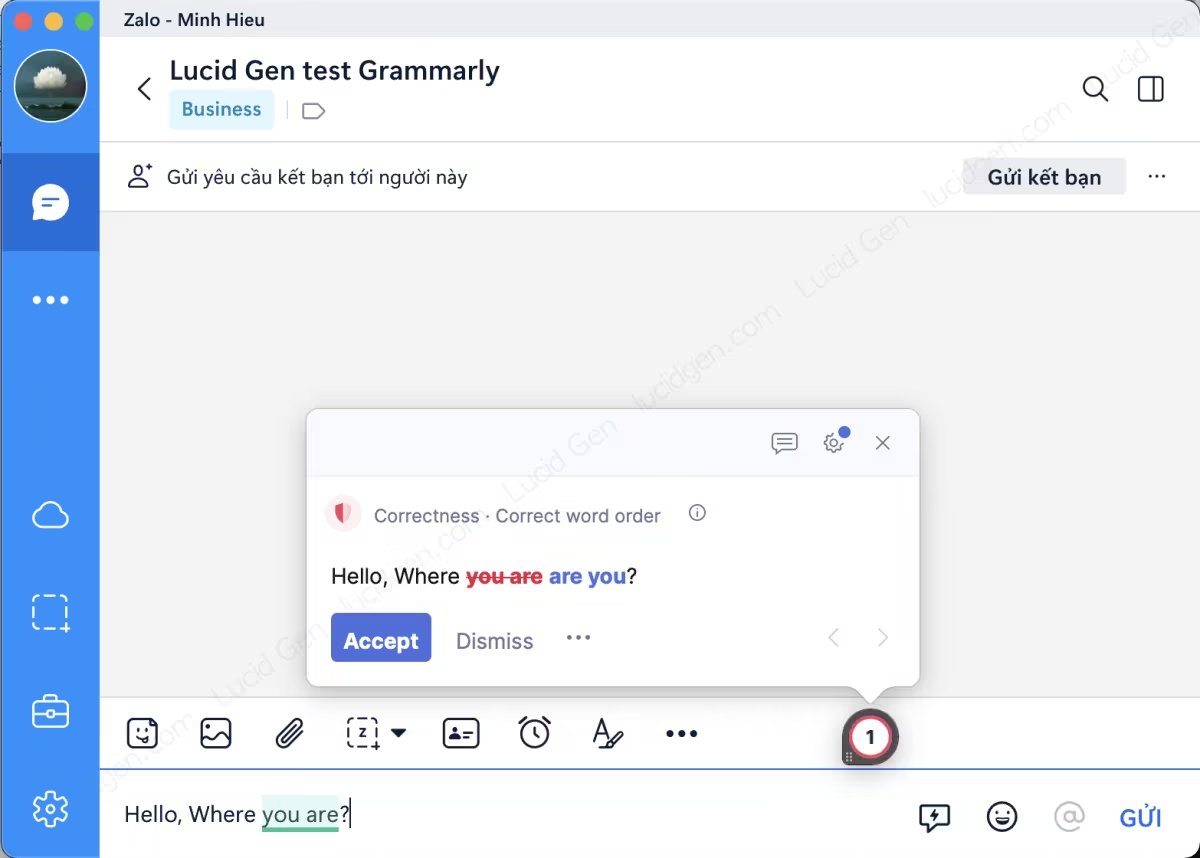
Use Grammarly on your phone
Grammarly supports keyboards for both iOS and Android installations. Here, I will guide you on how to install it on iOS; you can do the same for Android users.
Step 1: Download the Grammarly application from CH Play or App Store to your device. Then, proceed to log in to your Grammarly account.
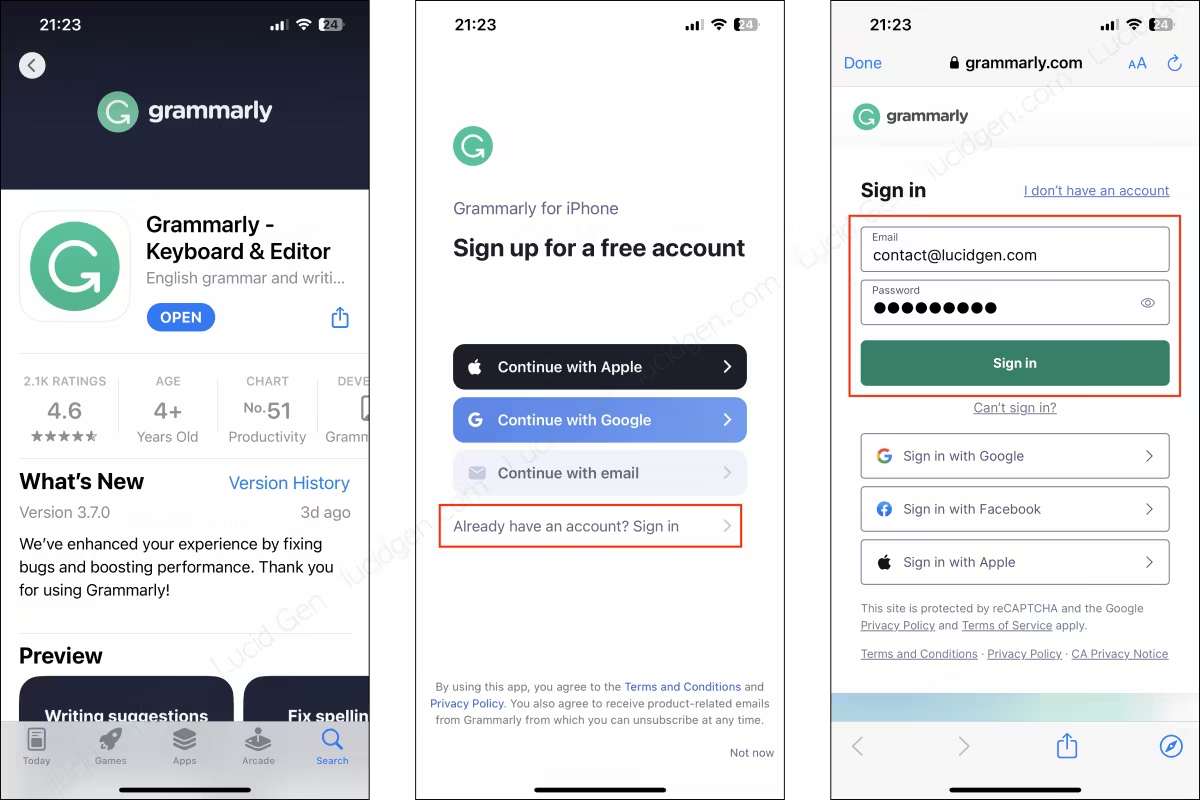
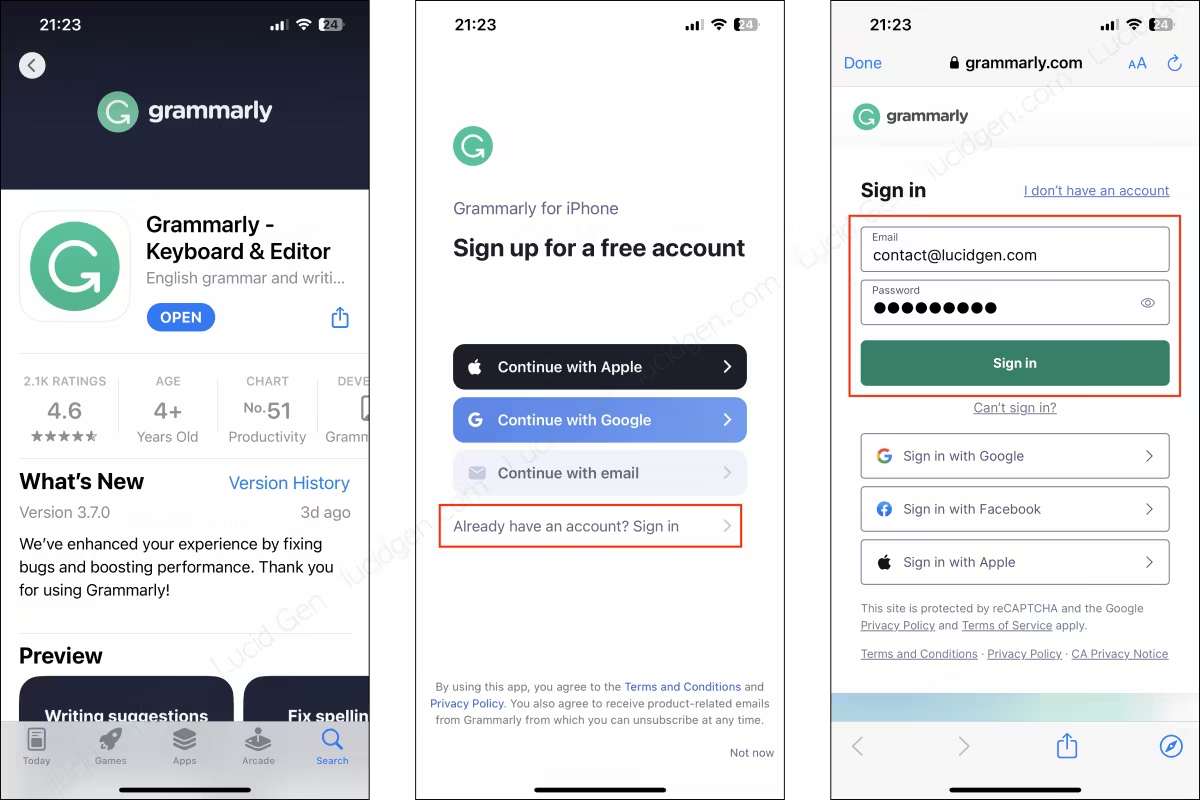
Step 2: Follow Grammarly’s instructions to grant keyboard access.
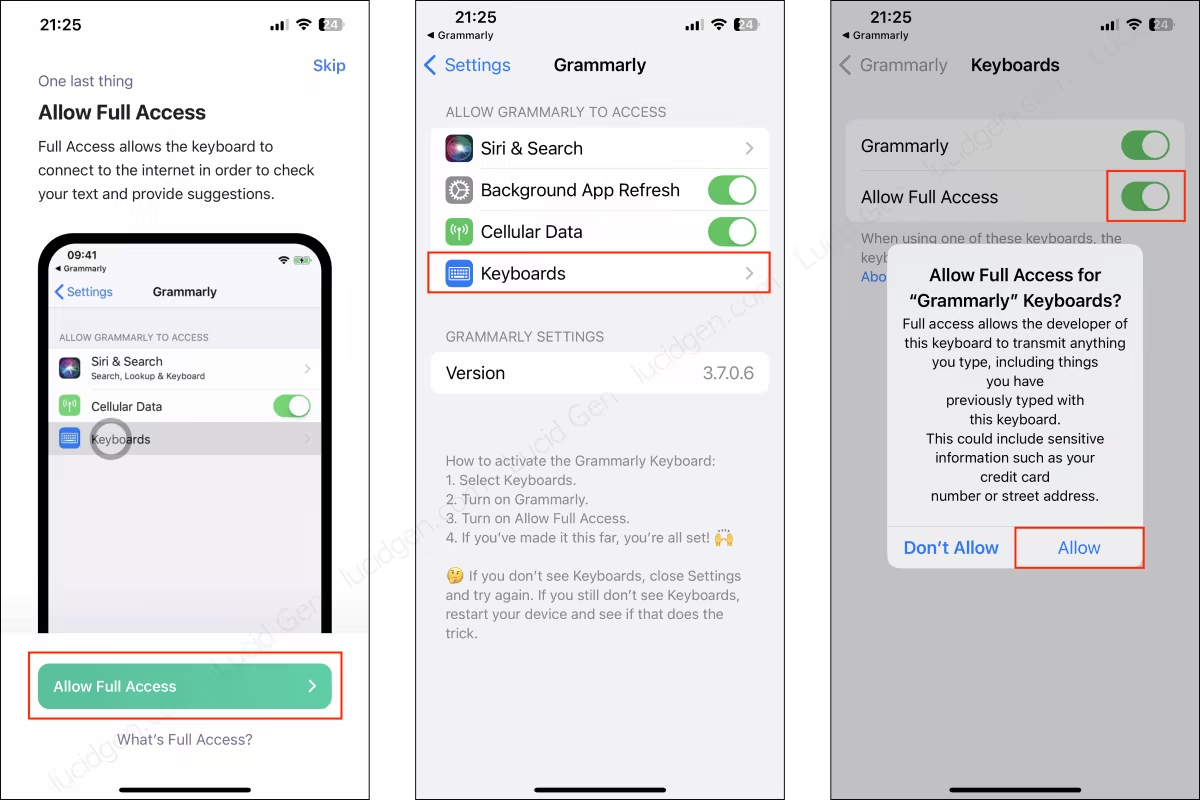
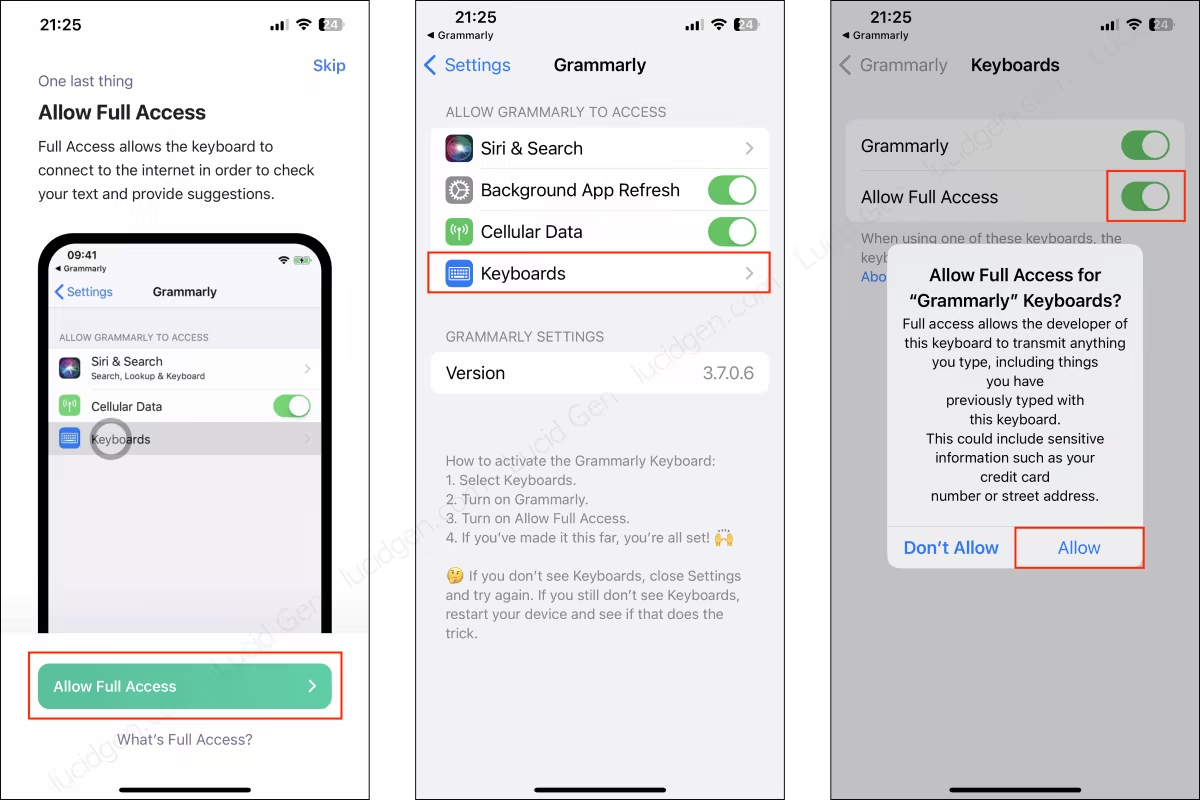
Step 3: Use Grammarly on your phone to edit your documents. But it’s more convenient to do this on the computer.
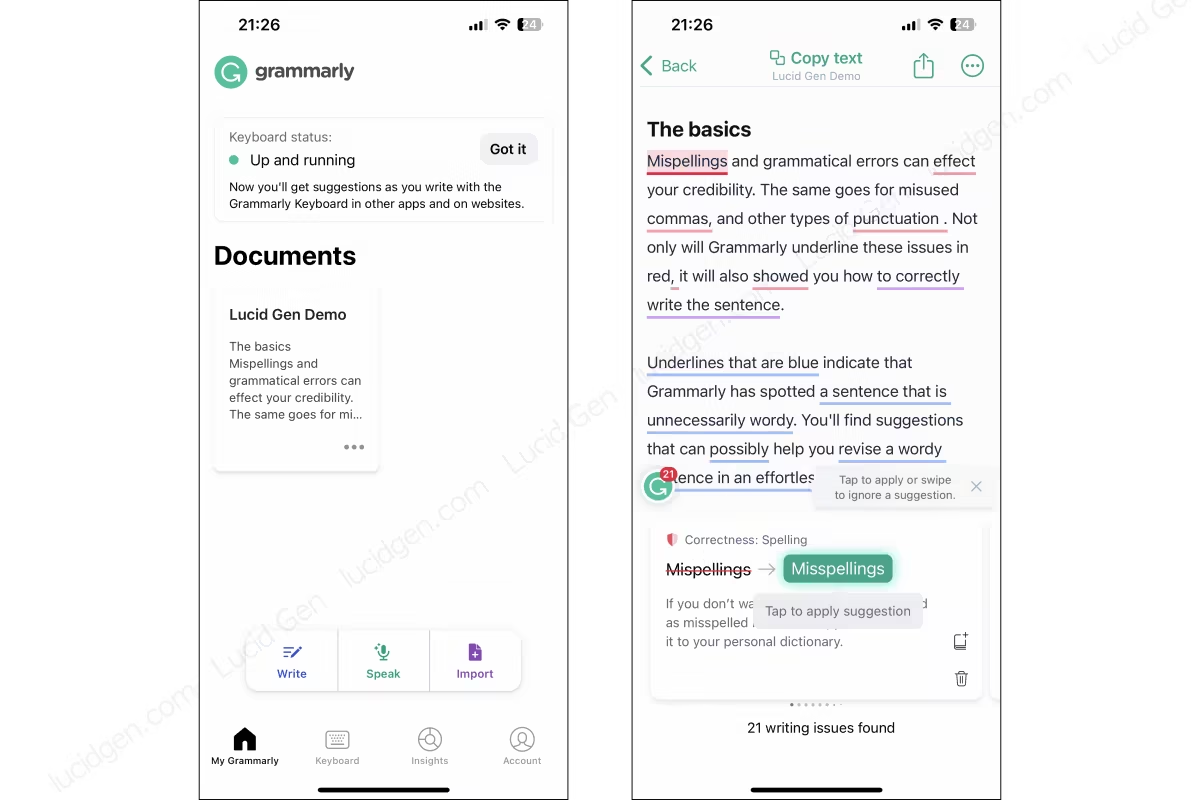
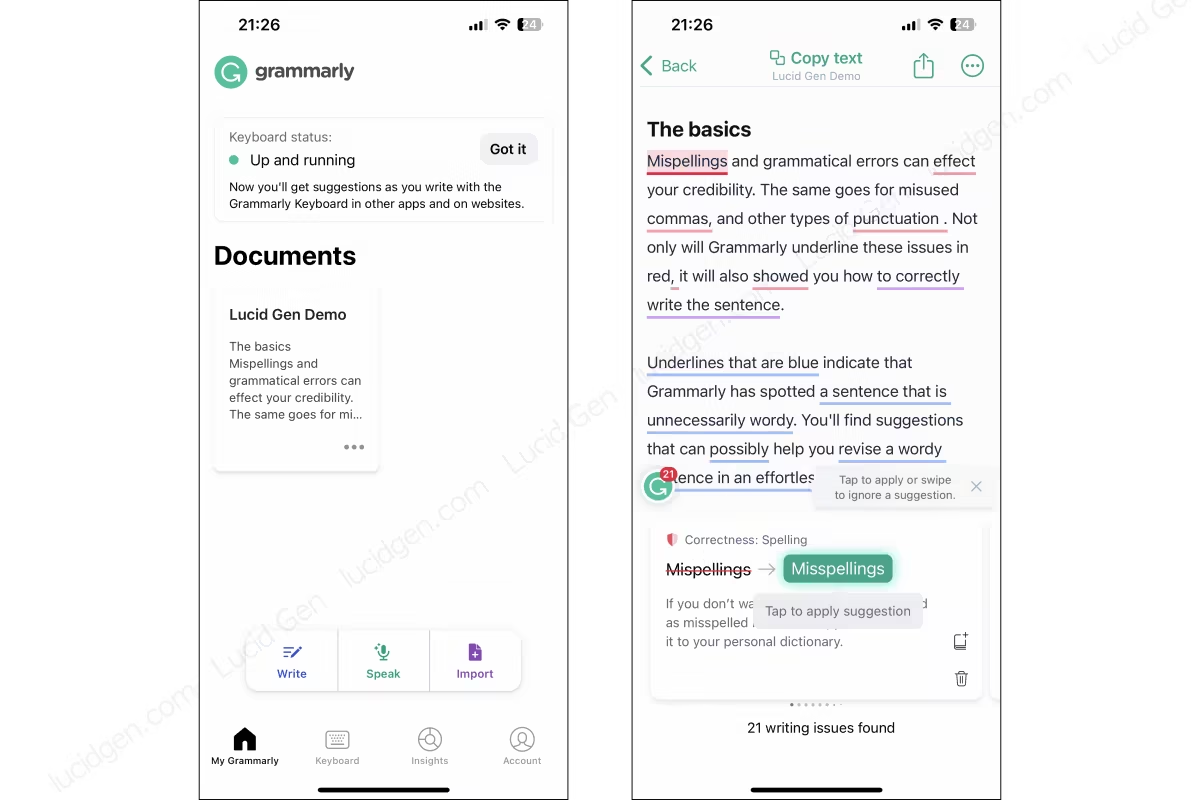
Step 4: Use the Grammarly keyboard on your phone to chat and compose English on other applications such as Gmail, Messenger, Zalo, etc.


Conclusion
Through this article, Lucid Gen has introduced in great detail how to use Grammarly on phones and computers to the fullest. Depending on your needs, you can choose the free or paid version. I hope it will help you in your English work.
If you need any further assistance during the installation and use process, please leave a comment below this article. Or you can share your feelings about the application with Lucid Gen. Good luck.