Table of Contents
Make a mind map you develop creative thinking, logical thinking, and understand the issues in the most fluent way. There are many applications in making a mind map, such as summarizing a book, making a plan, making a mind map of a tree, drawing an organization chart… Lucid Gen has tried through the applications and found the application. Best a free app to teach you how to make a beautifully creative mind map simple.
Introduction to XMind – make a mind map professionally
XMind is the world’s best creative, beautiful mind map application today. XMind has developed on popular platforms such as Windows, macOS, iOS, and Android. There are all kinds of world-popular mind maps in this app.
XMind’s user interface is very intuitive and modern. There are many beautiful free templates available, and you can easily customize the mind map to your own style. XMind also features PNG, PDF export, and mind map sharing as a shortened link so you can easily share it with your community.
Features between free and full
XMind has 2 versions, free and recurring fee, with many advanced features. Fortunately, the free version is enough for you to use. Below is a comparison of the differences between the two versions I translated from XMind.
| Feature group | Feature name | Cost | Free of charge |
|---|---|---|---|
| Basic Features | Various structures | Yes | Yes |
| outline tool | Yes | Yes | |
| ZEN (Focus) Mode | Yes | Yes | |
| Dark interface | Yes | Yes | |
| Quick style customization | Yes | No | |
| Edit interface | Yes | No | |
| Set password mật | Yes | No | |
| Insert | Labels, notes, icons | Yes | Yes |
| Attachments from a computer | Yes | Yes | |
| Mobile word attachments | Yes | No | |
| Math Formulas (Calculator) | Yes | No | |
| Audio | Yes | No | |
| Image from the device | Yes | No | |
| Pictures from mobile | Yes | No | |
| Link to a topic (Mobile) | Yes | No | |
| Import | MindManager, FreeMind, Lighten, MindNode, Markdown, OPML | Yes | Yes |
| Export | PNG | Free watermark (Optional size 100%, 200%, 300%) | Watermark XMind (100% size option only) Tip: Use photo editing tools to erase, hehe. |
| Free watermark | Watermark XMind | ||
| Word | Yes | No | |
| Excel | Yes | No | |
| OPML | Yes | No | |
| Text bundle | Yes | No | |
| Share | XMind Link (Public, Private) | Yes | Yes |
| Social Networking (Blog, Facebook, Twitter, Pinterest) | Yes | Yes | |
| Share Evernote | Yes | Yes | |
| Share Biggerplate | Yes | Yes | |
| Notification | No | Yes | |
| Device limit | 5 computers | 2 computers | |
| Price | 1,399,000 VND / year 929,000 VND / 6 months | Free of charge |
Download the application make a mind map XMind
XMind has support on all the most popular platforms today. You can download it on XMind’s website or follow the instructions below.
Windows
On Windows, you check the bit by going to Settings > System > About or clicking this link to open it instantly. You then choose the correct version to download and install.
When you open the application, make a mind map XMind will let you know what’s new in this version. You click the Continue button.
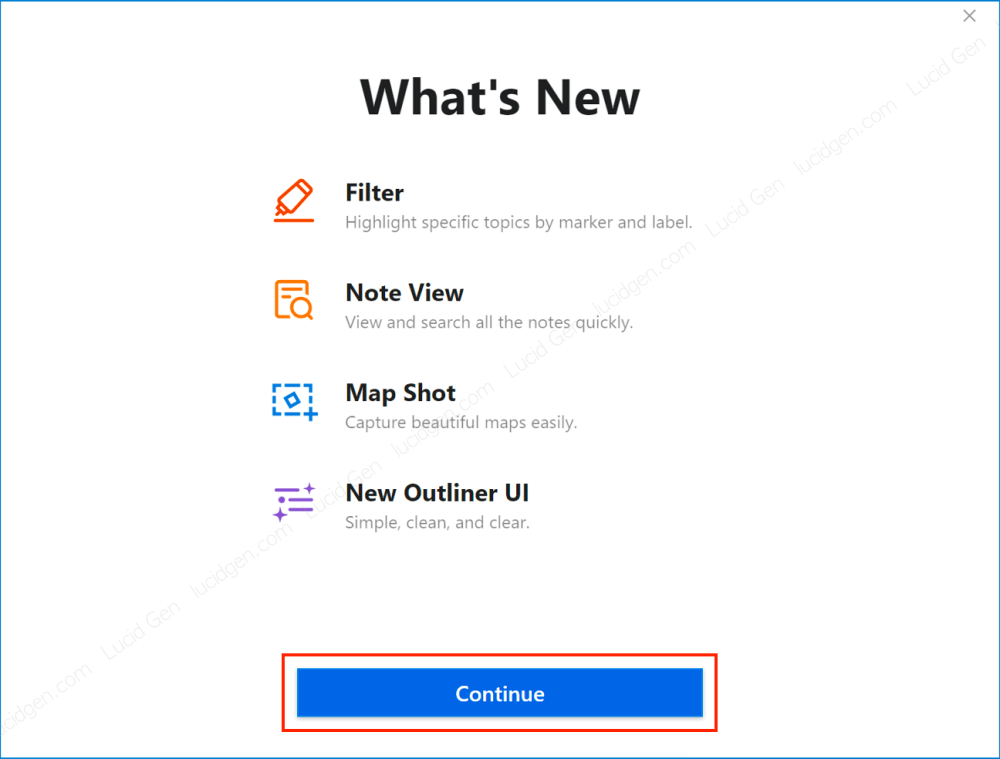
Next are the terms of use; click Agree.

At the login step, you have Skip to let us quickly explore the application. Signing in is only useful with the full version and sharing the shortened link.

macOS
On macOS, go to the AppStore and find XMind to download; this application is rated 5 stars.
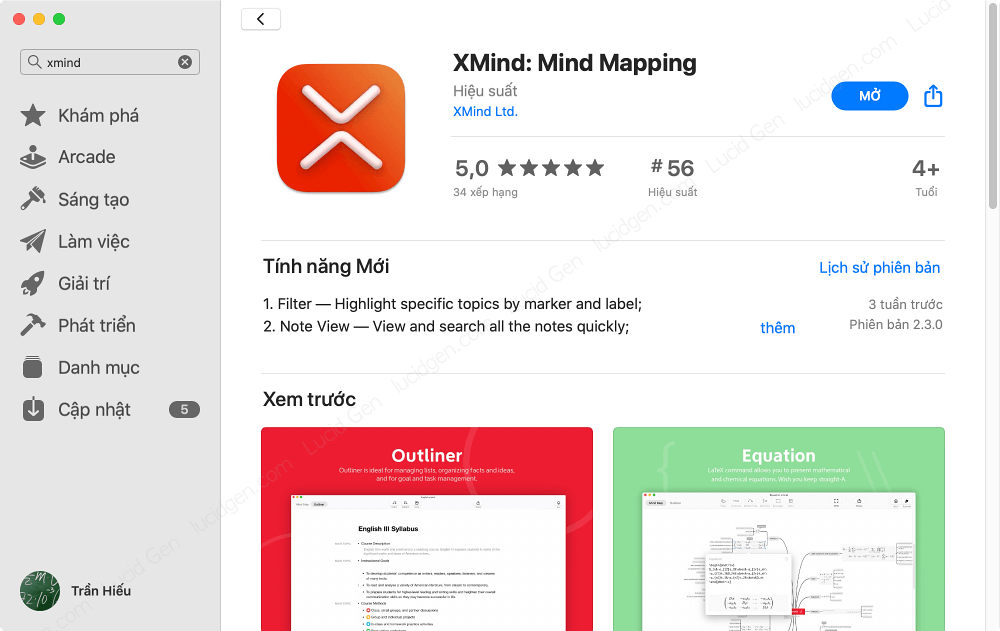
SmartPhone
On mobile, you must log in and use the full version to sync. If using it for free, we sync manually by sending the XMind file from the computer to the phone and vice versa.
I only introduce it because making a beautiful mind map on the computer will help you be more creative; on mobile, only use it when you have many ideas but don’t have time to turn on the computer.
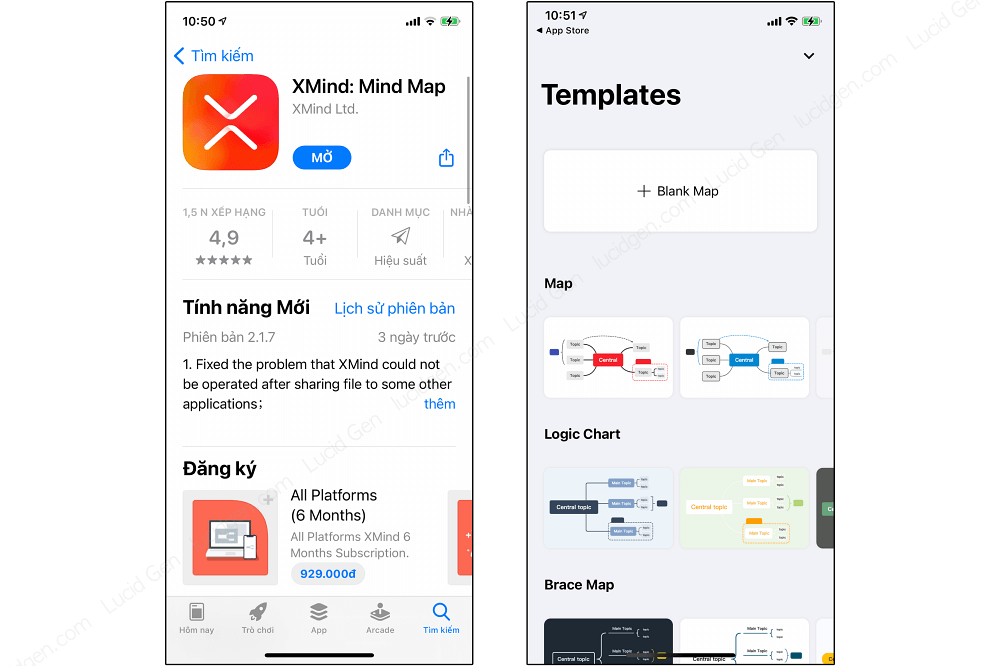
Make a beautiful creative mind map
This is the starting interface of the beautiful XMind make a mind map application. There are many types of mind map structures and templates for you to choose from. For the basic mind map, we use the Mindmap type.
- Mindmap: Make a beautiful creative mind map, can develop into 1 side or 2 sides.
- Logic Chart:
- Brace Map:
- Org Chart: Drawing an organization chart is extremely simple.
- Tree Chart: Make a mind map of a vertical tree.
- Timeline: Make a mind map of a horizontal tree or draw a timeline.
- Fishbone: Make a mind map fishbone shape.
- Matrix: Make a mind map ma trận.
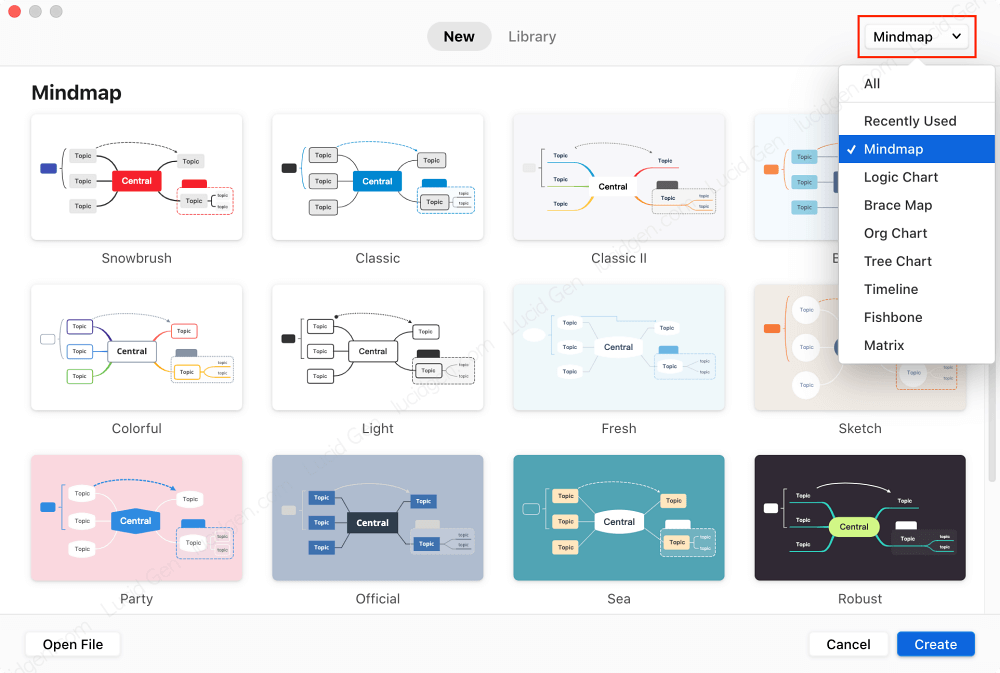
How to make a beautifully creative mind map with XMind is also quite simple. The basic operations on the keyboard are as follows:
- Enter to add the lower branch.
- Shift Enter to add the above branch.
- Tab to add smaller branch.
- Space to edit text.
To customize, go to the Format section on the right. The style allows you to customize the format of each branch. And Map allows you to change the template.

When finished drawing, select File > Save (Ctrl S for Windows / Command S for macOS) to save the mind map as a file.xmind.
If you want to share for others to see without using XMind, go to Share. If you export as PNG and PDF, it will get a watermark, but you can use image editing tools to remove it easily.
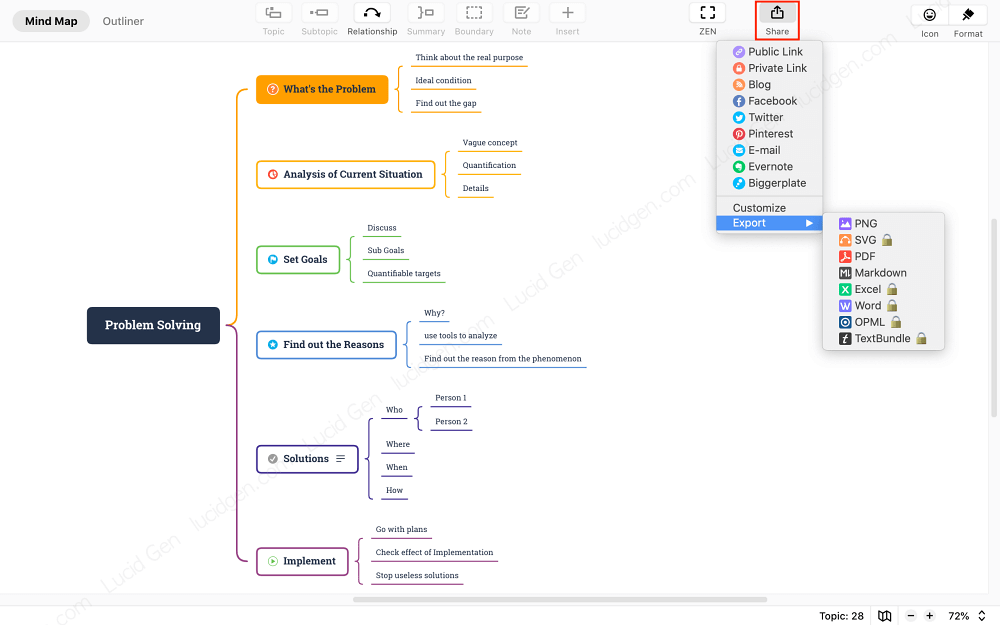
If you share Public Link (Public Link, XMind community can find) or Private Link (Private Link), you will receive a shortened link to send others to view profile Your beautiful mind map. You need to log in to do this, create an account here.

When viewing with a share link, viewers can drag and drop, zoom in and out very intuitively. Viewers can also download your mind map as a file.xmind to edit to their liking.
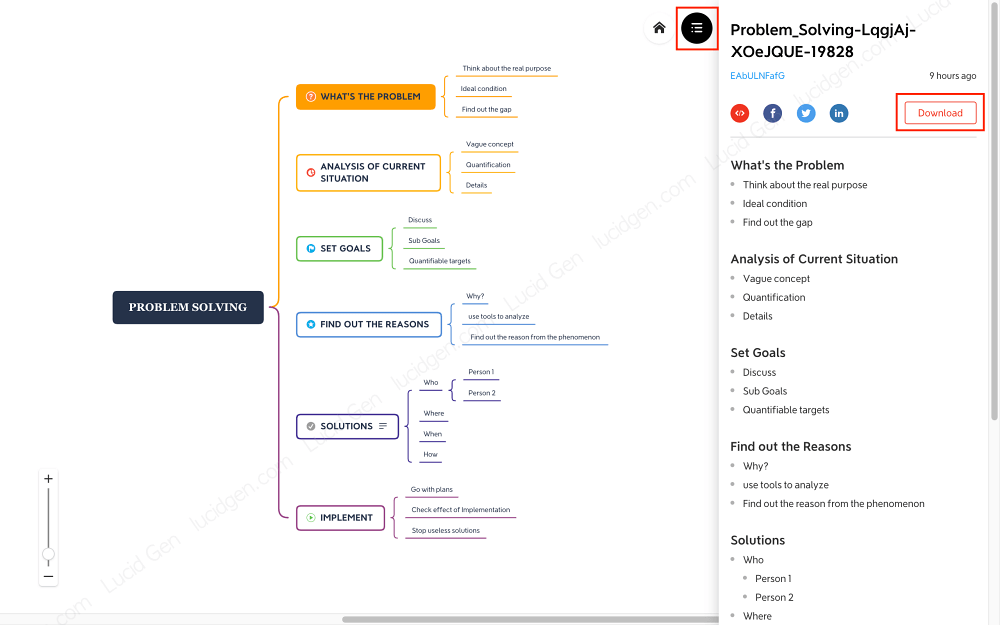
Make a mind map of a tree
To make a mind map tree on XMind, you choose 2 types of diagrams Tree Chart or Timeline.
For the Tree Chart, you will make a mind map of a vertical tree.

For the Timeline, you will make a mind map of a tree that grows horizontally. This is used to draw the timeline plan, which is very professional.

If you find there are too few templates, you can choose any template. Go inside and edit Format > Map. You’ll see there are many templates for tree-shaped mind maps.

Make a mind map online
In my opinion, it is better to use an application installed on the computer to draw better, smoother, and without interruption, if the WiFi is poor. But I know you need to make a mind map online so that I will guide you. ^_^
Step 1: The first thing you need to do is create an XMind account.
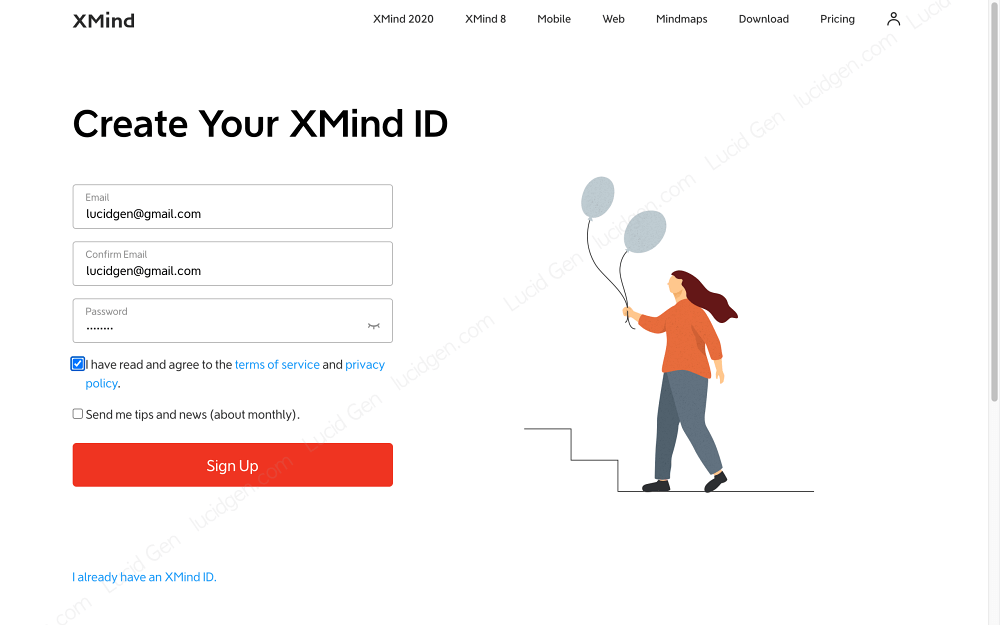
Step 2: Then, you log in to XMind with the account you just created.

Step 3: When you use it, you need to connect to a data storage account to save the file.xmind. I will use Google Drive because it is stable.
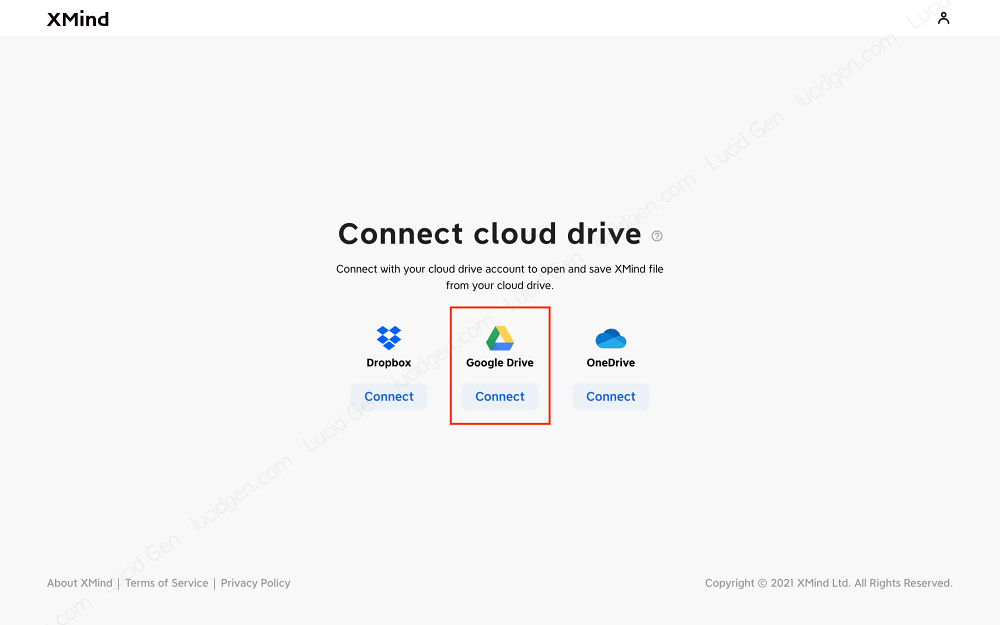
Give XMind some permissions to be able to save mind maps to Google Drive.
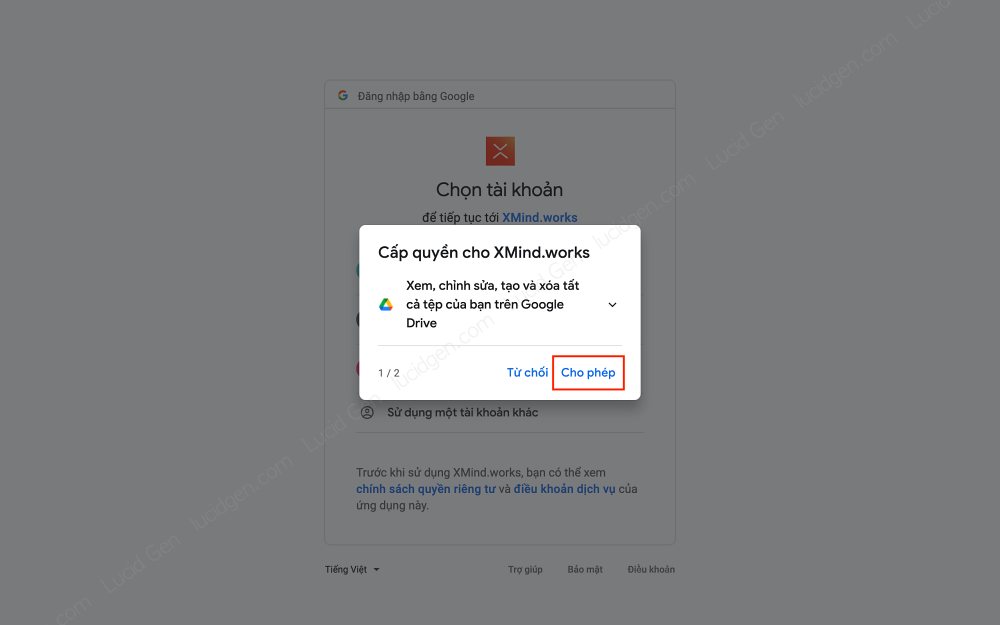
Step 4: Click New Map to make a new online mind map.
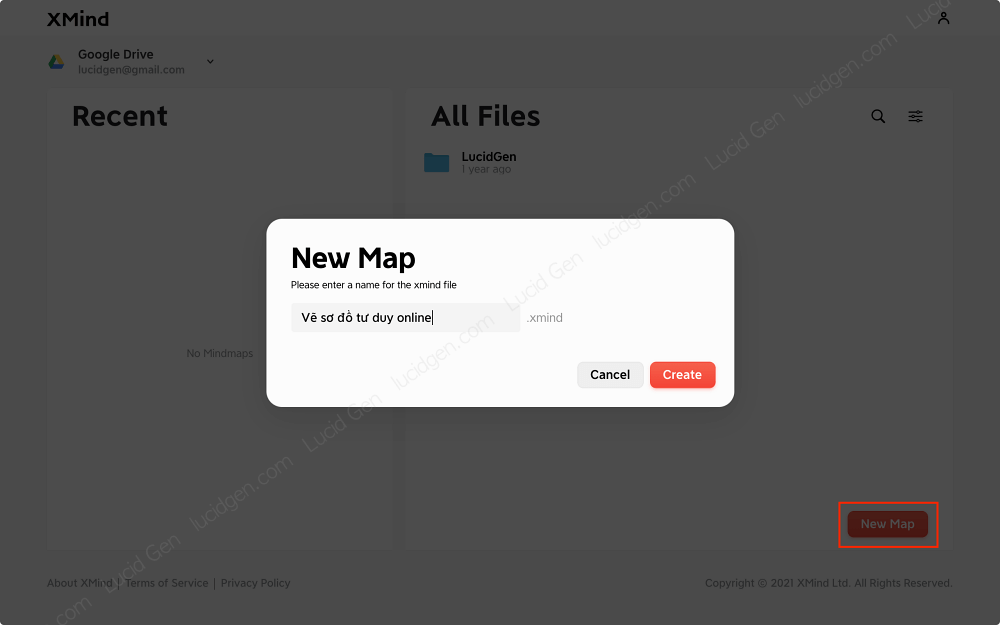
Step 5: You proceed to make a mind map online, choose the template as on the computer (but it will not be as complete as the desktop application). Click the Save button above, and XMind will save it in your Google Drive.

Step 6: To share with others, go to Menu > Download to export mind map as a file.xmind or PNG image.

If you want to share a link, select Menu > Get Share Link.

But the difference here is that you get the Google Drive file sharing link, not the shortened form to view the mind map directly like the desktop application.

Epilogue
I see that in the current development context, the need to make a beautifully creative mind map will be more and more popular—especially for office workers, teachers, and students. In the applications I have used, XMind completely wins; the reviews on the Store are all 4.9 to 5 stars, the most important thing is that it’s free for anyone to use. To thank XMind, I have this article.
How do you like XMind? Please share your thoughts or questions in the comments below!


