Hi everyone, office work with Excel certainly makes you tired of changing lowercase to uppercase in Excel. It is not possible to fix it manually if the data list is too large. Using a formula to convert is too trivial and also takes time to manipulate. Lucid Gen encountered this situation and found a way to add the change lowercase to uppercase in Excel by shortcut key to make it more convenient to use. Lucid Gen will share with you in this article.
Use the change lowercase to uppercase in Excel shortcut
Add the change from lowercase to uppercase in the Excel shortcut
First, you download the file PERSONAL.XLSB of Lucid Gen. We use VBA in Excel to set the keyboard shortcut to change the font. Lucid Gen creates this file after fiddling with the VBA code. So you don’t need to spend time researching it.
You download the file PERSONAL.XLSB and put it in the XLSTART folder according to this path.
C:Users/user-name/AppData/Roaming/Microsoft/Excel/XLSTARTIf you can’t find the AppData folder, it’s hidden. You turn it on by clicking VIEW > Options > View > enable Show hidden files, folders, and drivers > Apply and OK.

You put the PERSONAL.XLSB file into the XLSTART folder like this.
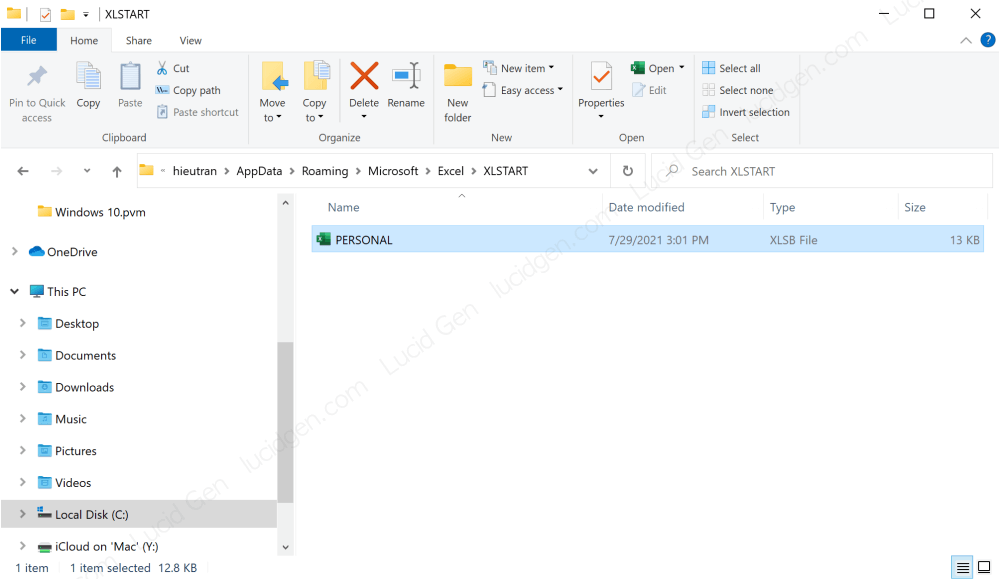
You can watch the clip if you find it difficult.
Use the change lowercase to uppercase shortcut key
Open a new Excel file to try. Select the cell to convert text and use the following keyboard shortcuts:
- Ctrl J: convert to print (LUCID GEN)
- Ctrl M: convert the first letter to uppercase (Lucid Gen)
- Ctrl Q: convert to lowercase (lucid gen)

With the new Excel file, success is certain. As for the old Excel file, which is normal, it is fine; only some files may not work if modified in VBA. I can fix it, but it’s a bit confusing, so Lucid Gen doesn’t talk about it in this article.
How to change lowercase to uppercase in Excel with the formula
If you want to use the formula to change lowercase to uppercase in Excel, Lucid Gen will instruct as follows. For example, if you have data in cell A1 that is the text “lucid gen”, you will use the following formulas to convert it to uppercase or uppercase.
| A | REMOVE | Result | |
| 1 | lucid gen | =UPPER(A1) | LUCID GEN |
| 2 | =LOWER(A1) | lucid gen | |
| 3 | =PROPER(A1) | Lucid Gen |
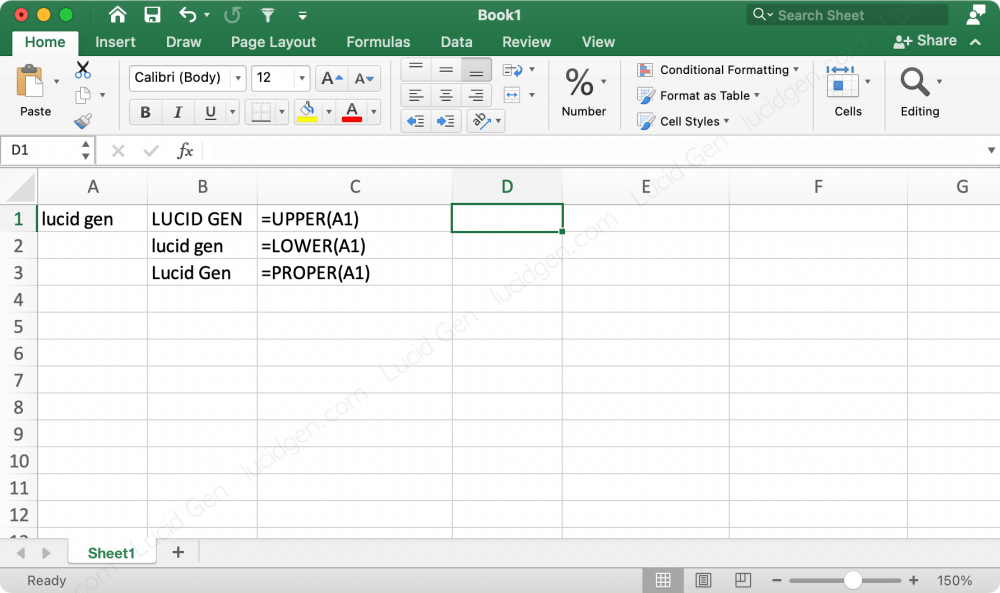
Conclusion
Thanks to this, Lucid Gen’s work of importing data into Excel is significantly improved; you should try and comment on the results below to let me know.






