Power BI is the most popular data analysis and measurement application today. The advantage of Power BI is to create intuitive, vivid, and customizable report dashboards while viewing the report. Although Power Bi only supports Windows, Mac users can rest assured, Lucid Gen will guide you to install Power BI for Mac (Macbook) and Windows.
| Application | Power BI |
| Operating system | macOS and Windows |
| Support tools | Parallels for macOS |
| Using | Directly and via an emulator |
Install Power BI for Windows
Power BI and Windows are Microsoft products, so installing Power BI for Windows will be very easy. You can install Power BI Desktop through the Microsoft Store or download the installation file to install it yourself.
Get Power BI Desktop using Microsoft Store
You open the Microsoft Store application > find Power BI Desktop > click the Get button (Buy). Completely free.
Note: Power BI Desktop is for computers, and Power BI is for phones and tablets.

Download Power BI Desktop with the installation file
If you cannot download Power BI Desktop using the Microsoft Store, please download the Microsoft direct installation file and follow the instructions below.
Step 1: Open the Power BI installation file > select the language > Next (Continue).

Step 2: You check the box to accept the terms > Next (Continue).

Step 3: You click Install and Finish to complete the installation of the Power BI Desktop for Windows.

Open Power BI and enjoy your work. This is the first welcome screen, and you can turn it off or click the Get started button to log in to your account.

This is the familiar default interface of Power BI, and you can already use it.
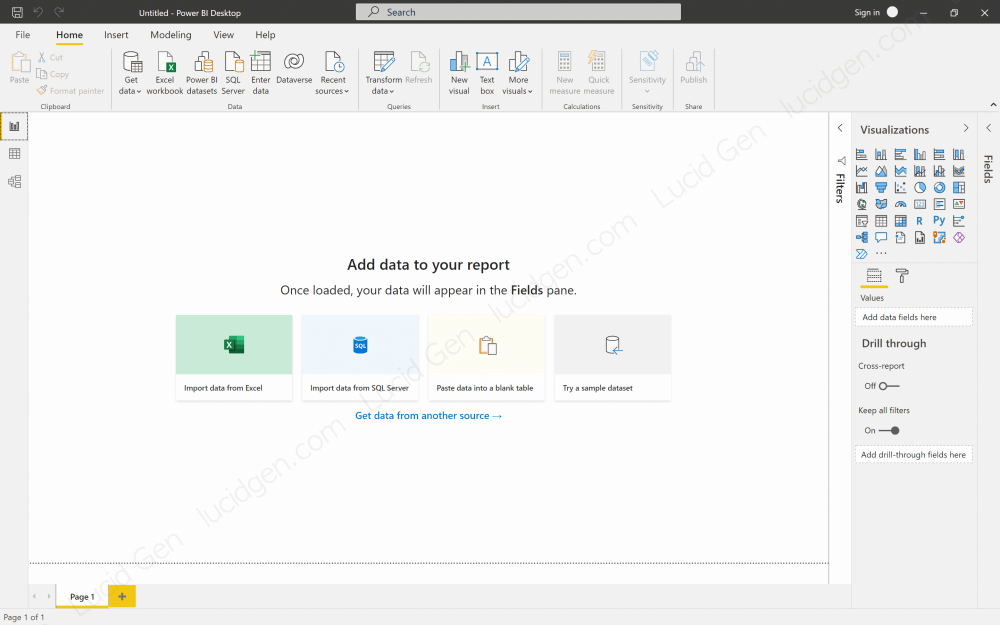
Install Power BI for Mac
As you know, Power BI does not yet support applications for macOS, so to install Power BI for Mac (Macbook), you need to emulate Windows. You install Power BI like the way Windows does above.
Windows Emulator for Mac
To install applications outside the App Store, especially Windows emulators, you must first disable Gatekeeper and SIP for Mac.
We will follow the article on how to emulate Windows for Mac with Parallels to get a Windows window right in our MacBook like this.
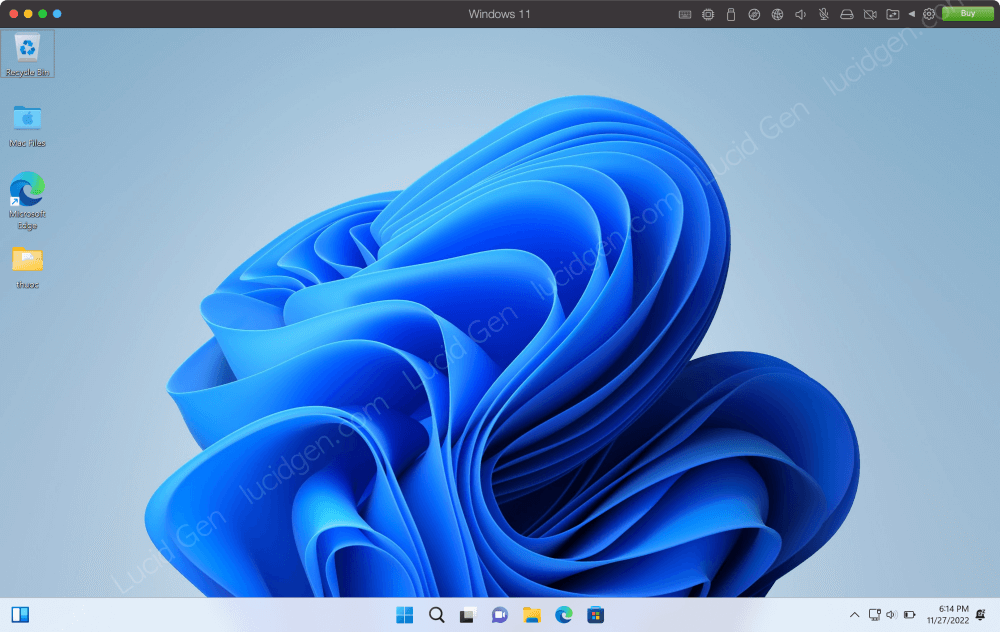
Install Power BI for Mac like Windows
The whole process is hard. However, we only do it once. Now open the Microsoft Store in the virtual machine to download Power BI Desktop or use the installation file instructed in the Power BI for Windows installation section. Thus, you can use Power BI for Mac (Macbook).

While using Power BI for Mac, you should not open many other applications. Only open the applications you really need because the virtual machine also consumes a lot of RAM.
Frequently asked questions
Why is Power BI not on the App Store?
This is how Microsoft keeps users using Windows. The Office app is available on Mac because it’s a paid product, and Power BI is a free product, so Microsoft doesn’t want to make it free for Apple.
Is it inconvenient to use Power BI on Mac?
It might be a bit laggy because we have to use Power BI through a virtual machine. But later updates to Parallels have made the virtual machine much smoother.
Conclusion
Hopefully, Microsoft will support Power BI for Mac in the future to make macOS users less extreme. Power BI is often used with Excel, so download Office for Mac if you don’t have it yet. If you found this article useful or have questions, feel free to leave a comment below the article. Good luck with your Power BI installation!





