If you use TeamViewer for free, there will be times when you will get a session limit error (Your license limits the maximum session duration to a partner, immediate reconnects are blocked. Please try late or upgrade your license.). This problem I mentioned in the article how to install TeamViewer for Mac. So the article Lucid Gen will guide you to change TeamViewer ID on Mac and Windows.
| Version | TeamViewer 15 |
| Operating system | macOS và Windows |
| Handle | Change TeamViewer ID |
| Advantages | No need to reinstall the software |
How to change TeamViewer ID on Mac
For macOS, we will change TeamViewer ID with Python script. By default on macOS, Python is already available. To check if your Mac already has Python, open Terminal and paste the line of code below. If Terminal returns a result with the Python version, your machine already has Python. But if your device does not have Python, you can read how to install Python on Mac.
python --versionStep 1: Check your current TeamViewer ID, turn off TeamViewer, then download the TeamViewer-ID-Changer-any-version-Mac.zip file using the button below.
Update: This script works when you have Python 2.7 and Teamviewer 15.30 or lower.
Comment by Lanh Nguyen
Lucid Gen has edited this script file to work on most versions of TeamViewer, most recently TeamViewer 14 and 15. The script versions that Lucid Gen found on GitHub are faulty, especially with Mac M1.
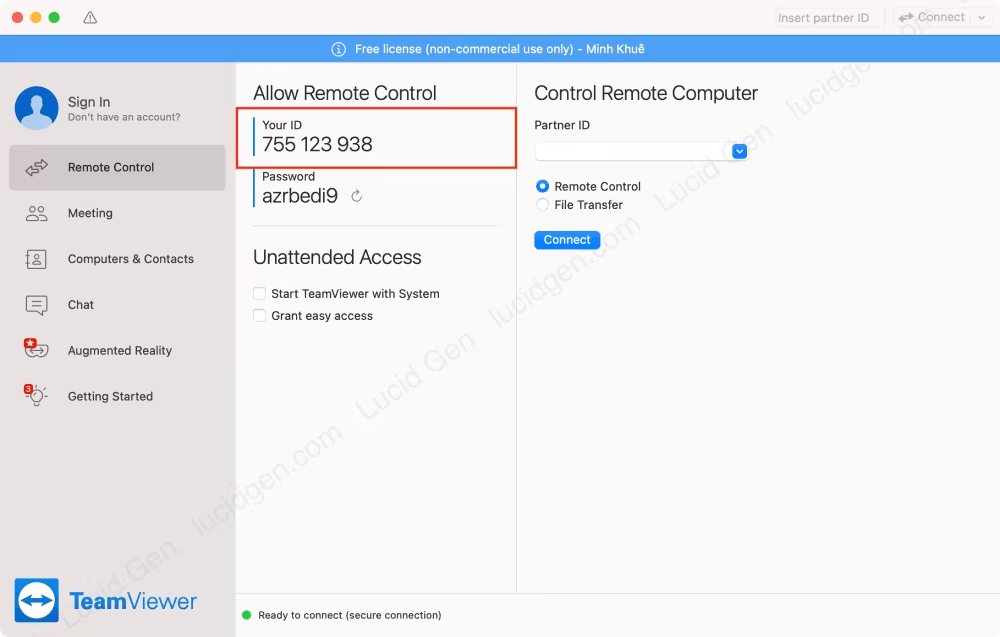
Step 2: Open Terminal and paste the line of code as below, then drag and drop the TeamViewer-ID-changer-any-version.py file after the space of the code and then click the Enter button.
sudo python2.7 In the Password field, enter the password used to open the device. Note that when entering, the password will not be displayed in Terminal; you need to enter the password and then Enter.
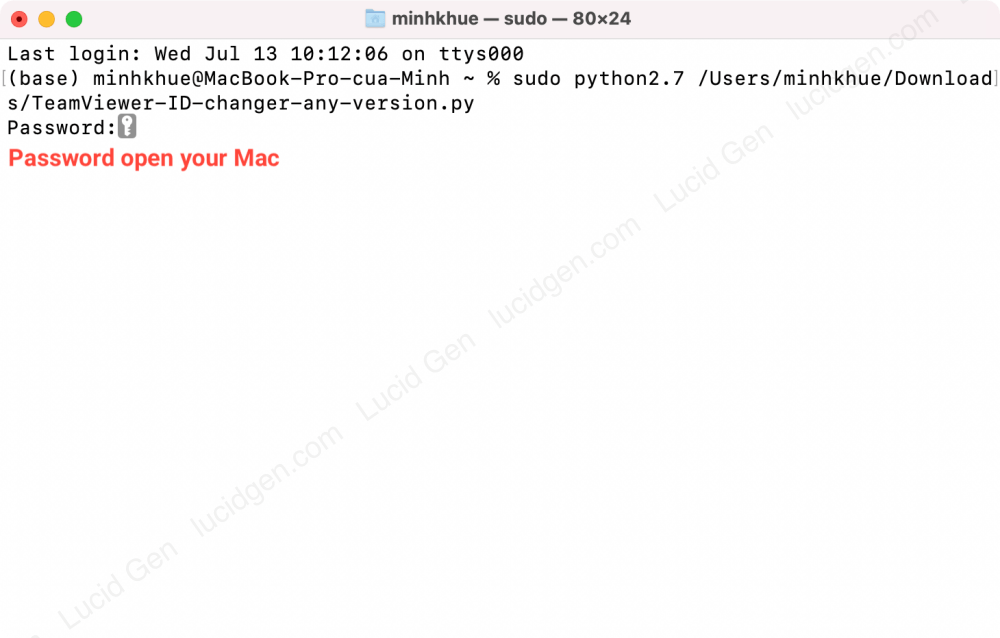
Step 3: This script will check some files related to TeamViewer and delete some files to change the TeamViewer ID. Your job at this step is to click the Enter button.
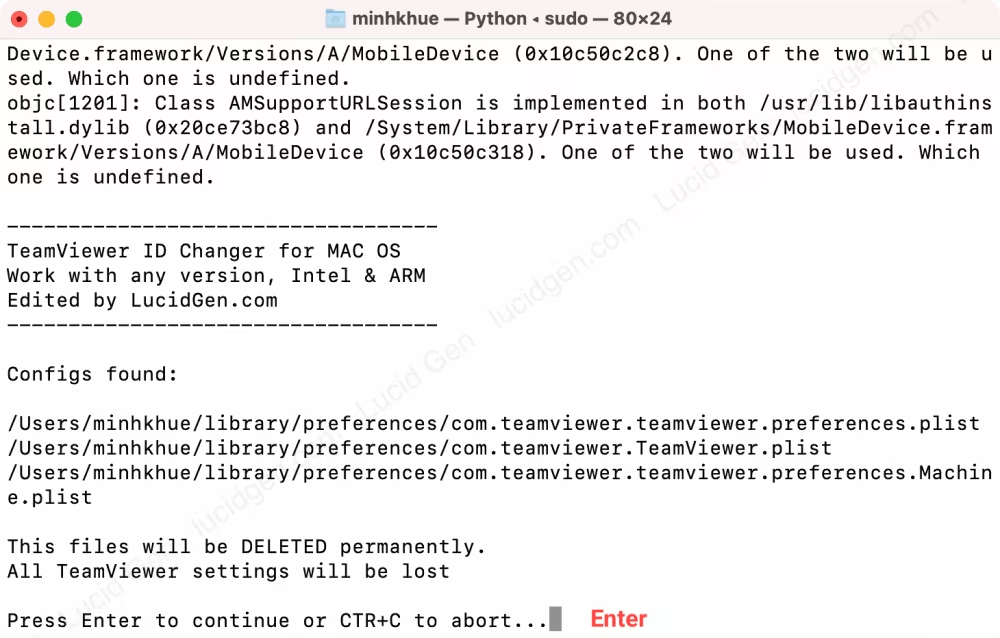
Step 4: When the script to change TeamViewer ID on Mac is done, Terminal will print the result with the words ID changed successfully. Now you need to reboot the machine to finish.
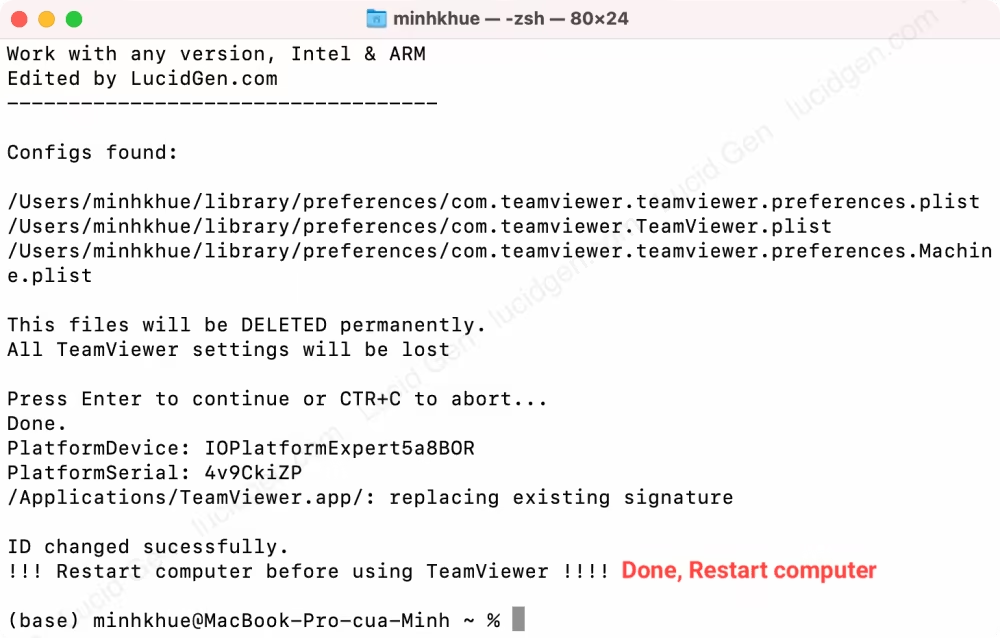
And here is the result of changing TeamViewer ID on Mac using Lucid Gen’s Python script.
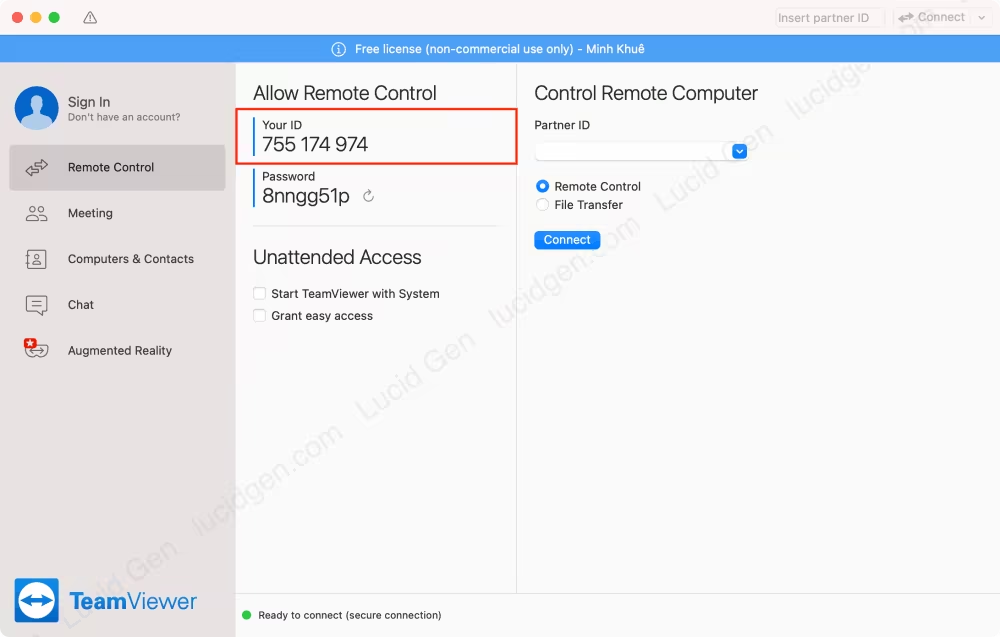
How to change TeamViewer ID on Windows
I find the easiest way to change TeamViewer ID on Windows with TVTools AlterID. Although I don’t know who the author is, and this file has been around for years until now, it still works very well, and you can change TeamViewer ID 15. The advantage of this way is that we do not need to uninstall and reinstall TeamViewer.
Step 1: You check the TeamViewer ID on Windows, turn off TeamViewer, and download the TVTools AlterID file using the button below.
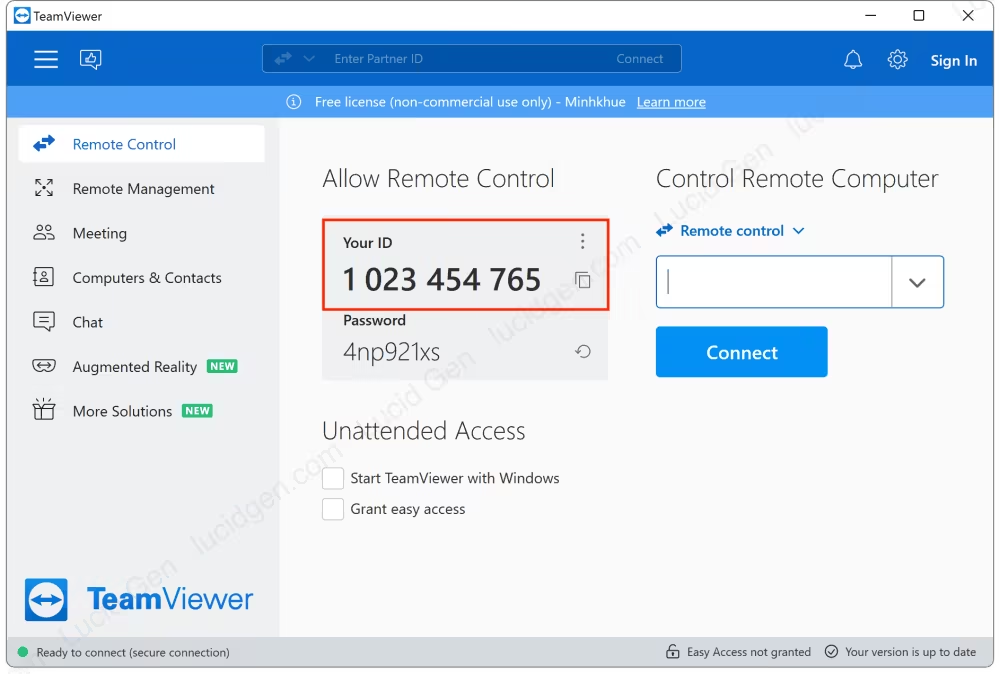
Step 2: Open TVTools AlterID and select the TeamViewer installation folder. Usually in C/Program Files/TeamViewer. Then you click the OK button.
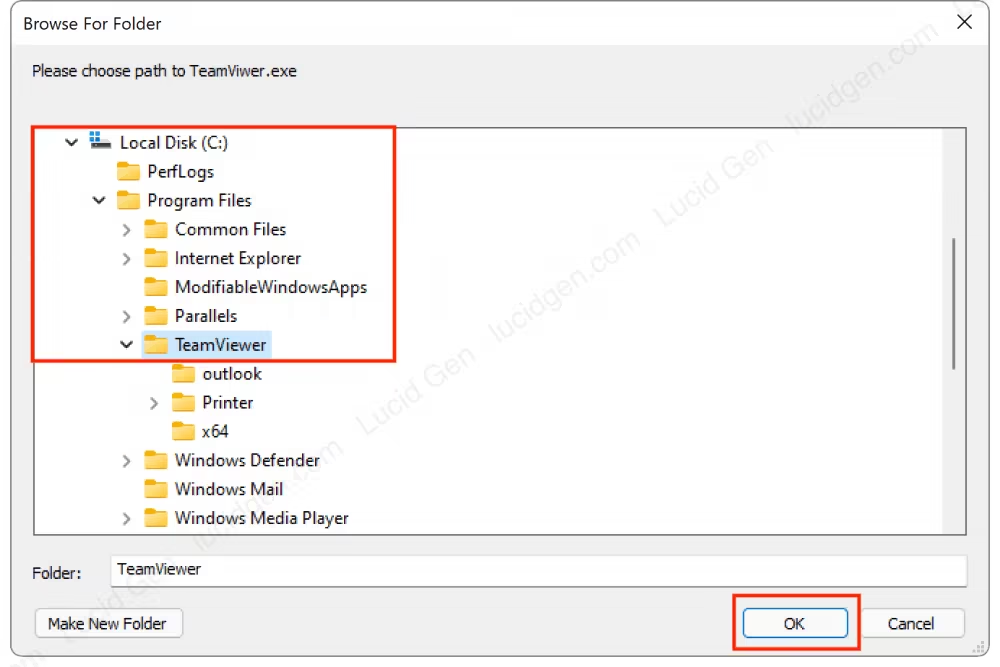
Step 3: You choose Trial or Free mode and then click the Start button to change TeamViewer ID on Windows. After the tool has finished running, click the End button to complete.
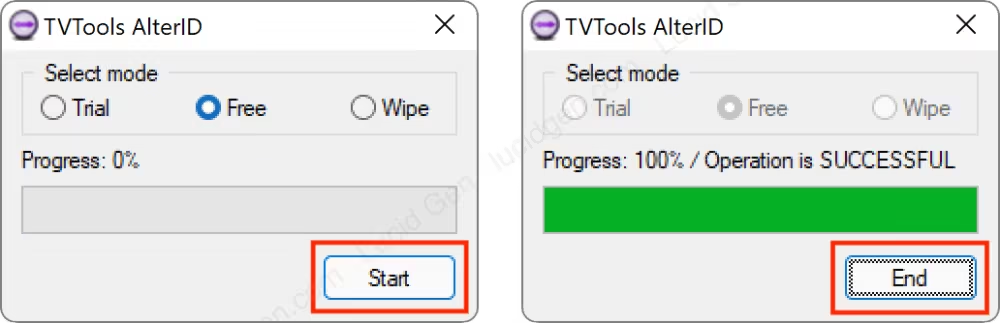
Open TeamViewer again to check the new ID and continue using it as usual. No need to restart the machine.
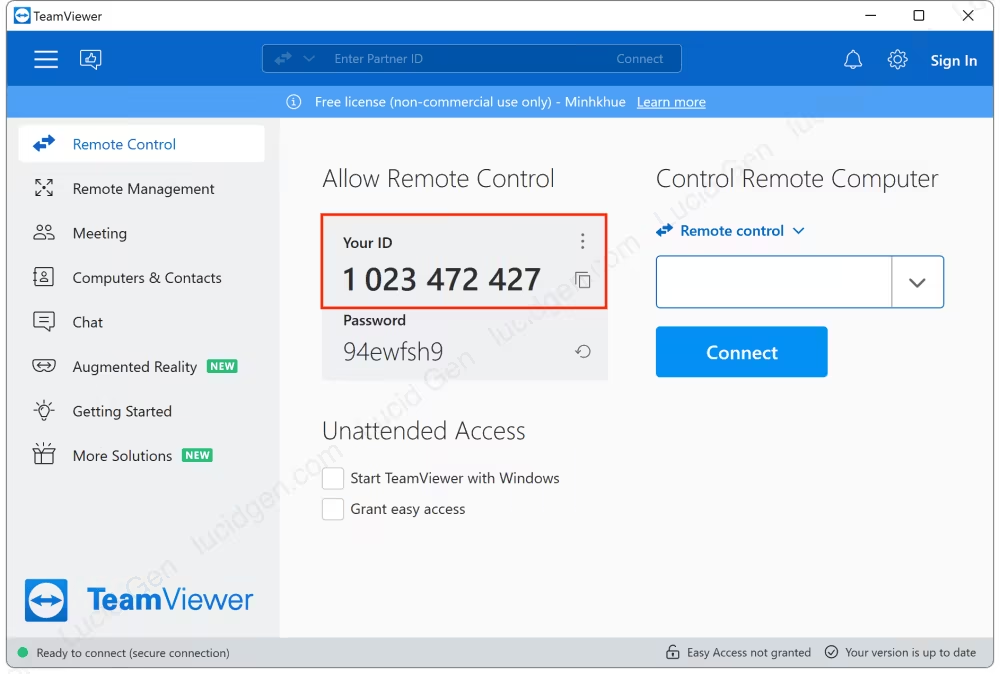
Frequently asked questions
How to download an older version of TeamViewer?
This way can change TeamViewer ID successfully in version 15 and earlier. If this doesn’t work with newer versions, download the old version from teamviewer.com/en/download/previous-versions.
What to do when the tool to change ID only runs once?
If you change your ID continuously in a short time, you will get an error. Use TeamViewer for a bit, and the tool will change.
Is this tool safe for your computer?
Lucid Gen scanned with Avast and found the results to be safe. When checking on the virustotal site, a few security providers give dangerous impacts. Still, in the community feedback, many people vote it as safe.
Conclusion
Above are the two fastest and most effective ways to change TeamViewer ID for both macOS (Intel chip and Apple M1 chip) and Windows. Of course, after a period of use, you will continue to get the “Your license limits the maximum session duration to a partner” error. It’s so hard to use it for free. If you found the article helpful or you have a question that needs answering, don’t hesitate to leave a comment.







Error: can not patch file /Applications/TeamViewer.app/Contents/MacOS/TeamViewer_Desktop_Proxy
The above errors will be displayed on the terminal. Any solution?
Hello, It works with Python 2.7 and Teamviewer 15.3 and older.
When running this script on Mac and the macos Ventura (13.x) on both Mx and Intel . Make sure that terminal or whatever program i.e Pycharm has the proper rights for patching files when you execute the script. Otherwise you will get an error where it says you cannot patch.
Thank you very much!
The tenant(sharepoint) where you have your files doesnt let me get them. 🙁
Where is your country? Can you please send me a screenshot when you face the problem? Maybe via Facebook or email. Thank you!
Thank you for your detailed instruction, however, after downloading the zip file containing the script ot be used, I couldn’t open it, it seemd that it needs a password to unzip the file, and the file leading to the password is in foreign language(vietnamese?), I tried the password 3998701520 and it wouldn’t work, could you please help me, thank you.
Hello Jeannie, the password in Documents is only an example. You should follow the step by step in the Documents to get the actual password. Thank you!