Table of Contents
Using Zalo PC helps users send images, videos, or attachments faster than the Zalo application on smartphones. In addition, you can also learn how to post status on Zalo on PC with full of interesting features like on your phone, through the simple instructions of Lucid Gen below!
The fastest way to post status on Zalo on PC
Zalo PC has the main functions of texting, calling, and sending files quickly. However, until now, Zalo PC has not yet supported the feature of posting status, posting stories from the computer. Therefore, you still cannot post status from the Zalo application downloaded to your computer.
But rest assured, you still have a way to post status on Zalo on PC, that is, to install phone emulator software on PC/Laptop. After that, you can use your computer to post status to write Zalo similar to your phone with features such as post pictures, post videos, post status, write statuses, tag friends, insert icons into posts…
Find a phone emulator on your computer
Emulator software helps computer users experience the Android operating system smartphone space. In other words, they allow you to experience mobile applications right on your PC/laptop.
There are many Android phone emulators on your computer that you can download, such as Bluestacks, Koplayer, Noxplayer, Memuplay… And in this article, Lucidgen will guide you to use Bluestacks emulator software to learn how to post status on Zalo on PC.
Bluestacks is an Android emulator application on a PC/laptop that supports most Android operating system versions. In addition, this application also helps provide a clear, sharp visual experience and is relatively simple to operate. In addition, the interface of Bluestacks is not very different from smartphones, so it is easy to use, so we chose to guide you.
Install Bluestacks software on your computer
Step 1: Go to bluestacks.com to download the software and open it to install. If you use macOS, you need to disable Gatekeeper first.
Step 2: The screen displays the software interface. You continue to click Install Now and wait for the application installation process.

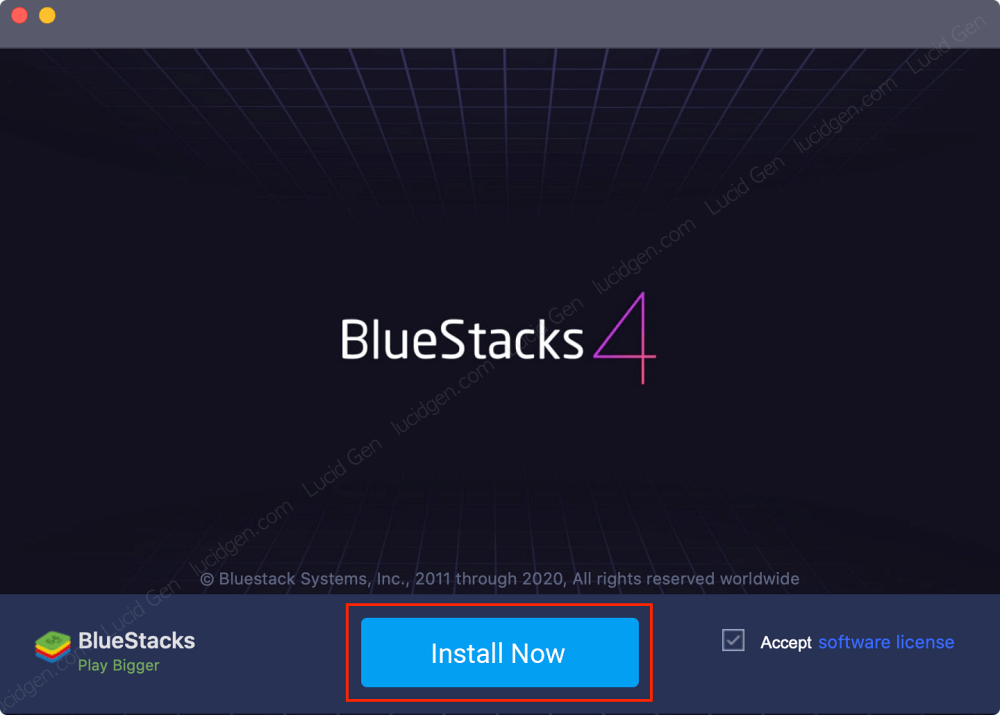
After installing BlueStacks phone emulator software, you log in with your Gmail account and use CH Play as usual on your phone. Note that this software only supports online applications, not to replace text messages and other phone applications.
How to post status on Zalo on PC with Bluestacks
Step 1: You open the Bluestacks application installed on your computer, search for Zalo in the search bar, and then click on the Zalo application.

Step 2: Bluestacks will open the Zalo download page in CH Play; click the Install button.

Step 3: Open the Zalo application on the emulator and log in to your account.

Step 4: You click on the Diary (clock icon) to see your friends’ posts on Zalo, similar to the phone and post status on Zalo on PC. On the diary page, you will see the words “How are you today”, this is the place for you to post a status here similar to that on your phone.
Now you compose content to post Zalo right on your computer; you can add images or videos. In addition, you can also set the privacy of the post (who can see, who can’t see) or tag friends when posting status. Finally, you press the post button in the upper right.

Note when posting status on Zalo with emulator software
You can post status writing Zalo on PC with phone emulator software. This application is suitable for people who often work on computers, do online business via Zalo… However, you need to note some information after using Zalo on emulators:
- Because using Zalo on phone emulator software is similar to you are using your phone, so when successfully logging in to the emulator, your phone will also automatically log out of Zalo.
- The photo posted by Zalo on the emulator is the photo in your Laptop/PC.
- In addition to posting status / image / video, you can edit the text color, font of the status similar to zalo on the phone.
- You should update the emulator software to the latest version to be able to experience and post Zalo status faster.
How to use Zalo on PC to chat
You can use Zalo on PC to chat with professional Zalo software provided by Zalo itself, but this software does not support you to post status.
Epilogue
Relatively easy, right? With just a few simple steps, you can understand how to post status on Zalo on PC as simple as on your phone. In addition to the Bluestacks emulator, you can also choose to add other software that is compatible with your device. Good luck!




