Extract email from Facebook helps you have an email list of customers to serve for Email Marketing or send mass mail, and Facebook is also a great source of customer email worth using. To scan customer emails on Facebook, you must create calls-to-action posts that provide email via comments or use email-ready posts in other people’s comments to scan Facebook emails. In this article, I will guide you to extract email from Facebook 100% free extension.
Extract email from Facebook with public email scanning tool
Use extension to scan email on Facebook
Using a Chrome extension to scan Facebook emails will be quick and accurate, not only on Facebook but also on all websites. Follow the instructions below.
Tải extension extract email from Facebook
Click the button below to open the extension page and click Add to Chrome.

You will see an email extension button at the top right corner.
Instructions for extracting emails from Facebook
Often posts that call for emails are shared with valuable manuals, ebooks, and documents. Try posting a post like this that urges users to leave their email in the comments. To test the Facebook comment scanning function, you can type in the search box of Facebook the keyword “leave email”, you will see a lot of posts with comments containing a lot of emails. Feel free to experiment.

From now on, you go to any page containing an email address, all the emails displayed on that page will be retrieved; you need to click a few icons of that extension to have an email to use, for example, with an article with email comments like this.

Just click on the extension’s icon to get the results immediately. You will easily copy those emails by hand or click the buttons on the file export extension. Very convenient.
Use the tool to extract email from the text
Sublime Text is a coding tool that supports search by formulas. We use this strength to serve email search in a paragraph.
Click Download to download it, open the settings and click “next” for a quick download.

Now go to the article containing many email comments, for example, the image below. A lot of real emails are voluntarily provided by users.

We select all the comments and then copy

Paste into Sublime Text software, and we get the result like this.
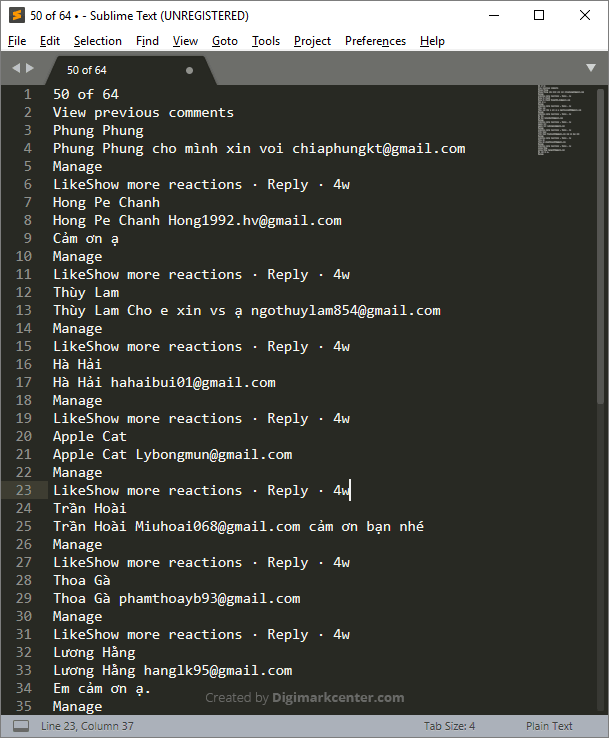
Click Ctrl F to search, enter the following formula in the search box, and then click the Find All button.
\w+\@\w+\.\w+

You will see the software show the selected email parts, now copy and paste elsewhere.

The result will be like this.
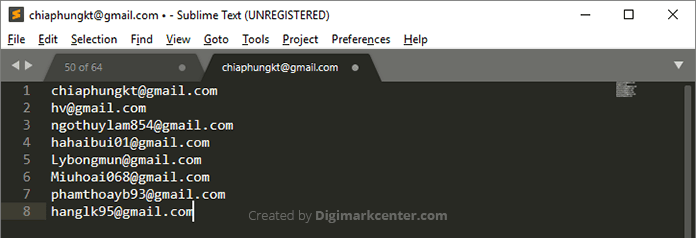
Extract emails from Facebook with hidden email scanning tool (Vietnam only)
Step 1: Click the button below to download the email extract from Facebook extension and extract it into a folder.
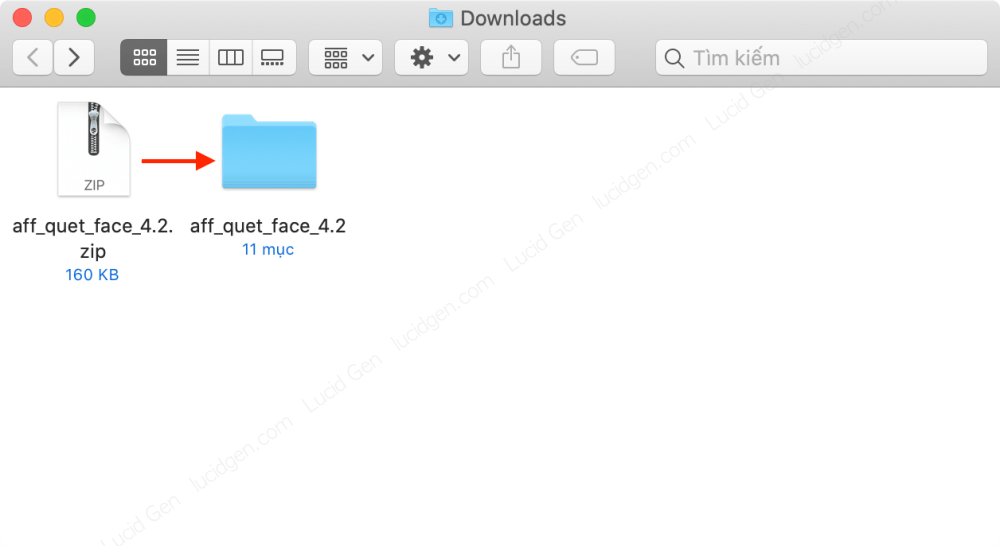
Step 2: You open the extension page on Chrome or Coc Coc according to the following instructions.

Step 3: You enable Developer Mode, click the button Get unzipped extension, and select the extracted folder to upload.
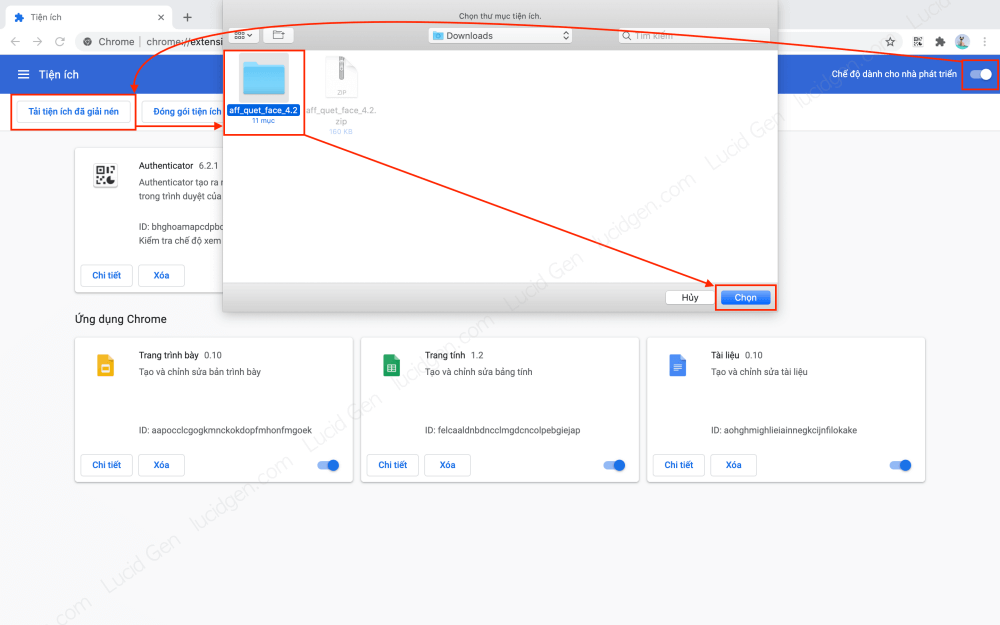
Step 4: You click on the extension icon and pin the extension to extract email from Facebook for more convenient use.
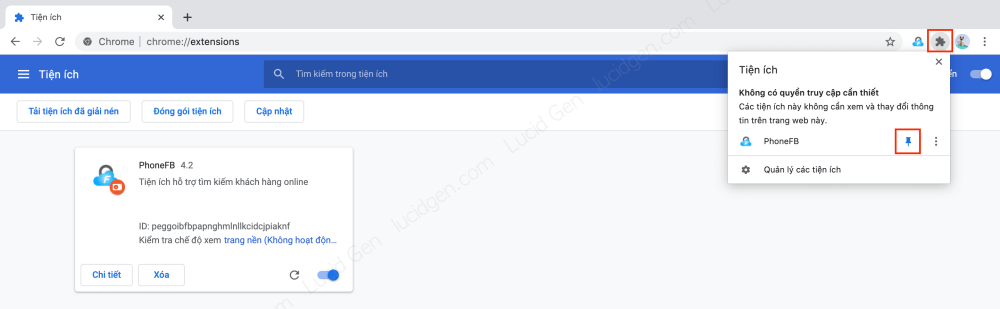
Step 5: You click on the Facebook email scan icon and click the Sign in with Google button. This saves your email scan history, and you can download the list at any time and from any computer.

Step 5: You choose any of your emails to create an account and log in.

Step 6: Click on the Facebook email scan icon again to see the account information panel and the successful scan history.

Instructions for extracting emails from Facebook
Step 1: You create an article to share valuable documents or vouchers related to your product and invite users to leave an email in the comment to receive. Or you can try to find the available articles of the predecessors to test.
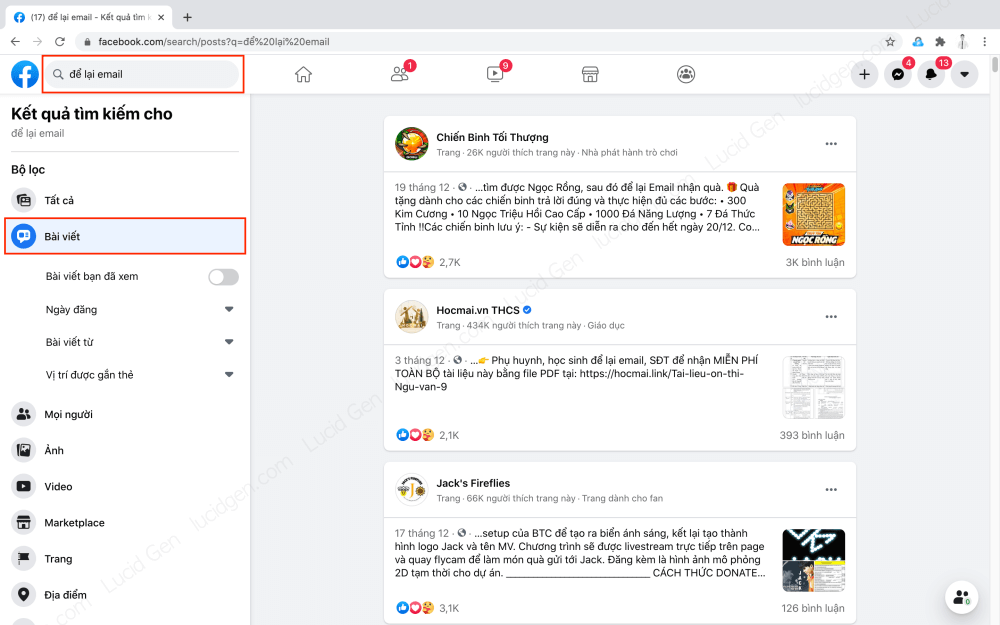
Step 2: After having a large number of comments containing emails, we start scanning as follows:
Method 1: You click a few Scan buttons next to the username to scan each email individually. This method takes time, so let’s test it. ^_^

Method 2: You pull out all the hidden comments by scrolling to the bottom of the comment section to click the line See more comments.

After pulling out all comments, scroll back to the top of the article to click the Scan All Comments button and select OK. You have to wait a few minutes. The more comments, the longer.
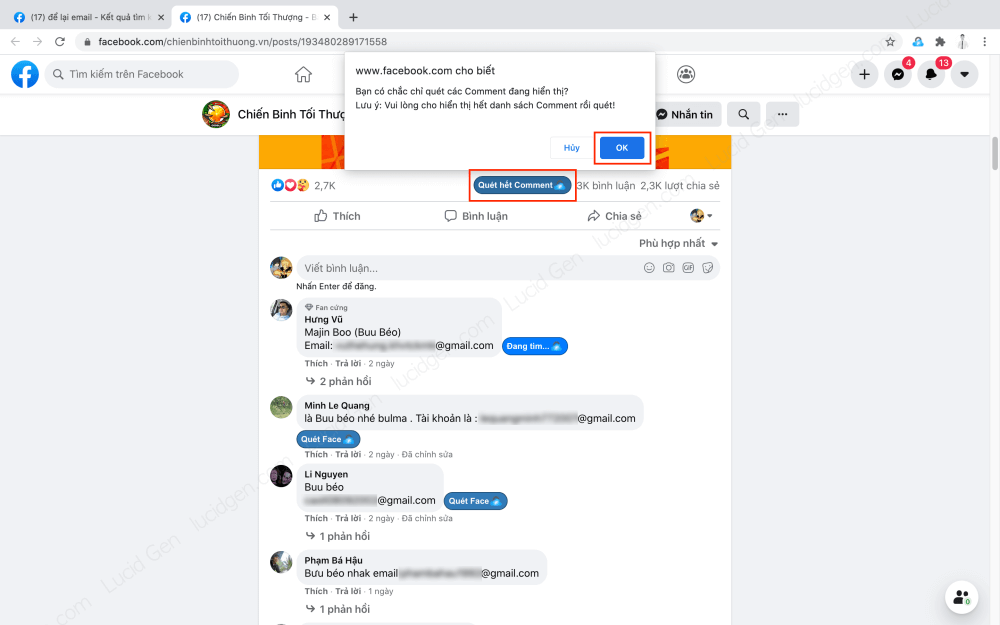
Step 3: After the Scan All Comments button turns into Done, click the View Results button in the message below to download the Excel file containing all the scanned emails.

You can also reopen the scanned and downloaded list by clicking on the email scanning extension icon and selecting Export view.

This is the result of scanning emails from Facebook comments using QuetFace’s extension. Very full of user information, but in this article, I only mention email.
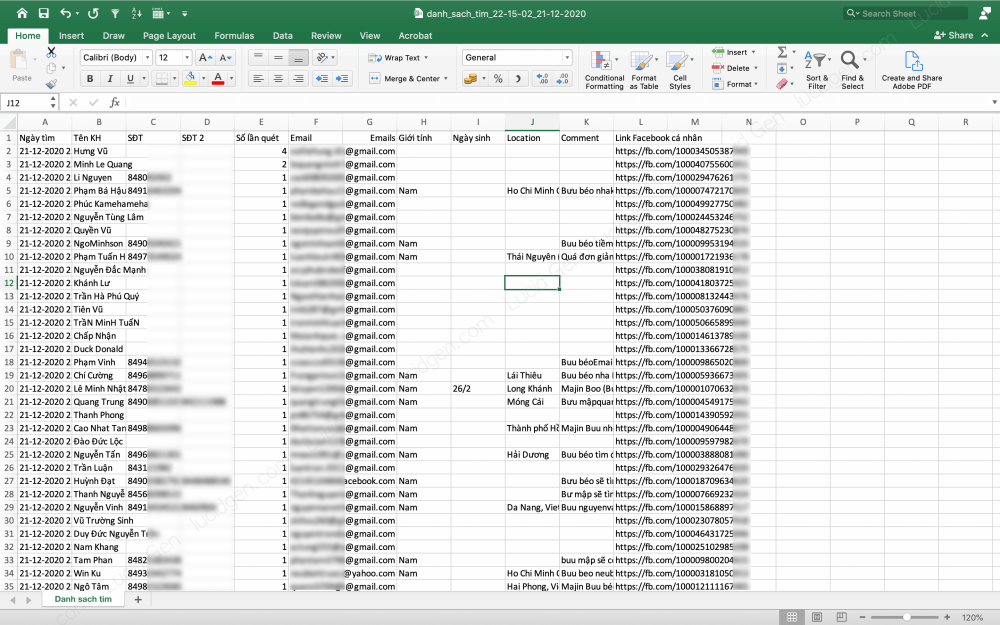
Price list
This Extract email from Facebook tool is completely free. You only have to pay when you need other information such as scanning Facebook phone numbers, location, gender … and if you are lazy to find articles to scan, buy a paid version. Cost to receive hundreds of thousands of quality emails right away.

If you need support about this QuetFace extension, feel free to leave a comment or chat with the support team via Zalo number 0902219942.
Conclusion
With the above 3 ways, I believe you already know how to scan emails from Facebook comments. If you need to scan Facebook emails in a non-voluntary way, you must use the first tool. How do you see the above 3 ways? Please comment and share with me!







Please contact me about using this product or paying you for doing the service of scraping user data from FB groups