YouTube is not only a channel for watching videos but also a vast video library where anyone can download YouTube videos to their device. And today, many people have successfully built other social media channels by reposting YouTube videos. Lucid Gen has created a tool to download YouTube videos 4K, 8K, 1080P, and 720P, so we should immediately write an article on this topic to introduce the tool and guide you on how to use it.
YouTube Video Downloader
Example valid video URL :
- https://www.youtube.com/watch?v=G5RpJwCJDqc
- https://youtu.be/G5RpJwCJDqc
How to download 4K YouTube videos to your computer
If you want to download 4K YouTube videos, you must ensure the video on YouTube supports 4K (2160P). To download YouTube videos on your computer, follow these steps:
Step 1: Copy the video URL. You can use the full URL from the browser address bar or click the share button to get the shortened URL. Examples of 2 valid URL formats:
- https://www.youtube.com/watch?v=G5RpJwCJDqc
- https://youtu.be/G5RpJwCJDqc
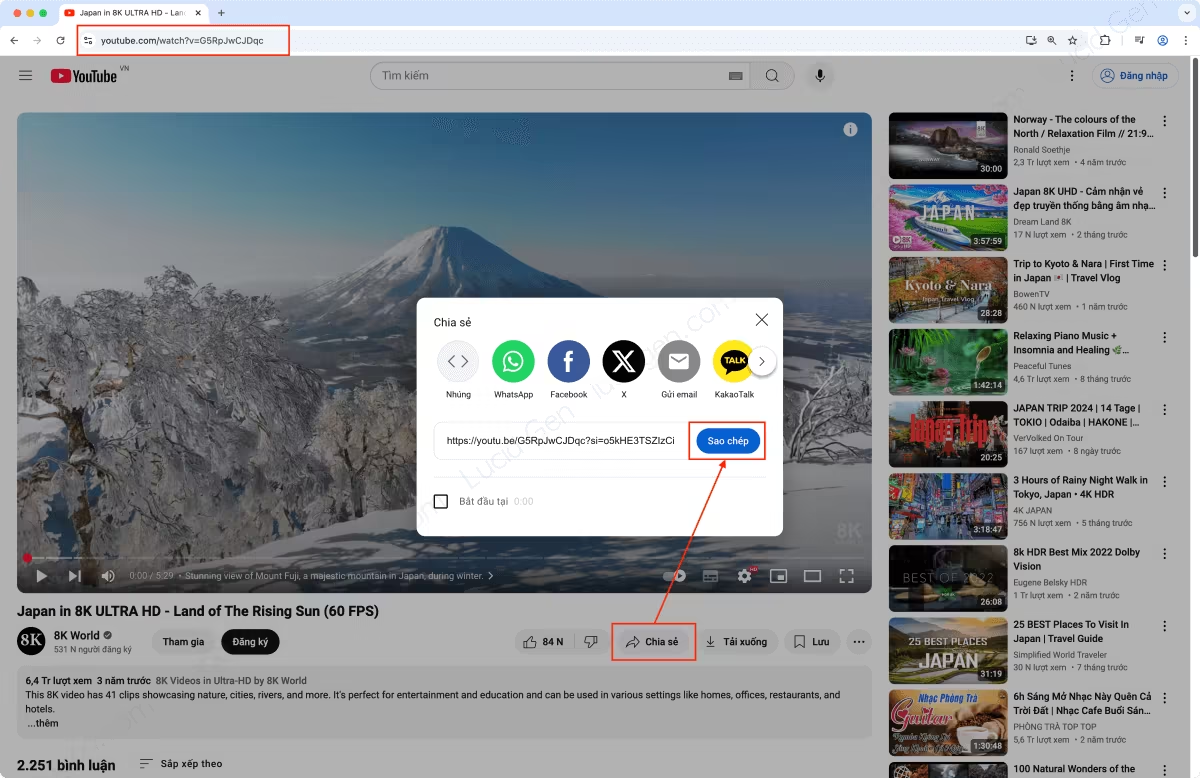
Step 2: Download videos from YouTube using Lucid Gen’s tool. Paste the URL, click the Download button, wait about 3 seconds, and click the format you want to download.
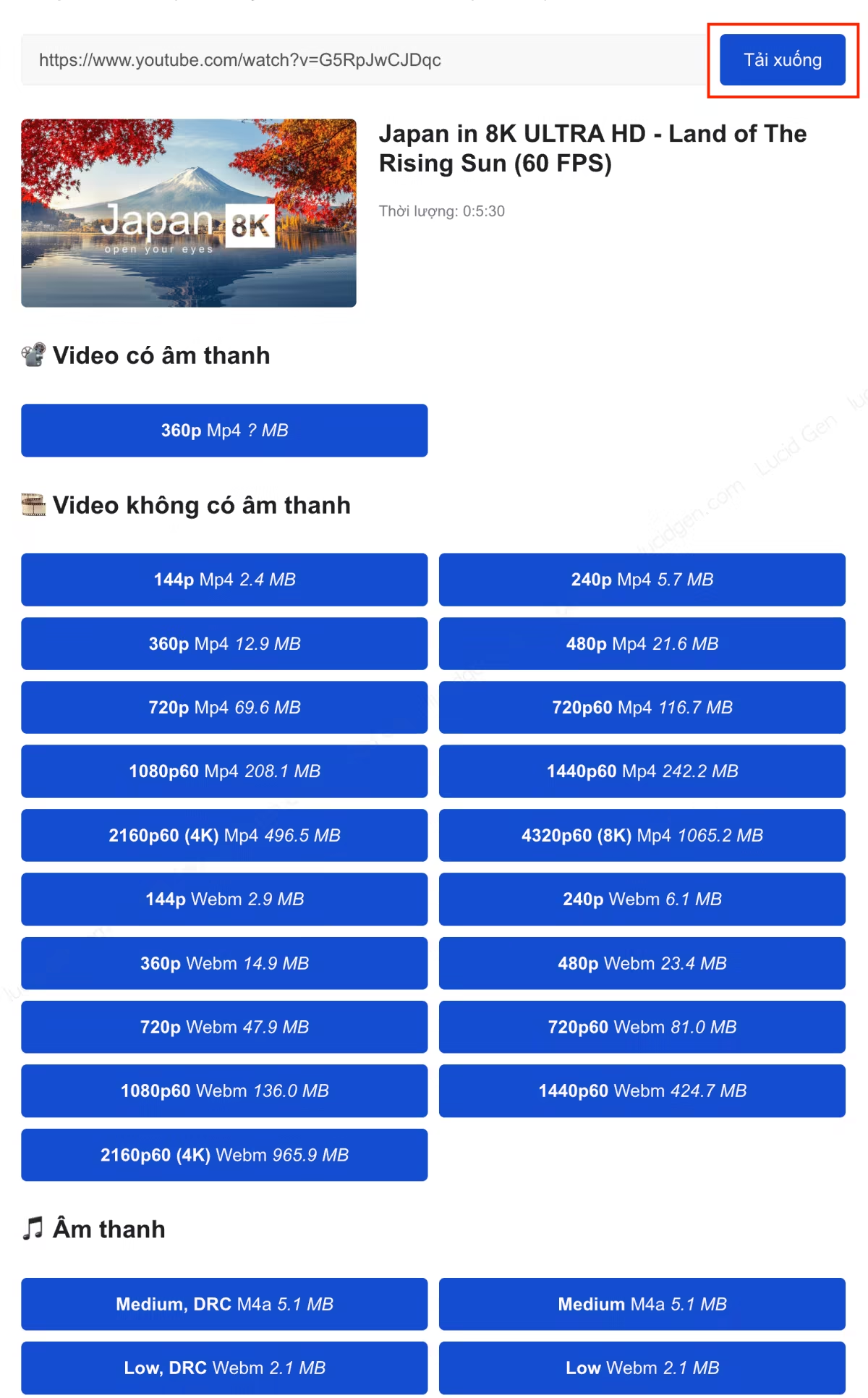
Step 3: Save the video to your computer. When the video opens in a new window, please right-click on the video and select Save Video As to save it to your computer.
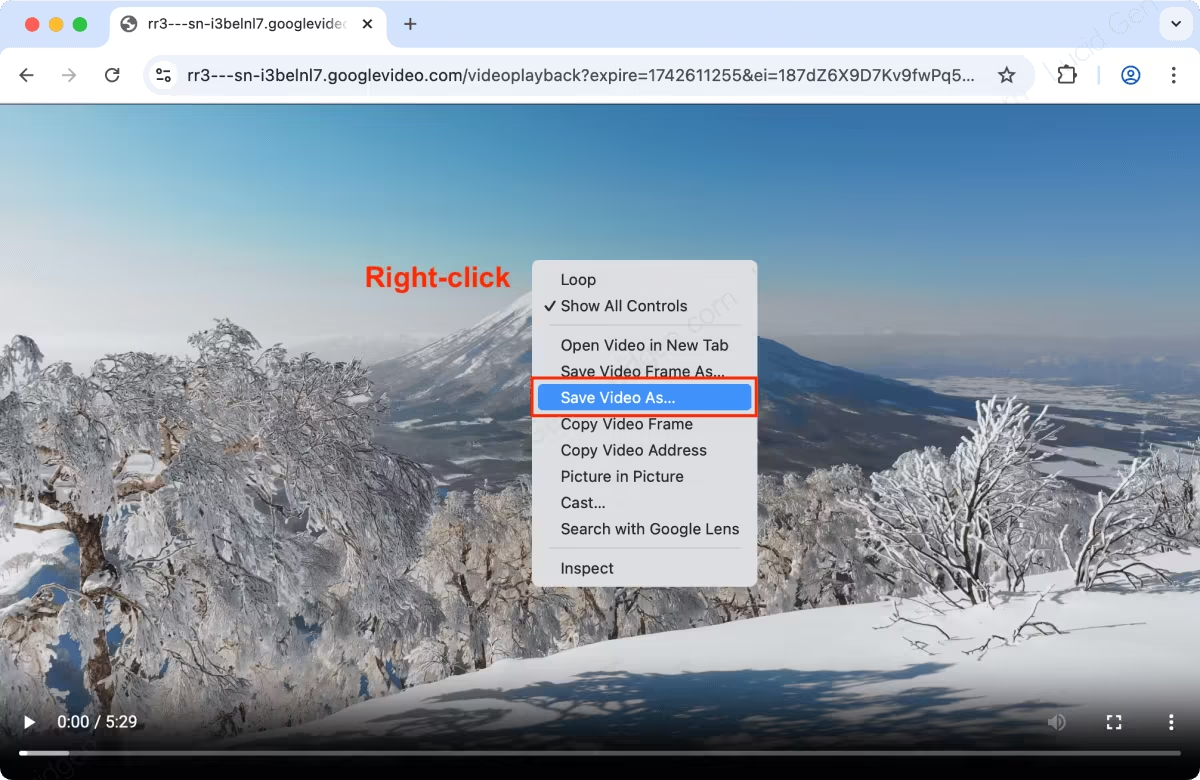
How to download 4K Youtube videos to your phone
Downloading YouTube videos to your phone requires a few more steps but it’s not difficult, follow Lucid Gen’s instructions.
Download YouTube videos for iPhone and Android
Following this guide is appropriate if you download videos to your phone to watch through other apps or edit.
Step 1: Copy the video URL in the YouTube app. Open the video on the YouTube app, click the share button, and select Copy link.
Step 2: Get YouTube video information using Lucid Gen’s tool. Paste the URL and click the Download button.
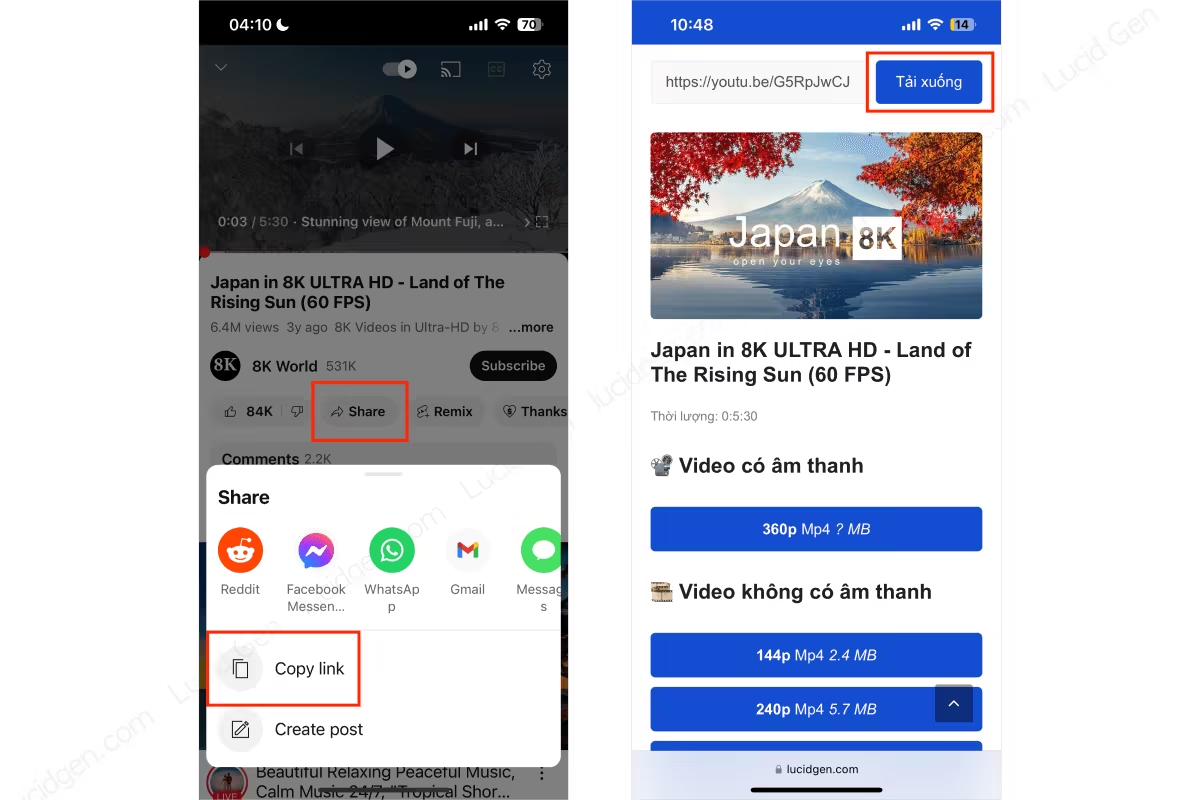
Step 3: Download YouTube videos in the format you need. Hold down on a format, wait for the options window to appear, then select Download Linked File.
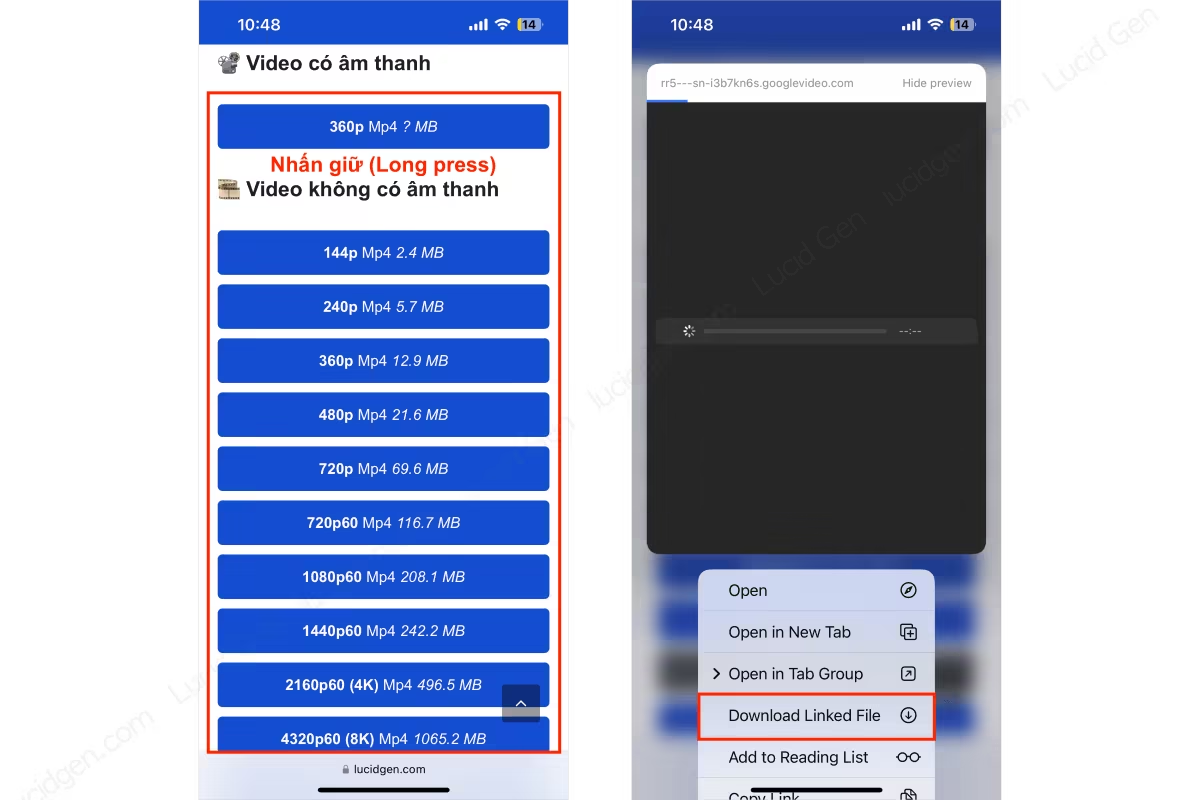
Step 4: Check the YouTube video download progress. Click on the download management button and select Downloads, and you will see the video download progress.
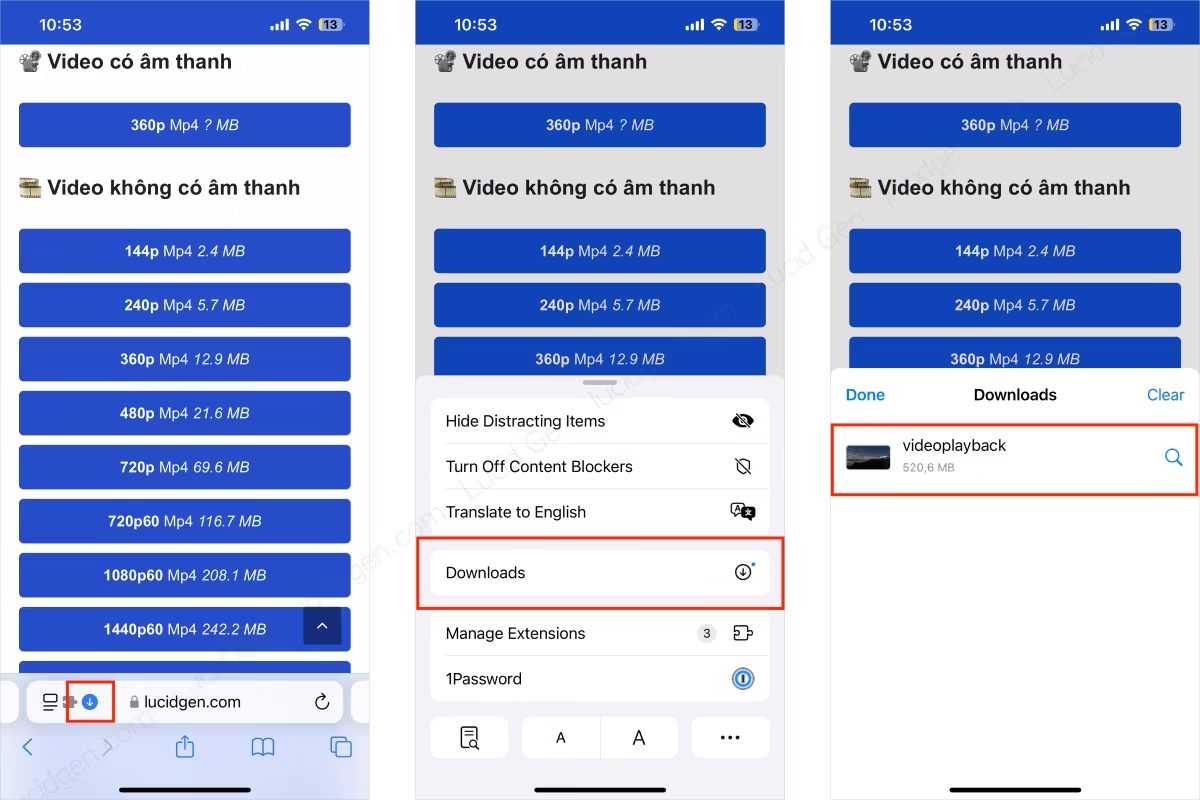
Step 5: Open the downloaded YouTube video on your phone. There will be 2 cases as follows:
- If your phone supports the video format you downloaded, the video will play immediately.
- Your phone does not support that format; you can watch the video through other apps like VLC Media Player.
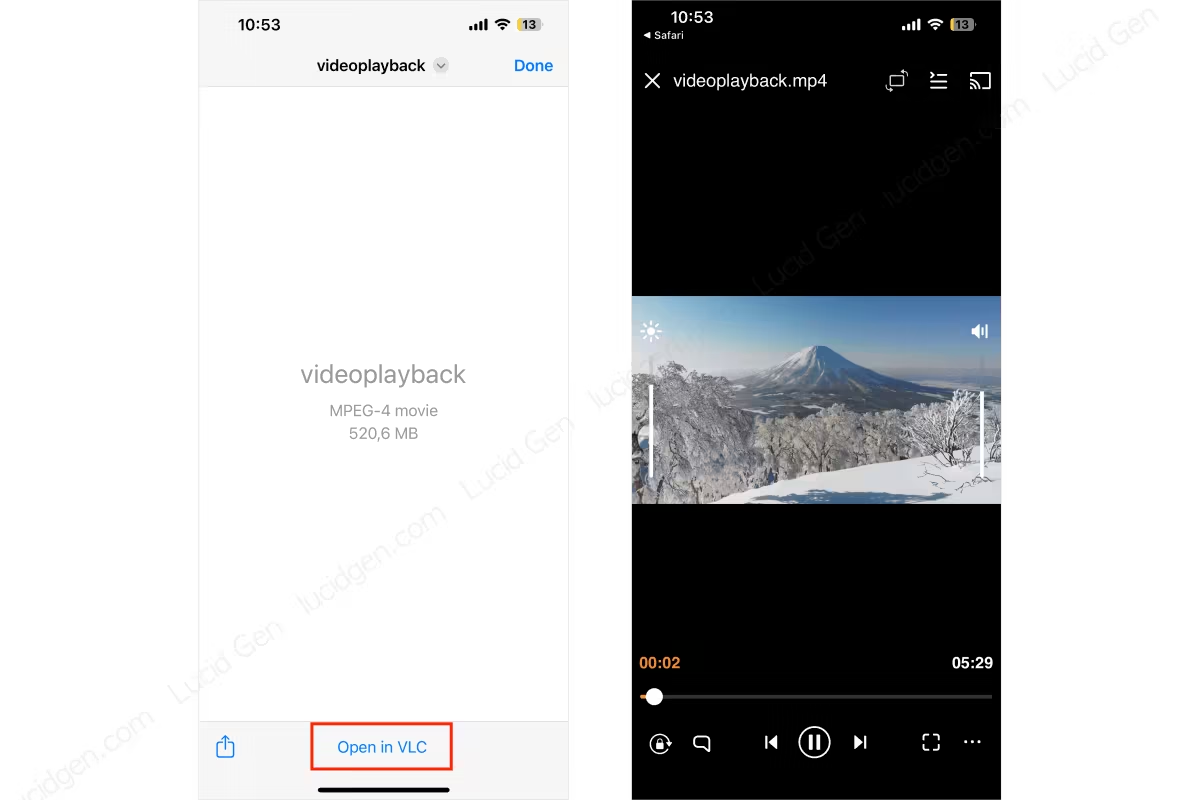
Additional Tip: If your phone supports the format you downloaded, click the share button and save the video to your gallery.
Download YouTube videos to watch in the app
If you want to download YouTube videos to your phone to watch offline, this guide will be more suitable and straightforward than the above method.
- You open the video on the YouTube app.
- Click the Download button.
- Select download quality and OK.
- View videos downloaded to your phone in the Library tab, Downloaded Videos section.
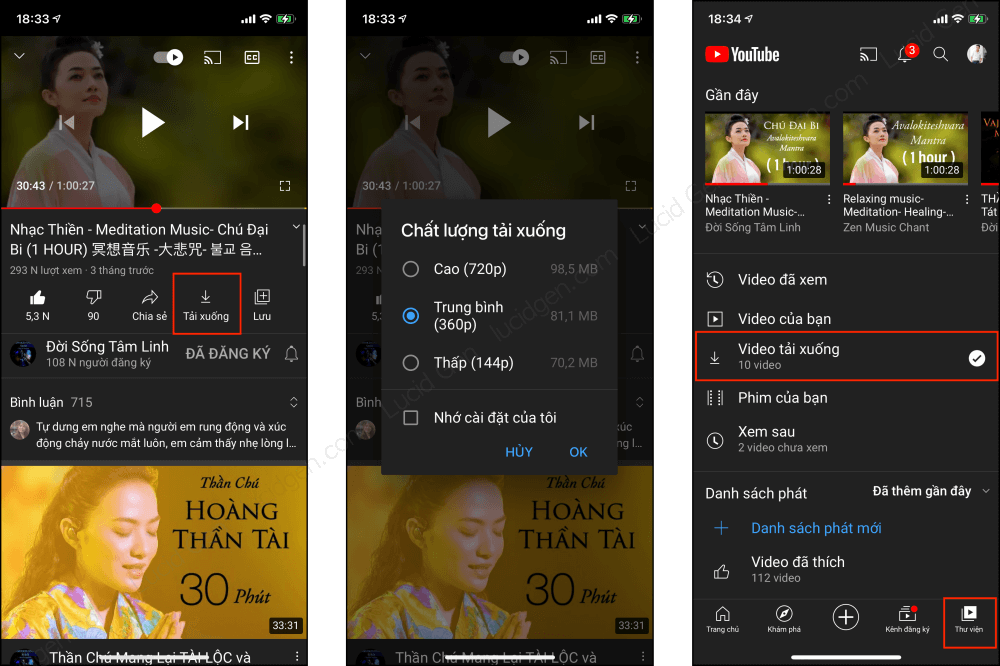
How to download original videos for YouTube channel owners
If you are a YouTube channel owner, you can download your videos by going to Video Management, clicking the options button (3 dots) next to the video, and selecting Download.
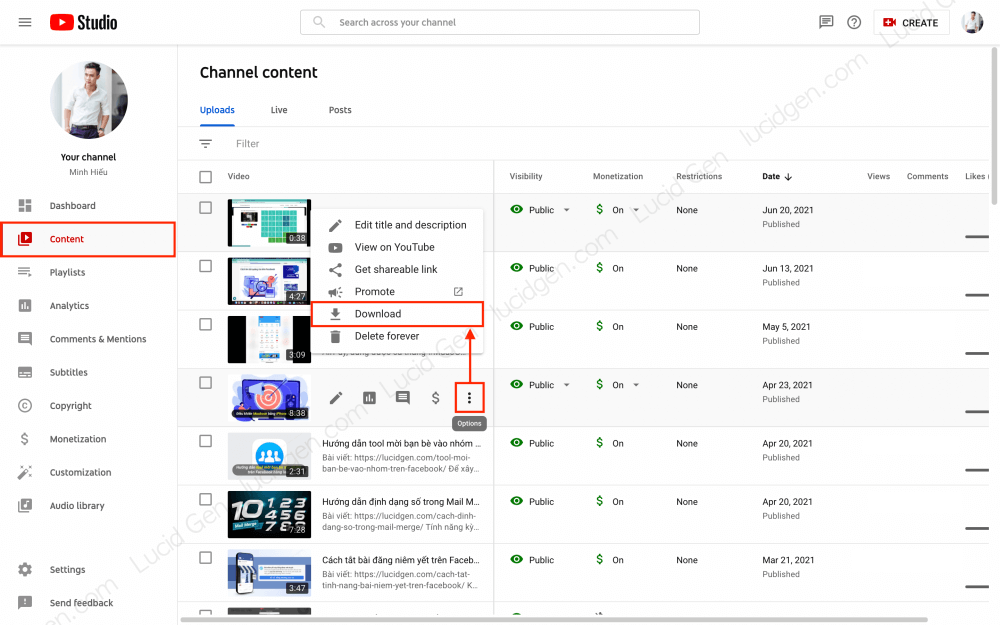
Downloadable formats
Lucid Gen’s tool can not only download YouTube videos in full HD and SD. Still, it can also download videos in 4K, 8K resolution (if the videos on YouTube are 4K, 8K). Besides videos, you can also download music from YouTube using this tool. Below are the formats and resolutions that you can download.
| Type | Format | Định dạng |
|---|---|---|
| Video | 144P, 240P, 360P, 480P, 720P, 1080P, 4K (2160P), 8K (4320P) | Mp4, Webm |
| Audio | Low, Medium, DRC | M4a, Webm |
Frequently Asked Questions When Downloading YouTube Videos from Lucid Gen
Below are a few questions you might be wondering, so Lucid Gen will answer them in this article.
Why does each video have a different quality?
Depending on the original video the channel uploaded to YouTube, you can download different qualities. For example, if the YouTube video URL is in 4K quality, Lucid Gen’s tool will display the 4K quality download option.
Why download YouTube 4K and 1080P videos without sound?
Actually, YouTube separates the video and audio, and when playing, both play together so you think the sound is in the video. YouTube calls it a DASH video. MP4 360P and 720P formats will usually have sound in the video. There will be no sound if you download a 4K or 1080P YouTube video, and you must download the audio file separately.
Why does the downloaded video not have subtitles?
Because the tool only supports downloading videos, it does not support attaching subtitles to videos when downloading. You can see how to download YouTube subtitles.
Conclusion
Above are four methods to download high-quality YouTube videos that Lucid Gen has compiled; hopefully, you can easily download 4K YouTube videos to your device. Next time, save the URL for quick use and share it with friends to explore together!






