When you have Shopee product photo frames, you will get more customer attention and increase the click-to-view rate (CTR). Then we must take advantage of this right, let’s make our product stand out among all the other products. Read this article carefully, and Lucid Gen will show you tips when taking product photos and how to add Shopee photo frames in bulk.

Tips to keep in mind when taking product photos
You already know Shopee product photos are mostly square, but you don’t remember this every time you take a product photo. You should set the SQUARE mode on the camera when shooting so that you can easily align the product in the center of the square.
And when the photo you take is already squared, you will save time on cropping, saving you from having to look up and down for fear of cropping the product. Come on, right now, open up your phone’s camera and flip through the SQUARE mode to get used to it.
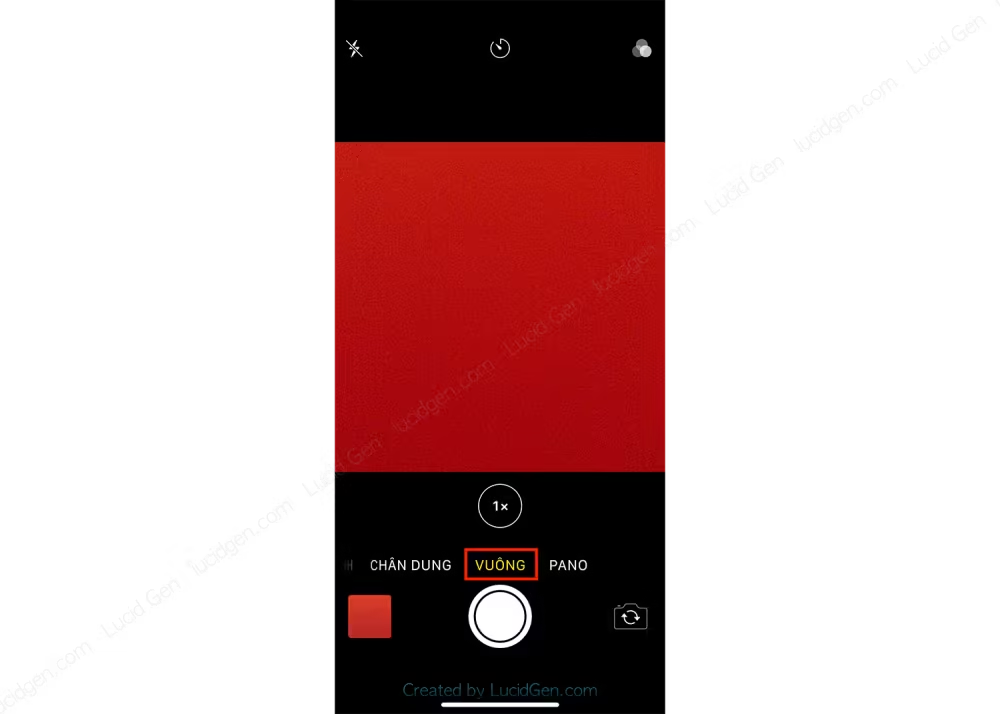
Even using a camera, you should interlace the square version. If you have an Android phone, this feature may not be available, but try installing some camera apps; they might.
Regulations on product images on Shopee
Some regulations on product images on Shopee are summarized for your reference:
- Shopee allows you to post up to 9 product images (including cover photos) for each product.
- The image is at least 500×500 pixels.
- Product images must be clear, detailed pictures of the product’s condition. Do not leave images or information unrelated to this product such as shop introduction information, contact information or payment information.
- There must be at least one real picture of the product taken by the Seller himself. In this photo, the actual product area should cover at least 40% of the full image area.
- Absolutely do not post nude, provocative, offensive images that are not suitable for fine customs.
Download the super beautiful Shopee photo frames
More than 100 Shopee photo frames Lucid Gen has collected and gathered for you. Surely there will be many models that you will like. Click the button below to download.
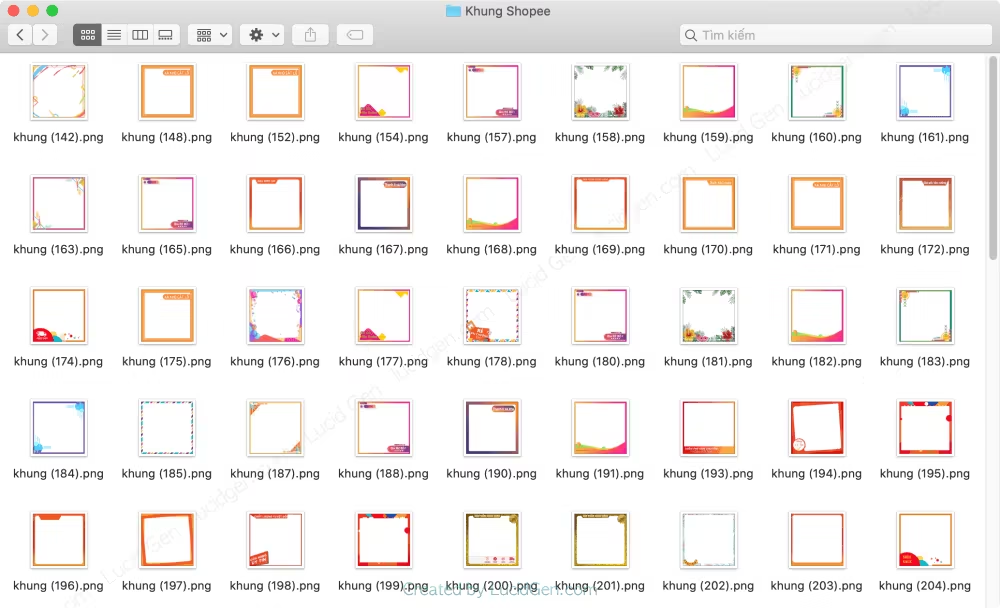
How to add Shopee photo frames in bulk
Steps to add Shopee photo frames in bulk:
Step 1: Download the PhotoScape X application on App Store with macOS or Microsoft Store on Windows.
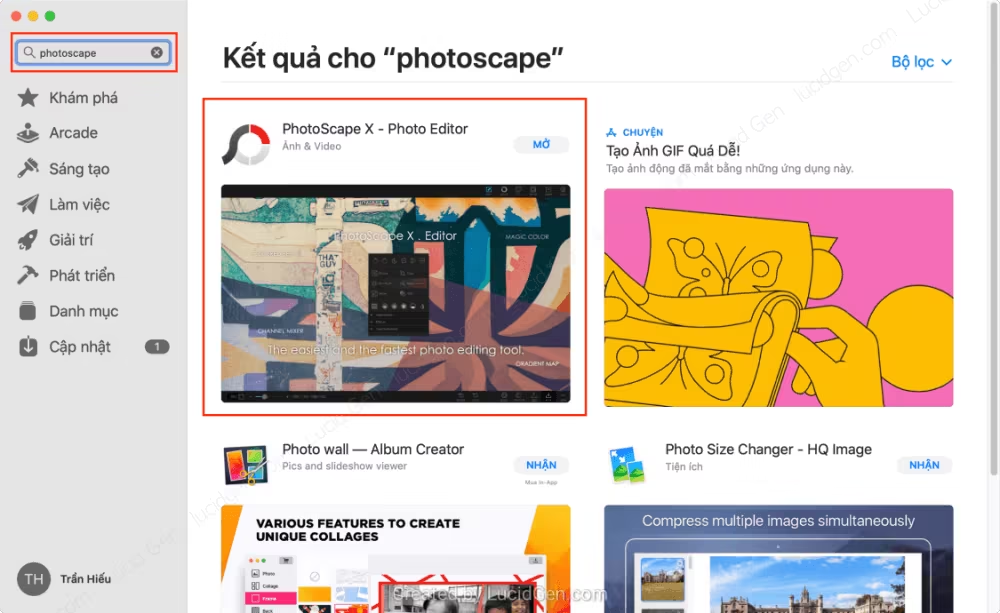
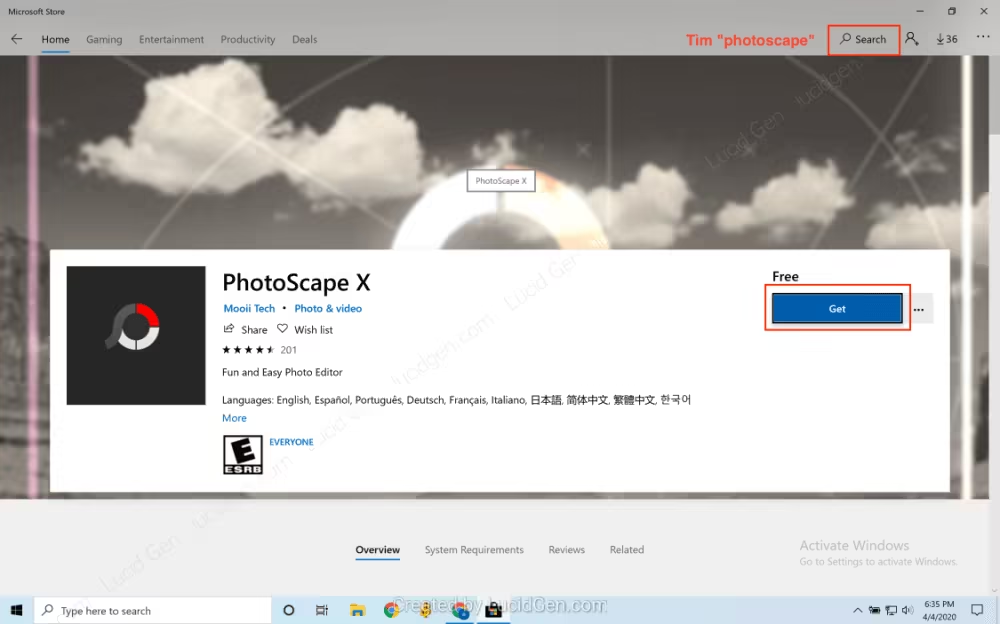
Step 2: Open PhotoScape X; on the menu bar, you click through Batch. You find the folder containing the product images you want to insert Shopee photo frames in the left column. You select the image and drag and drop it on the work bar, as shown below.
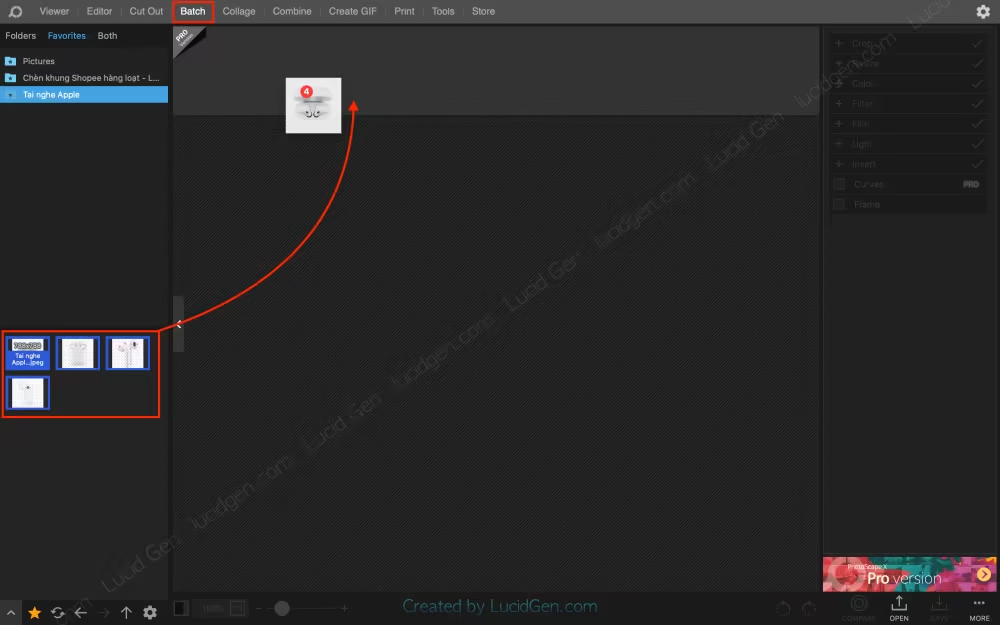
Step 3: In the right column, you open Resize, then choose the size to enter automatically to synchronize the size for all images, insert the frame without any deviation. The Stretch you try to check to see if it is suitable for your photo, then choose.
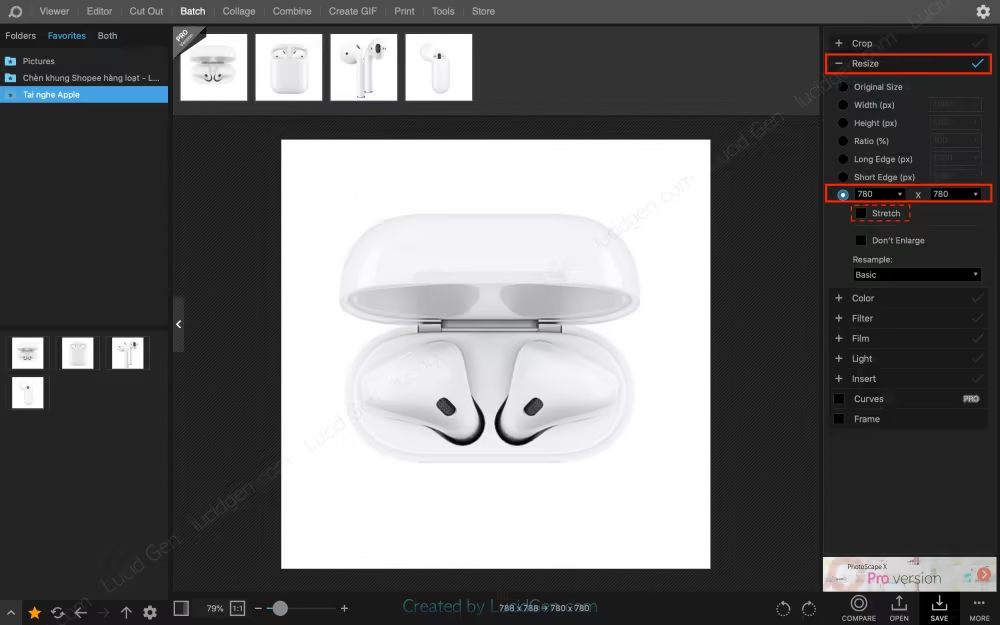
Step 4: Continue below, open Insert, and then click the plus sign and select Image to insert Shopee photo frames.
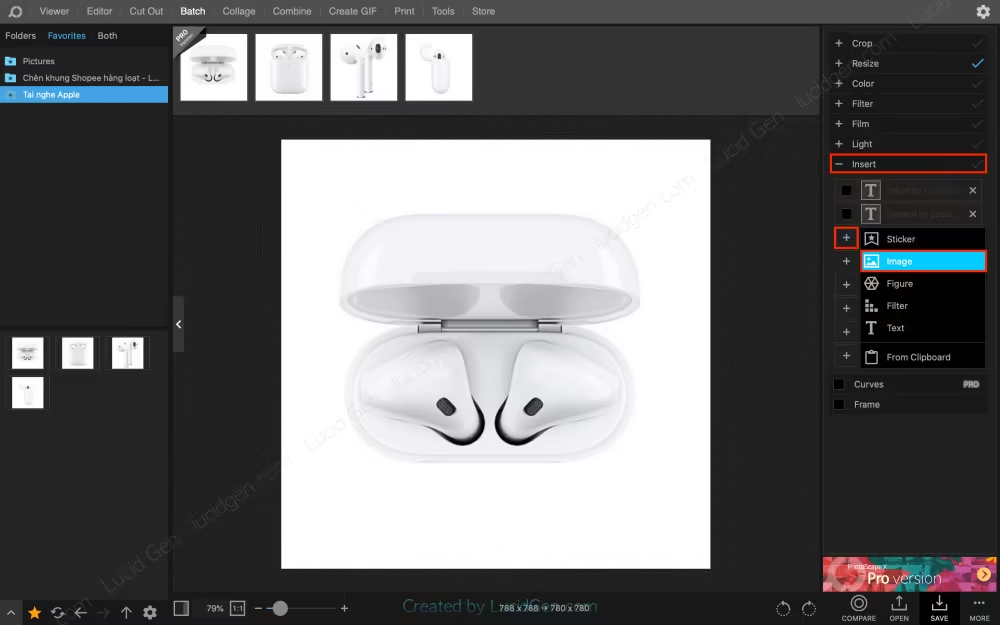
Go to the folder containing the Shopee product photo frame you want to create, choose a frame you like.
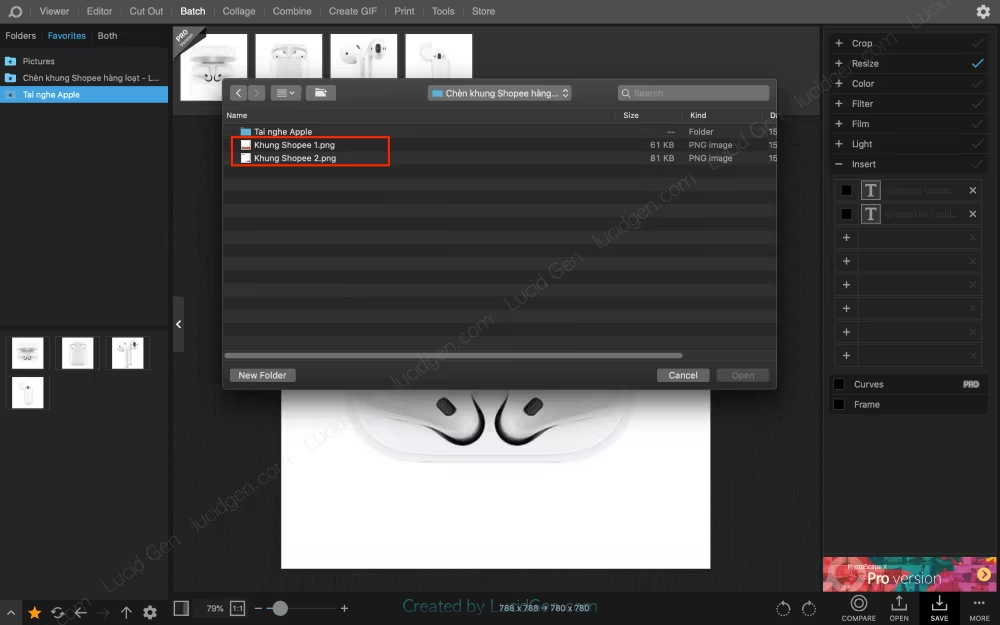
The customization window will appear on the left if you click on the newly inserted Shopee photo frames. You leave the default for the frame to be in the center. Let’s pull the corners of the photo frames let Shopee Prosecutor product image.
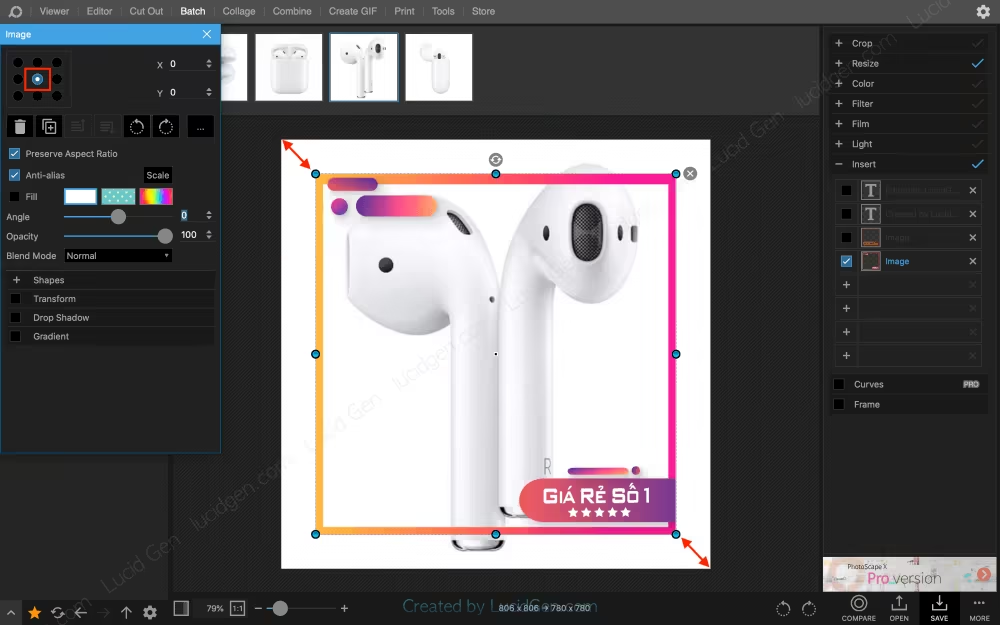
Step 5: After aligning the Shopee product photo frame, click through the other photos to see if all is ok. Then click save in the bottom corner.
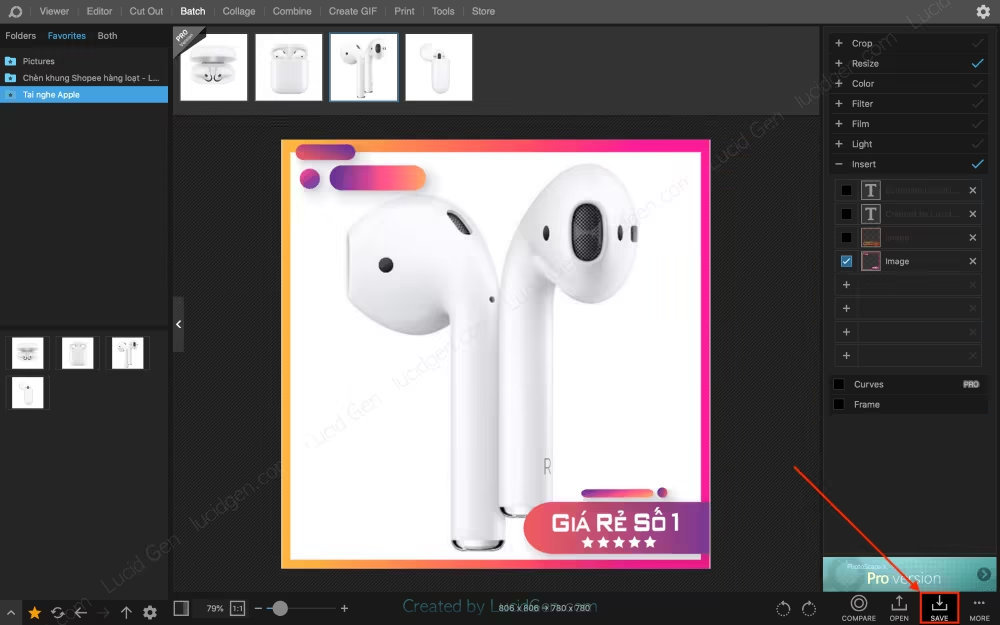
In the save option, I recommend saving as follows:
- Save Location: You should choose Subfolder (subfolder inside the original product image folder) or Custom to choose where you want. Do not save in the same folder because you will be confused when choosing photos to post on Shopee.
- File Naming (Output file name): You choose Save as the same name (save as the original file name).
- Options (optional): You choose Image Format as PNG and you’re done, if you choose another format, remember to set JPEG Quality to 100 to export high quality images.
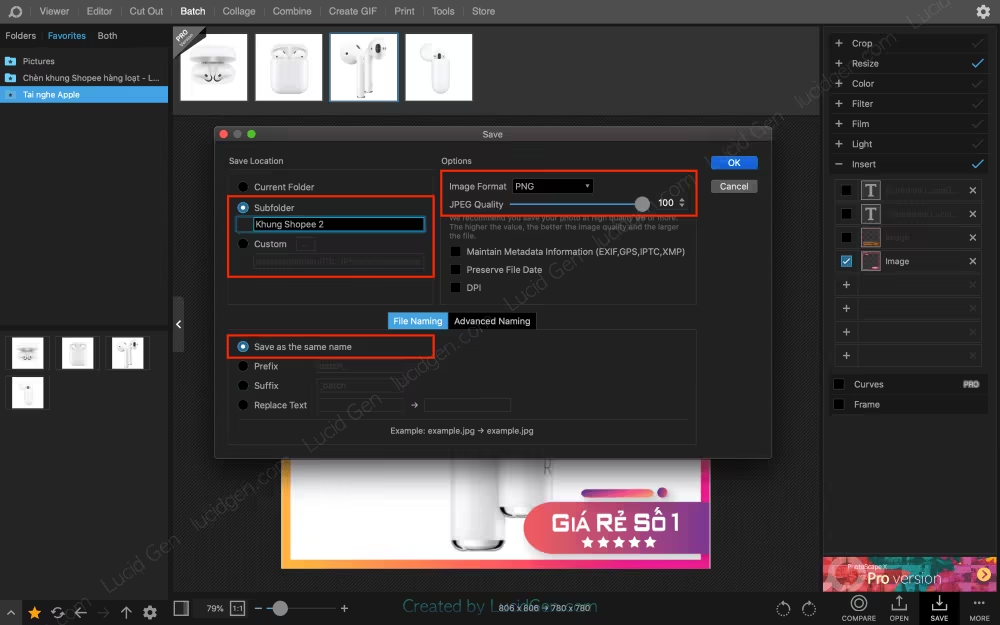
In just a split second, the application has created a series of product photo frames on Shopee. After exporting, click the Show in Finder option to open the folder containing the created Shopee photo frames.
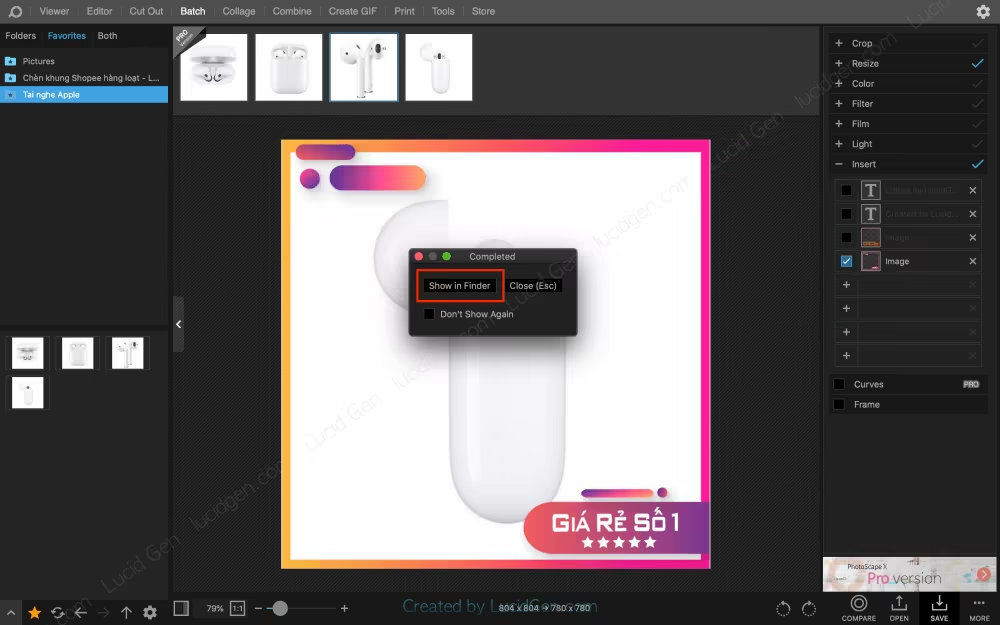
And here are the results. They look a lot more prominent, right (the outer white border is the image viewing feature of my device). Posting on Shopee is good.

Note: PhotoScape X will save the settings the last time you used them. So the next time, you drag and drop the product image in. It will resize itself to the previous size and insert the frame itself the last time you did. It’s really convenient!
Conclusion
Shopee product photo frames; you can find many places to find them. But how to insert it quickly, save time, only Lucid Gen is the first instructions page. You can also add watermark to photo in bulk with Photoscape X. To support us in writing more such unique and useful articles, please comment below and share this article.
Reveal to you how to increase Shopee rating safely. Good luck with your sale!





