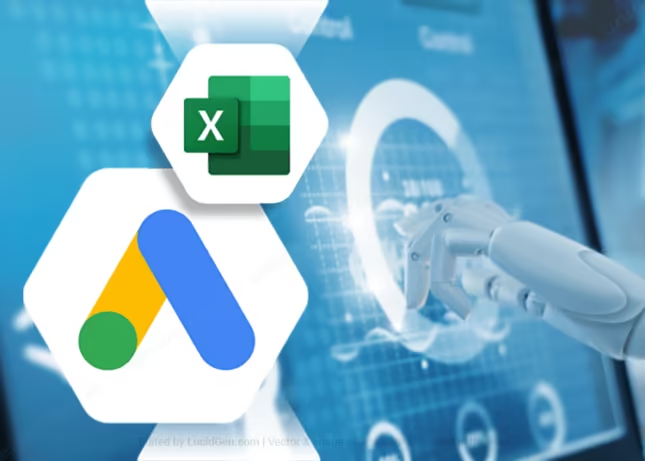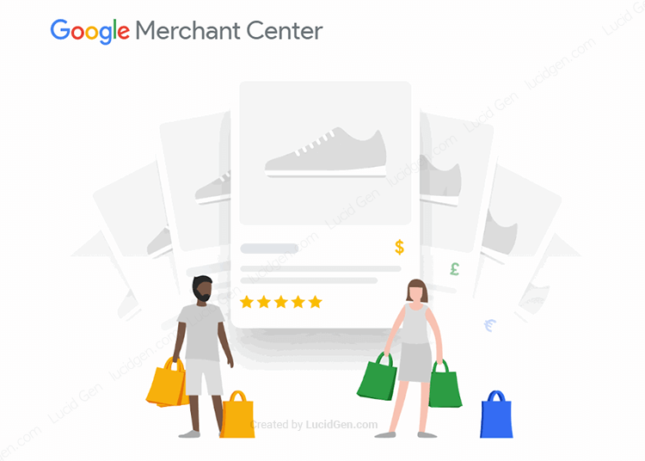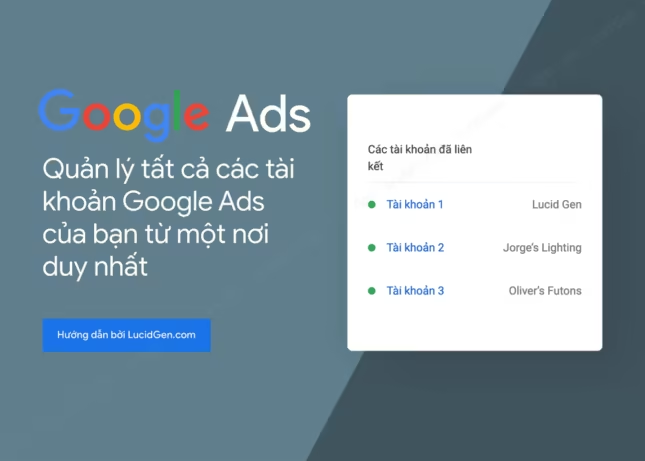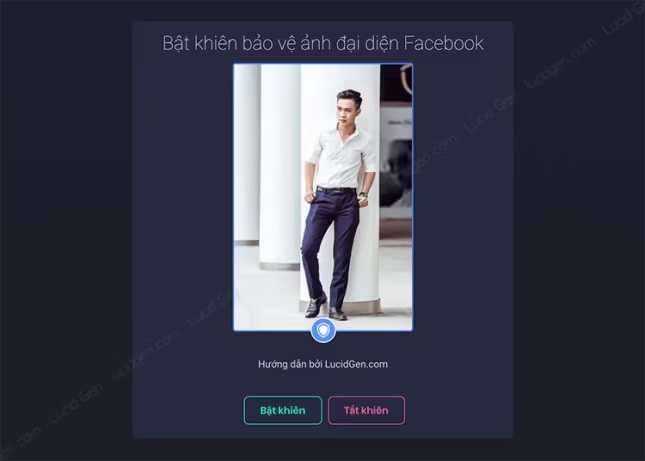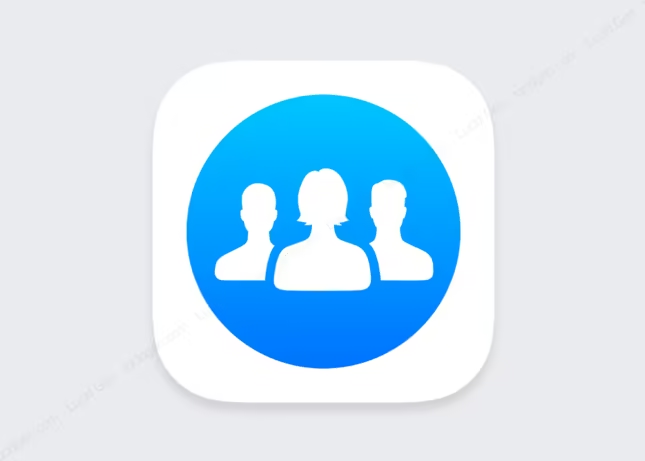Keyword grouping is the most important and time-consuming task when preparing a Google Ads search campaign. I myself am also very bored with some keyword categories too much to break up. This is the general story of people running Google Ads ads. But now, when looking through this article, I believe you will be somewhat relieved because there is a Google Ads keyword grouping tool that Lucid Gen shared.
Download Google Ads keyword grouping tool
You click on the link below to download. The password to extract is lucidgen.
Prepare before use
Before using the Google Ads keyword grouping tool, you need to prepare a little about keywords and change a little setting in Excel software. Follow my instructions.
Prepare keywords
The first thing we need to do is find a list of keywords. For example, in this article, I will take a keyword list of iPhone 7, iPhone 8, iPhone x to guide you.

Macros Enabled Settings for Excel
Because my tool uses Macros to execute, you must do this for the tool to work. Open the Excel software on your computer, click File in the upper left corner.

Continue, you click Options in the lower-left corner.
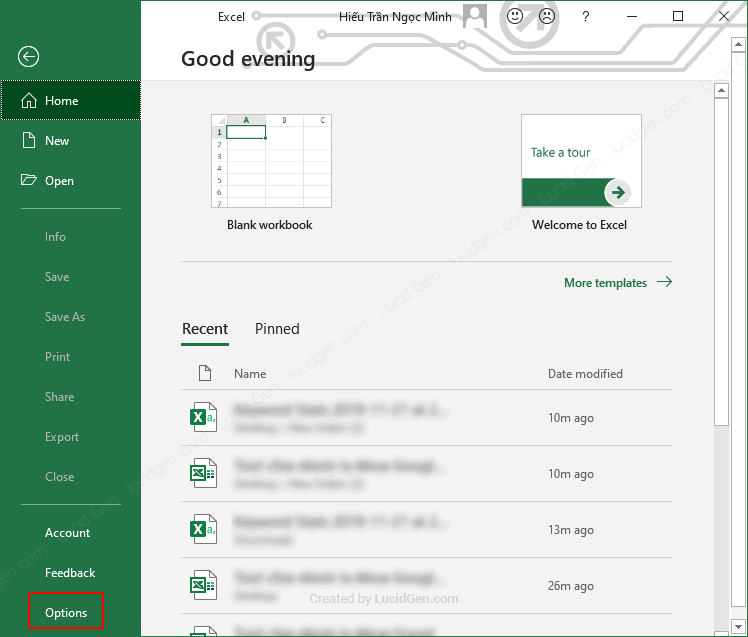
The Excel Options window appears. Click Trust Center on the menu and click Trust Center Settings to enter Macros settings.

Add a Trust Center window that appears, click Macro Settings on the left menu, then select Enable all macros in the right options panel. Then click OK below to save. If there are any tables on the screen, click OK.
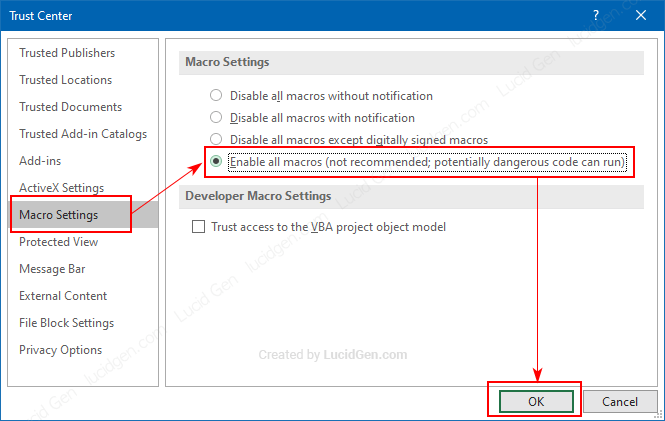
After installing and enabling Macros, we will now come to the most awaited part using the Google Ads keyword division tool.
User manual
Open the keyword grouping tool. Like many other Excel files downloaded from the internet, the first thing we need to do is click the Enable Editing button to use it. Otherwise, watch it.

Paste the keyword column that you have prepared, and my example is about iPhone. Then I will enter the group decision words like 7 plus, 7, 8 plus, 8, x in the blue bar. Then click the Group button to let the tool automatically group keywords by the names of those columns.
Tip to keep in mind: you should prioritize the long decision words on the left first. Like I am 7 plus and then 7, the tool will choose keywords for 7 plus first and then continue to divide the remaining words by 7 later. If you do the opposite, 7 plus will have no words because 7 has already taken it first.

Immediately, the tool will automatically split keywords at the speed of light (Wow… Like a charm). Of course, there will be words that do not fall into any group because they do not contain the decisive word. Those words will stay in the Remain Keywords column, and you can use it to put in a certain group or negate, for example. The result is as shown below.
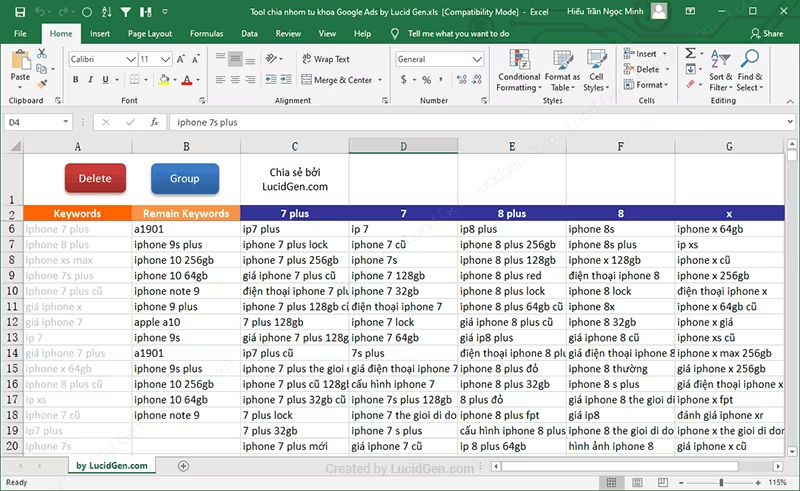
Please copy the results to a new Excel file to save. For example, you can divide it further; for example, if I continue to divide for iPhone x, copy the iPhone x column and paste it into the Keywords column. I skimmed through and saw that some words could be used to divide, such as 256, 64, old, portable, price. Continue to fill in the green column and click the Group button to split keywords.
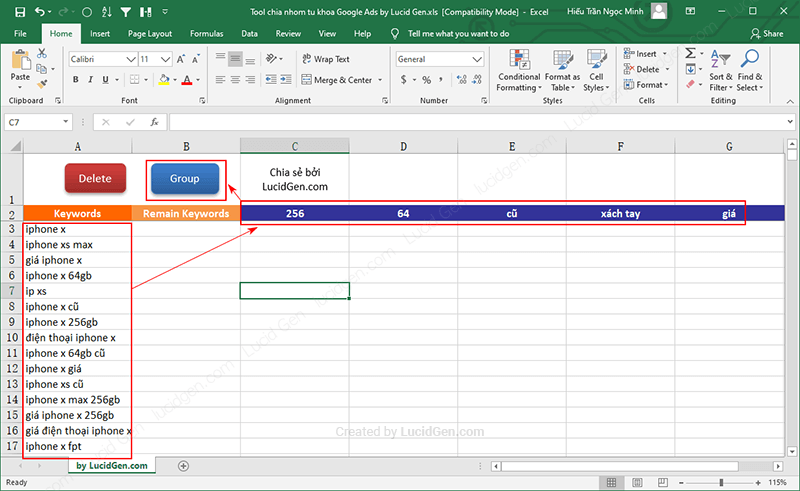
And here is the keyword result of iPhone x divided further.
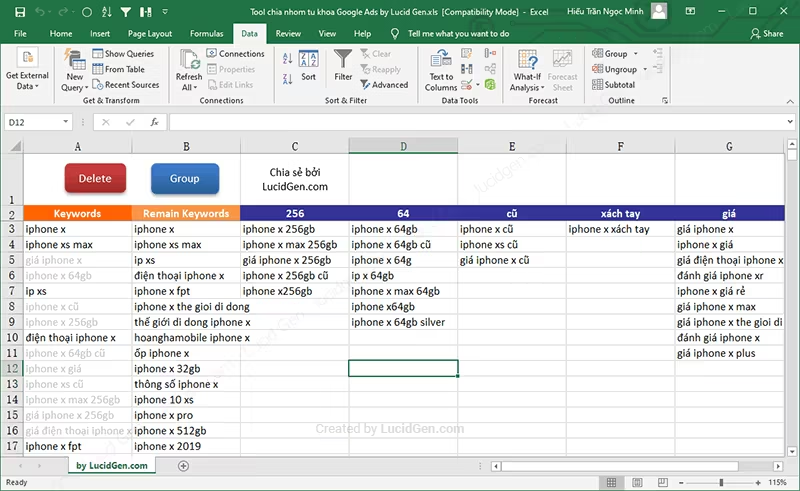
This is just a simple example of using the Google Ads keyword grouping tool for you to understand. For each category, or each person will have a different way of dividing, do it your way as long as you use the tool effectively.
Epilogue
It can be seen that 10 people run Google Ads; all 9 people have thought of a Google Ads keyword grouping tool like this. But don’t know where to find it, visit Lucid Gen often. I have many topics about Google Ads to share, but I don’t have time to write.