Table of Contents
Creating Google Merchant Center multiple accounts in 1 Gmail will make the advertiser’s work more convenient. As you know, each Gmail account can only create one Merchant Center account, and there is no problem for individual customers running their own ads. But for advertisers, it is different; at first, we do not know that we will often create new Gmail and then create for customers or “annoy” customers to lend their Gmail login information.
So how to create Google Merchant Center multiple accounts in 1 Gmail for the convenience of advertisers. Nice that Google has supported a measure called Multi-Client Accounts. And I will guide you in this article.
Benefits of Google Merchant Center multiple accounts
There are many benefits to owning a multi-client account; the first is that you will have multiple Merchant Centers in 1 Gmail instead of creating many different Gmails, which is very time-consuming.
Second, you will increase your work on Google Shopping ads and limit your customers with login information issues.
Third, you will easily manage, compare and contrast the feeds of different accounts. If you have done Google ads, you must create multiple customer accounts.
How to create Google Merchant Center multiple accounts
Step 1: Go to merchants.google.com > click the settings icon > select Account settings > click Advanced account setup mode > click Request conversion.
Step 2: You begin to fill in the information according to the instructions.
- Name: Your full name
- Contact email: Google will use this email for contact, not necessarily the same as Merchant Center email.
- Merchant Center account ID: You log in to Merchant Center and see the ID of any account in the upper right corner.
- Merchant Center login email : is the email that will receive the right to manage multiple customer accounts.
- Google Ads customer ID: Any Google Ads account in your email.

- Why you’re requesting a multi-client account: I want to submit feeds on behalf of a client.
- Select the country you are targeting: Vietnam.
- Website URL(s): enter a few websites where you want to deploy Merchant Center, so choose websites that have an online purchase function.
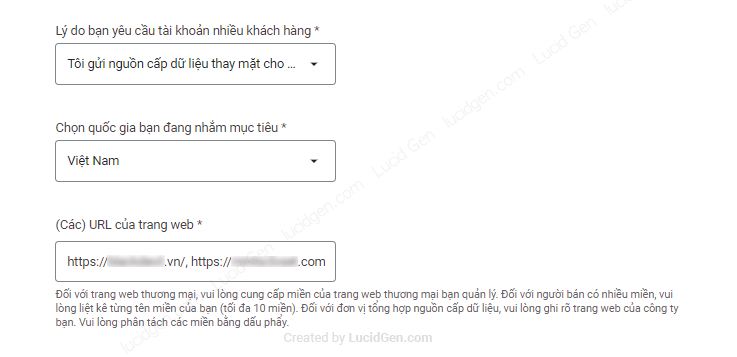
- You want a Google Representative to reply via email or call you: It’s up to you, you can choose both to receive information from either way.
- Problem Summary: You can use the template like me.
Hi Google support team,
I work for an ad agency, and many clients don’t have a Merchant Center to run ads. I want to help them create and also to fast for work. I hope the Google support team can help me browse.
Thank you very much.
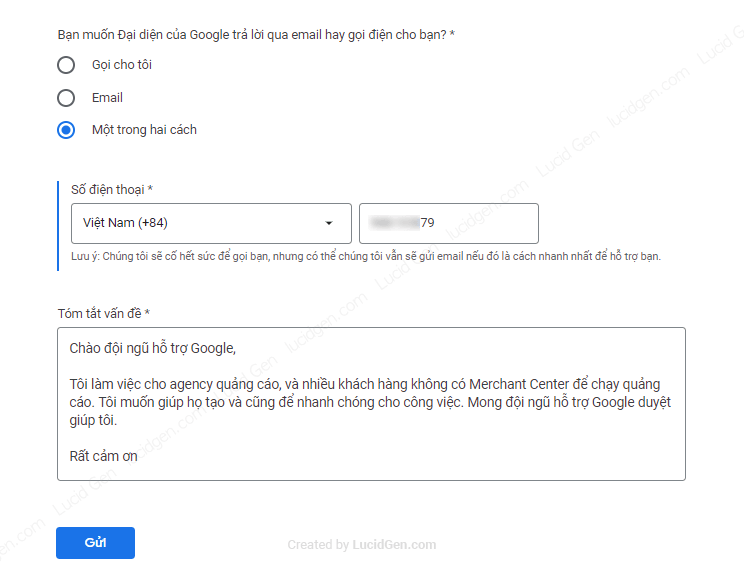
Once you have filled in all the information, recheck it to make sure it is correct, and then click Submit. You will receive the following message.

Step 3: You wait for a response from the Google support team through the contact information you provided.
It will take 1-2 days to get the results from the Google support team, and please prioritize to check your email first. There will be an email notifying you of the results like this.

Then you go to Merchant Center and start using a multi-client account.
Create multiple Merchant Center accounts
Log in to Merchant Center again, and you will see an Accounts section on the left menu, click on it to manage your accounts. To create a new one, click the round plus button.

Fill in the store name and website and click Save to create a new Merchant Center account, and so on. Then you need to share the permissions for the client’s Gmail, and you’re done.
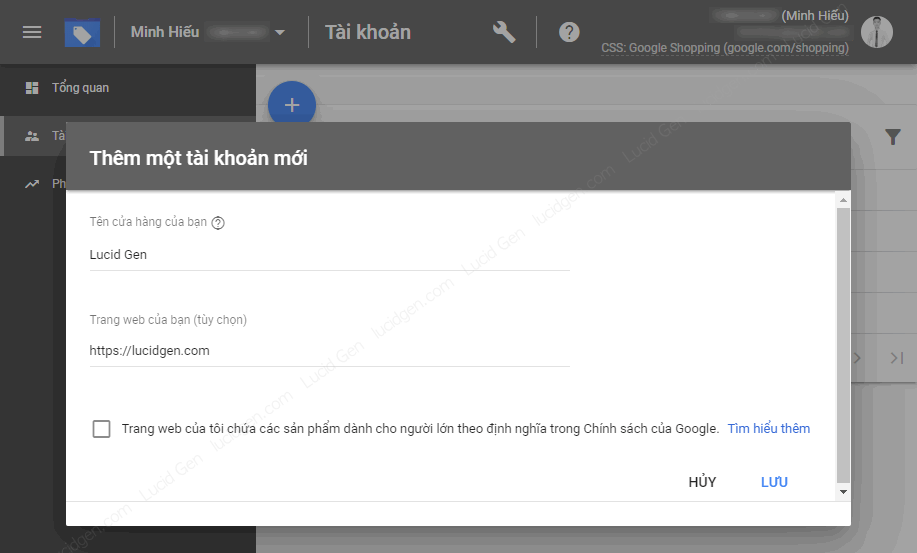
Epilogue
Through this article, we know how to create Google Merchant Center multiple accounts. There are still many topics about Google Ads I want to introduce to you, but I have to arrange a time to write. If you find this article simple, easy to understand, and helpful to you, please leave a comment to exchange with me.




