Camtasia is a great assistant for Marketers and Youtubers because of its powerful features and ease of use. It is no longer strange to Windows, but Camtasia on a Macbook is much more powerful because you also understand the Macbook configuration. In this article, Lucid Gen will guide you to install Camtasia for Macbook for permanent use. It is full of features, so let’s follow along.
A Quick Introduction to Camtasia
Who is Camtasia suitable for?
Camtasia is suitable for those who do not specialize in video design. Because it is straightforward to use, it is ideal for Marketers to make advertising videos.
How fast is Camtasia rendering on a Macbook?
Camtasia is already lighter than Adobe Premiere, and running on MacOS, it’s incredibly fast. Renders very well.
What are the outstanding features of Camtasia?
Camtasia’s powerful yet easy-to-use feature set will make you want to own it.
– Available template resource library.
– Screen recording.
– Taking photos on a webcam.
– Recording audio via microphone.
– Music library.
– Integrated PowerPoint.
– Importing many types of media.
– Adding captions on videos.
– Quickly sharing videos on social networks.
– Inserting animations into videos.
– Highlighting the mouse cursor.
– Creating consistent themes for videos.
– Frame according to the device you want.
– Easily creating video subtitles.
– Replacing backgrounds in videos.
– Reduce audio noise and adjust sound.
– … and many other features; see details here.
How much does Camtasia cost?
When I learned about it, the price was $249, equivalent to 5,800,000 VND / 2 computers / one license. But this article will guide you through installing Camtasia permanently, so don’t worry.
Preparation before installing Camtasia on a Macbook
Download the Camtasia installation file
Click the button below to download the Camtasia installation file for Macbook.
Disable Gatekeeper and SIP on your machine
If your Macbook is OS Catalina (10.15) or higher, to install applications outside the App Store, including Camtasia, you need to disable Gatekeeper and SIP on Mac. Please follow the instructions in this link.
Once you have turned off Gatekeeper and SIP on your MacBook, you can install Camtasia by following the instructions below.
Install Camtasia on Mac
After preparing the installation file and turning off Gatekeeper, follow these steps to install Camtasia on the Macbook.
Step 1: Open the installation file. A small window will appear, as shown below. Drag and drop the Camtasia icon into the Applications folder.
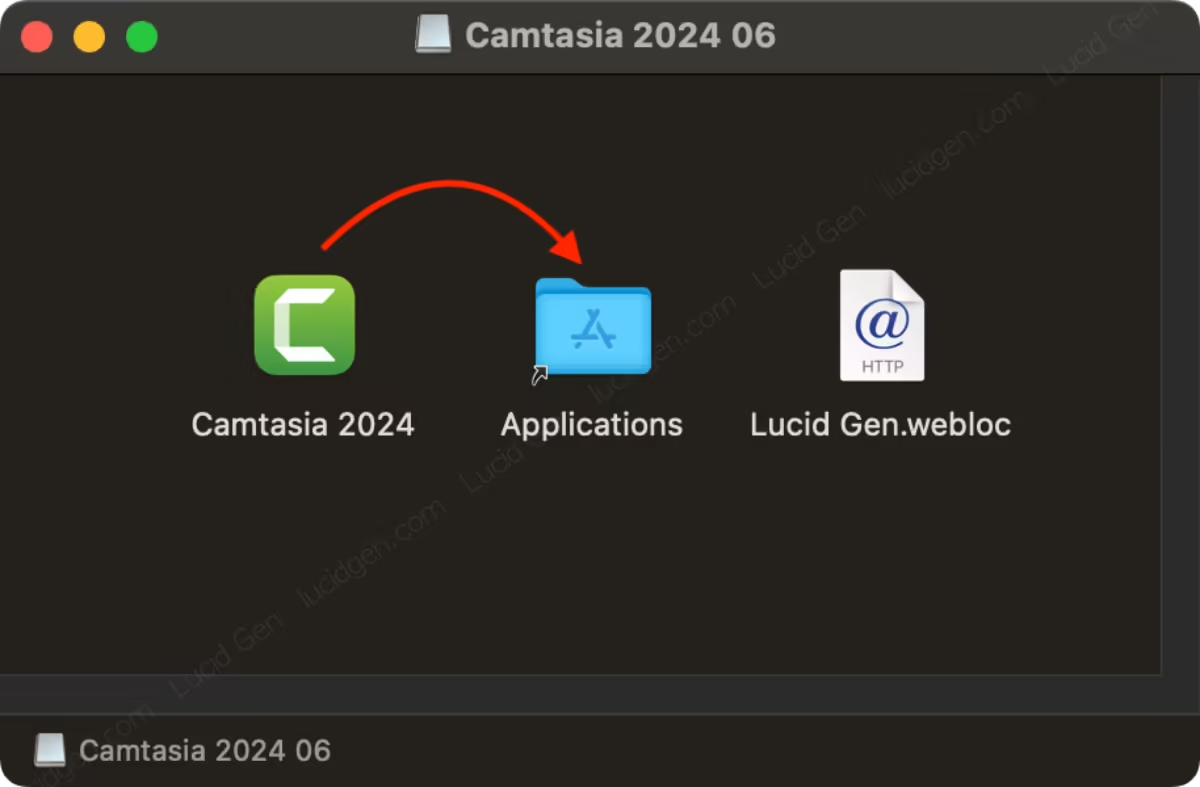
Step 2: Open the Camtasia application in your application list. You will see the permissions window for the first time. To improve your experience, click the Enable button for Camtasia’s permissions.
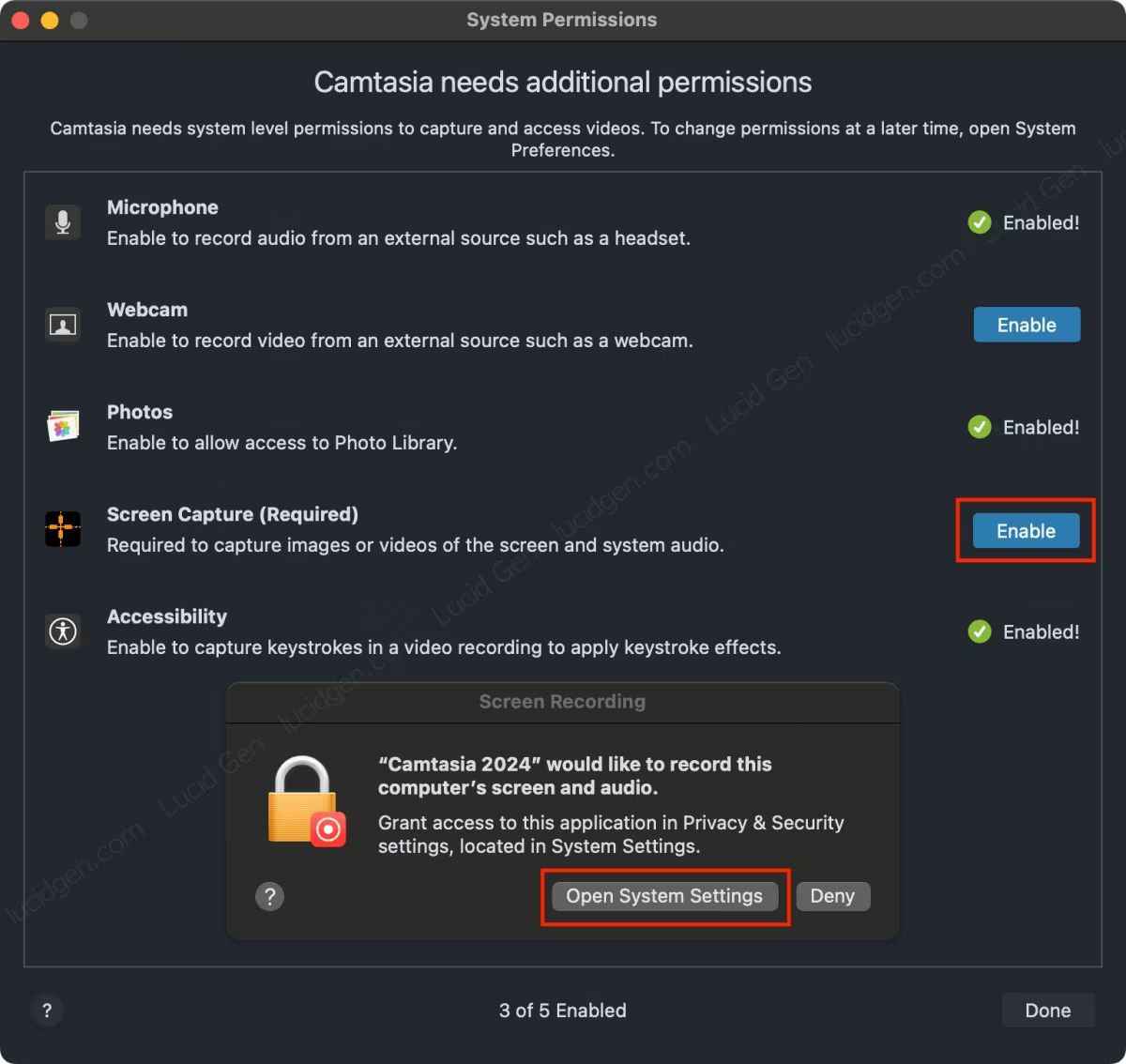
Step 3: Click the button to allow Camtasia to use the permission. Some permissions require entering the password to change.
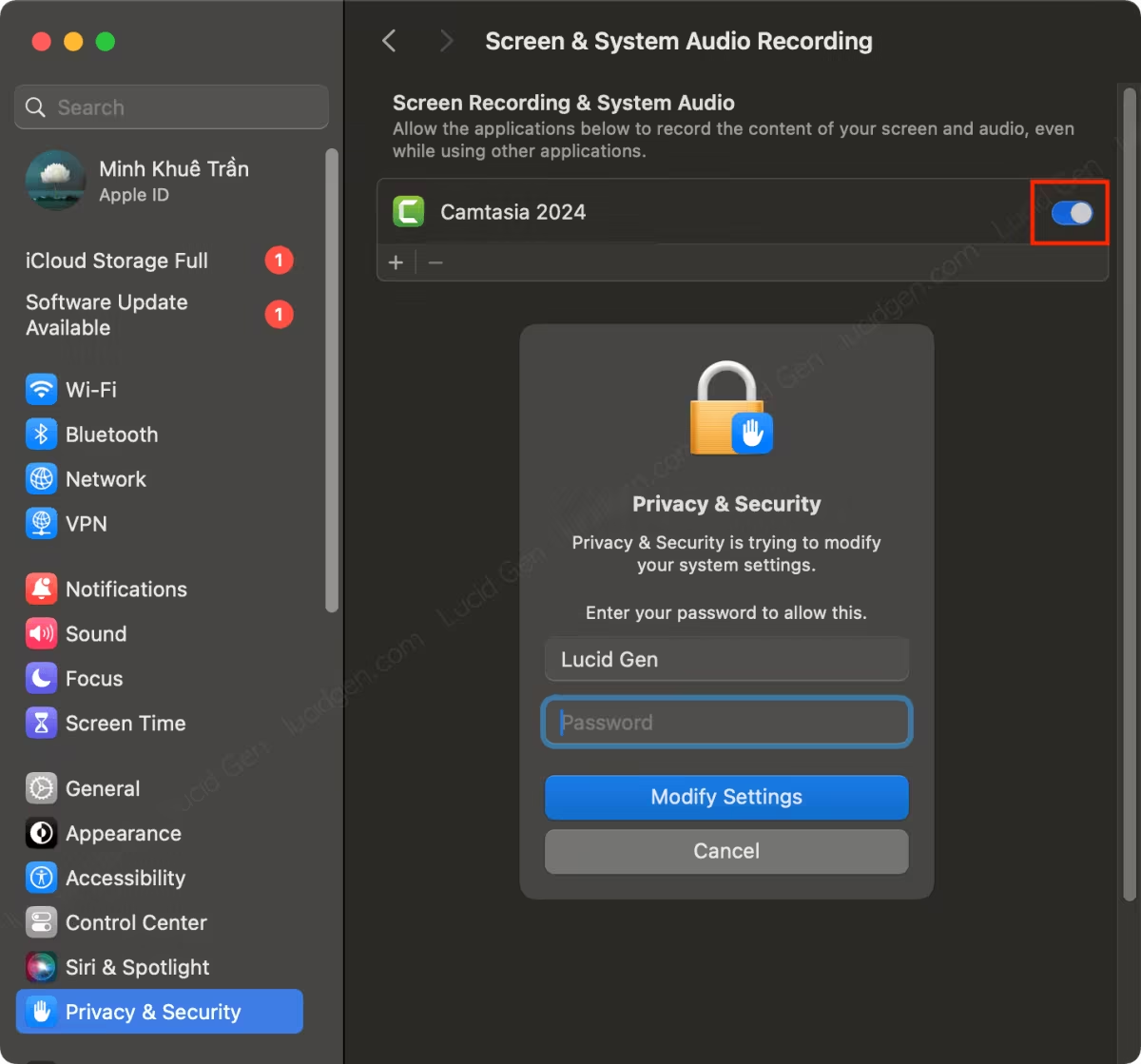
Step 4: Enjoy Camtasia forever on your Macbook. This is the welcome interface when you first open Camtasia.
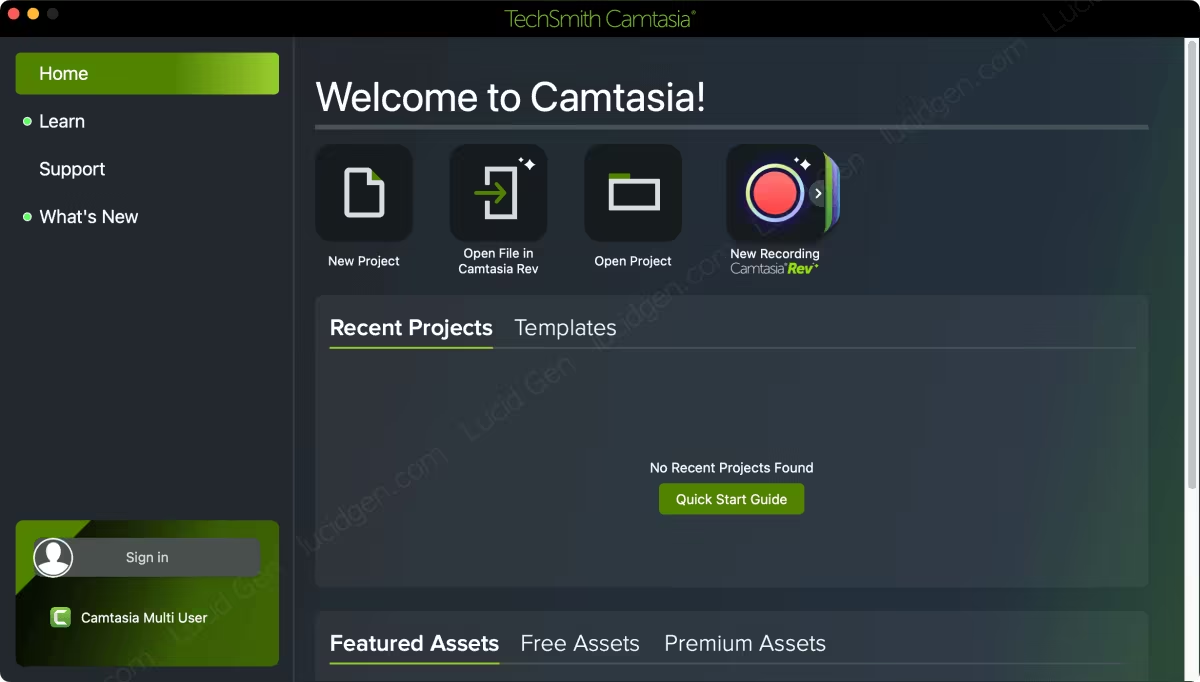
Click on New Project, and you will be taken to the internal interface. Now, you can freely create videos with Camtasia on your MacBook.
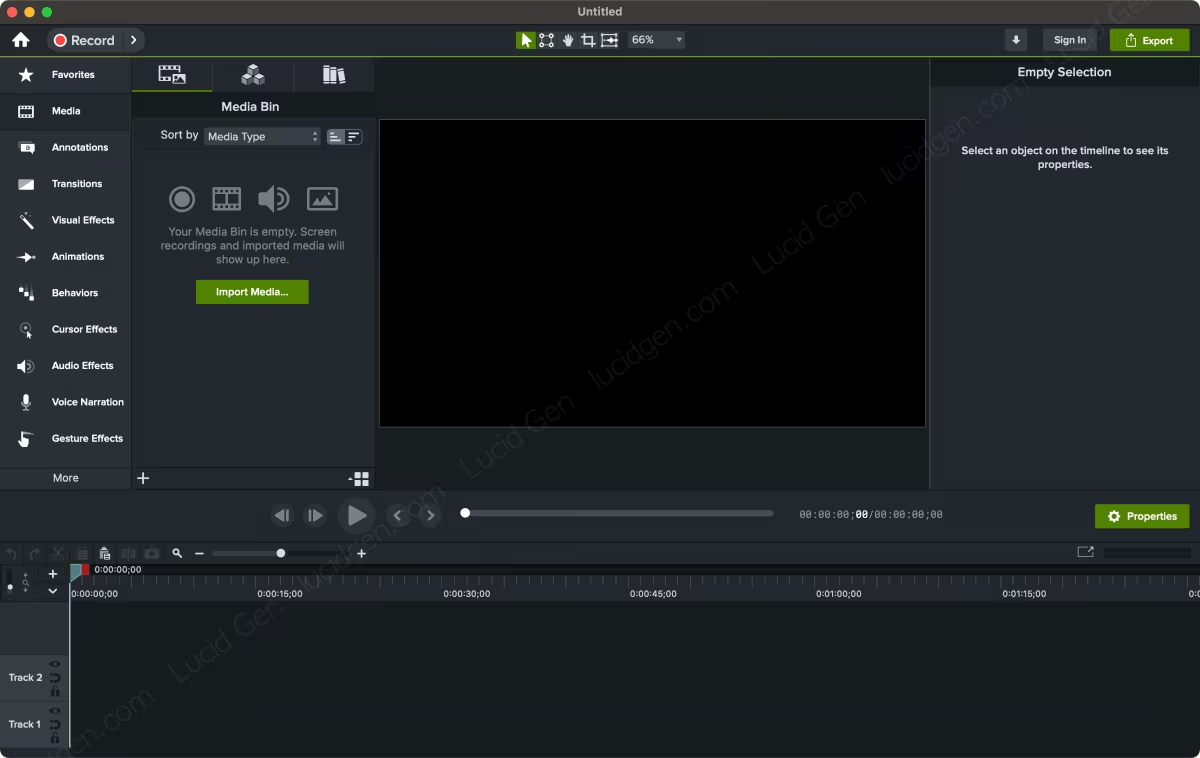
Please note that you should not update to the new version. I will update the article when there is an installation file for the new version.
Frequently Asked Questions
Do I need to re-enable Gatekeeper after installation?
No. You don’t need to turn Gatekeeper back on because it won’t affect your device. However, if you do, you’ll have to turn it off again every time you install a new app outside the App Store.
Can I update to the latest version of Camtasia?
You should not update automatically, download the latest version at Lucid Gen and reinstall to avoid permanent loss of activation.
Conclusion
I also use Camtasia for many of my videos (I used Premiere before). It is easy to use and smooth. Those not professional video designers should install Camtasia for Macbook for better use. What do you think about Camtasia? Please leave your comments below.







Do you have the camtasia 2025 pro version?
Yes, I will update a link today!
WOW thank you! That will be amazing – I will wait till it reflects, I want to test the Caption Text Editor before buying and AI tools as the PRO version is $499 – big expense without knowing what I get. You do the Lords Work, may Techsmith Pay you for your service!
Thank for your feedback. The link has been added.
I am looking at the Caption Editor – will the version include AUDIATE software too?
Hello, I’m not sure. Please test the lastest version I have added.
Can I login into a Techsmith account to use resources? Or is it better to not do that?
Hello Nana, I have not done yet. But you can try to login. You can re-install if you get any error.
Hi, the password file (webloc) is deleted from original location on Google Docs for both 2019 & 2020 Intel releases. Please could you send?
Hello, please download Camtasia 2023, It works!
Your Google Docs does not exist. i
Hello, please download Camtasia 2023 version, the download links has been updated.
cant find the password to camtasia unzip file please i would be grateful for your help
Please read the Google Docs and follow the steps to get password, thank you!