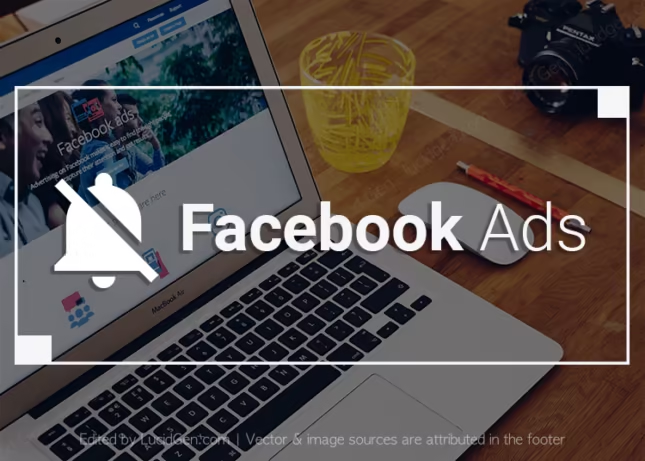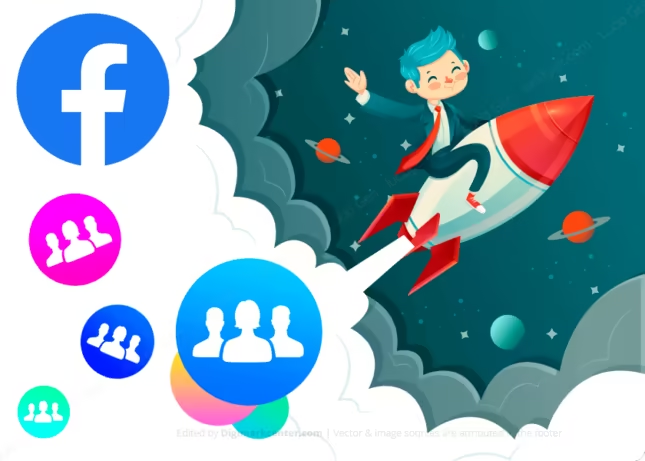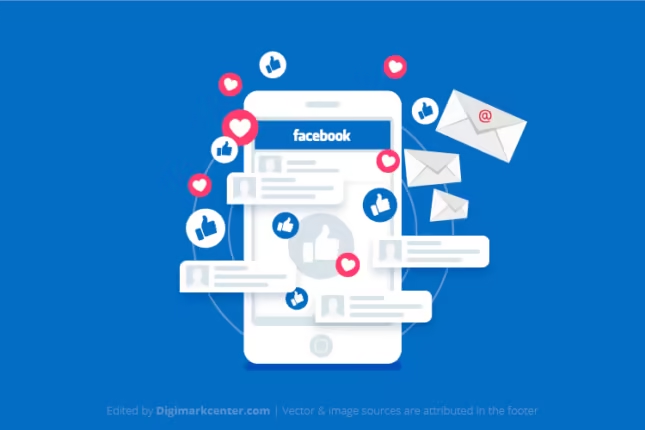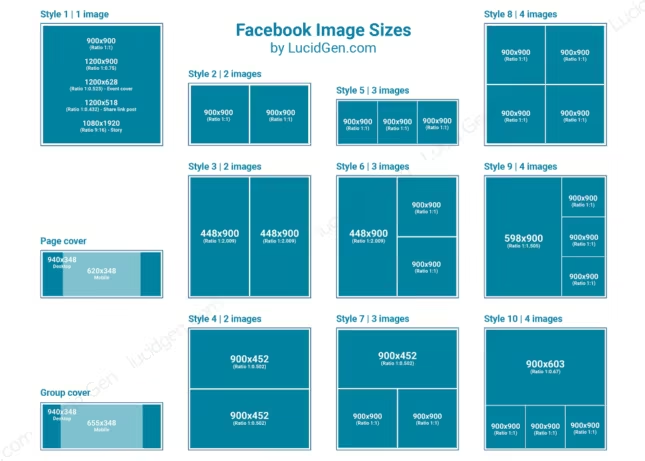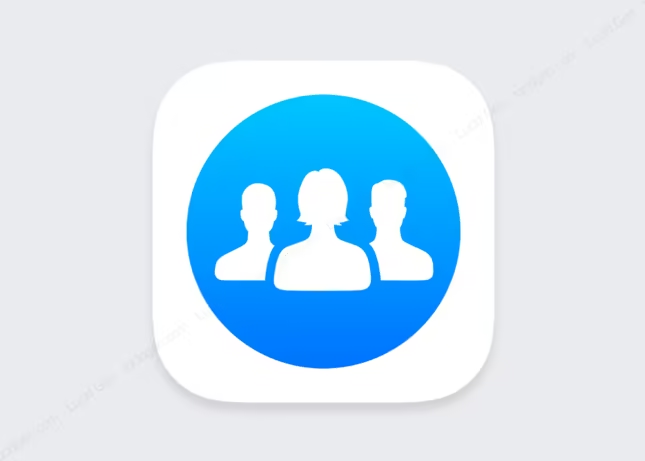As a Facebook advertiser, you are plagued by too many notifications from Facebook ads. You want to track it in ads manager only. You may also want to reduce the number of notifications from Facebook ads, keeping track of only a few important notifications like ads approved/disapproved and payments. Follow the steps below to turn off Facebook ads notifications.
Types of notifications from Facebook ads
Types of advertising notifications that will appear on Facebook:
- Ads approved.
- The ad has not been approved.
- The account has been paid.
- Recharged balance.
- The account is out of money.
- Account with low balance.
- Complete payment.
- Updated testing and research.
Types of promotional notifications to be sent via email:
- Complete the payment (can’t be disabled by default).
- Newsletters and product updates.
- Ad creation prompt.
- Ad approval decision.
- Dynamic ads warning.
- Updated testing and research.
How to turn off Facebook ads notifications with new interface
Log in to your ads manager, then click the menu in the upper left corner, select Ad account settings. Or you can quickly open it using this link.
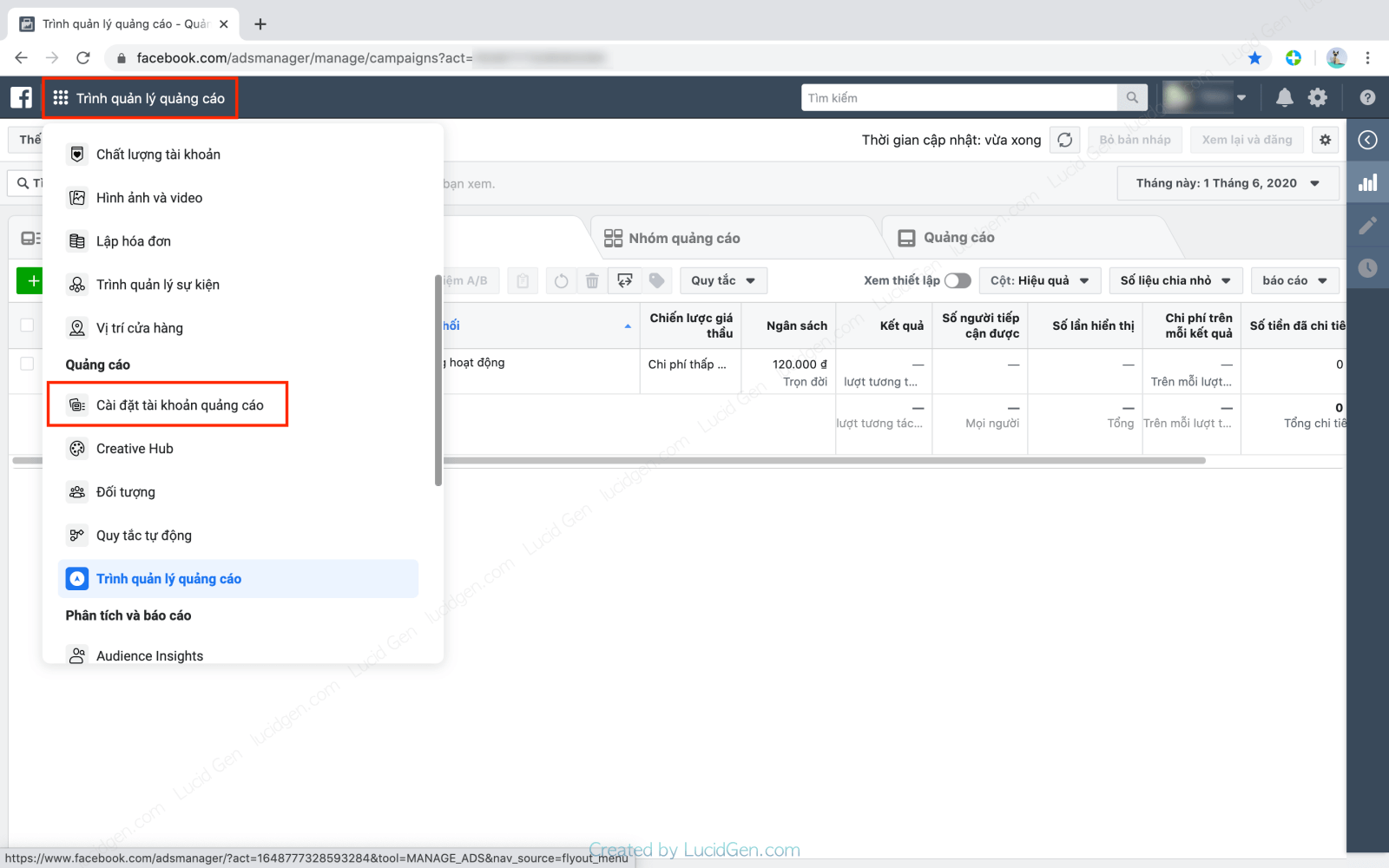
Clicking on the globe icon in the notification settings. On the right, many default notification options will turn them all on. You can turn off unnecessary advertising notifications.

You can also turn off all notifications from Facebook ads with a single button in the All ad account notifications section.
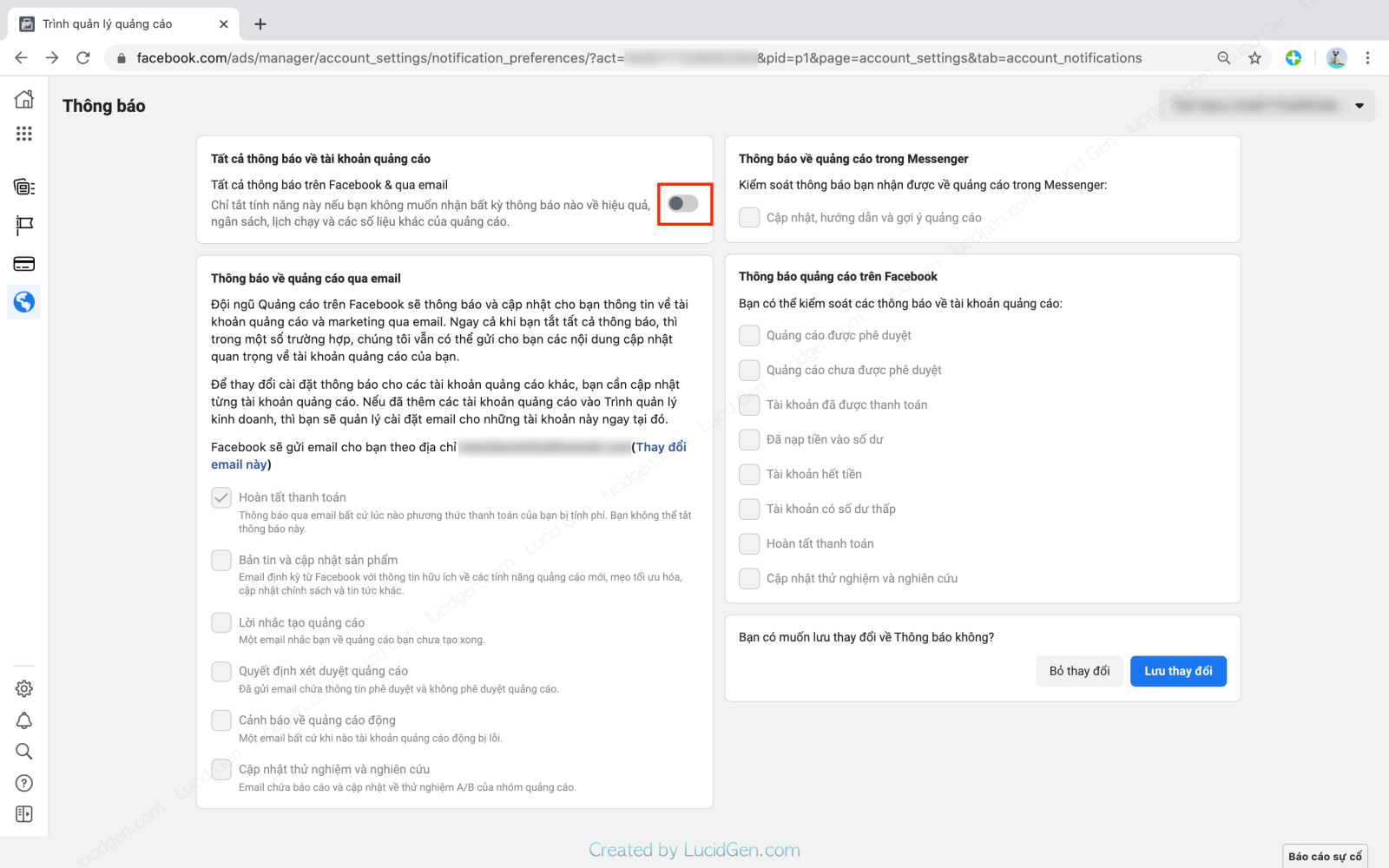
Remember to click the Save Changes button after turning it on or off.
How to turn off Facebook ads notifications old interface
Some ad accounts have not been upgraded to the new interface, but the method is no different. You can click the Settings button on the right in the old interface and then select Notifications in the left menu.
The interface is vertical like this, turn off unimportant notifications and click Save Changes.

Or, you can turn off all notifications that appear on Facebook or email with a button at the top in the All ad account notifications section.

Epilogue
Just 2 to 3 simple steps like that will significantly reduce the number of notifications from Facebook ads. I also have many good articles on the topic of Facebook marketing you can read more. If you find it interesting, please share it with your classmates and leave a comment. I wish you win camp ^_^.