Anyone who uses a Mac in combination with a mouse instead of a Trackpad will want to Increase mouse tracking speed Mac or Magic Mouse. Somehow Apple magic mouse tracking speed is too slow; even if you increase it to the maximum that the system allows, it is still not enough to use. With such a slow speed, we will be pretty tired when dragging the mouse, and the mouse will quickly wear the rubber underneath because we have to drag more. Follow this article by Lucid Gen to fix this problem.
| Mouse type | Magic Mouse, Logitech, và hãng khác |
| Software | System Settings, Logi Options, BetterTouchTool |
| Allowable sensitivity | System setting exceeded |
| Apple chip | Intel and ARM (M1, M2) |
Increase mouse tracking speed Mac with Mouse settings
First of all, try to increase mouse tracking speed Mac using the settings available in the system. You open the Settings app > Mouse.
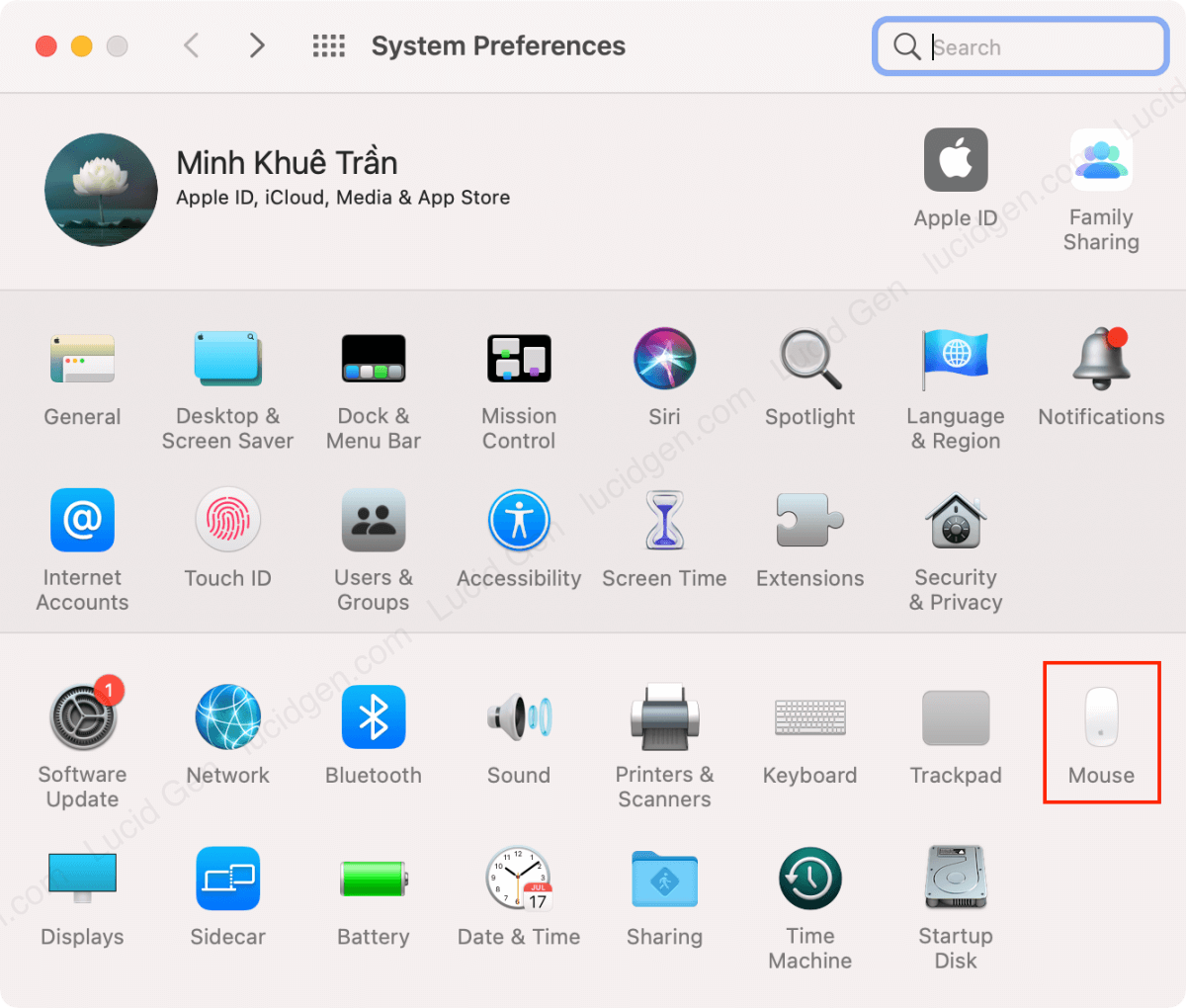
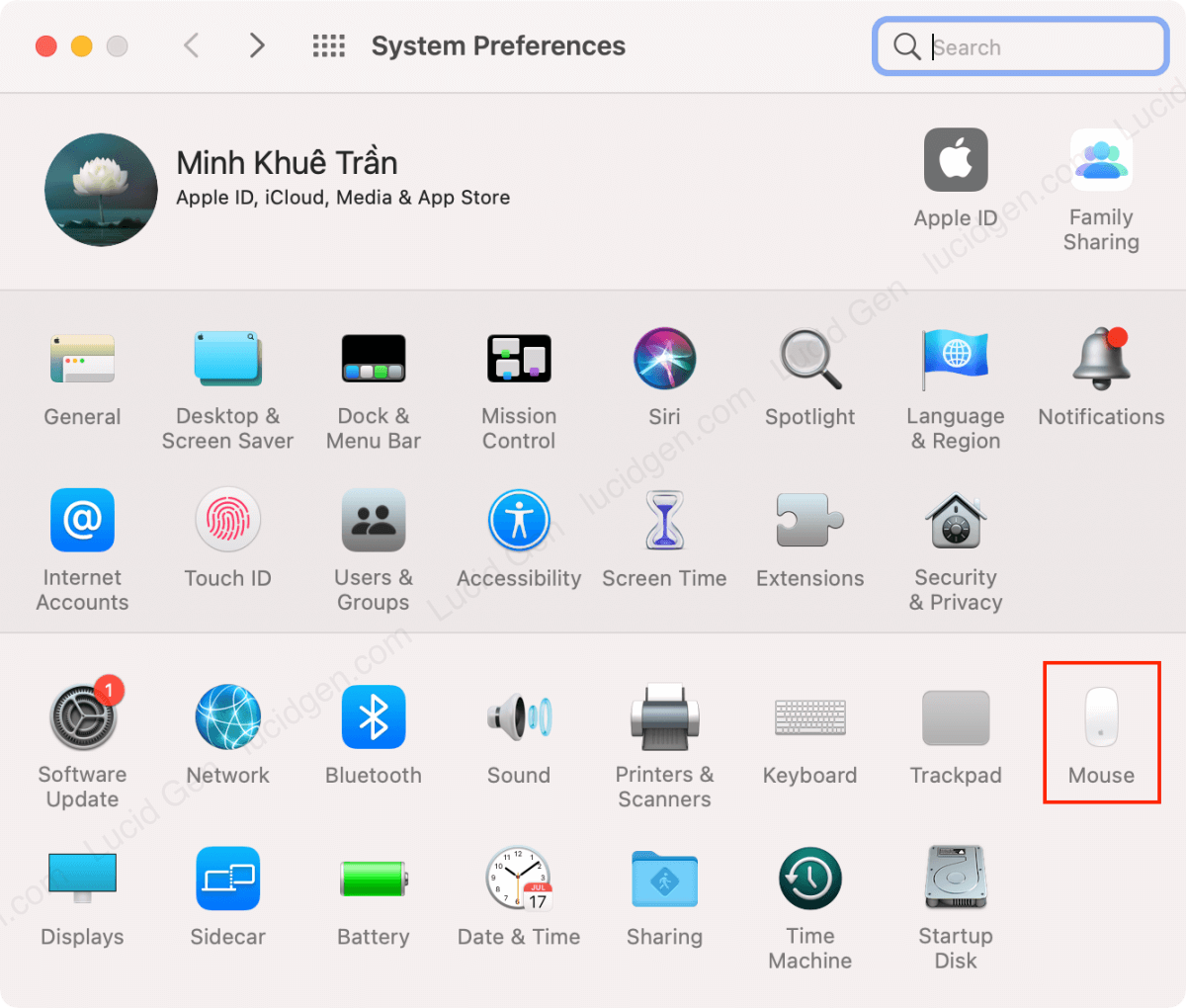
Next, go to Point & Click > increase mouse tracking speed Mac in the Tracking speed section.


If you are satisfied after increasing your mouse tracking speed Mac with the settings available on your computer, that’s great. Please refer to the ways below if you need mouse tracking speed faster than the system allows.
Increase mouse tracking speed with Terminal
This method is not too complicated, and it is entirely free. You open the Terminal application (available on macOS), paste this command line, and then Enter. Let’s increase the number 20.0 to a certain number you want (20.0, the mouse tracking speed will be quite fast, Lucid Gen is using this level).
defaults write -g com.apple.mouse.scaling 20.0

After completing the above step, you need to restart your Mac for the installation to take effect. To check the current mouse tracking speed, enter the command line below and enter.
defaults read -g com.apple.mouse.scaling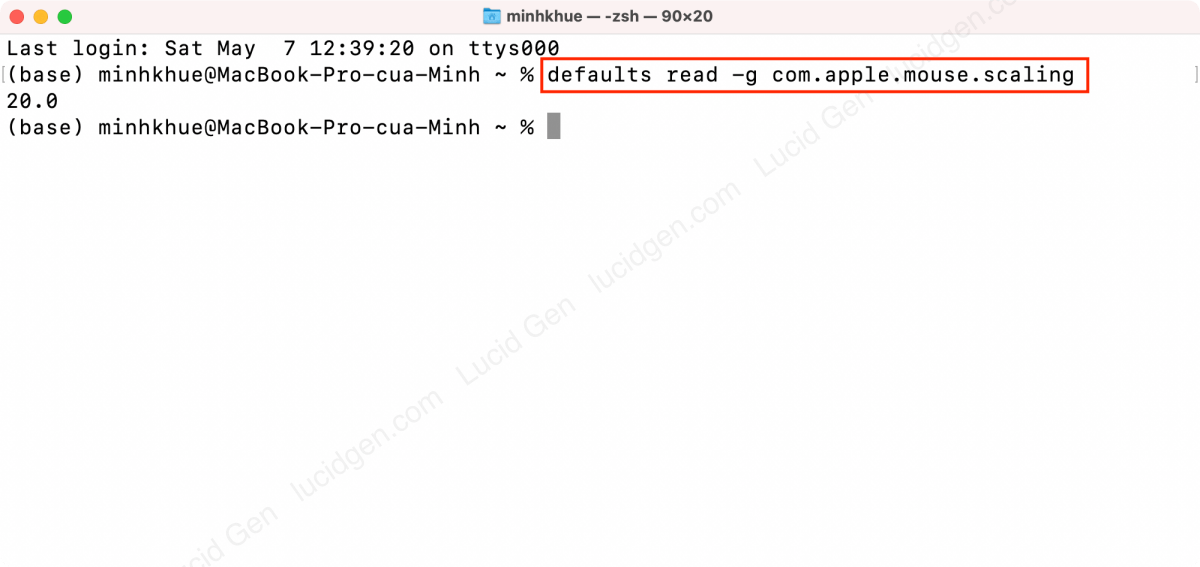
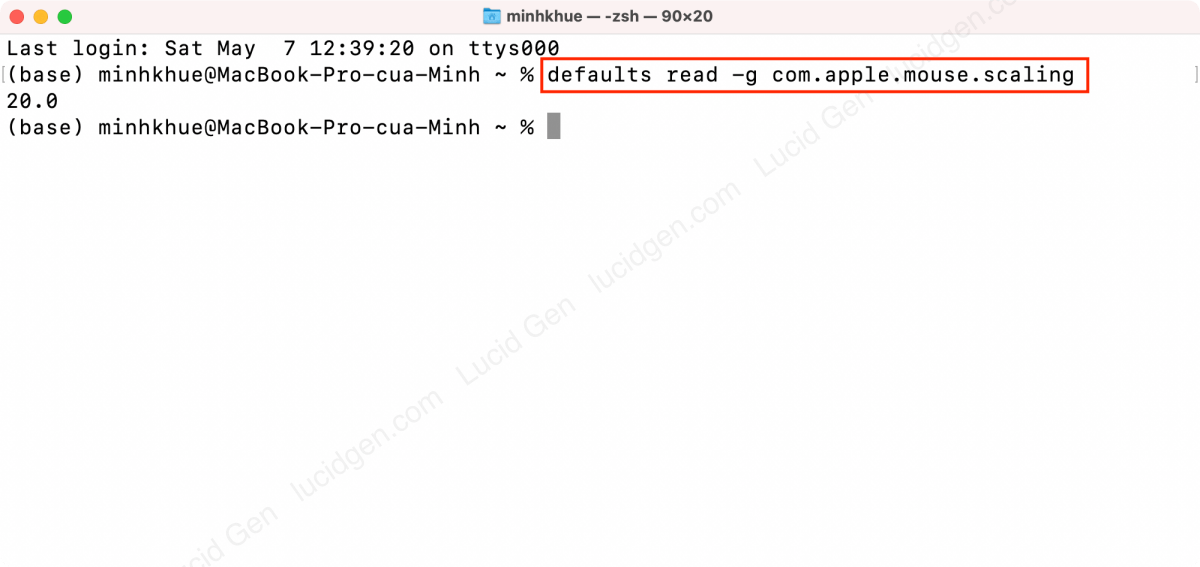
Increase mouse tracking speed Magic Mouse with an app
If you are using a Magic Mouse, then Lucid Gen would like to recommend a pretty good application that is BetterTouchTool; it costs $ 9 and gives you a 45-day trial. I want to recommend this because this application can turn Magic Mouse into a touch mouse (touch instead of click) and add a middle mouse button. But in this article, I only talk about increasing Mac mouse tracking speed with BetterTouchTool.
Step 1: First, you need to download BetterTouchTool to try it for 45 days. If you like it, you can buy it later.
Step 2: You grant BetterTouchTool access in Settings > Security & Privacy.


Step 3: When you open BetterTouchTool, you will see the application icon in the status bar; go to the Configuration section.
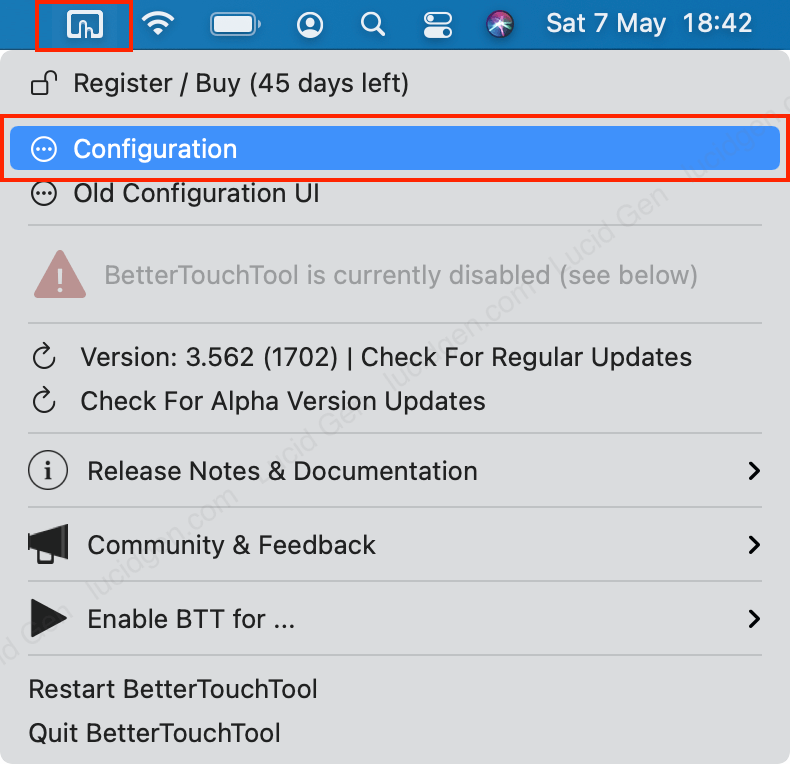
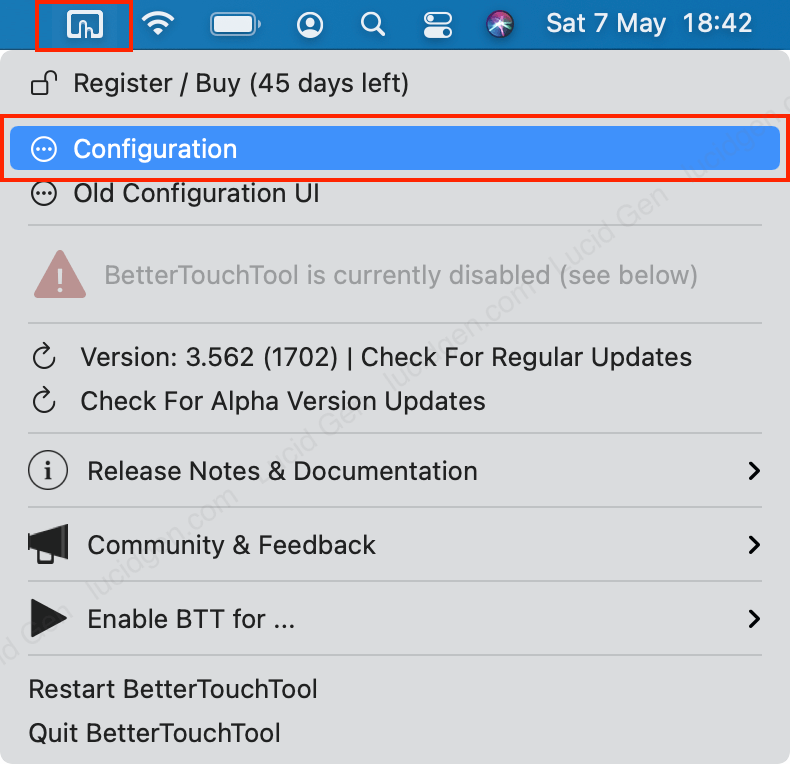
Step 4: This is the interface to add gestures for Magic Mouse (you can see that you have added the middle mouse button); click the three dots button in the right corner to display more Magic Mouse speed settings.
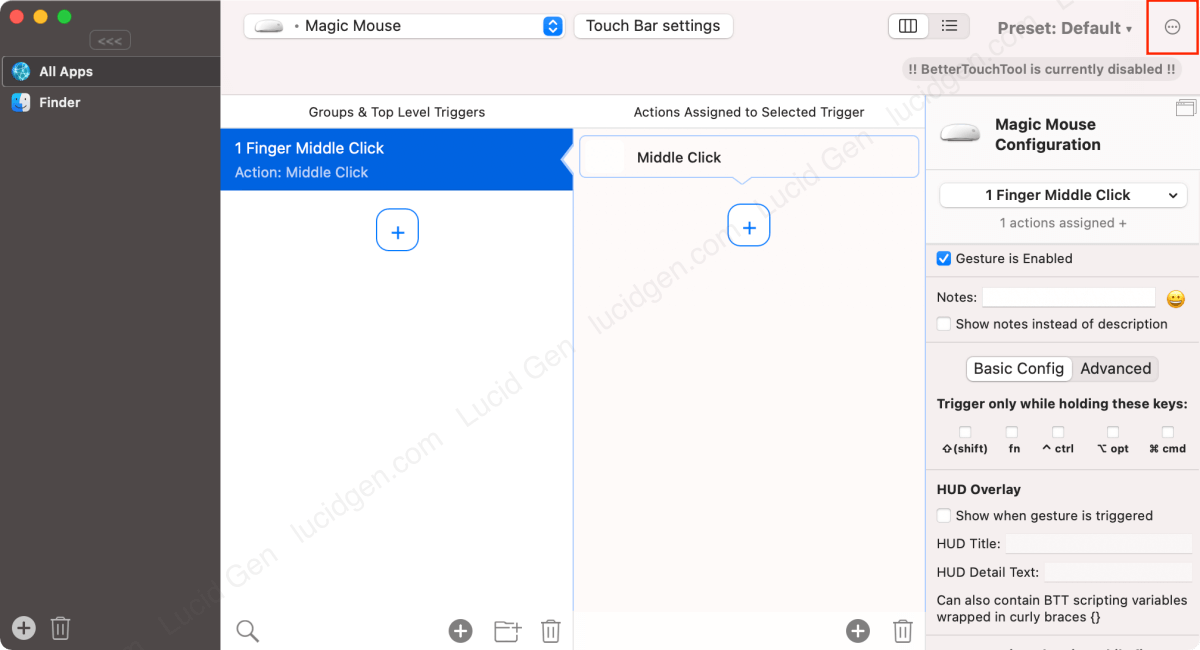
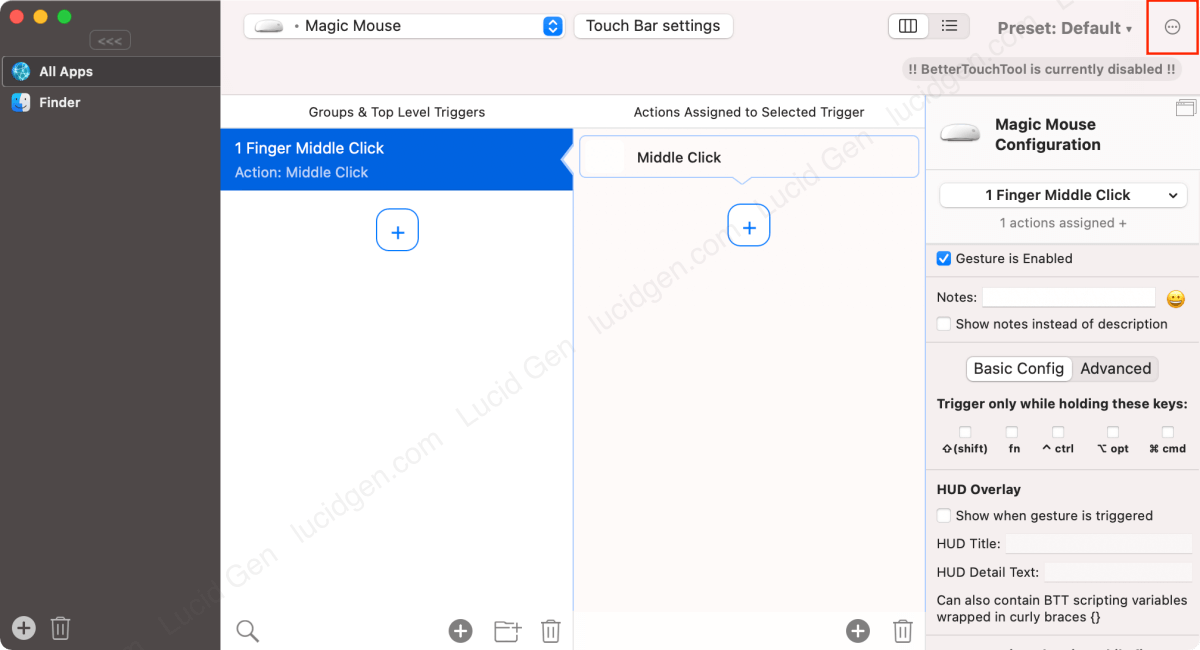
Step 5: You select Magic Mouse in the left column and increase the speed of Magic Mouse in the Set mouse speed section.


Increase tracking speed of Logitech mouse on Mac
Using a Logitech mouse, you can adjust the Logitech mouse tracking speed on Mac using the Logi Options application. I’m not sure this application will support all Logitech mice, but you can try; Lucid Gen tried with M590, and MX Master 3.
Step 1: You download Logi Options for Mac; the latest version requires macOS 10.15 or higher. If your machine is on a lower version of macOS, choose another version of Logi Options.


If you don’t know what macOS your Mac is on, check by clicking the Apple icon > About This Mac.


Step 2: After downloading Logi Options, extract the zip file on Mac > run the Logi Options installation file.
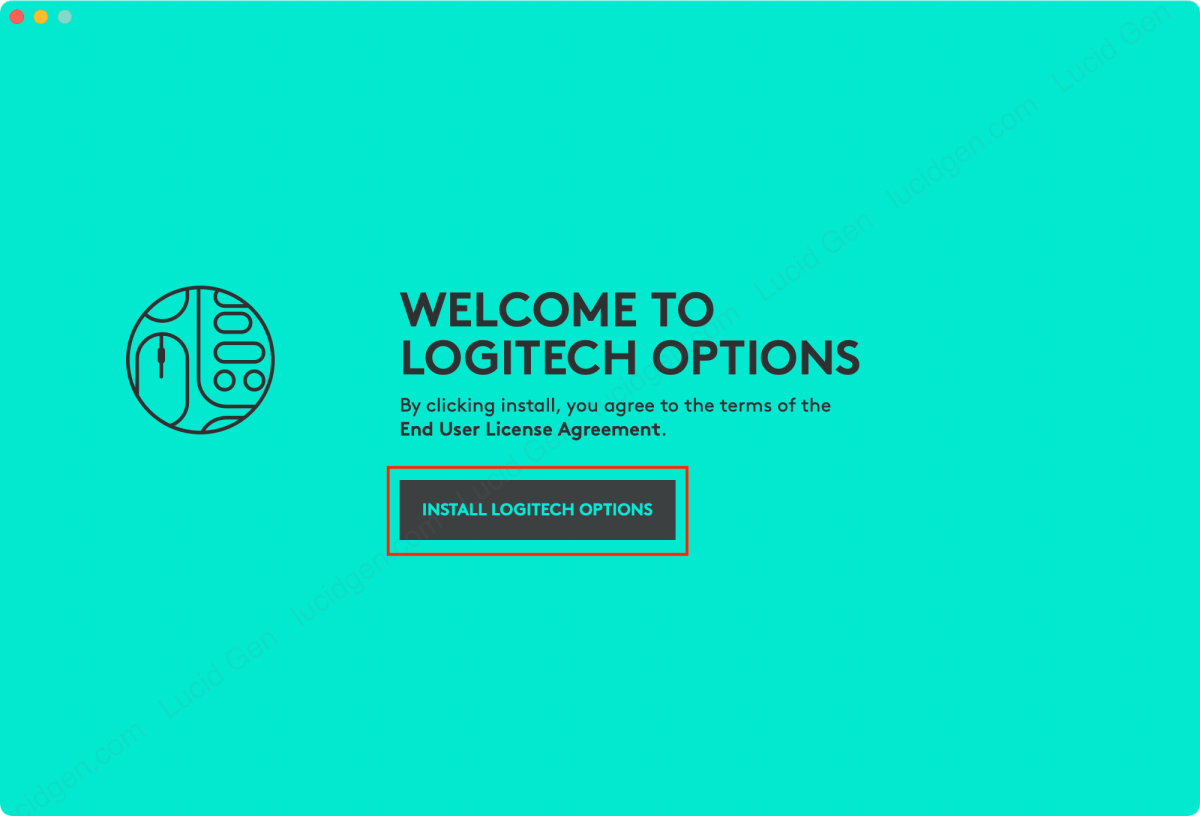
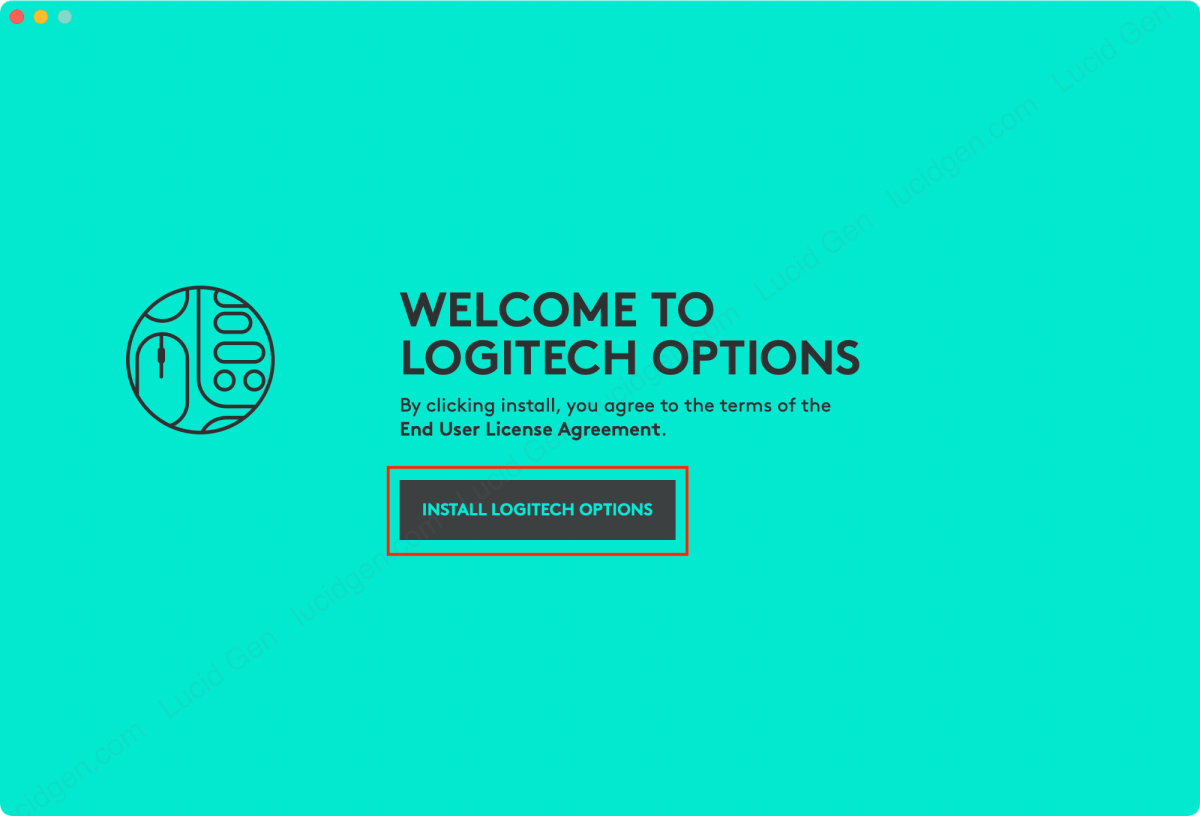
Step 3: You grant access to the Logi Options application in Settings > Security & Privacy. You allow in 2 items Accessibility and Input Monitoring.
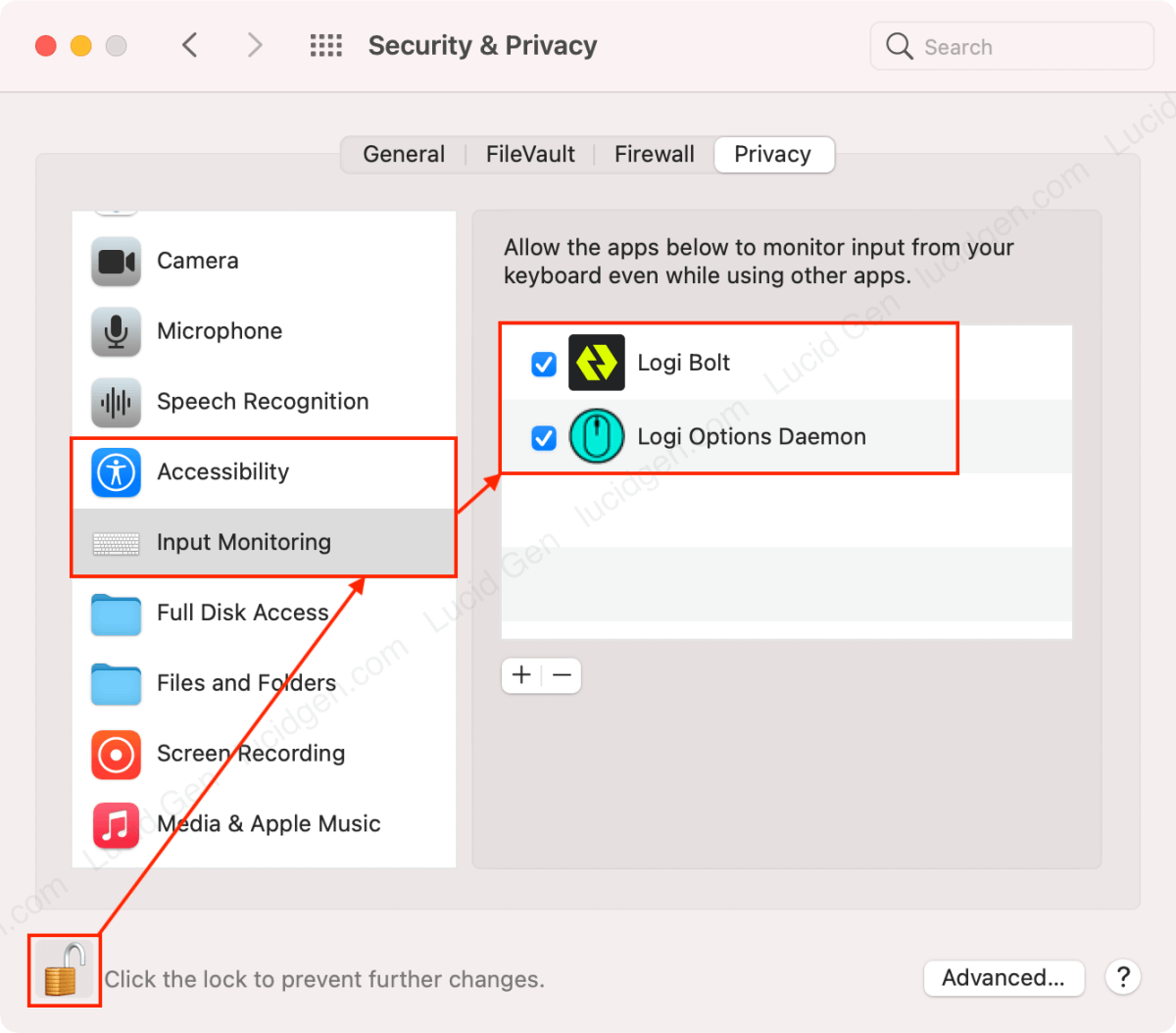
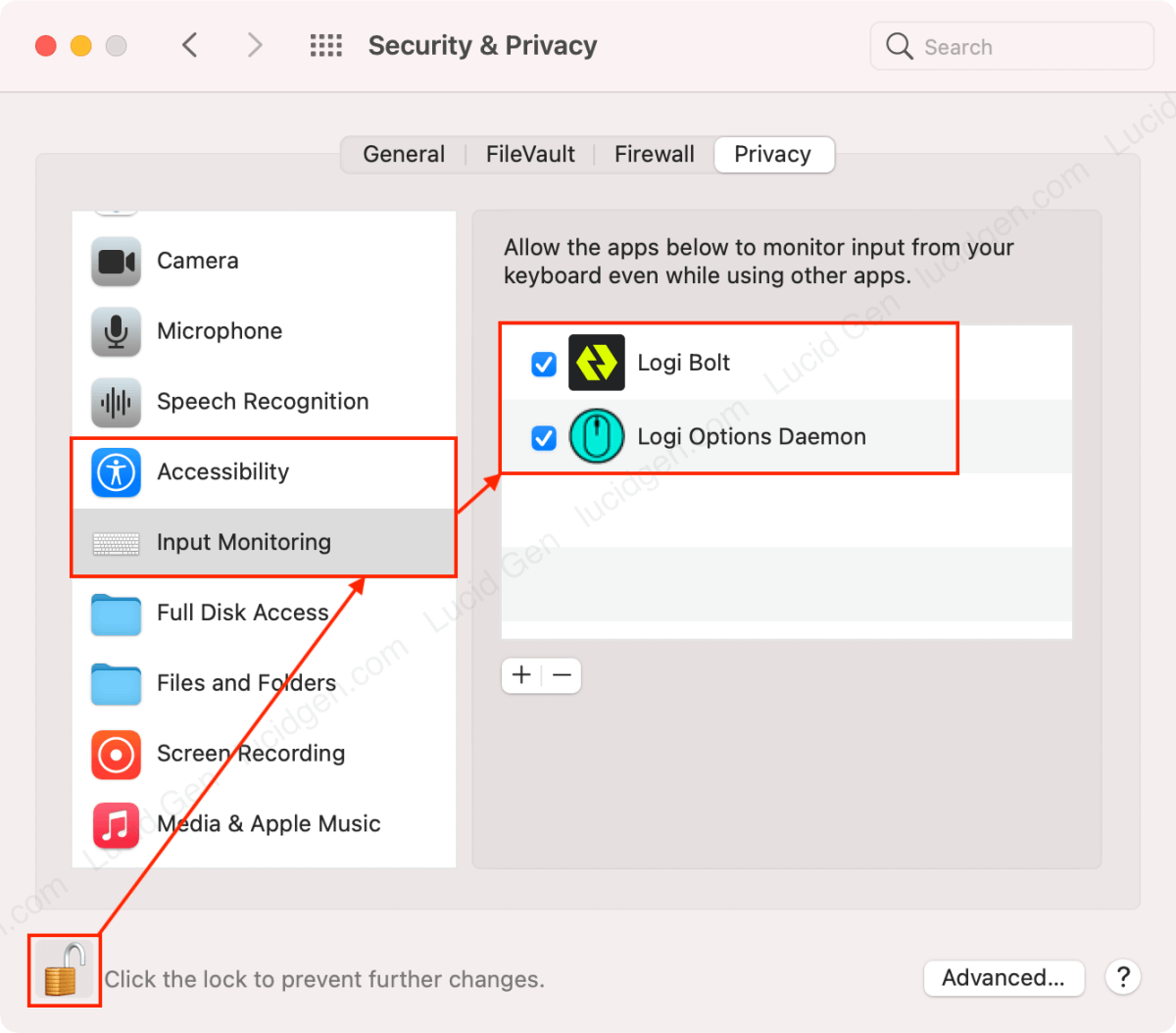
Step 4: You open Logi Options > connect your mouse via Bluetooth so that Logi Options recognizes the mouse. You may have to disconnect and then reconnect a few times if the app doesn’t recognize it the first time.
OK, first, we will click the Add devices button.


Next, you choose Open BT Settings because most of us use a Bluetooth mouse for Mac.


You connect the Logitech mouse to Mac using Bluetooth to get Connected results, as shown below. When done, close these windows to return to Logi Options.
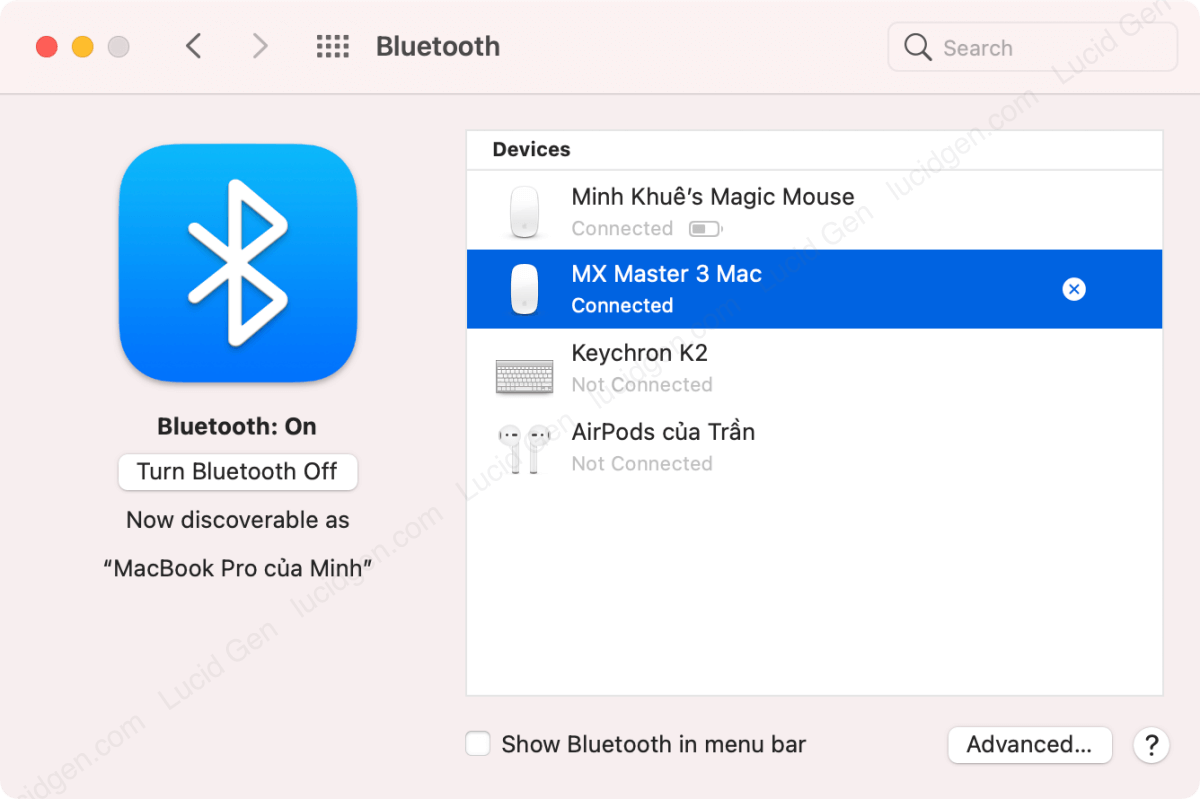
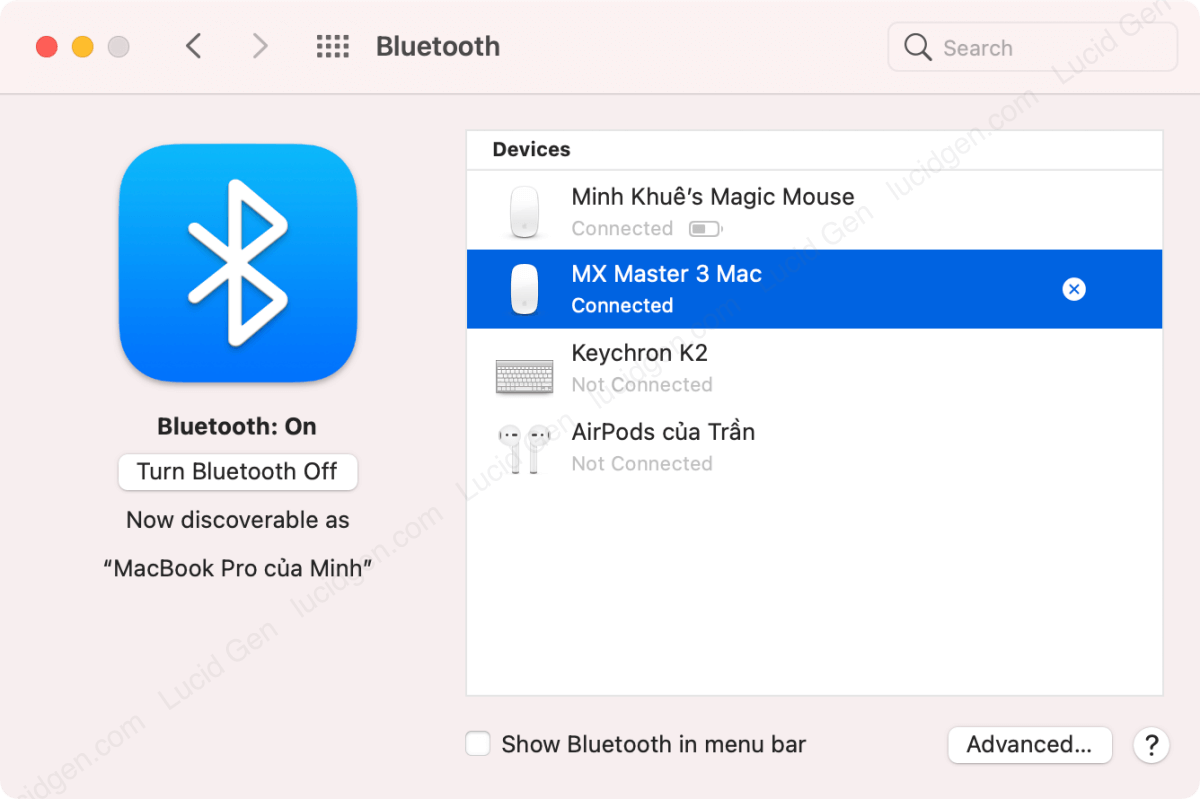
Step 5: Go to Point & Scroll and increase mouse tracking speed Logitech on Mac in the Pointer speed section.


Frequently asked questions
Do I need to restart my Mac to change the mouse sensitivity?
You only need to restart the machine if you use Terminal to adjust the mouse speed. Other ways are not necessary.
Can I uninstall apps after adjusting mouse speed?
No. You need to keep the installed applications on the machine to maintain the mouse speed. If you don’t like using apps, use Terminal to adjust mouse sensitivity.
Conclusion
Above are the four best ways to increase mouse tracking speed Mac, Magic Mouse, and Logitech mouse on Mac that Lucid Gen knows. If you have any questions or other tips, please comment below the article. Wish you successfully increase your Mac mouse tracking speed!






Hi anh, em theo link tải adobe premiere của anh qua đây để lấy mật khẩu mà không thấy cái “nhiệm vụ đặc biệt” phía phải ở đâu ấy ạ
Anh hỗ trợ em với
Có hướng dẫn mà em. Search đúng bài là nó nằm trong bài đó.
hello anh, em theo link tải office macbook của anh qua đấy để lấy mật khẩu giải nén nhưng không thấy đâu í ạ. anh hỗ trợ em với
Tìm được bài theo link hướng dẫn > trong trang đó bạn tìm phía dưới cùng của cột bên phải ấy