For content creators, having the Adobe suite on Mac is essential. Adobe forced previous versions to buy, but we can continue using it for free with Adobe 2025 and macOS 13 or later. In this update, Lucid Gen will guide you through installing Adobe Photoshop, Illustrator, Lightroom, Premiere, Audition, Animate, After Effects, Media Encoder, and many other Adobe applications.
Download the complete Adobe suite for Mac
Here’s what you need to know to install Adobe for Mac. Note that macOS versions lower than 13 won’t work with this tutorial.
| macOS | 13 (Ventura) and up |
| Adobe Version | 2025 |
| Chip | Intel and ARM |
| SIP and Gatekeeper | Force shutdown |

Download CleanMyMac, and AdobeCreativeCloudCleanerTool first. These are the tools you need to install Adobe for Mac for free.
- AdobeCreativeCloudCleanerTool: Helps you safely uninstall old Adobe applications on Mac.
- CleanMyMac: Helps you clean up any leftovers after uninstalling old Adobe on Mac.
The list of installation files that Lucid Gen shared includes the following Adobe applications for Mac:
- Adobe Acrobat
- Adobe After Effects
- Adobe Animate (coming soon)
- Adobe Audition
- Adobe Bridge
- Adobe Character Animator (coming soon)
- Adobe Illustrator
- Adobe InCopy
- Adobe InDesign
- Adobe Lightroom
- Adobe Media Encoder
- Adobe Photoshop
- Adobe Premiere
Prepare before installing Adobe
Please note that this part is essential; it determines whether you will install Adobe for MacBook smoothly. So you need to follow it completely. This tutorial is done on macOS Sequoia (15.2) and is 100% successful.
Turn off Gatekeeper
Not only Adobe but to install any application outside the App Store without paying, you must disable Gatekeeper. If you cannot disable Gatekeeper on macOS Sequoia, the installation process will require more steps; I will guide you thoroughly.
Clean up anything related to old Adobe
If you have installed any Adobe applications on your Mac before, then to install Adobe applications for Mac, you need to remove and clean up everything related to the old Adobe.
Step 1: Open AdobeCreativeCloudCleanerTool and click on the Clean All button. This is a safe way to uninstall all Adobe applications completely. However, you must manually restore the hosts file on Mac because the Fix Host File feature does not work well.

Step 2: Remove any remaining Adobe sync applications using CleanMyMac. Go to Uninstaller and search for Adobe to remove all remaining applications.

Step 3: Delete empty folders related to old Adobe. Although you have used the two tools above, you must manually delete anything associated with Adobe in the folders below if you find it.
- /Applications
- /Applications/Utilities
- /Documents
Step 4: Restart your computer.
If you complete all the above preparation steps, Lucid Gen believes that 90% of you will successfully install the entire Adobe suite for Mac. Now, we must go through the installation steps for each Adobe application.
Get Adobe for Mac for free
Step 1: Install Adobe Creative Cloud on Mac. In version 2024, we cannot install Creative Cloud but must use AntiCC. But in version 2025, we will use Creative Cloud.
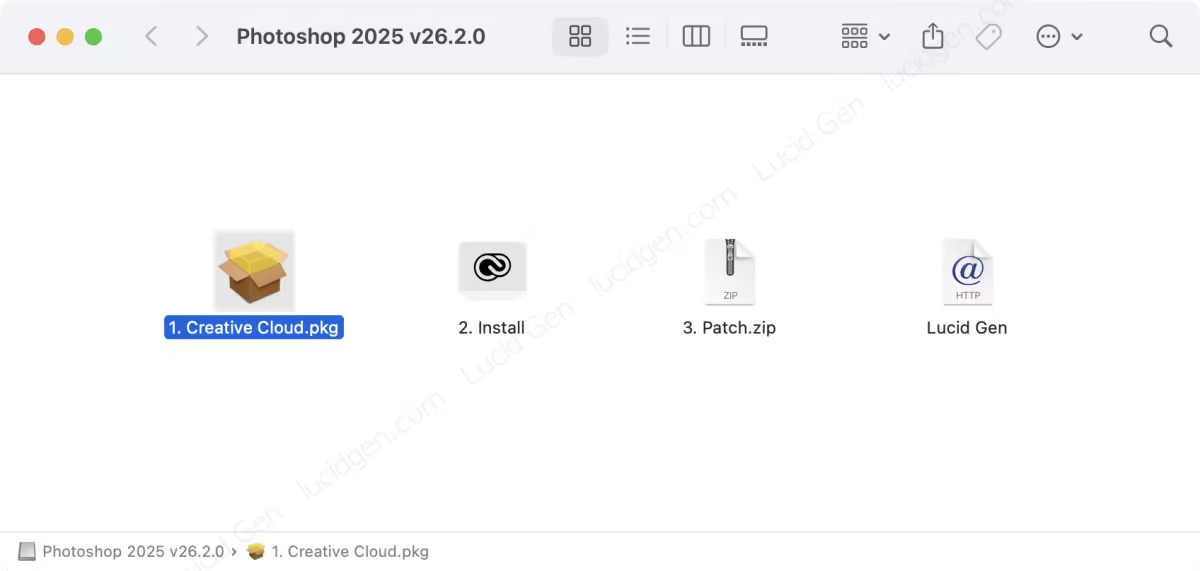
Step 2: Grant permission to open the Adobe Creative Cloud installation file. If you have successfully disabled Gatekeeper with macOS lower than Sequoia, it will not be as complicated as this.
- Click Done with a warning; do not Move to Trash.
- Open Settings > Privacy & Security > Security. Click the Open Anyway button.
- Click Open Anyway on the new warning.
- Enter the password to unlock the device and OK.
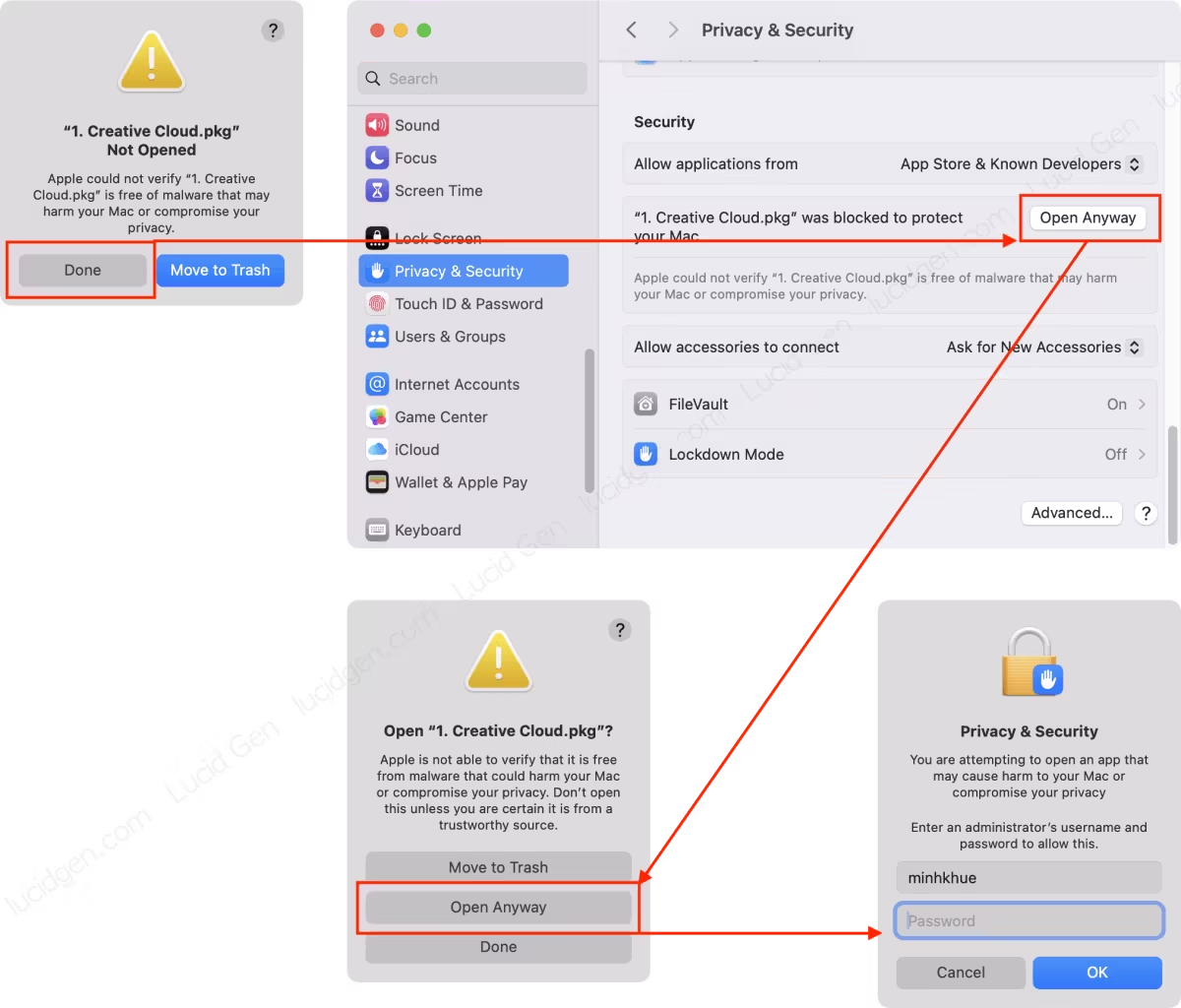
Step 3: Install Adobe Creative Cloud as usual. Click the Continue button, and enter the password to unlock the device when prompted and OK. You need to install it; opening the application to log in is unnecessary.
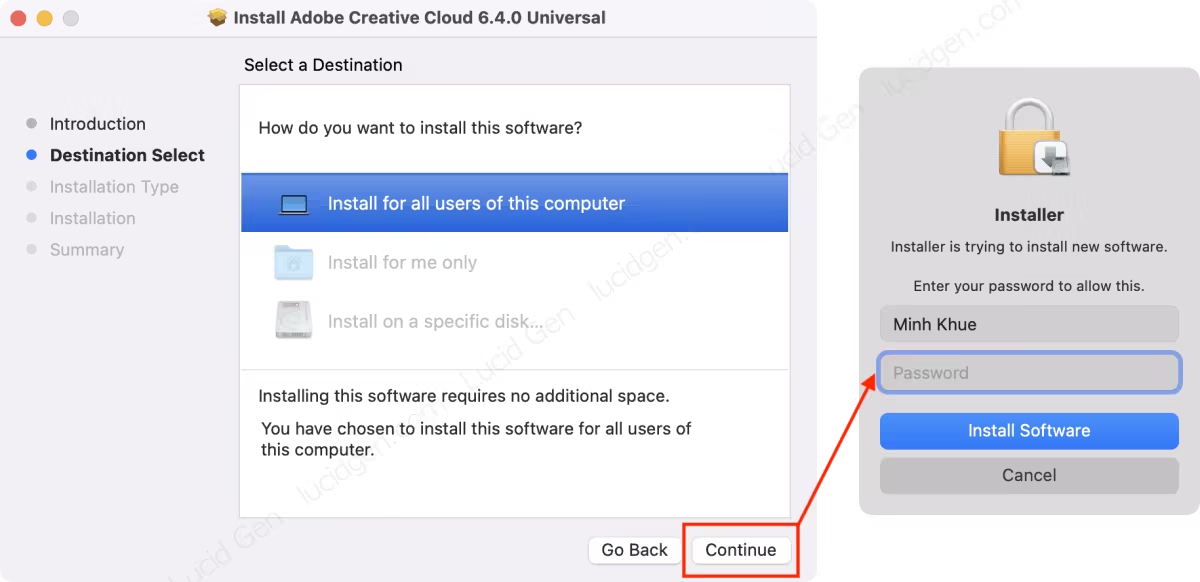
During the installation process, select Keep to keep the installation files. We will delete them manually after everything is done.
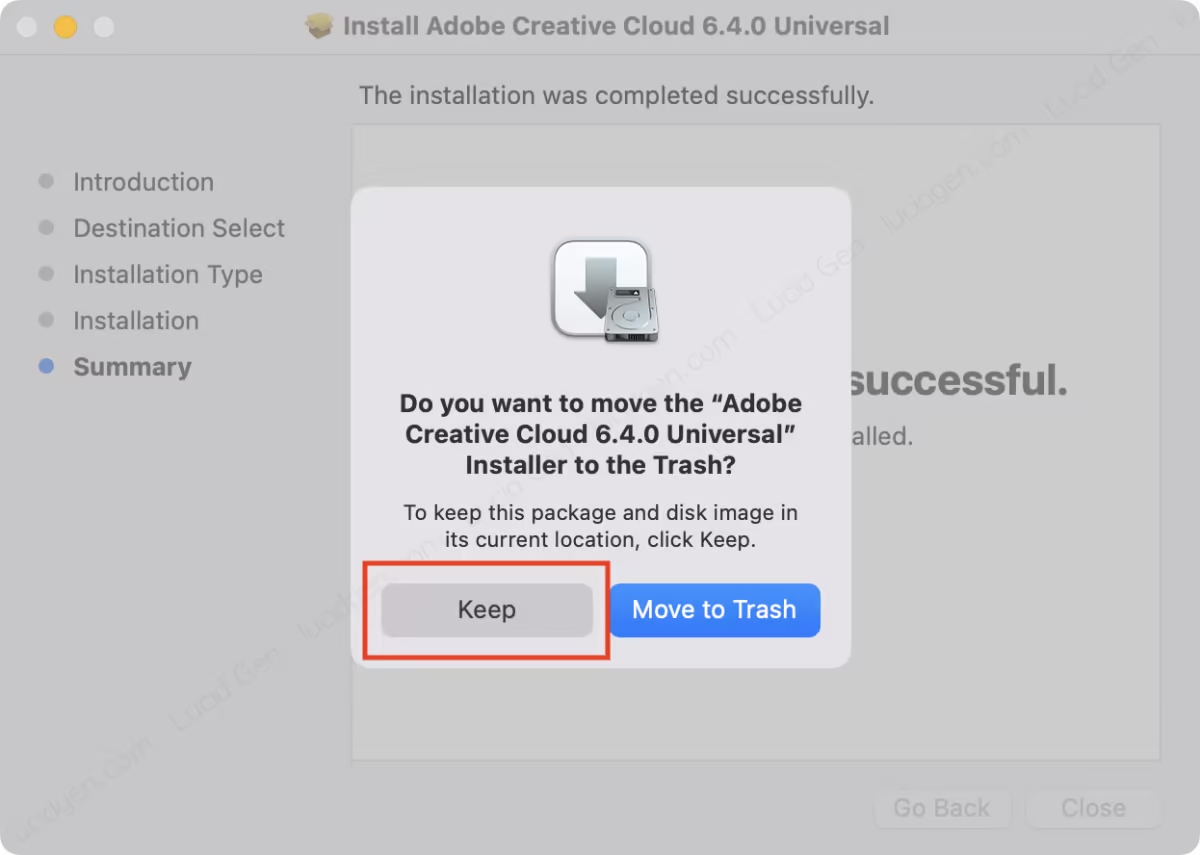
Step 4: Open the installation file of an Adobe application. Right-click on the Install file and select Show Package Contents.
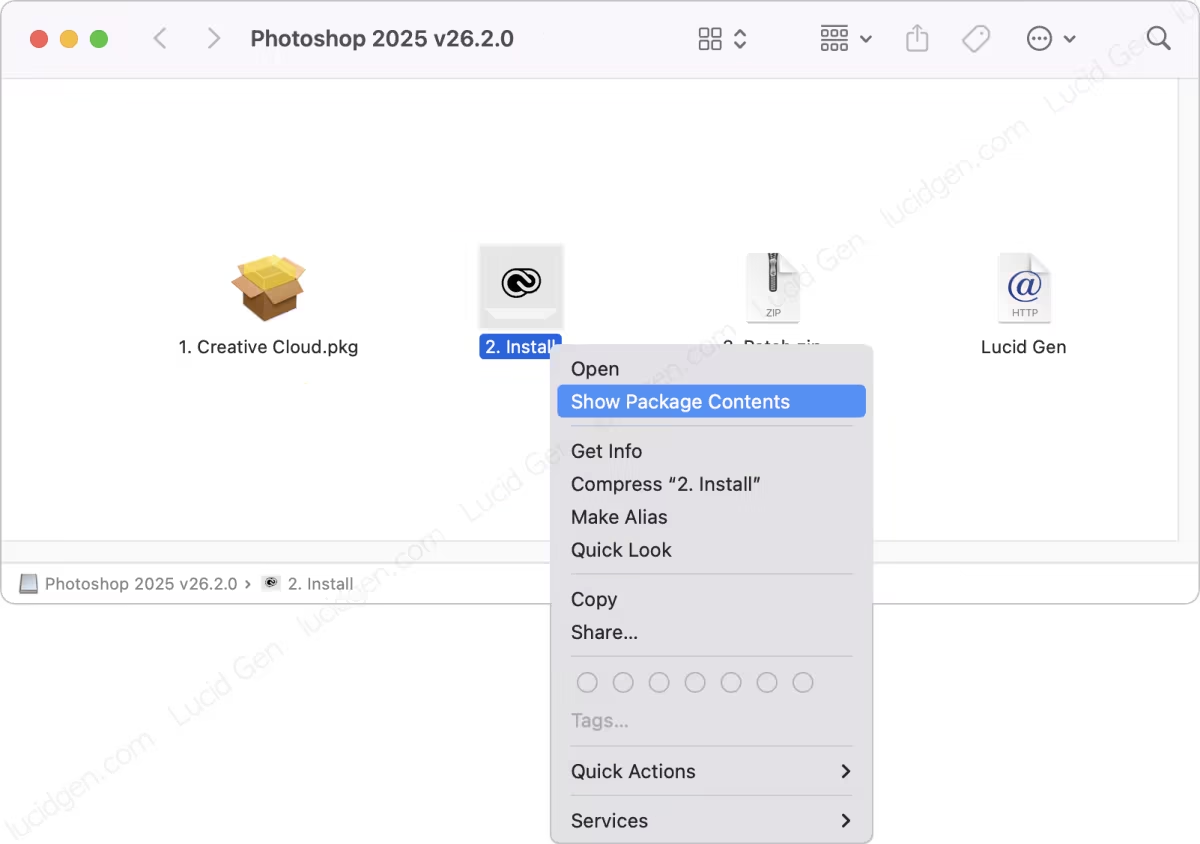
Browse through the Contents > MacOS folder and open the Install file to install.
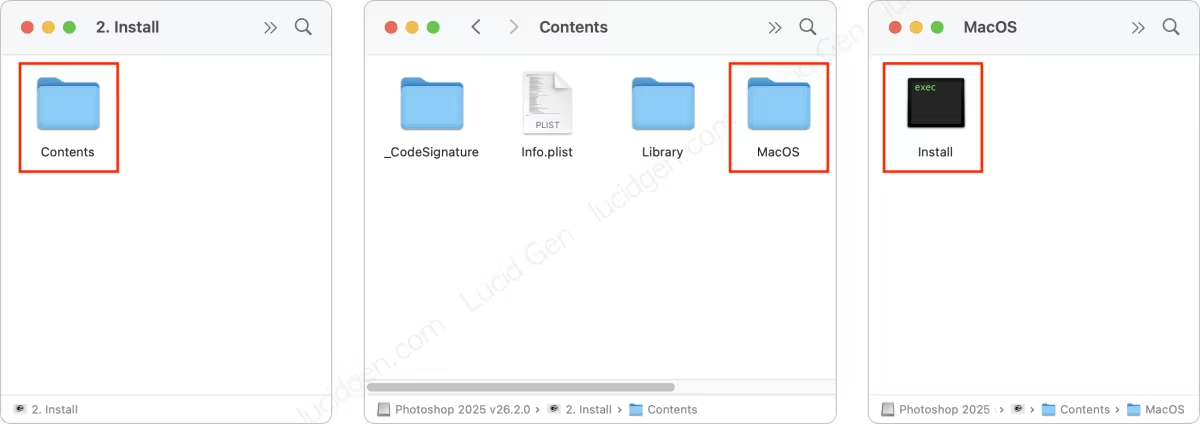
Step 5: Grant permission to open the Adobe application installation file. The steps are similar to step 2.
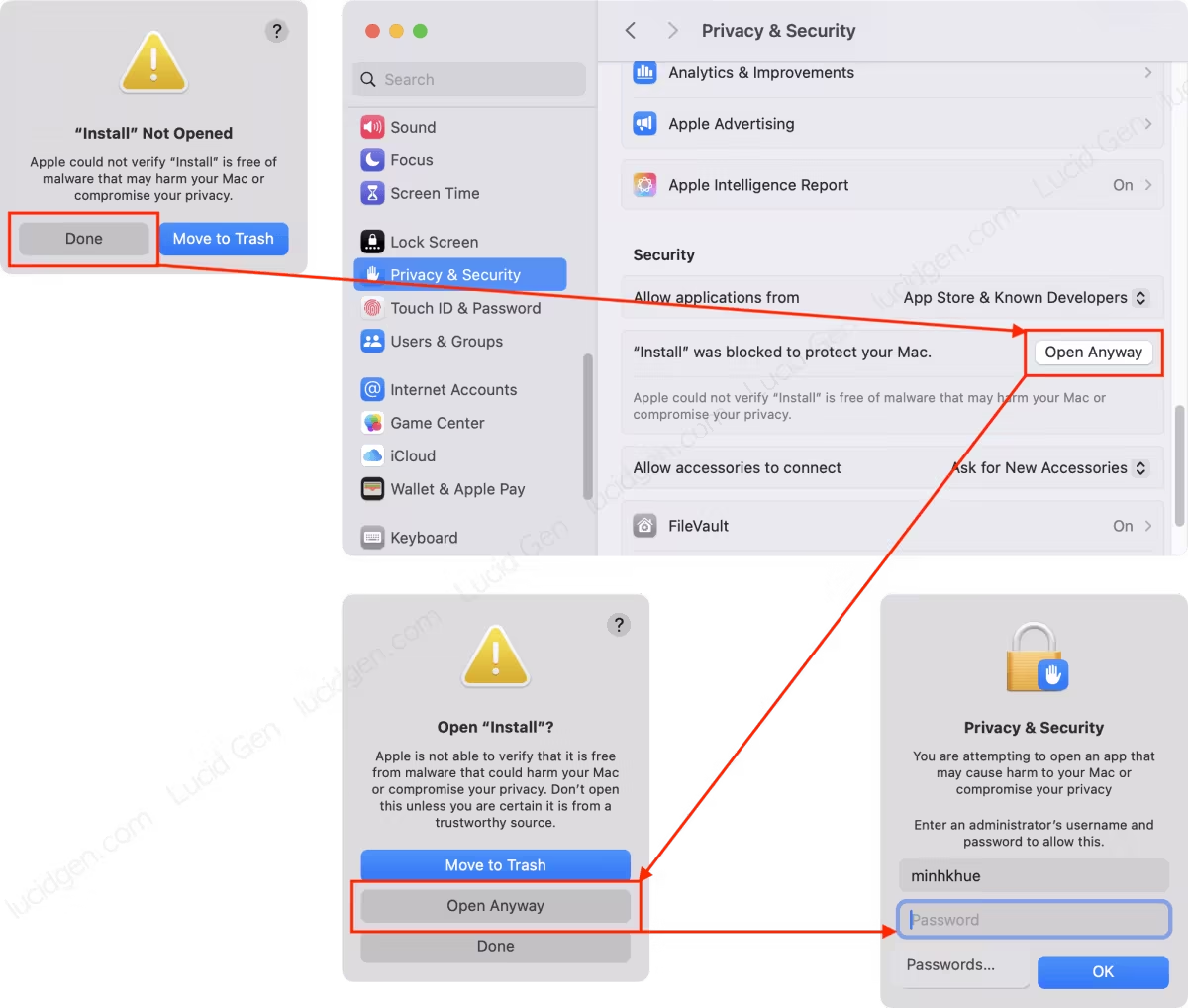
Step 6: Click Continue to install Adobe on Mac; after installation is complete, click Close. If there is a warning, enter the password to unlock the computer and OK.
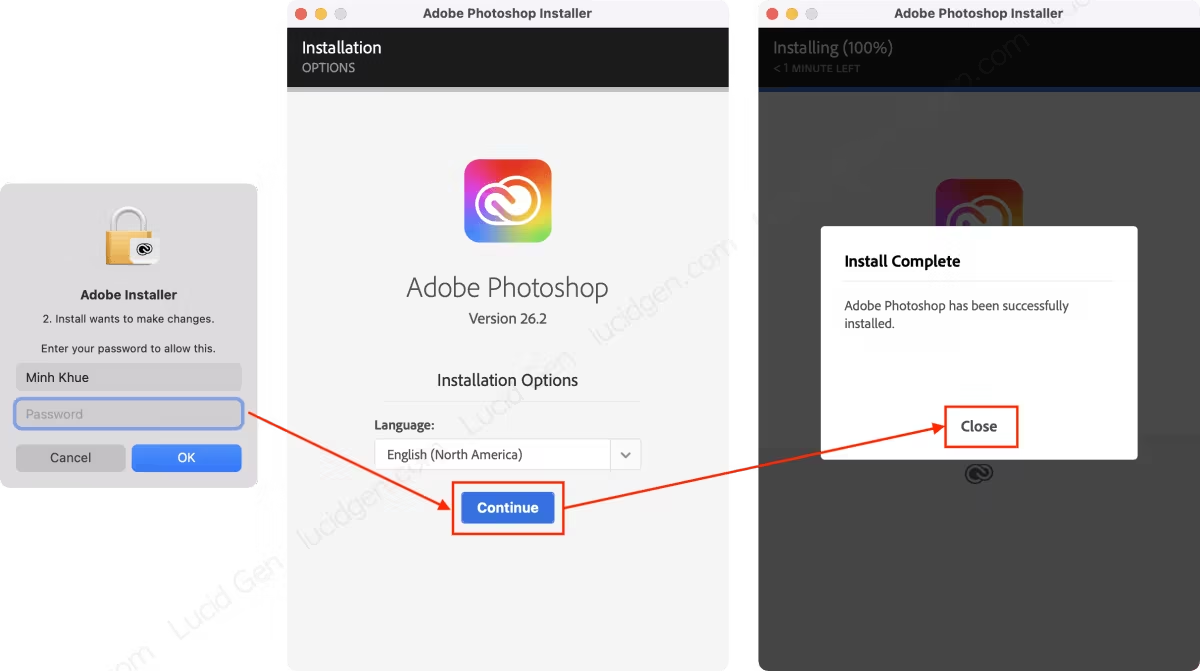
Once you’ve installed an Adobe app for Mac, you don’t need to open it yet.
Lightroom needs to see this
Lightroom requires opening and logging into any account.
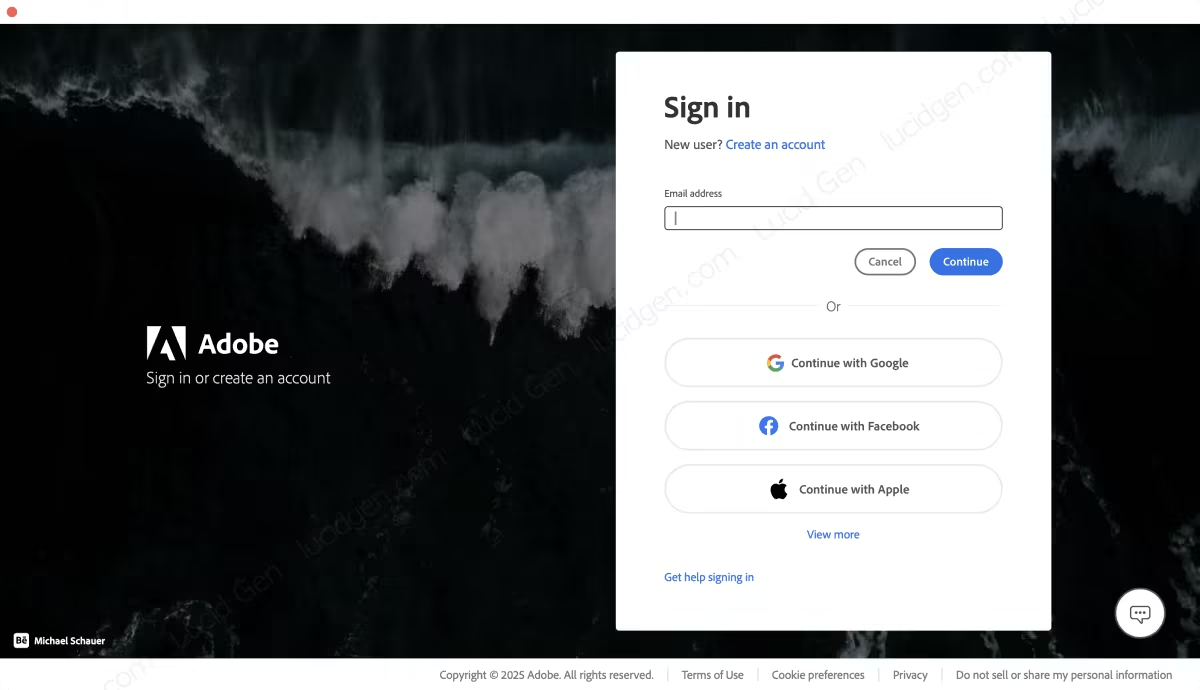
Step 7: Open the Patch file. You may need to unzip the zip file on your Mac.
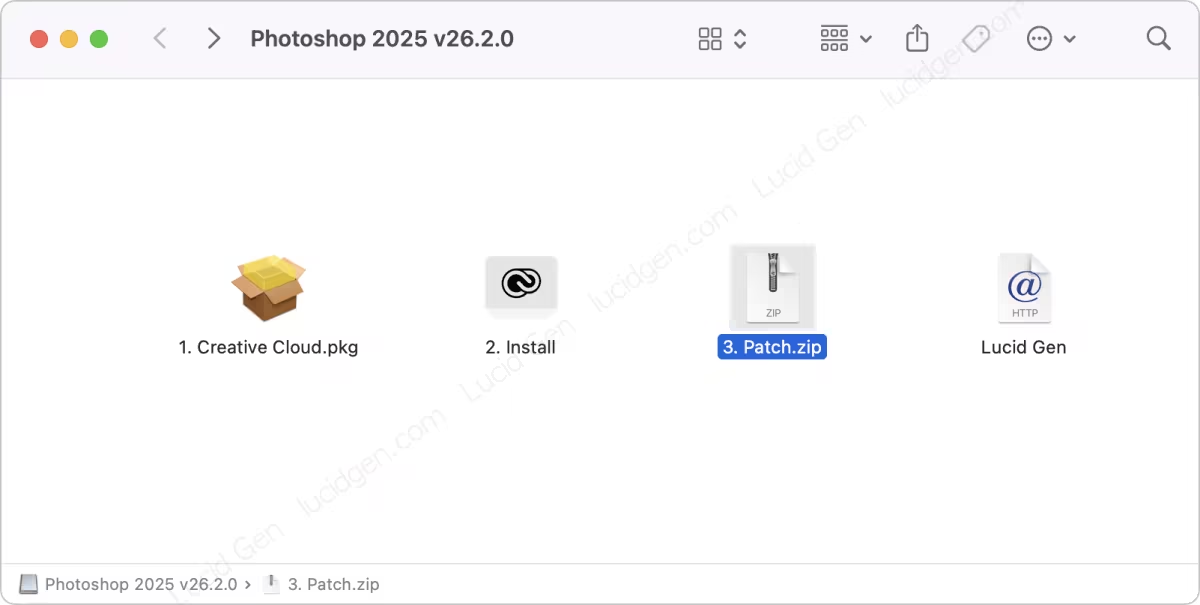
Open the Patch.pkg file
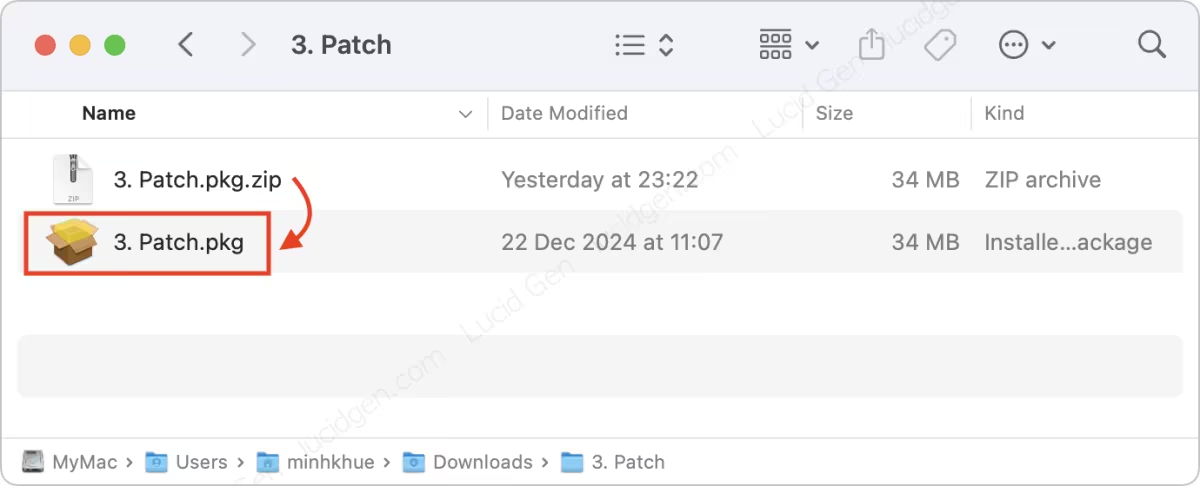
Acrobat needs to see this section
Acrobat will have 2 Patch files:
- No Account Patch V1: No need to log in to an account; you can use it offline.
- With Account Patch V2: You must log in to an Adobe account but can use AI features.
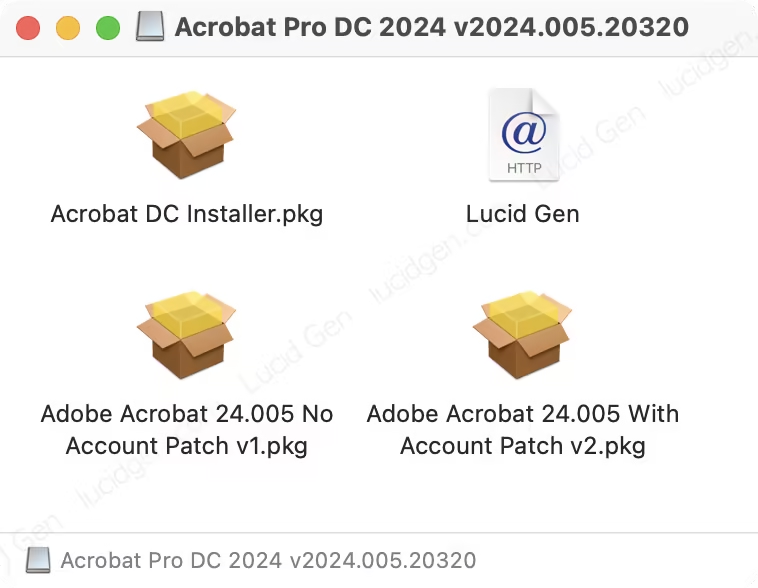
Step 8: Grant permission to open the Patch file if you have problems disabling Gatekeeper.
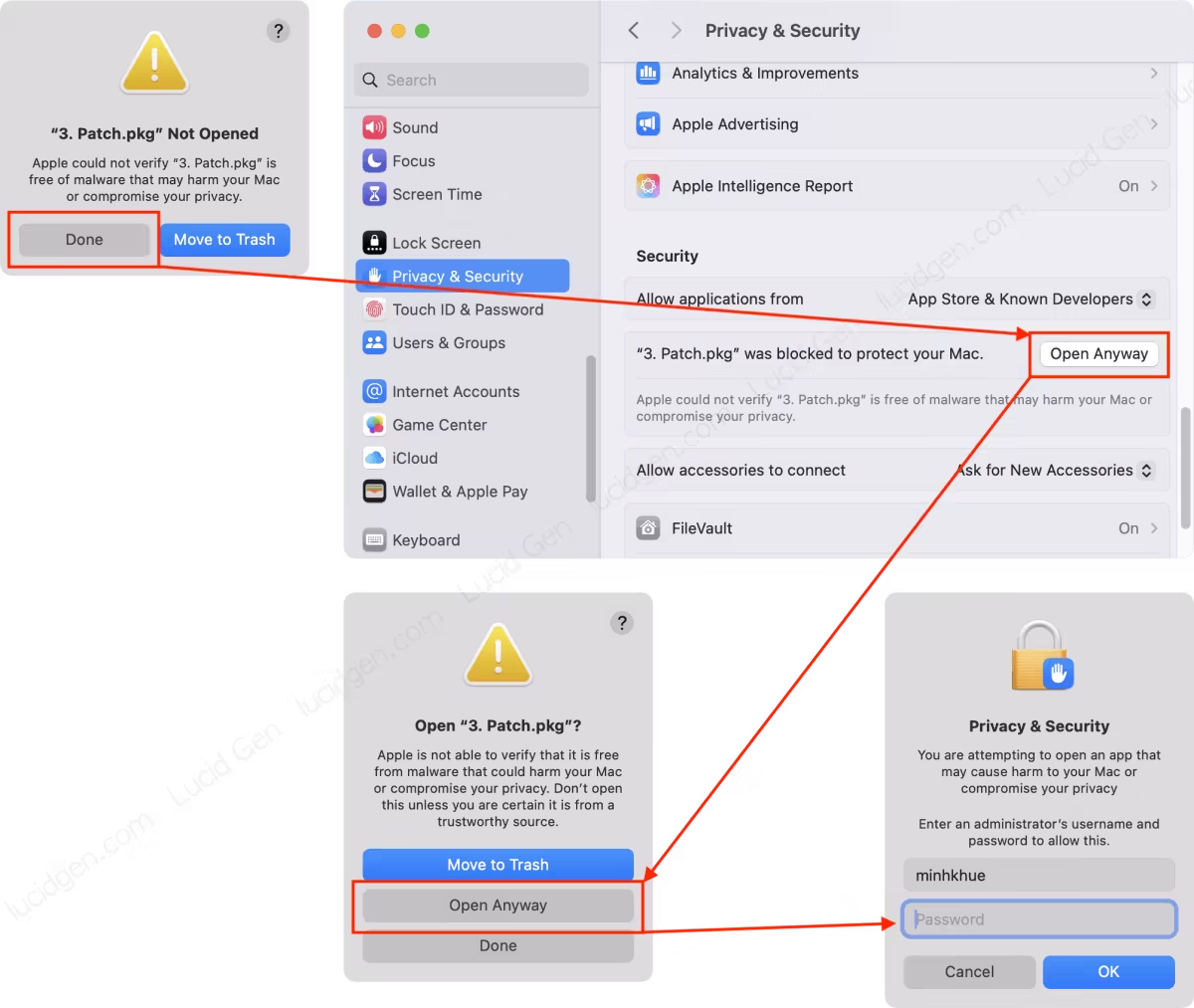
Step 9: Proceed to patch Adobe. Check the name of the Adobe application you are installing. Select the Clean Hosts file if you have previously patched another Adobe application.
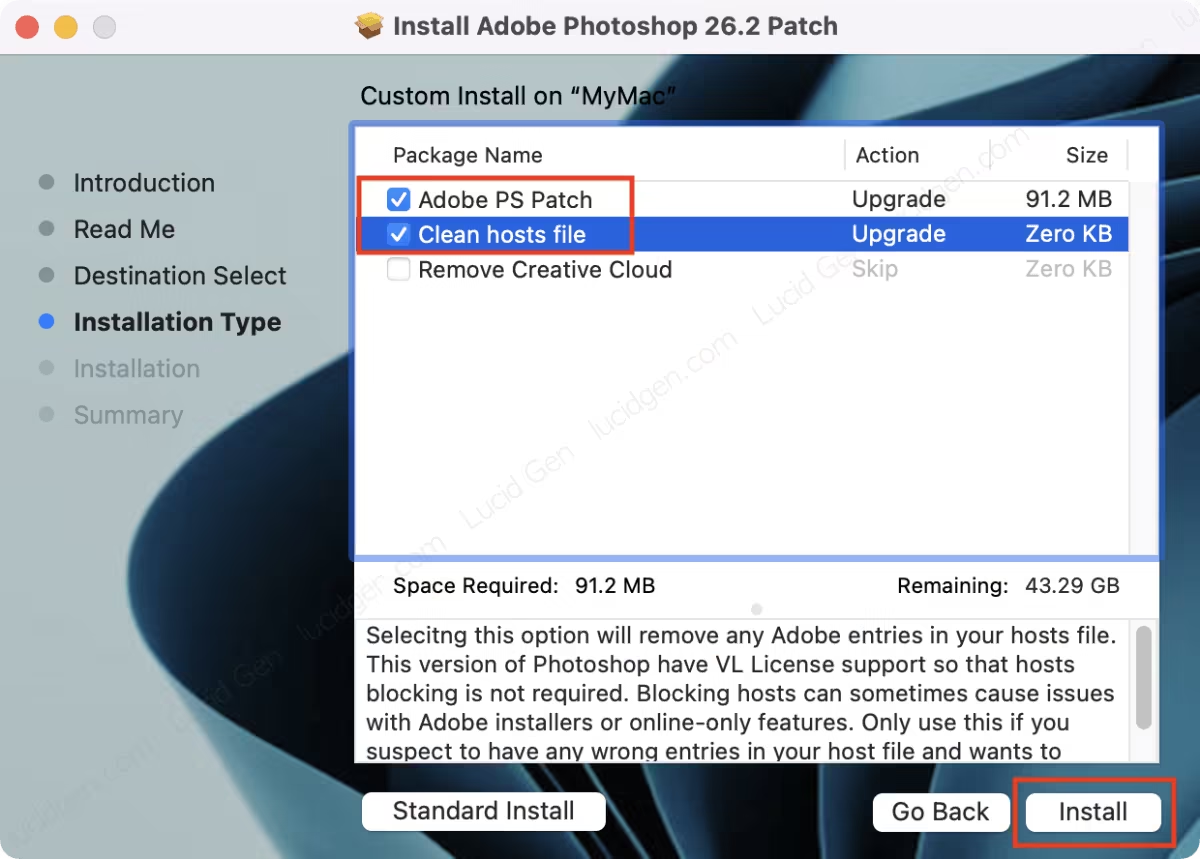
After patching, you can select Move to Trash and delete the remaining installation files on your device.
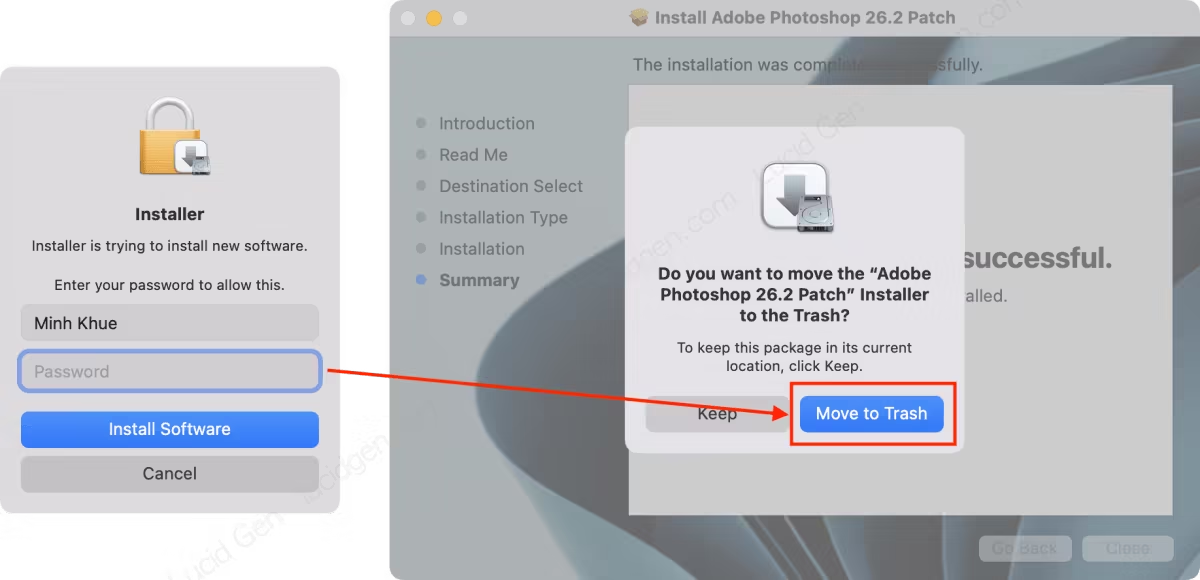
Once you have installed Adobe for Mac, you can delete all downloaded installation files and enjoy Adobe applications on your MacBook.
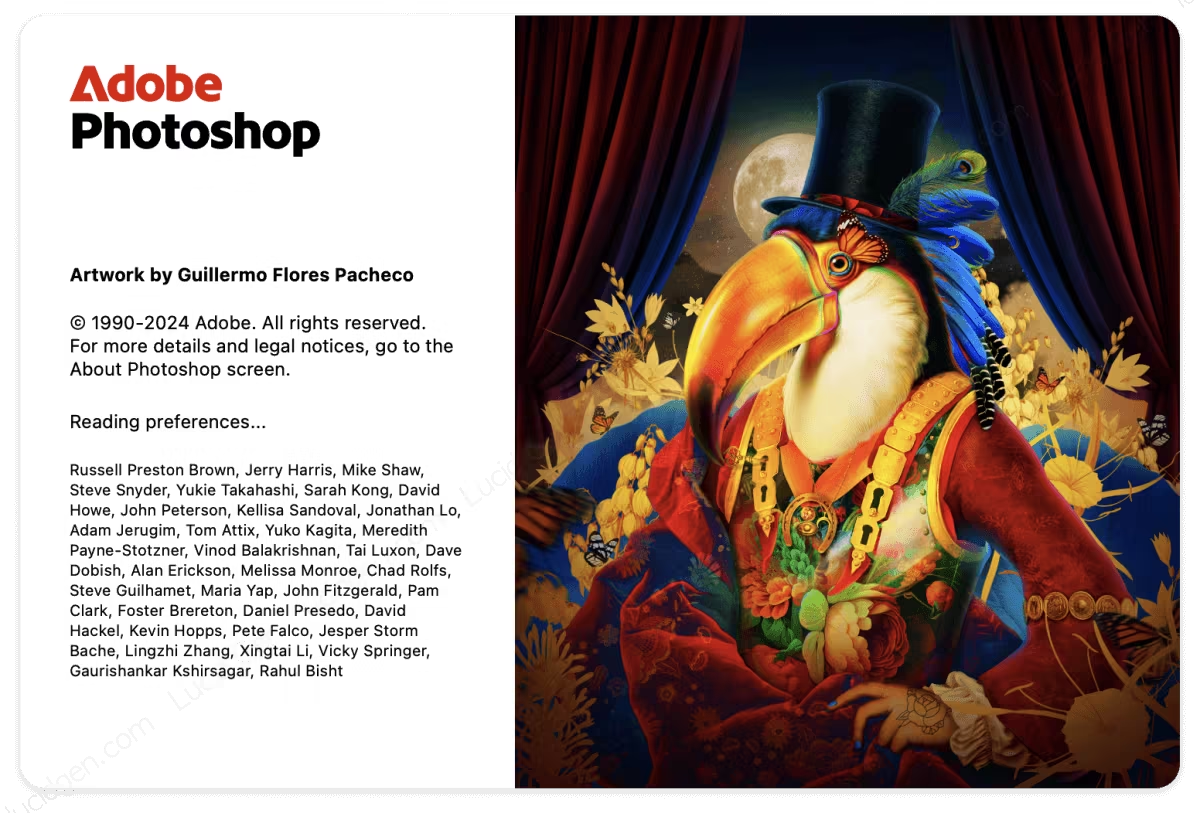
Go to the Welcome interface and start your design work.
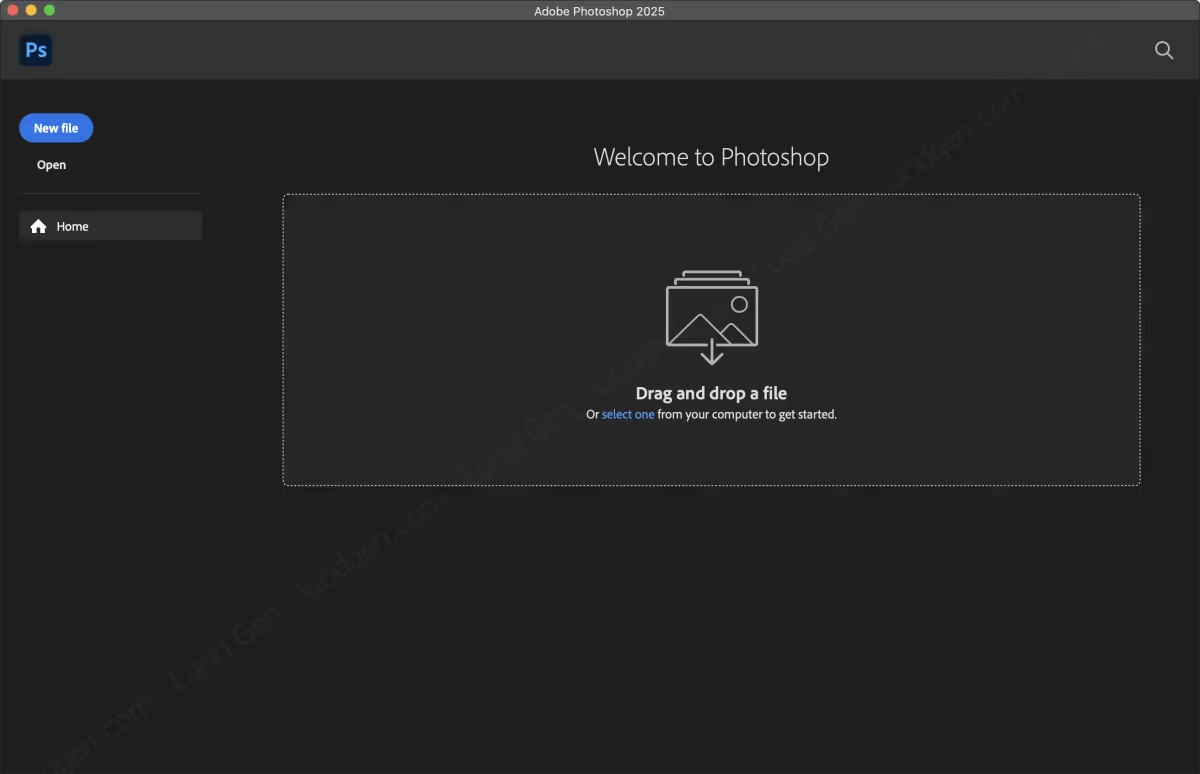
Lightroom needs to see this.
Lightroom may give an error warning after patching, but only for the first time must you click Reopen or reopen Lightroom.
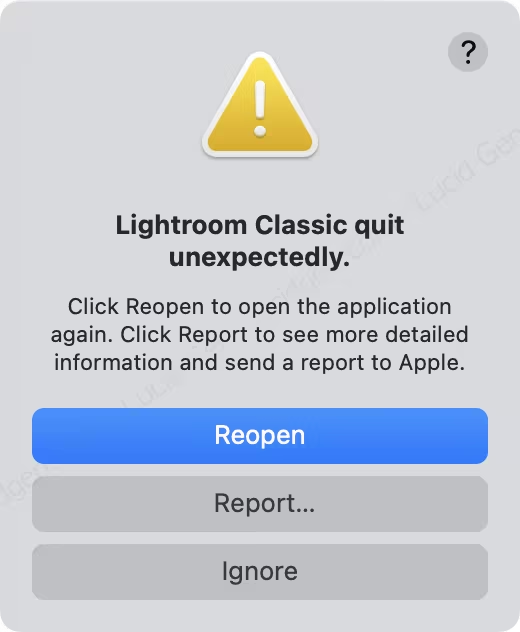
The premiere needs to see this part.
Premiere won’t have a Welcome screen, but you can still use it by clicking File on the menu bar and opening your project.
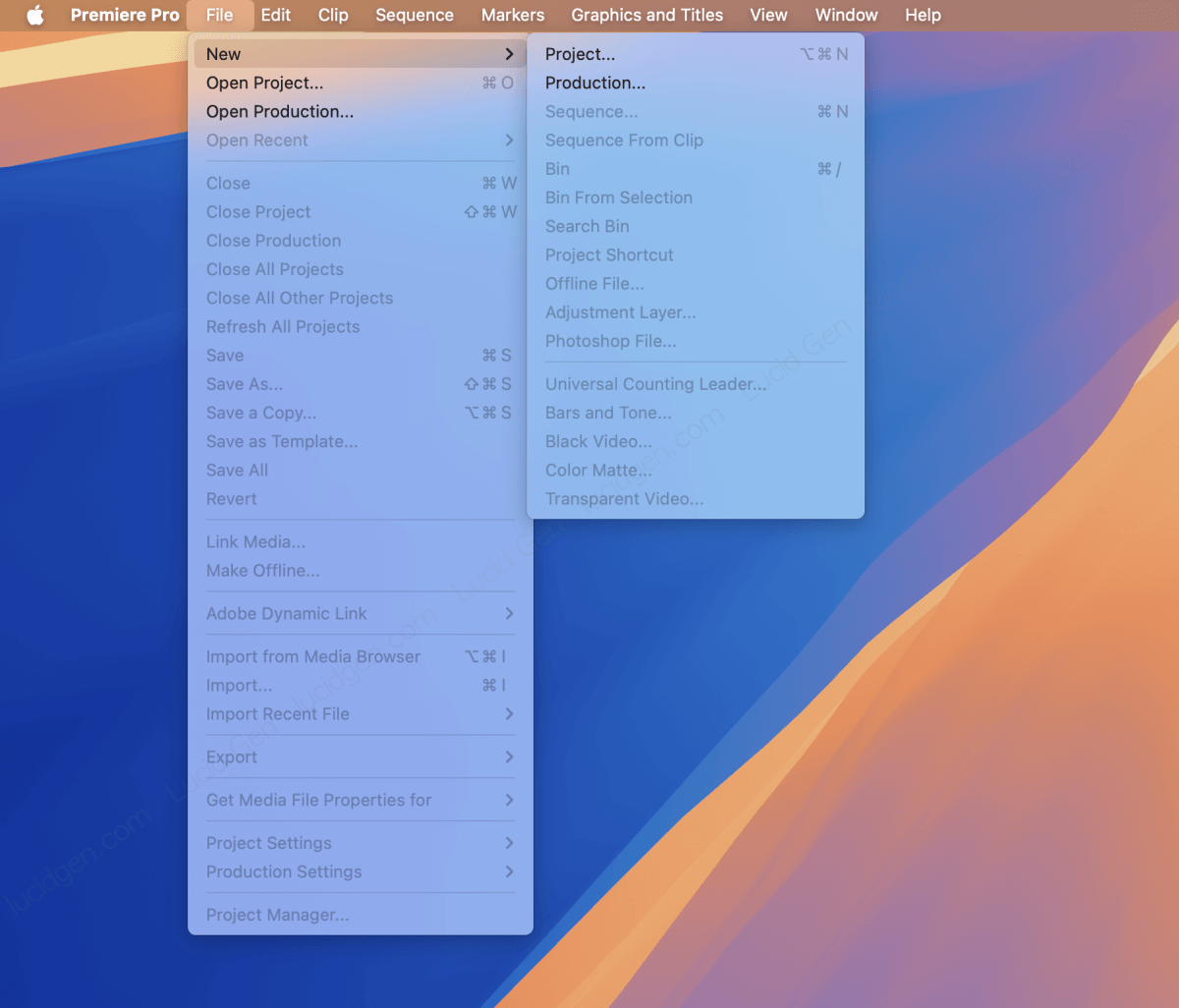
How to handle errors during installation
Failed with error code 183
Delete or rename the Photoshop folder in the Application, restart and reinstall.
Failed with error code 146
- Vào /Applications/Utilities/Adobe Sync/.
- Rename the CoreSync folder to CoreSync_1.
- Restart your device and reinstall the app installer.
Failed with error code 107
This error is due to Intel machine not being compatible with the installer, please comment to let me know.
The premiere was not showing when it opened.
Premiere won’t have a welcome screen when you first open it like other Adobe applications, but it still displays a menu at the top. You can use the menu to open or create a project and continue using it.
We can’t verify your subscription status.
This error is due to you patching another Adobe application. Restore the host’s file and try to install it again. After successfully logging in to the Adobe applications, then patch each application.
Install files cannot be opened because they are from an unidentified developer.
Use Terminal to fix by typing the command xattr -cr(space) Then, drag and drop the file and enter it.
Photoshop shows a black window when saving the file
Press Command Option Shift and start Photoshop, then select Yes.
Conclusion
Older versions of Adobe are no longer free, and the Adobe suite is no longer free on older macOS. So upgrading to macOS 13 (Ventura) or later is a must, and Lucid Gen would like to express our condolences to those who cannot upgrade to macOS. If you want to upgrade macOS, uninstall all Adobe first. Otherwise, you may encounter errors with Adobe applications that you cannot resolve.
After successfully installing the full MacBook Adobe suite and saving a lot of money, consider donating to Lucid Gen to develop and continue updating newer Adobe versions.
If you encounter any problems during the installation process, please read each step carefully in the article, and do not hesitate to leave a comment below the article. Please provide specific information, such as the name of the Adobe application, the chip, and the MacOS, so we can better support you. I wish you a successful installation!
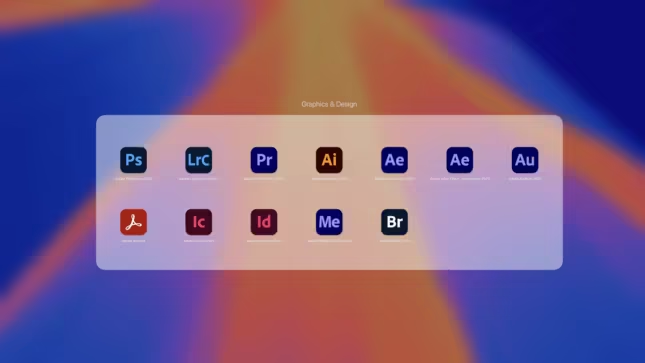


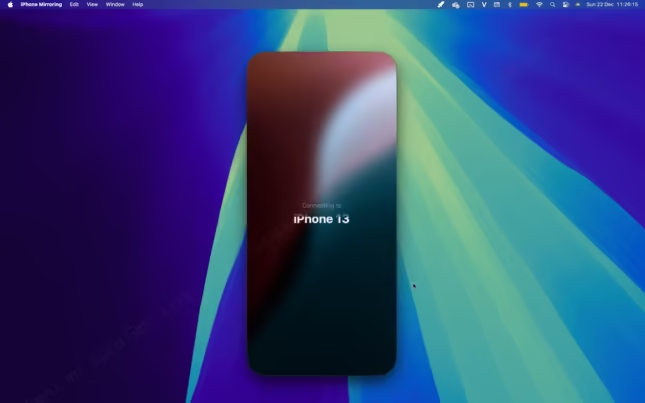
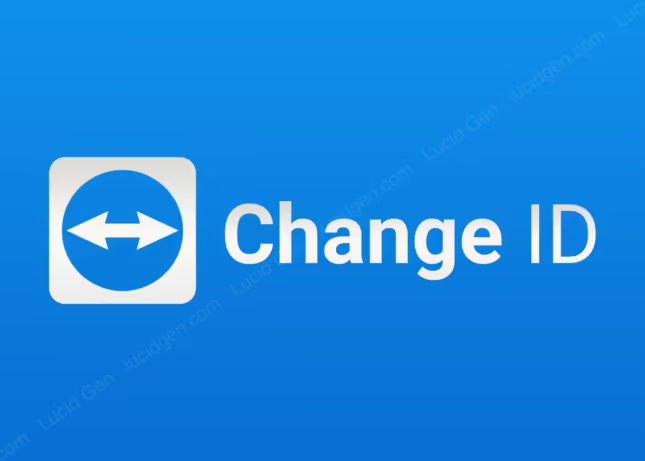


Please help 🙁
I installed Adobe acrobat a few months ago, everything worked smoothly, until I restarted my computer – now when I open the application it says I need to start free trial of Acrobat or pay… What did I do wrong?
And thank you so much for this, you are truly an angel!
Hello, try to install again follow my instruction
I am getting error code 108 when I install premiere pro, please help!
Can you provide the error message. I have’t seen error 108 yet so I have no idea to help you.
Where can I download the patch program like the image between steps 4 and 5?
Hello, the patch file is included in the zip. If you do not see it, maybe this app don’t need to patch, such as Photoshop 25.11
how do I resolve error code 133 after installing and trying to run the install file for premiere
I have not seen this error yet.
Hi, I installed PS months ago and it worked perfectly but since I updated to the public version of Sequoia, now when I open it I get the next error: Catch in IPhotoshopApplication: BIB_T_MT::CBIBError :
What should I do?
You must remove Adobe apps before upgrade macOS. Othewise, It will crash even if re-install. Try to factory reset your mac.
Hi
I just downloaded everything, and at first all was working but then I opened photoshop and radio silence and the app was finding other connections, so I blocked them but now only in Photoshop it gives me an error that makes me quit the application (“We can’t reach the Adobe servers. This may be because you’re not connected to the internet. Check your connection and try again below. If you’re still having issues, please see our connectivity troubleshooting guide. Error code: 12014.”). I tried to uninstall and reinstall radio silence (blocking the first connection that was popping out) but it gives me the same error.
how can I resolve that?
Hello, help me try to turn off wifi and use the app. If it works, it mean something left need to be blocked.
hi.. I install adobe illustrator but its keep quitting how do i solve this?
Try to use in offline. If it works then use Radio Slience > Monitoring to find and block any process related to Adobe during open Adobe app.
Thanks, done! InCopy is in chinese. How can I change the language?
Oh, I don’t know why it in chinese in your Mac, haha. But I think you should check in Settings > Interface > UI Language (I found this setting in Photoshop).
I tried to install Audition and I get a message about the software being legacy. I’m on Sequoia15.0.1 – is that the reason? Thanks!
Hello, It is not clear. Can you provide me full of message. Did you install the patch file?
Yes, I can confirm this is not working on Sequoia, I had some apps working fine in Sonoma, but unfortunately I decided to upgrade to Sequoia and they stopped working, I reinstalled them and they’re still broken so, we need to wait for some patch for Sequoia!
You have to remove all Adobe apps before upgrade macOS, otherwise they will broken even if you re-install.
Trần Ngọc Minh Hiếu
Thanks for this. I havent started the process, just started to download the files.
I have a question, do I still need to run AdobeCreativeCloudCleanerTool and CleanMyMac if my computer was reformatted to factory settings, basically no adobe software is on it. I already downloaded antiCC + the programs I’ll need.
Second question since im NOT from the states, does this mean it wont work for me or I just need to create a new account thats from the states?
lastly, I only need the following programs (illustrator / InDesign / photoshop / Acrobat / Bridge) – among these files I should also download radio silence per your instructions?
What are patch files?
Hello Morgan
First, if your Mac was cleaned then skip running AdobeCreativeCloudCleanerTool and CleanMyMac.
Second, you just need to create a new account thats from the states.
Third, Use Radio Silence to block internet for all Adobe apps. The patch file was included in the zip file of each app.
Hi
Okay sounds good, so the only one that doesnt seem to have a patch.pkg file is the photoshop one – should I be using the one installation file?
I assume I should be downloading anticc, do the gatekeeper / sip then start installing the apps along then login then do the patch files assuming radio silence is the last step.
Thanks
Exactly, good luck!