Activating Facebook profile picture guard is becoming a trend nowadays. It helps you become more special when others visit your Facebook wall. Activate Facebook profile picture guard also shows that this is the official Facebook, although the meaning of this feature is not so.
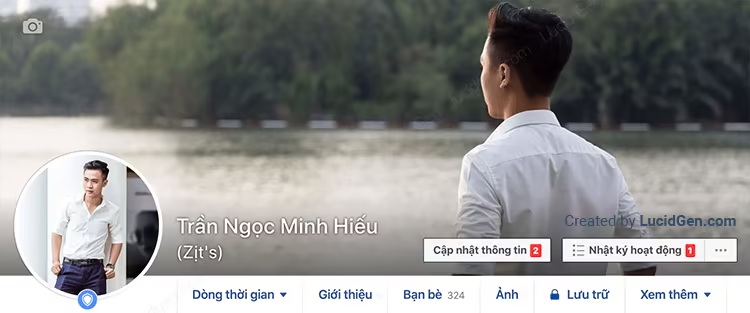
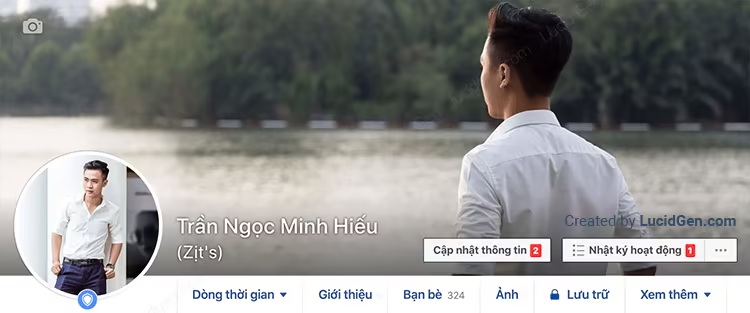
Currently, many websites support this, but actually taking advantage of users’ tokens to appropriate accounts or abuse interactions with users’ accounts, you need to pay close attention. So to understand what this feature is and how to activate Facebook profile picture guard safely, read this article.
What is profile picture guard?
Profile picture guard is a Facebook protection feature intended for users in India that prevents users from sharing, copying, or otherwise misusing images. Other people cannot send, share, or download the user’s profile picture when using this feature.
When users turn on the shield to protect their profile picture on Facebook, you will see a blue shield icon below the profile picture in the profile. When clicked, you will see the photo with a blue border.
Is activate Facebook profile picture guard safe?
In terms of “profile protection”: practically not, as users have countless ways to get their hands on your profile picture if they want to. Take a screenshot and crop it.
In terms of Facebook nick safety: influential, Facebook in Vietnam does not have that feature, so users in our country must use tools to activate Facebook profile picture guard. The tools will use your token to log in to India and then turn on the shield, and you should know that the token is the cause of many people losing their Facebook nick.
But that’s okay, and this article will show you how to turn on the avatar protection shield while the nick is still safe.
How to activate Facebook profile picture guard
Steps to activate Facebook profile picture guard safely:
Step 1: Install the Chrome extension.
Step 2: Open the utility and create an application password if necessary.
Step 3: activate your Facebook profile picture guard.
Step 4: Remove the utility and change the Facebook password.
Use Multiple Tools for Facebook để activate Facebook profile picture guard Facebook
Multiple Tools for Facebook is the utility of Mr. Loc Mai (Vietnamese abroad). This is used as a backup in case J2TEAM Security cannot be used. Because the first time I used it was J2TEAM Security, but it had a temporary error at that time, so I found this utility again.
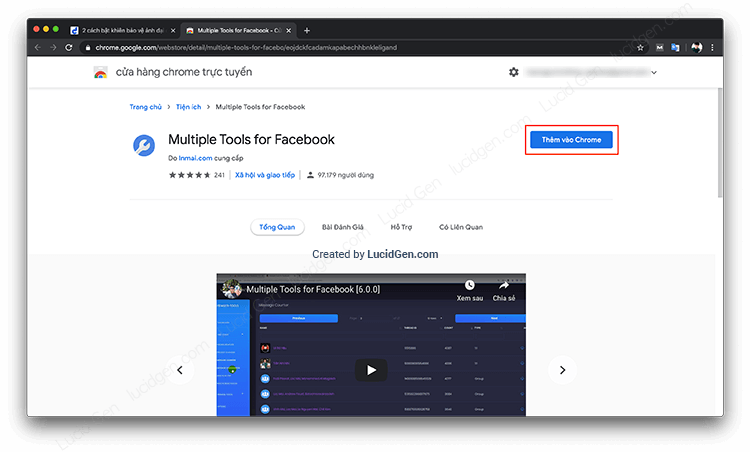
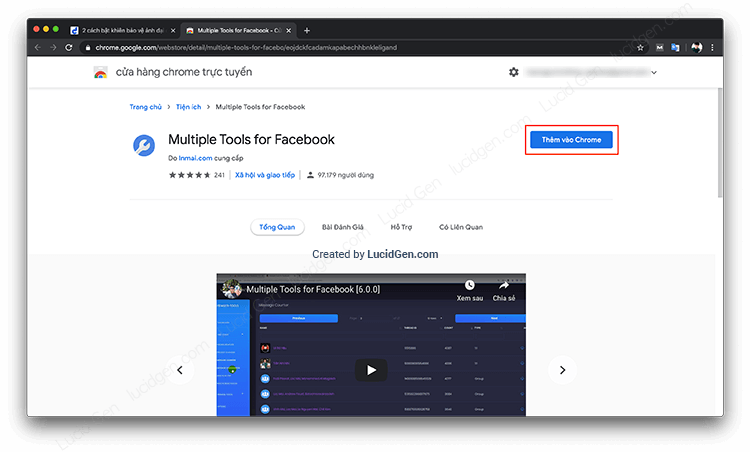
As soon as the utility is installed, you will see the Multiple Tools for Facebook feature page. You click on FREE TOOLS and then select PROFILE PICTURE GUARD.
I moved to activate Facebook profile picture guard page, now click on Shield Up. Immediately your avatar protection shield will be turned on. Open your personal page to check.
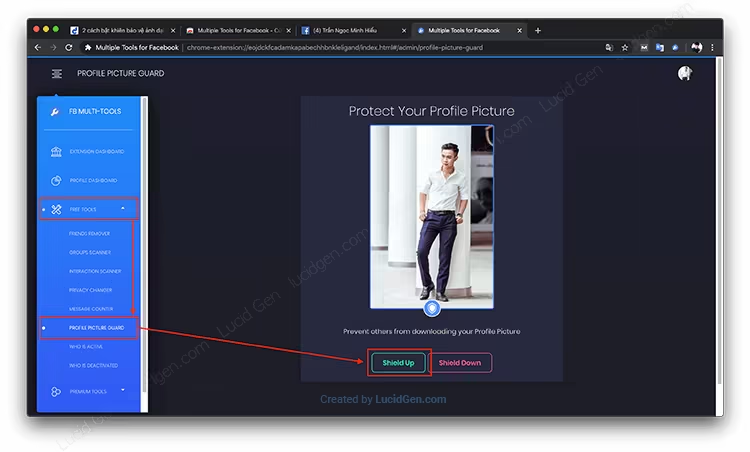
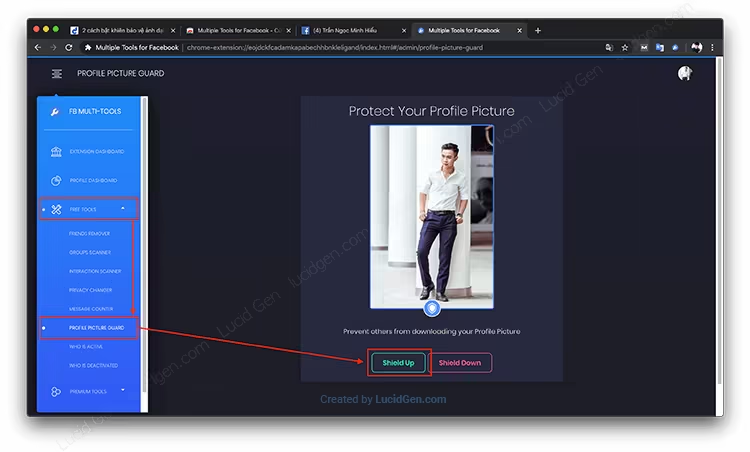
If successful, you need to remove the utility and change your Facebook password to ensure safety.
Use J2TEAM Security to activate Facebook profile picture guard
J2TEAM Security is a tool that is considered “safe” by the digital marketing community today, created by Vietnamese people. There are many functions, but Hieu only cares about the main function of turning on the shield.
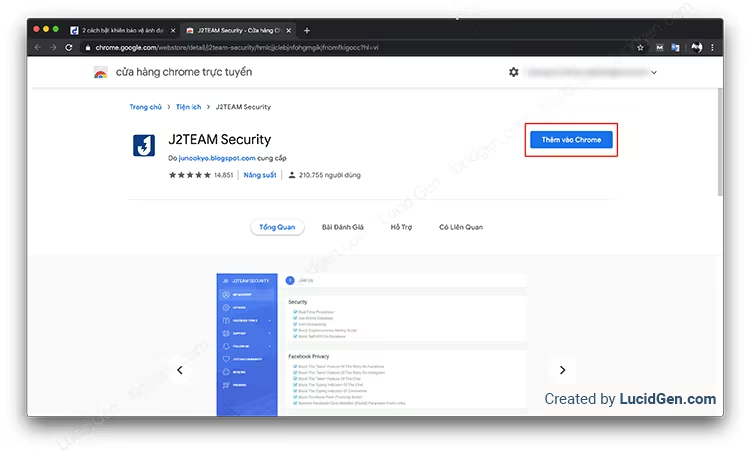
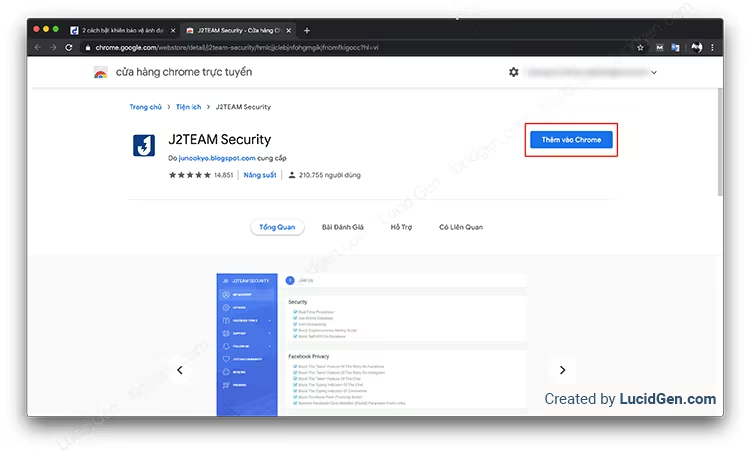
After just installed, you will be redirected to the thank you page, and if you accidentally turn it off, you will see the icon of the extension on the upper right corner of Chrome, click to open the J2TEAM Security feature page.
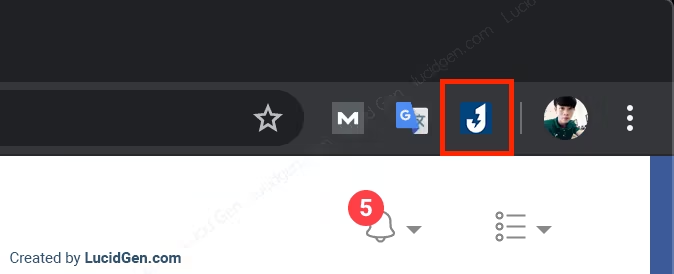
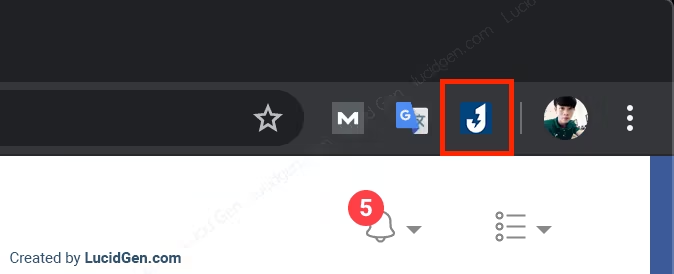
In the right menu column, click FACEBOOK TOOLS and select Avatar Guard to activate Facebook profile picture guard function.
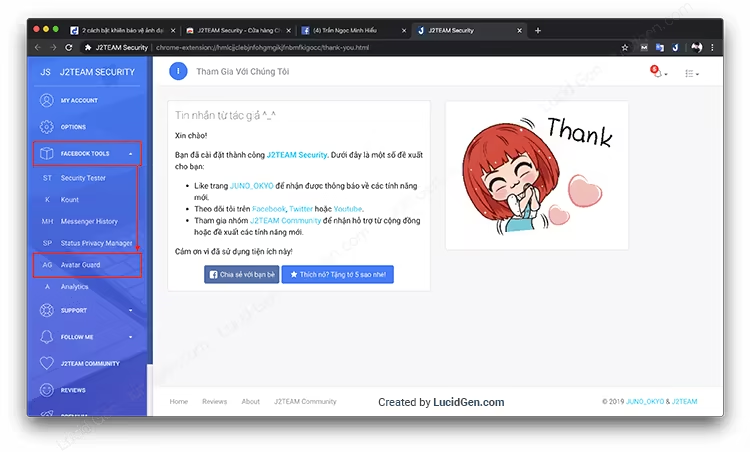
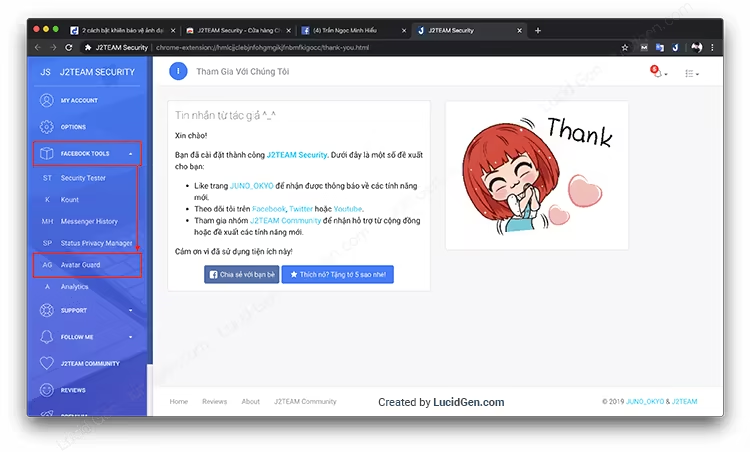
Switch to the new page, click the Enable Profile Picture Guard button. Wait a few seconds for the success message to appear. Then go to your personal page to see if the shield is enabled.
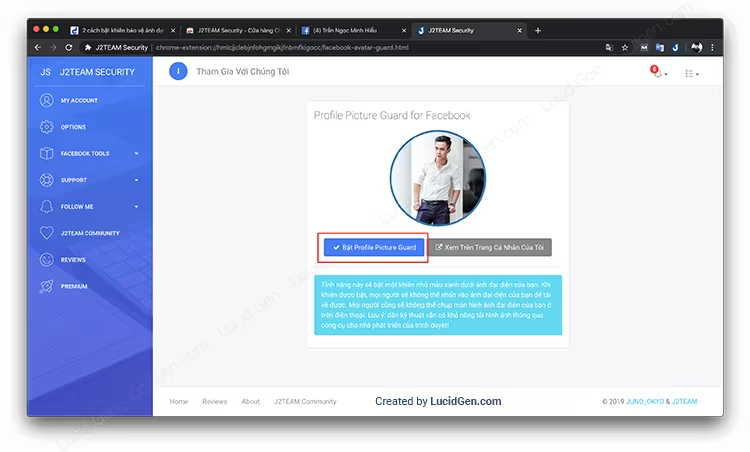
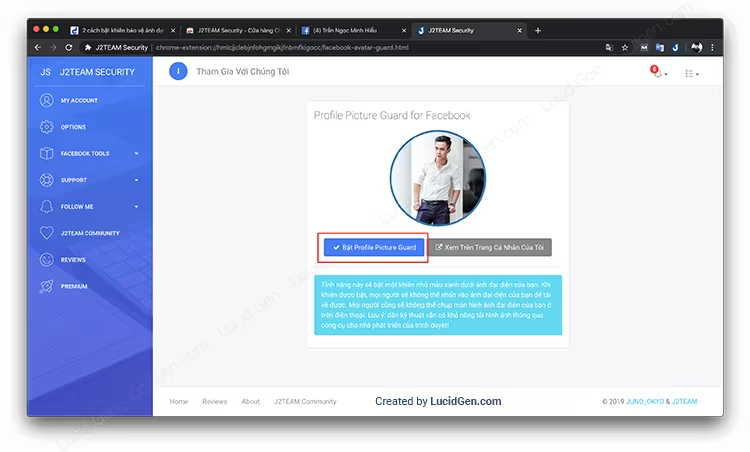
If successful, you go to the last step to remove the utility and change the Facebook password. Although J2TEAM Security is recognized as safe by the community, in my opinion, it is not advisable to reveal the token to any party.
How to turn off the Facebook profile picture protection shield
If you have not removed the above 2 Facebook profile picture guard activation utilities, you can go back to the enabled place to click the button to close the avatar protection shield. And if you have already removed and changed the password, there is no need to reinstall it. Use your phone to turn it off.
Open the app, go to your profile and click on your profile picture. The menu that appears will have the line Turn off Avatar protection; click it to turn it off.
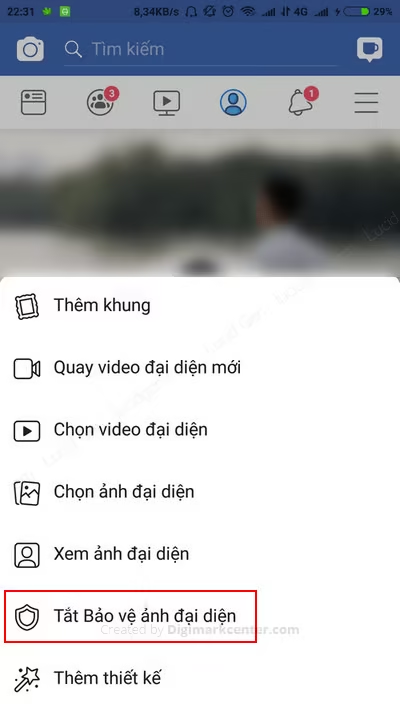
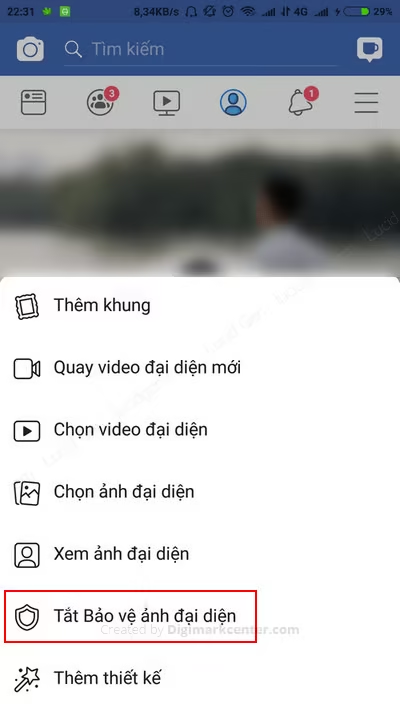
Conclusion
Hieu believes that with the above 2 ways, you will activate Facebook profile picture guard and successfully protect your avatar. Also, note that Facebook may ask you to change your password. Because the utility has logged your nick to India to activate Facebook profile picture guard and Facebook considers its unusual behavior, don’t worry too much.
Update: Currently, the new Facebook web interface and Facebook on iPhone will no longer see the avatar’s shield icon. Only the old Facebook web interface and Facebook on Android can see it. In the future, Facebook on Android may not be able to update in future. So you don’t wonder why it’s turned on, but you don’t see it.







how to guardon