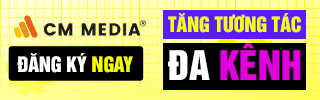Adding the Conda environment to PyCharm or DataSpell will help you use the package you added to the Conda environment, and you can install additional packages to the Conda environment using PyCharm and DataSpell Terminal. You don’t need to waste space creating new environments for small projects.
Add Conda environment to PyCharm
To add Conda environment to PyCharm or DataSpell, you need to follow these steps:
Step 1: Open the application’s Settings using the menu above.
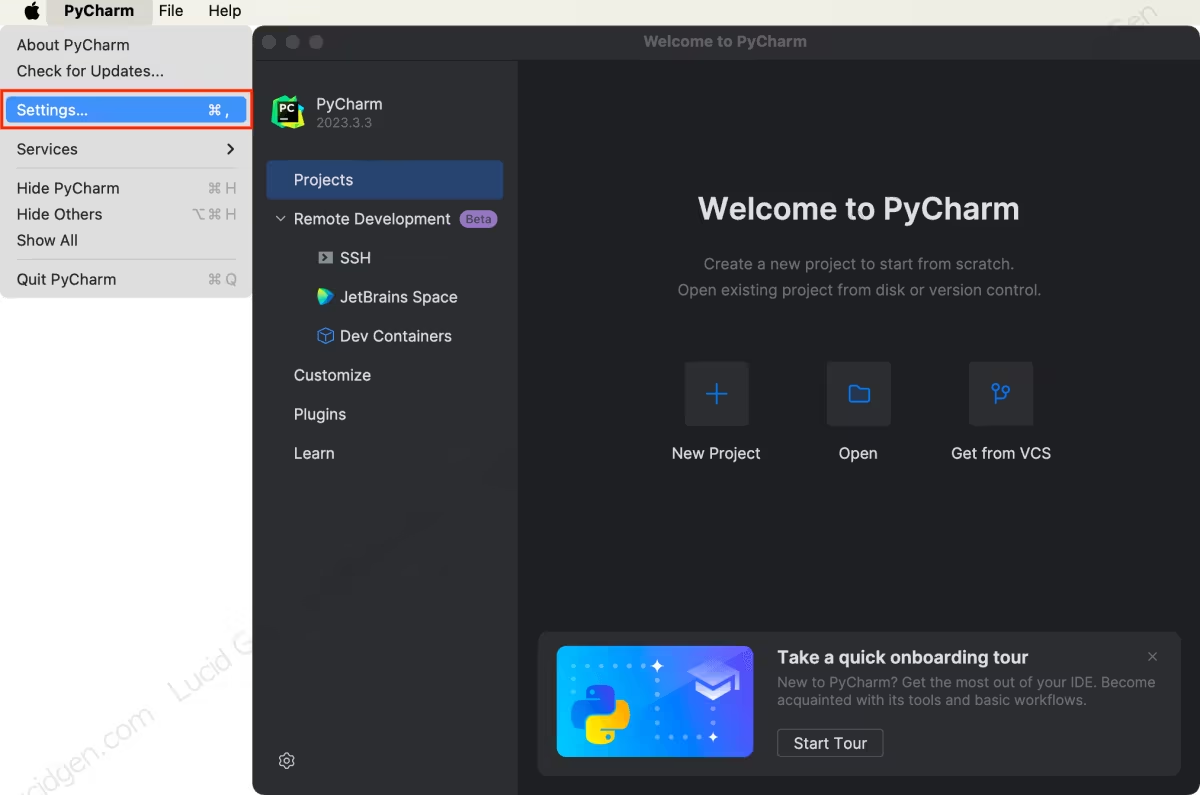
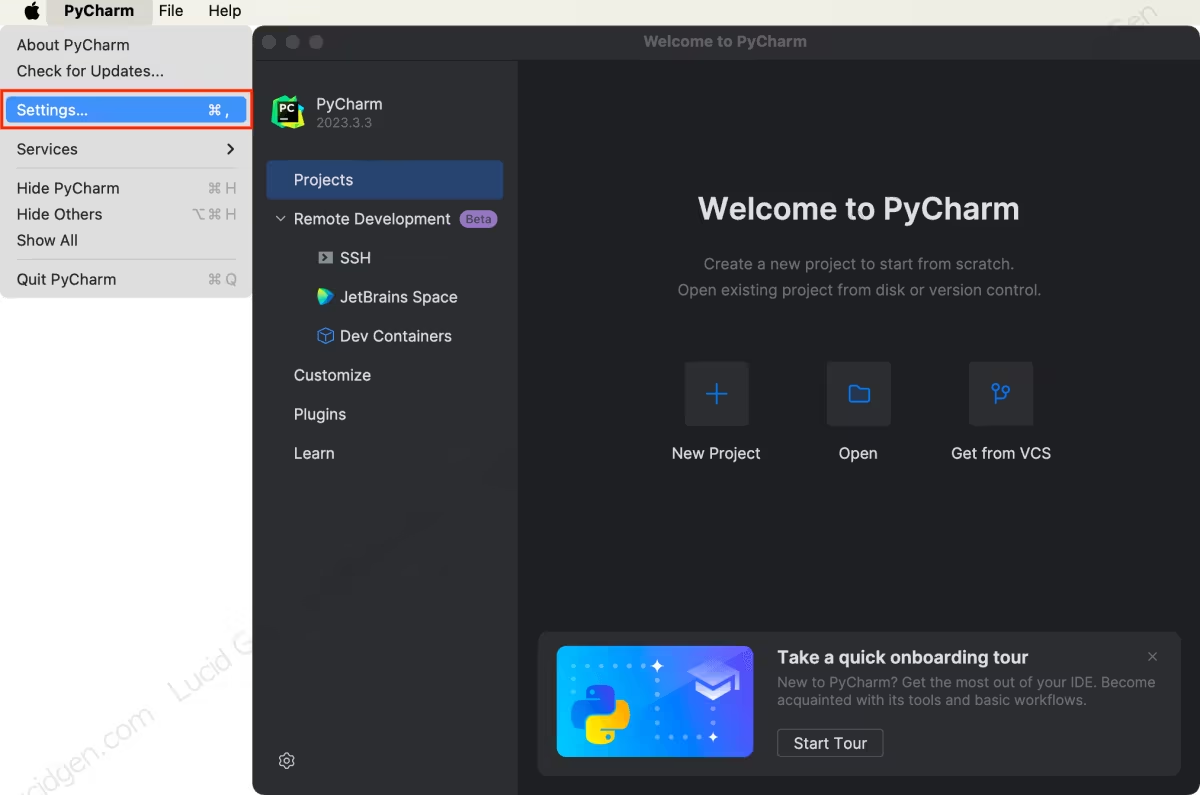
Step 2: Go to the Python Interpreter section, click the Add Interpreter button and choose Add Local Interpreter.
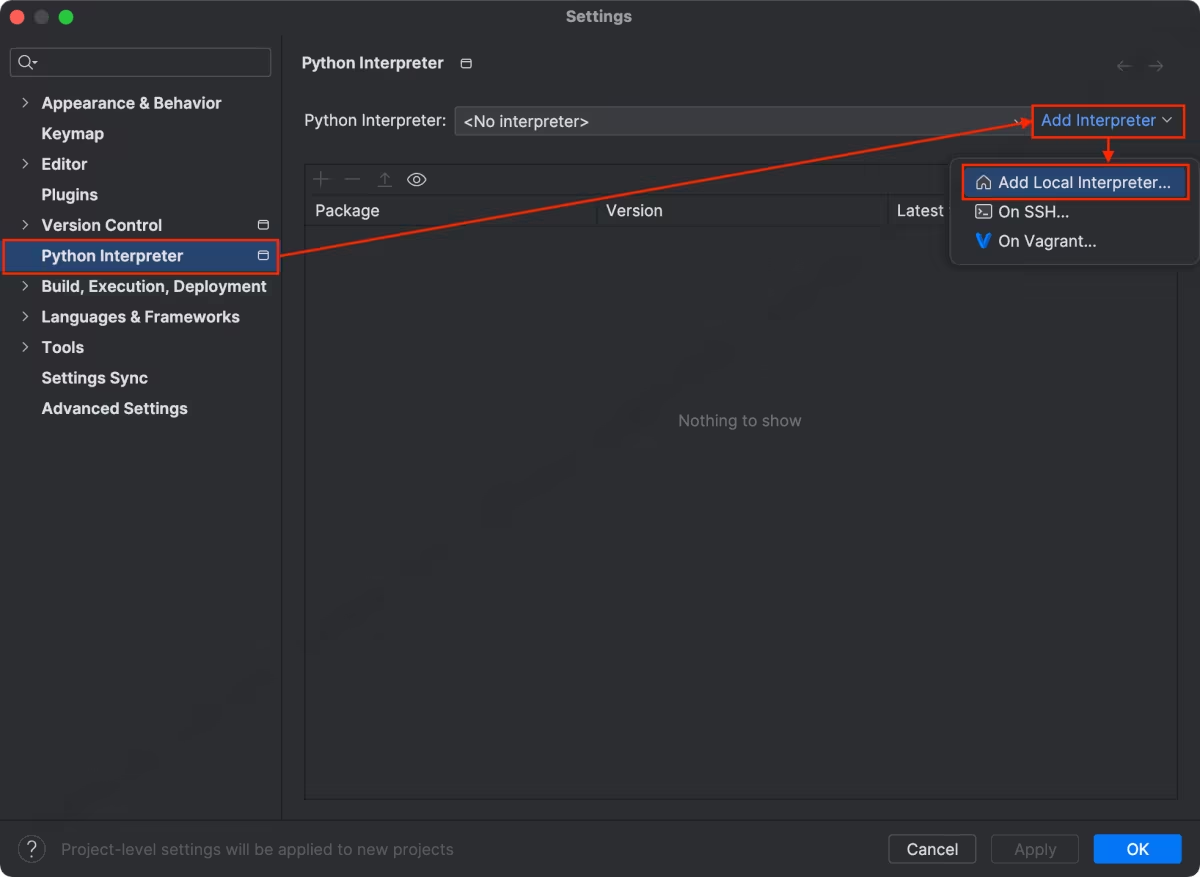
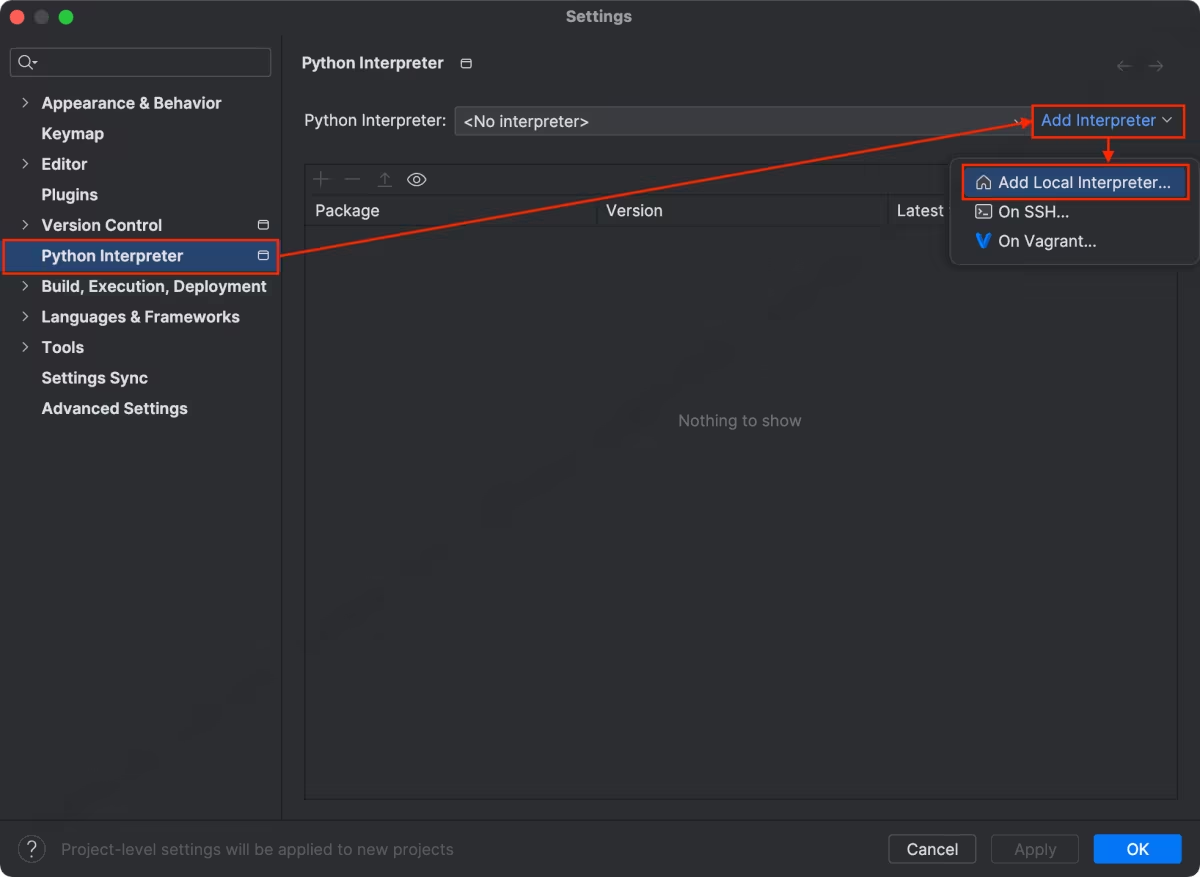
Step 3: Go to the Conda Environment section and choose the created Conda environment. If you don’t see your Conda environment, click the Load Environments button to update the Conda environment list.
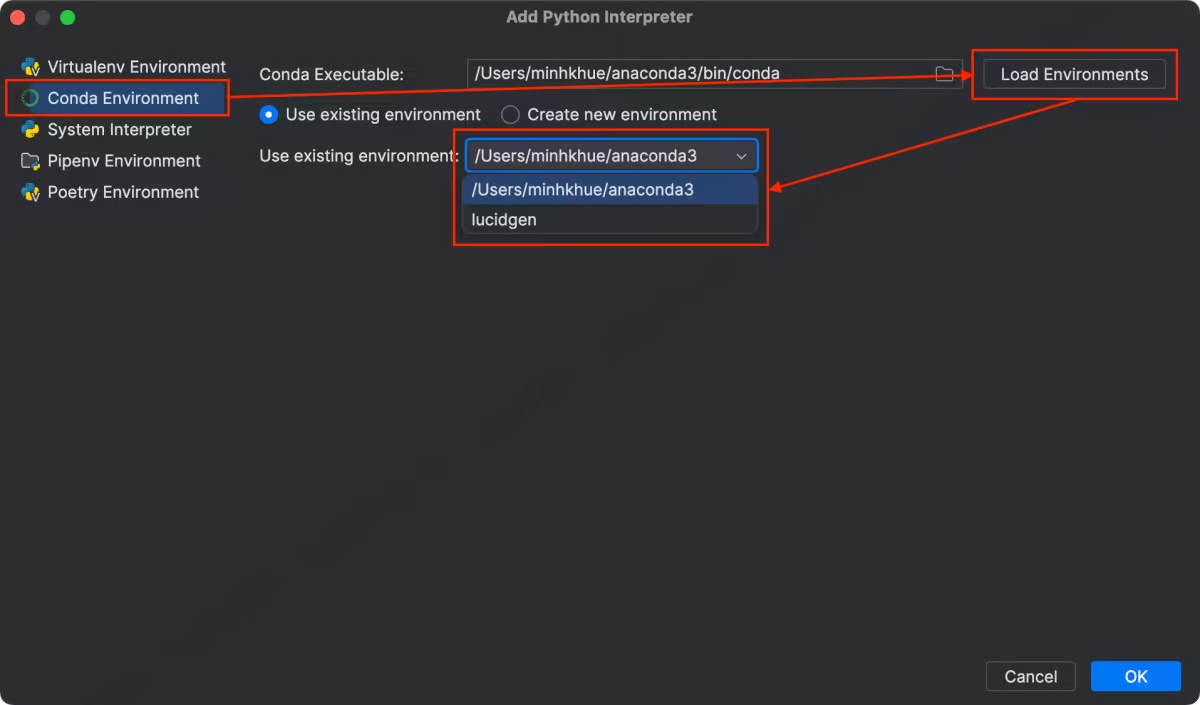
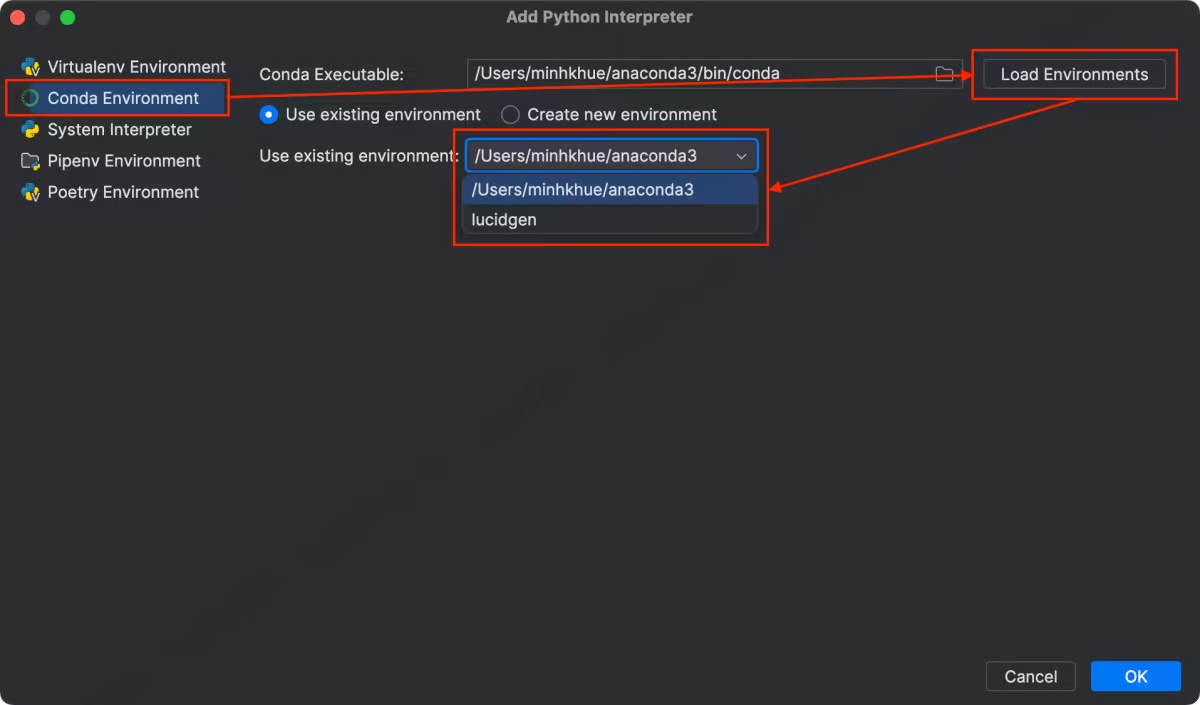
In addition, you can also create a Python virtual environment with Conda right in the PyCharm and DataSpell applications.
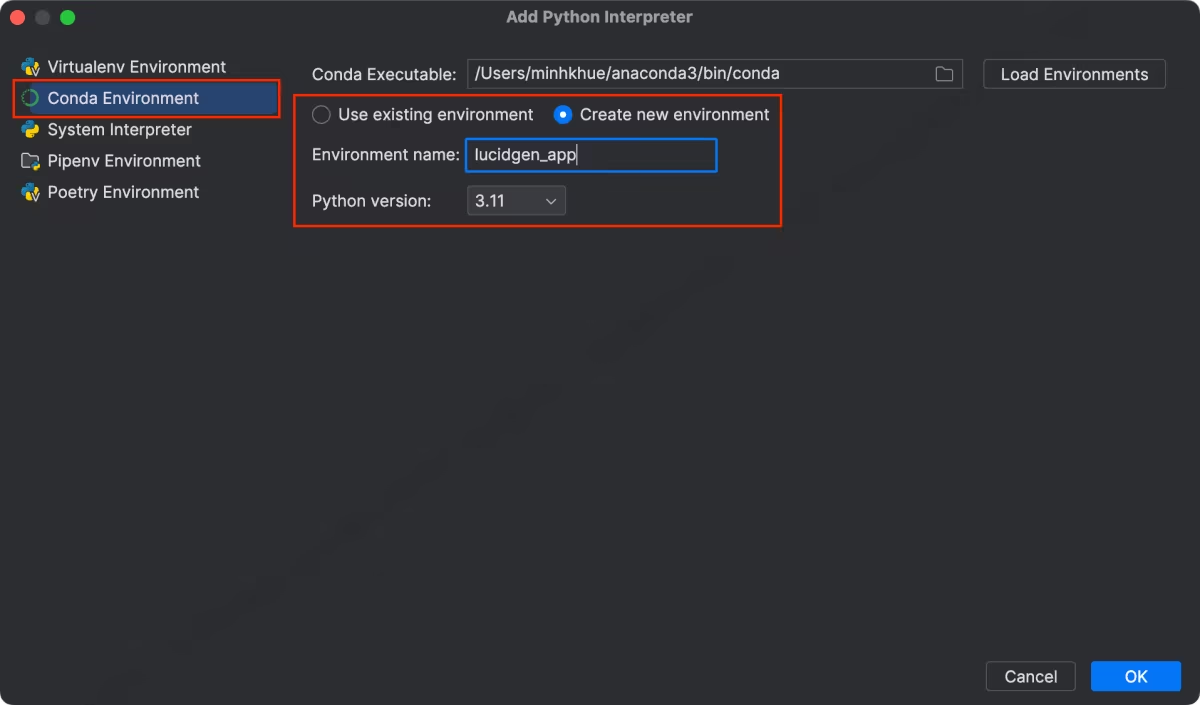
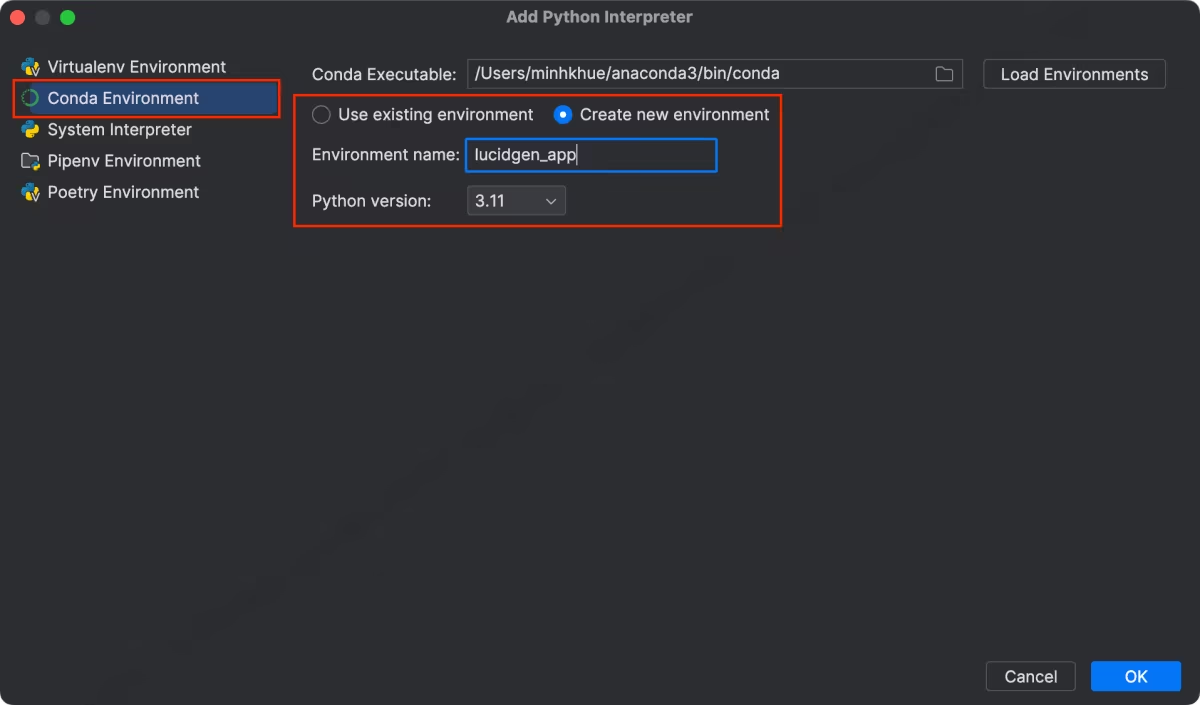
Step 4: Review the Conda environment added to PyCharm or DataSpell and click the OK button to complete.


Managing virtual environments in Pycharm
To see the list of Conda environments you have added to PyCharm, click Show All in the Python Interpreter section.
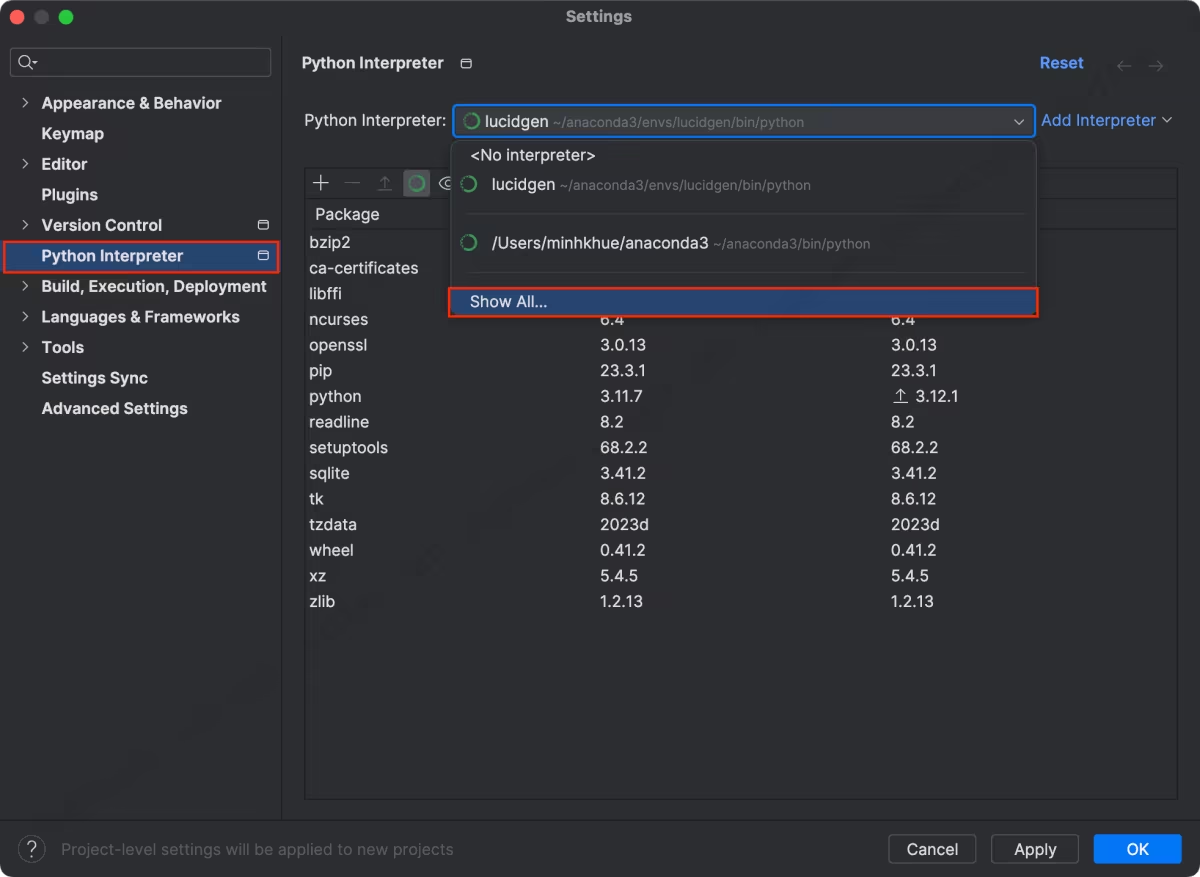
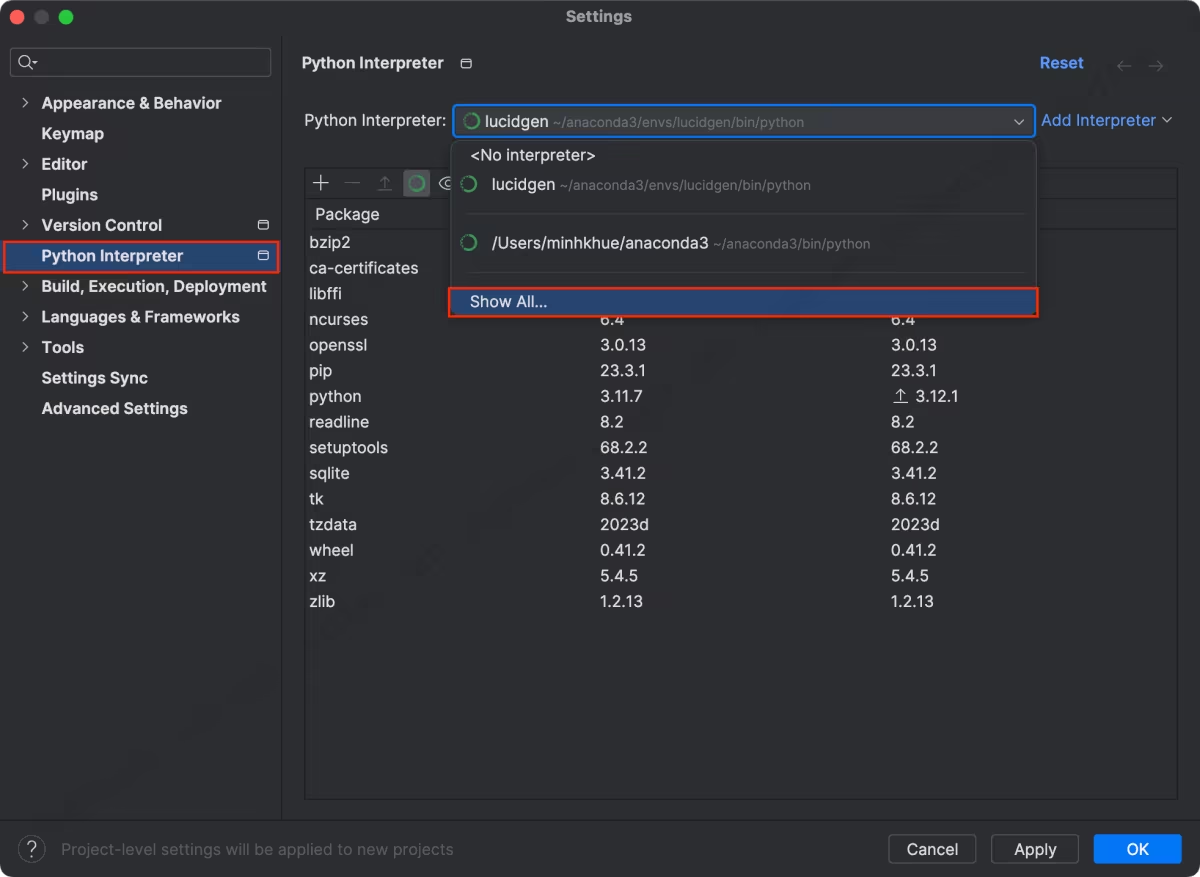
You can delete or edit Conda environments in the environment list window in PyCharm or DataSpell.


Choose the Conda environment when creating a new project
When creating a new project in PyCharm or DataSpell, you should choose the Base conda environment if it is a data science project. Because Anaconda’s Base conda environment already includes more than 500 premium packages for data science.


You can add another Conda environment to PyCharm or DataSpell by clicking Custom environment.


Change the Conda virtual environment for a project
If you are working on a project and want to change its environment, click the current environment name in the lower right corner. You’ll see the Conda environments you added to PyCharm or DataSpell.
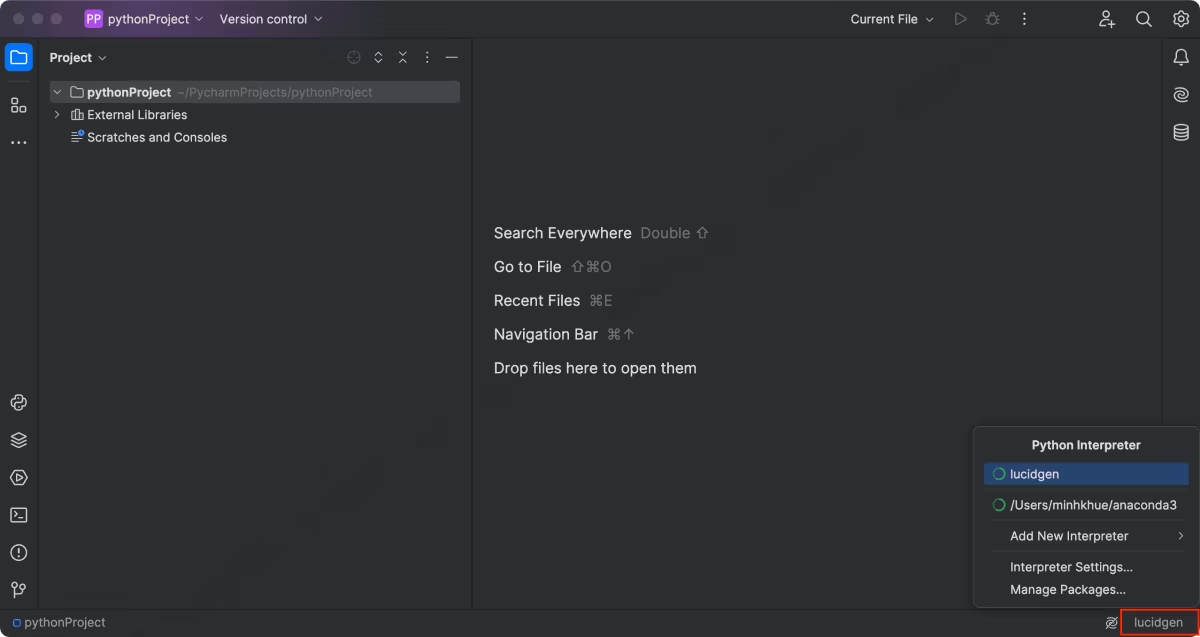
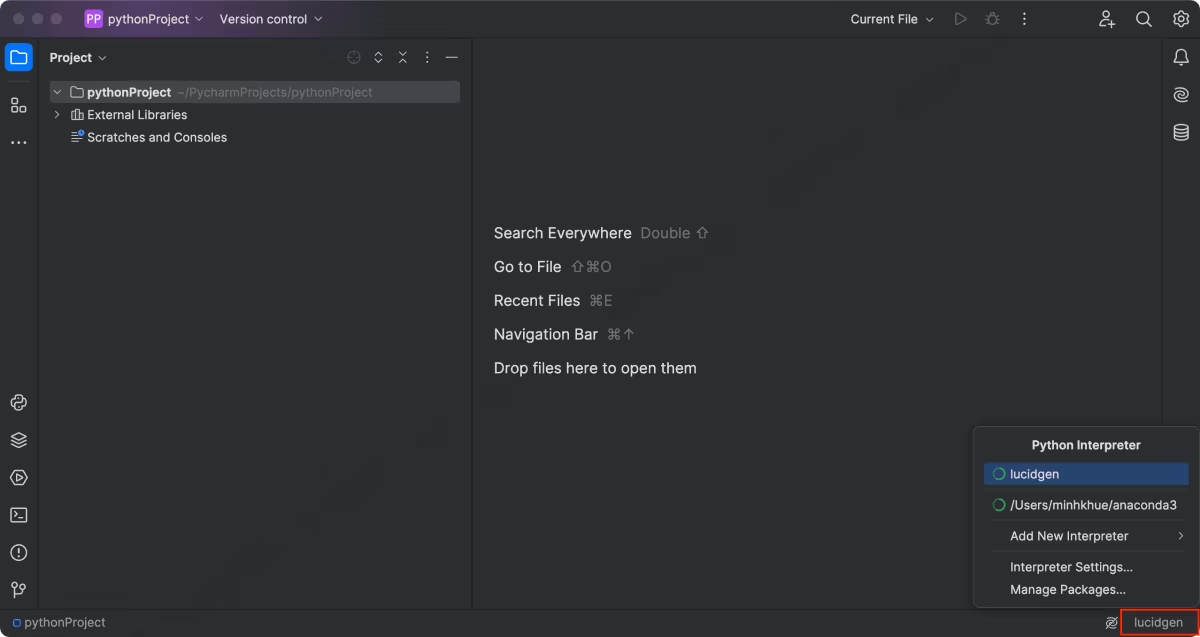
Conclusion
We should add the Base conda environment to DataSpell and PyCharm for daily work. For special projects that need to share Conda environment information with other members, we should add a new Conda environment.