Table of Contents
Installing Conda will help you create a Python virtual environment more flexibly because you can choose the version of Python you want. For parts that are rarely used in work, Hieu will guide you with GUI (Graphical User Interface) to help you remember longer. Hieu will guide with CLI (Command Line Interface) for frequently used parts.
Compare Anaconda and Miniconda
- Conda: This is a popular virtual environment and package management system for Python and R.
- Anaconda Navigator: This application helps Conda (Miniconda, Anaconda) have an intuitive interface.
| Compare | Anaconda | Miniconda |
|---|---|---|
| Include | Miniconda and many quality packages for data science in the base environment. | Conda and Python. |
| GUI | Data scientists, who need packages highly compatible with each other, do not pay much attention to the Python virtual environment but mainly use the base environment. | Install Anaconda Navigator yourself. |
| Capacity | Heavy. | Light. |
| Fit | Data scientists, who need packages that are highly compatible with each other, do not pay much attention to the Python virtual environment but mainly use the base environment. | Programmers who want to install the packages they need themselves often create Python virtual environments for projects. |
Imagine you are doing data science and need two packages from two authors. If you use Python or Miniconda, then there is a possibility that the latest versions of these two packages conflict with each other.
Anaconda has included the best versions of each data science package to ensure they are as compatible as possible. You won’t have to spend time finding errors and the best package version, but you will waste a lot of space on Anaconda.
Install Conda
Whether you install Anaconda or Miniconda, they still have a GUI called Anaconda Navigator. The difference lies in the number of packages available in the base environment.

Install Anaconda
You visit the Anaconda download page to download the Anaconda installation file. Installing Anaconda is also simple; click the Continue button until the installation is successful.

Go to Anaconda’s Environments, and you will see that the base environment has more than 500 packages available. If you do data science, using Anaconda’s base environment is best.
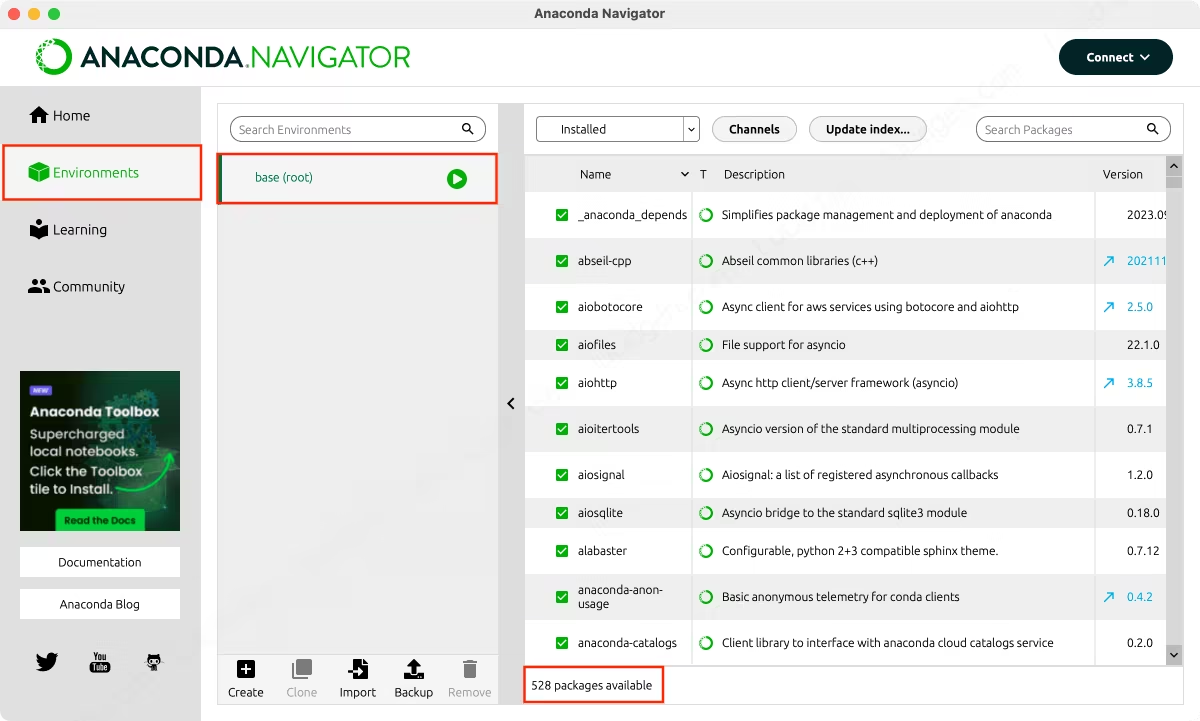
To uninstall Anaconda, see Uninstalling Anaconda Distribution.
Install Miniconda
You visit the Miniconda download page to download the Miniconda installation file. If your device is macOS, download the pkg file. The installation method is the same as Anaconda.
After successfully installing Miniconda, open Terminal (CMD) to install Anaconda Navigator with this command.
conda install anaconda-navigatorMiniconda’s base environment only has about 150 packages.
Create a virtual Python environment using Conda
Creating a Python virtual environment using Conda is essential for the following purposes:
- To share information about the necessary packages of a project to the public or members of that project.
- To avoid conflicts for some packages incompatible with existing packages in virtual environments.
To create a new Python virtual environment using Conda, go to Environments, click the Create button, enter the environment name and select the Python version.
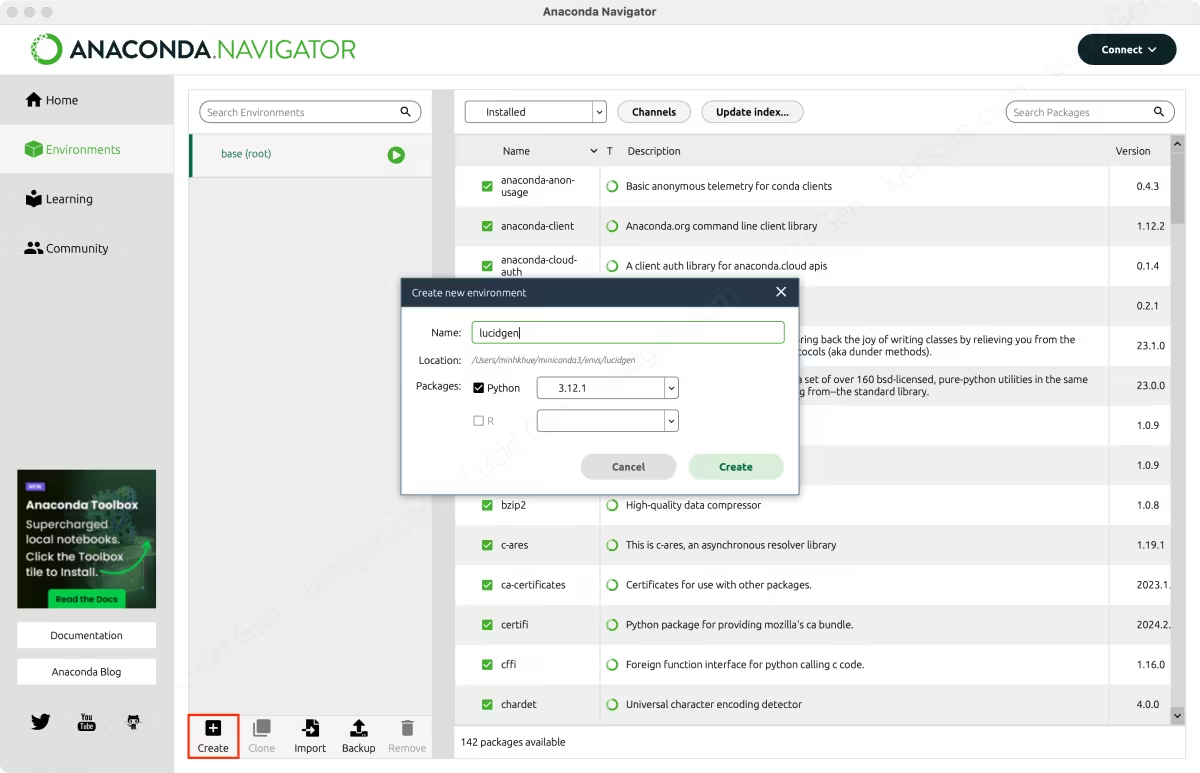
You can also create a Python virtual environment with this command in Terminal (CMD).
conda create -n <env_name> python=3.12When creating a Python virtual environment, the results of Anaconda and Miniconda are the same, do not inherit from the base and only contain nearly 20 basic packages.
Use Python virtual environment
We often activate the Python virtual environment and install packages daily, so Hieu will guide you on how to do it on CLI. If you frequently use an IDLE like Pycharm, read more about adding a Conda virtual environment to Pycharm.
Activate virtual environment
Activate virtual environment base.
conda activateActivate the Python virtual environment you created.
conda activate <env_name>Deactivate the Python virtual environment.
conda deactivateOnce you have activated the Python virtual environment, you can use Python on Terminal (CMD) according to the instructions in the article on how to install Python.
Install packages
It would be best to prioritise installing packages from Conda because they will be the best versions, have been patched, and are the most compatible.
conda install <package>If you need a package that is only available on PyPI.org or the latest version of that package, use Pip.
pip install <package>Backup and import Python virtual environment
To export information about a Python virtual environment using Conda, select that virtual environment and click the Backup button.
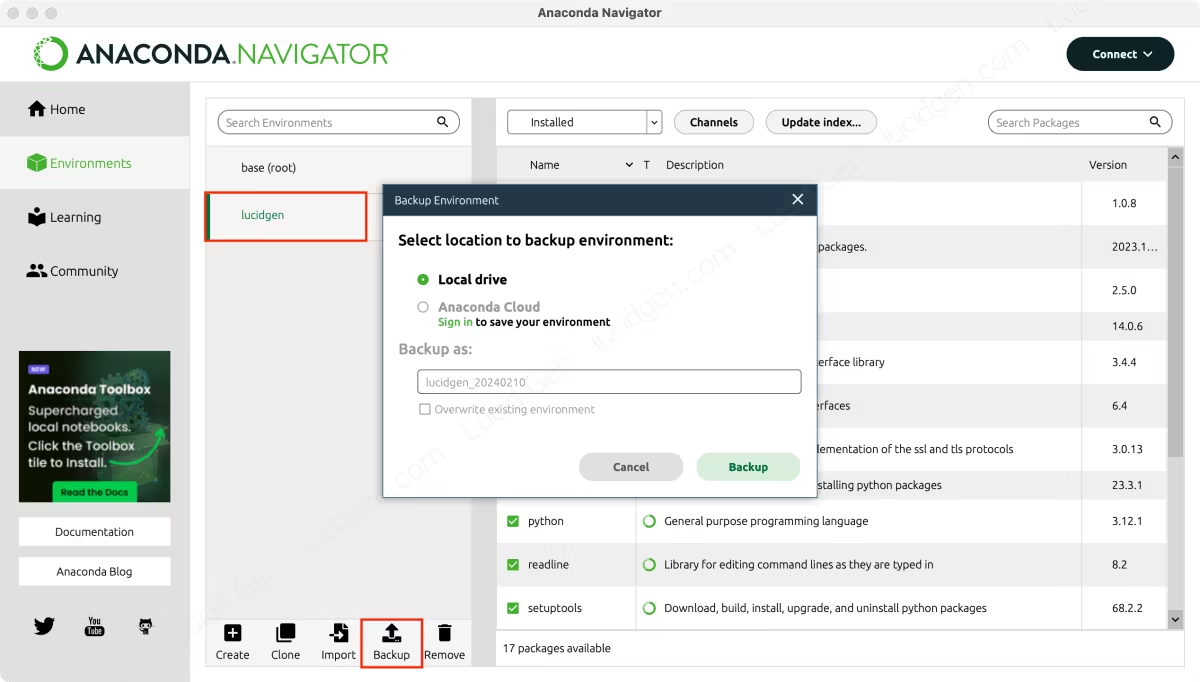
To import a Python virtual environment using Conda, click the Import button and select the file in YAML format.
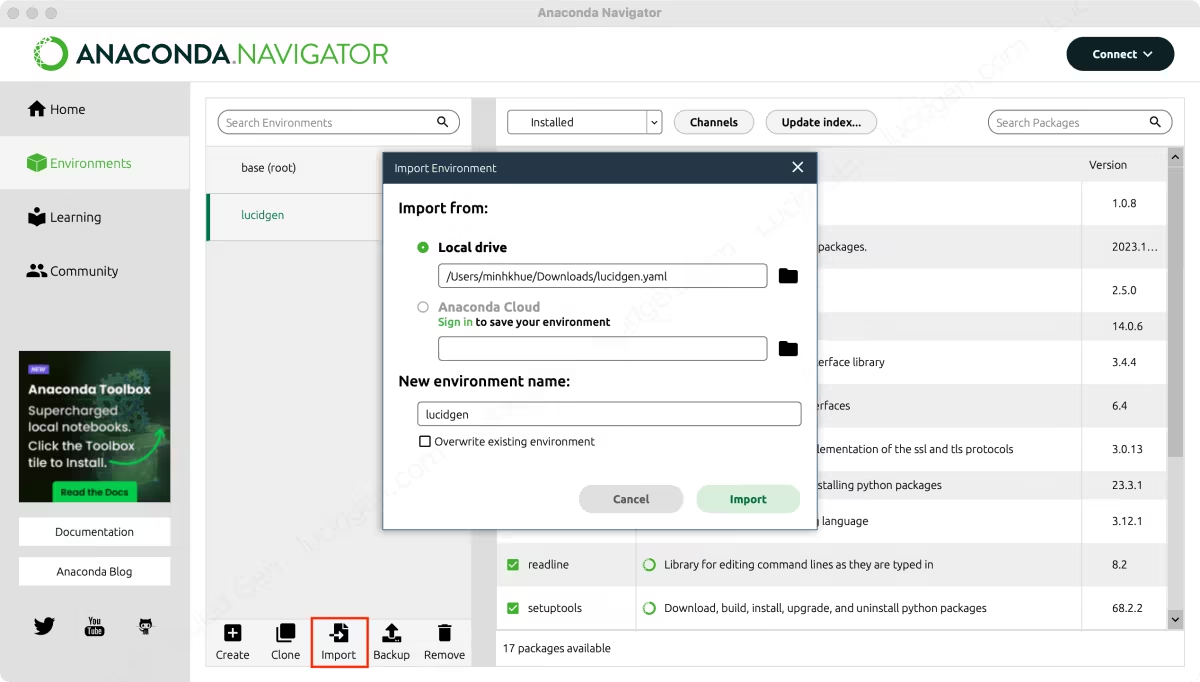
In addition, you can also clone and delete a virtual environment with simple operations on Anaconda Navigator.
Conclusion
If you prefer purely CLI operations, read Conda’s documentation; they write it well. Hieu finds that creating and sharing a Python virtual environment using Anaconda Navigator is the most effective. Once Conda has made this application, we must take advantage of it.




