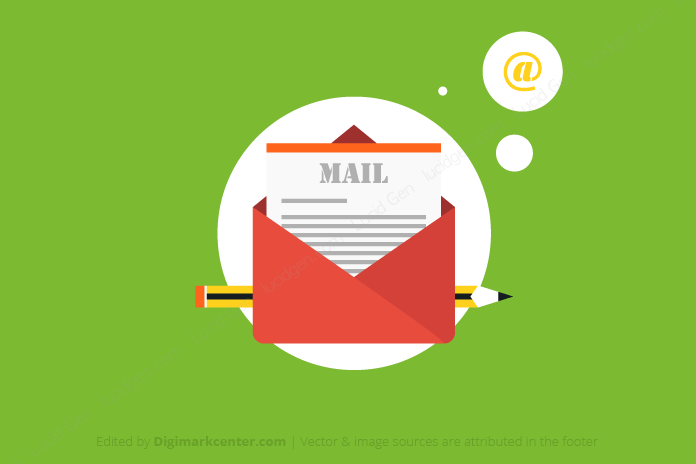For people to contact your website by email, an email domain will create a more professional look. And if your business has the money to use Gmail or Outlook’s paid email service, that’s great. If you don’t have the money or you just need a domain email to contact a few partners, this article will show you a way to use domain email with Gmail completely free.
To do this you need to have a normal Gmail account, later still log into Gmail with this account but you will send and receive mail with domain email. And you need to know how to access the Cpanel management of the hosting you are using.
Create domain email on hosting
Most providers support creating domain email and using email services included with Hosting. To create an email domain name you need to go to the Cpanel management page. Then scroll to the Email section and click on Email Accounts.
If you do not know where it is, please contact the technical department because each vendor has a different Cpanel management interface.
In the Email Accounts section, click the Add Email Account tab and fill in the email information to create. Here is an example of Lucid Gen.
Please note down the email password for later use.
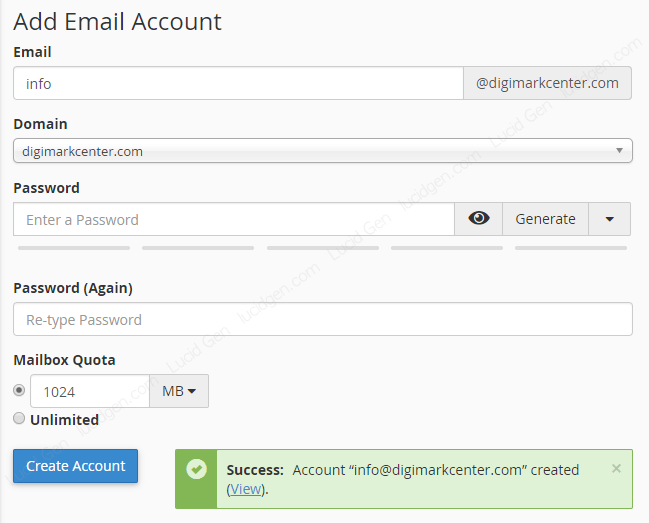
Once created, you will see the email you just created in the Email Accounts tab. Now click on Access Webmail to try to access the Email mailbox.
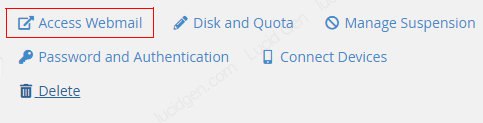
The first time it will ask you which email interface you want to use. Please choose Roundcube as default because Hieu found this interface to be the easiest to use.

And now we have a basic Email domain. At this point, you can send and receive mail already, but you must use Hosting’s email management service in Cpanel.

You can change the language for ease of use by clicking the Settings button in the upper right corner. In the User Interface section, change the language from English to Vietnamese and save.
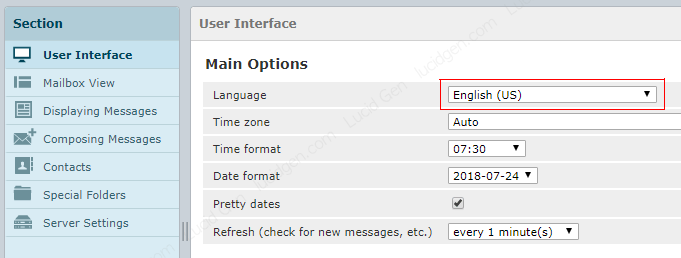
Okay! It’s done. Now if you want to use Gmail to send and receive domain email, please see the two sections below.
Use domain email with Gmail for free
Set up mailing by domain email
Sign in to one of your Gmail accounts, click Settings. Switch to the Accounts and Import tab, click Add another email address as shown below.

A window will appear, fill in the information as below. And click Add Account.
The password of the domain Email you created. This information is in the first message you just created.

If successful, you will be taken to the next step of email verification.

Go back to your email in Cpanel and refresh your inbox continuously until you get the Gmail message. Open this message and take the code to enter to verify.
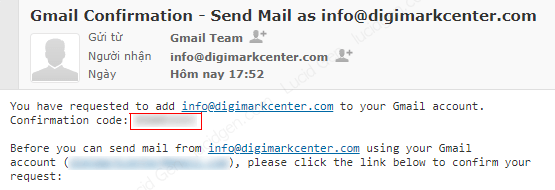
Once connected, you should choose the added domain email as the default to send mail. As for the place to reply to the message, you should choose Reply from the address the message was sent to. The reason is that for any email to receive the message, that email will reply, and by default, it will compose a message with a domain email.

Now click compose a new message to see the results. where From will default to your domain email.

After this step, you can email your domain name using Gmail. To receive mail from domain email in Gmail you need to do the next step.
Set up receiving mail of domain email with Gmail
Also in the Accounts and Import tabs, in the Check email from other accounts section, click Add account as shown below.
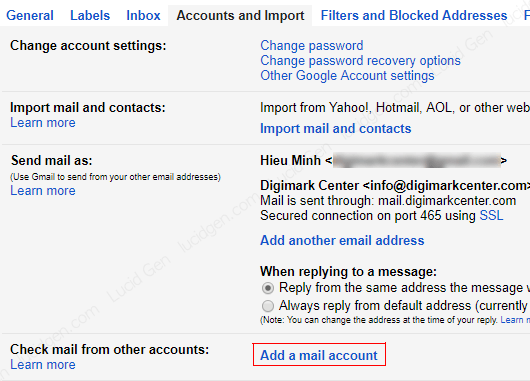
A window like before appears again, you still enter the email domain created and click Next.

The installation part will be a little different at the port of 995. Hieu recommends that you install as below. The first check is to connect securely over SSL. The second checkmark is so that the messages that Gmail receives will be labeled with a label so that you can easily distinguish which messages are from the email domain and the entire Gmail account in use.

After clicking Save Changes you may have to verify the email again with the Code sent to the email domain, see in the Email of Cpanel.
And this is the result, Gmail has automatically taken all mail of the email domain (it also deletes that message in Cpanel). There is a rolling sticker that helps you distinguish which messages are sent to your email domain.

Epilogue
Using domain email with Gmail completely free will send and receive 2-5 minutes later, but for free, you have to accept it. In the past, Lucid Gen also used this method, but later on, I also invested a bit to use Google Workspace.
If you think this article can help you to do something then please leave your comment on the article and give me a review star, your feedback will help me know that the article was good. not yet and support you if possible. Thank you!