Many advertisers remove credit card from Facebook (remove Facebook payment method) to save money because individual ad accounts are being used more than BM accounts during this difficult period. Normally you can not remove your Facebook visa card if you only have 1 card in your account. Still, this article, Lucid Gen will show you how to remove credit card from Facebook Ads super easily in less than 2 minutes.
When to remove credit card from Facebook
Only when the ad account is disabled will you remove the tag from the ad account. The remaining cases you should not remove for the following reasons:
- The account may be normally locked after you remove the card.
- It is unlikely that you will be able to successfully add the removed tag to a new ad account.
- All ads will be stopped if you haven’t added the extra tag to the ad account.
If you’re having trouble with your card, consider buying the Momo paid Facebook ad that we’re selling. You will no longer need a card, just pay via Momo wallet for Facebook (prepaid), then Facebook will be “loved”.
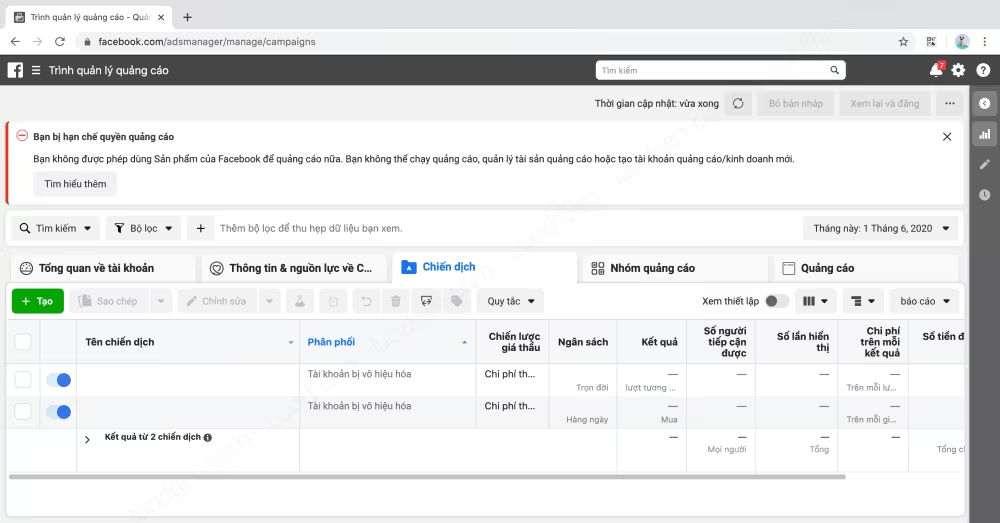
How to remove credit card from Facebook Ads
Normally, if you add a new visa card to your ad account, you can remove the old credit card. But if you only have 1 card and still want to remove it, do it this way.
To remove a credit card from Facebook, you need to have the current login password of your account. You should also use 3G/4G/5G to avoid affecting other ad accounts because of the same IP. Just follow these simple steps to remove the Facebook payment method:
Note: Depending on the time, this Tut can be used or fixed by Facebook. You have to try to know, there are accounts, accounts are not.
Step 1: You go to facebook.com/hacked to pretend someone has accessed your account without permission.
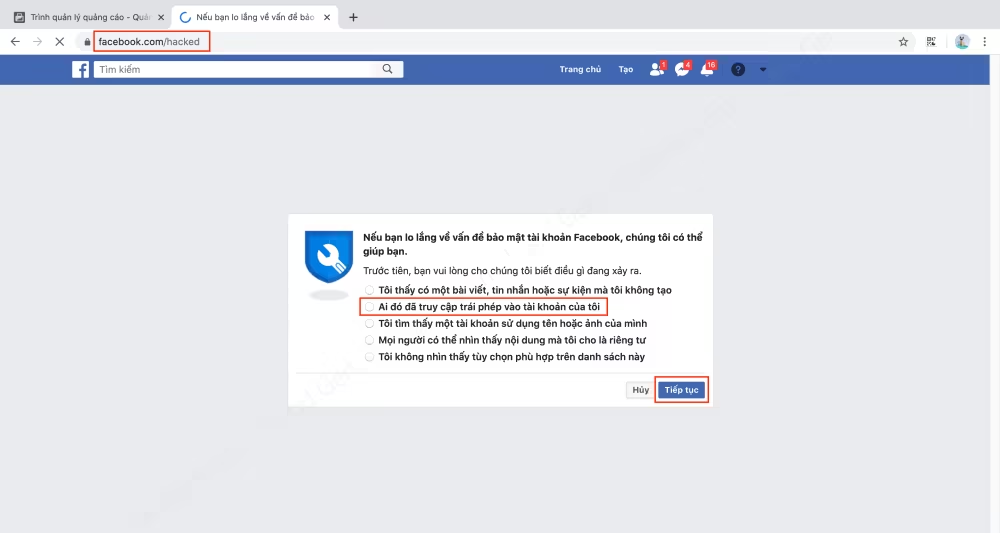
Step 2: Click the Start button to let Facebook conduct a security scan of your account.
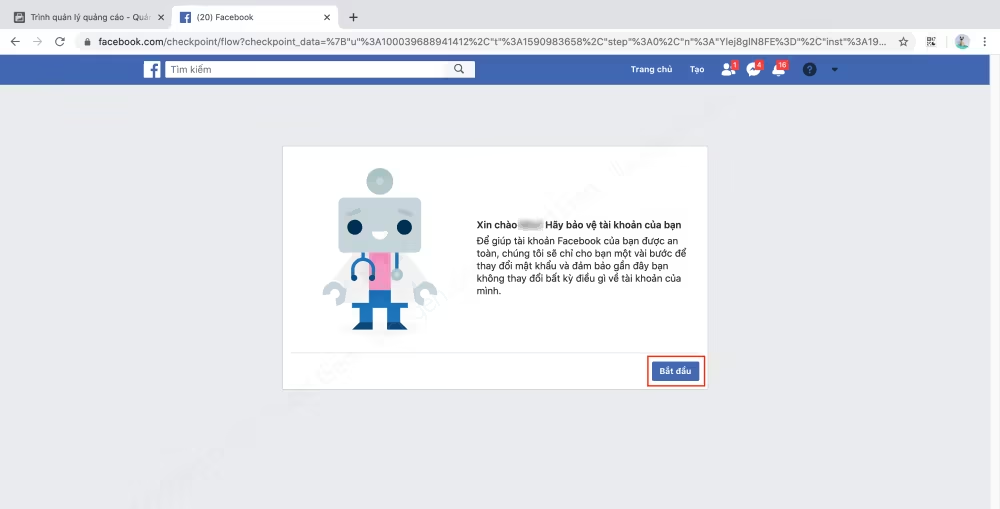
Step 3: If you see a Payment Method that is ok, click the Continue button.
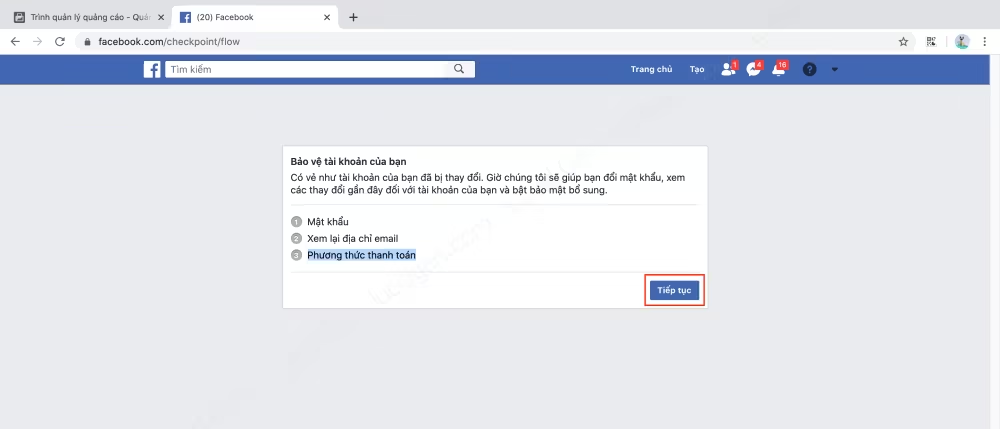
Step 4: You change the new password for that Facebook account.
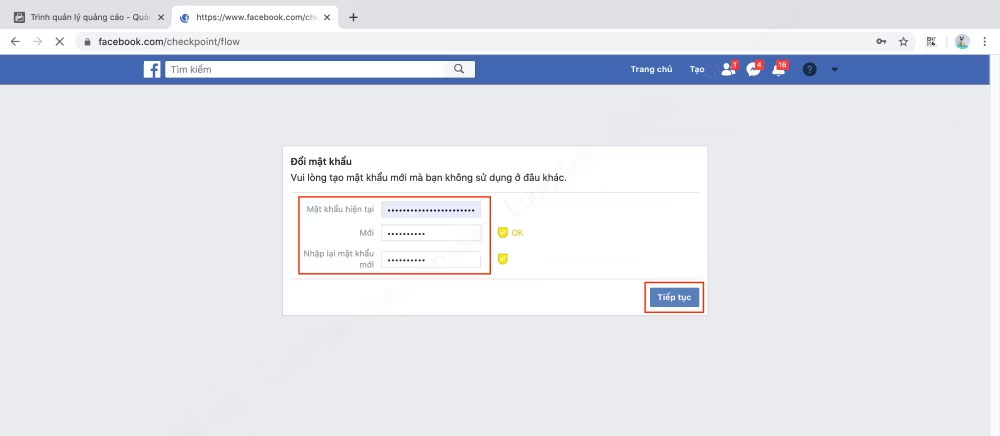
Step 5: Click Skip email check.
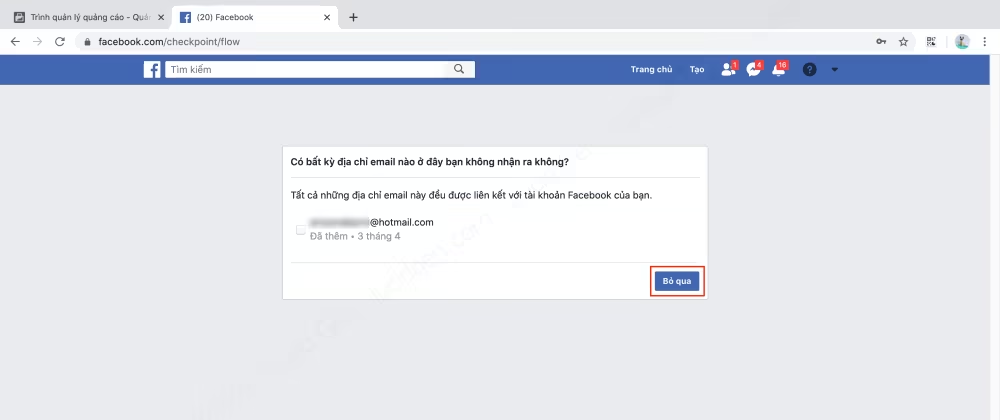
Step 6: You tick the tags that you want to remove the tag from Facebook and then click the Remove button.
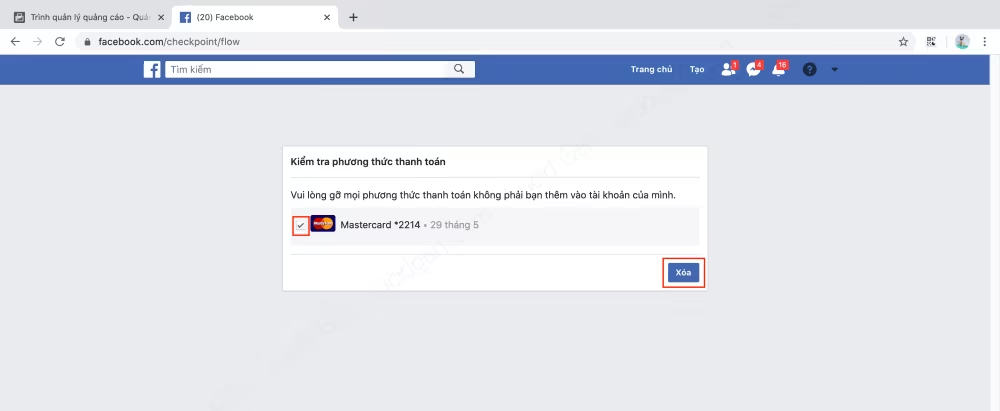
Step 7: After removing the tag from the ad account, click the Go to News Feed button to complete.
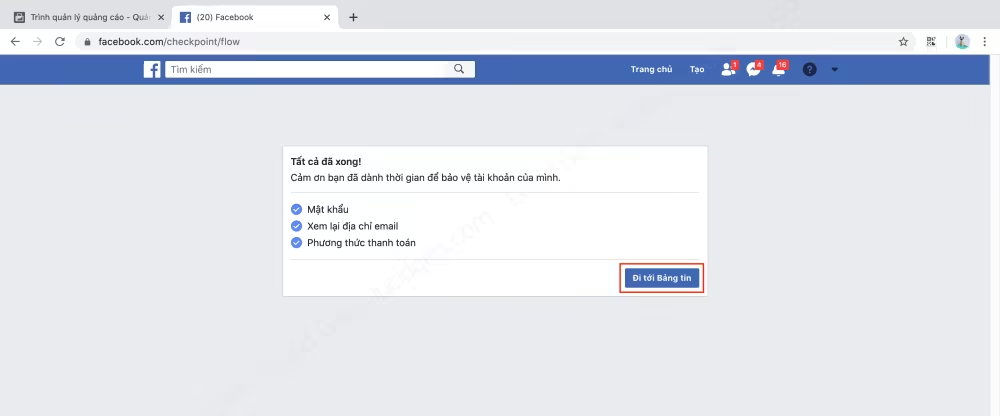
Conclusion
For individual ad accounts, this is the best way to remove the Facebook payment method I know. As for how to remove the tag from BM, I actually took a photo before preparing to write a post, but after a few months, that way was fixed by Facebook; I haven’t found a new way, when I have it, I will share with you guys later. I wish you guys a full green camp!
