Delete Facebook page posts in bulk is a common thing to do when we want to do when buying and selling the Facebook page, or changing fields for the Facebook page. And clicking each post to delete is very time-consuming if that Facebook page has been active for a long time. In this article, I will show you 2 ways to delete all posts on the Facebook page faster.
Delete Facebook page posts with posting tool
Instead of clicking each post and then deleting it, Facebook can help us delete more posts on the Facebook page at once. By going to the Facebook page you manage and clicking Publishing Tools in the menu. Or you can replace the username of the Facebook page in the link below.
https://www.facebook.com/your-page/publishing_tools/Old Facebook
You will see all the posts posted here, now tick the Select All Posts button then click the Actions button and select Delete.
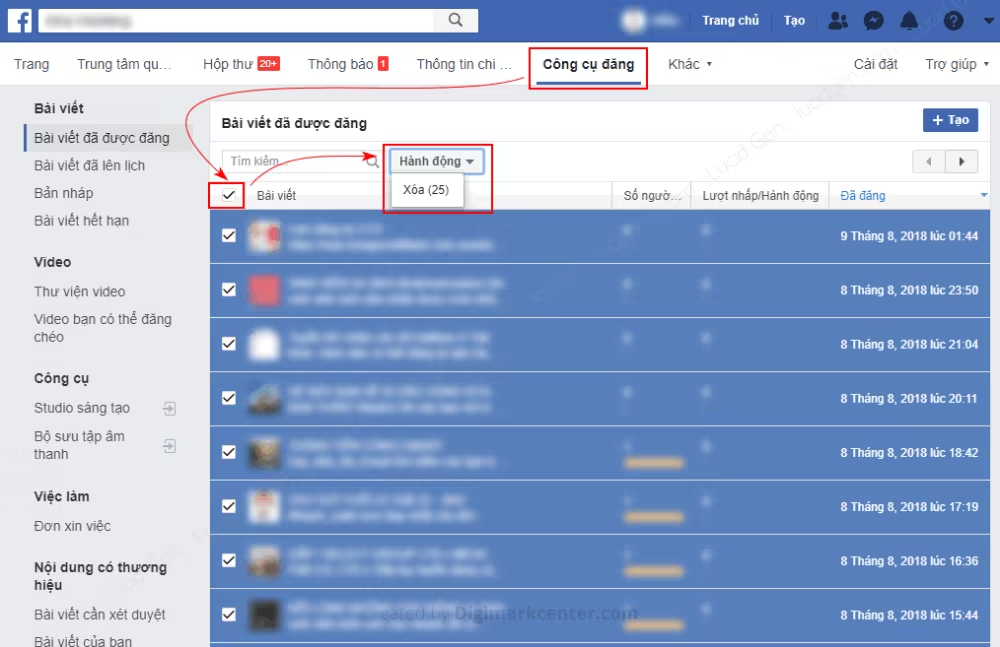
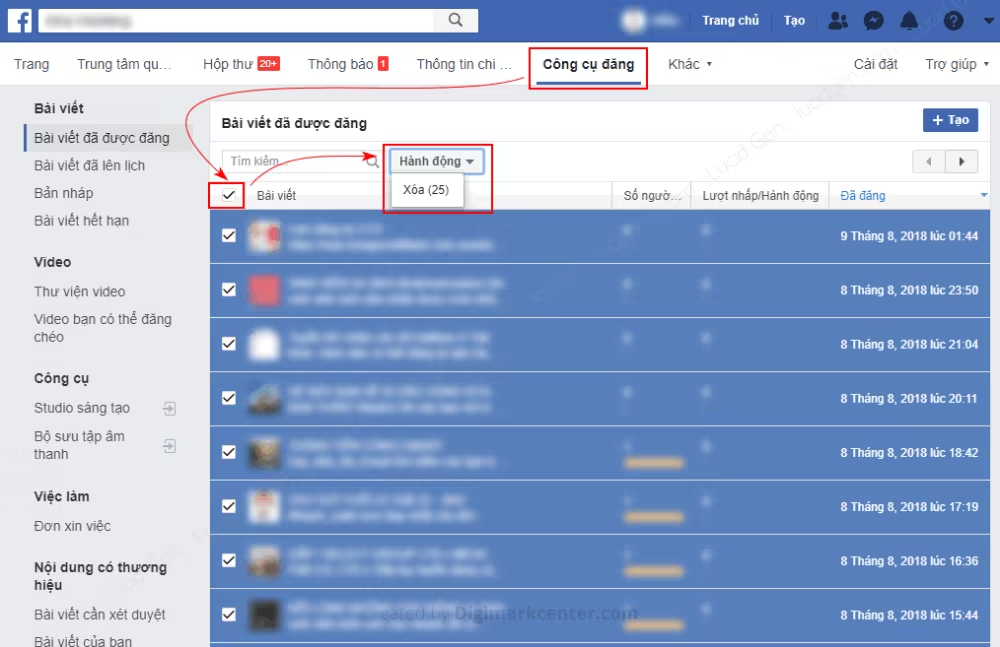
However, you can only delete 25 posts at a time, and so on until it runs out.
New Facebook
In the new Facebook interface, the Posting Tools section will be on the right menu.
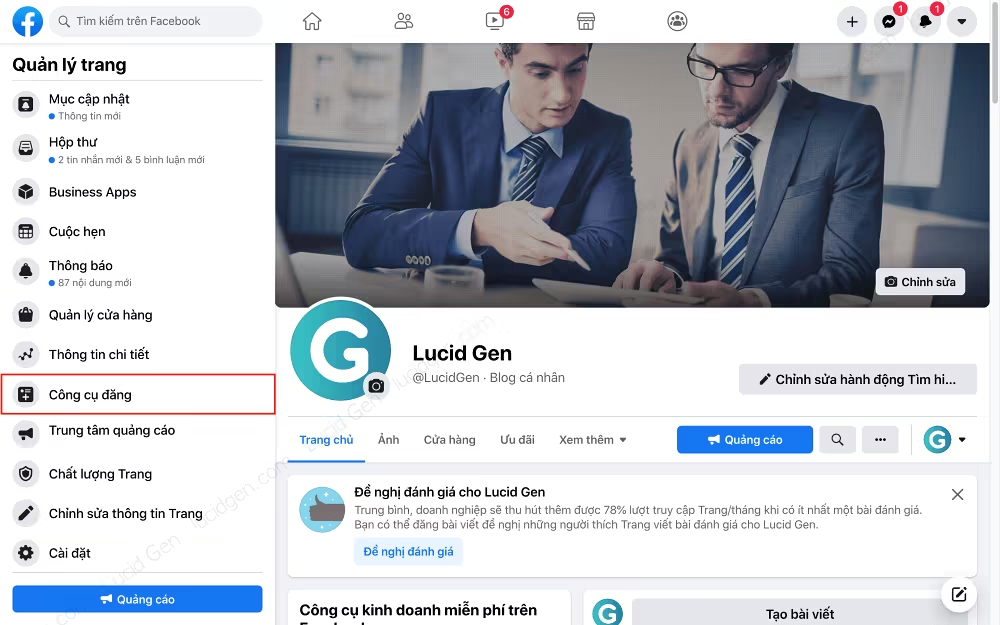
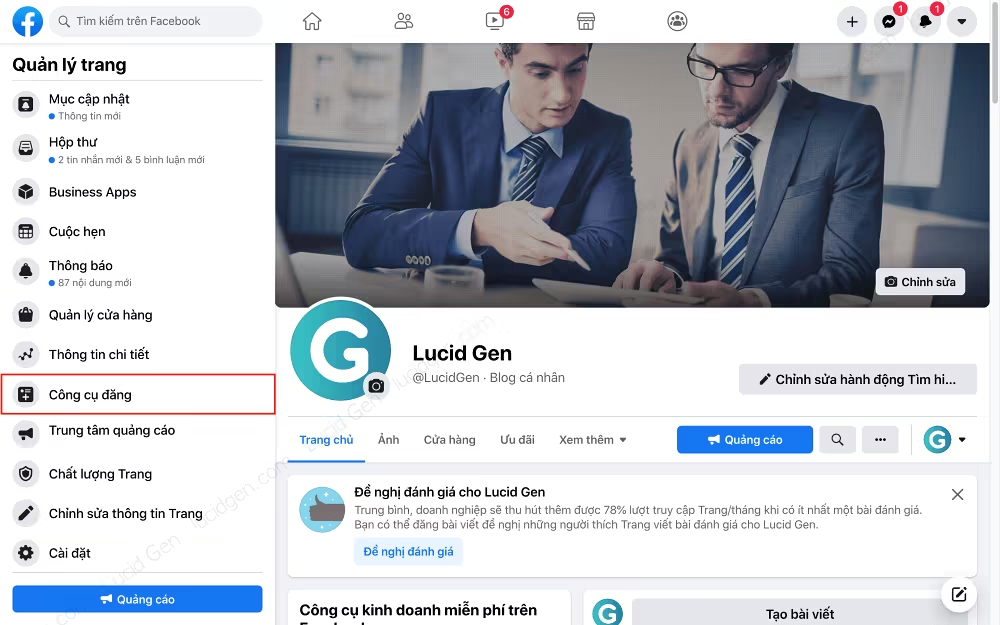
You have to click on the posts > Actions > Delete.
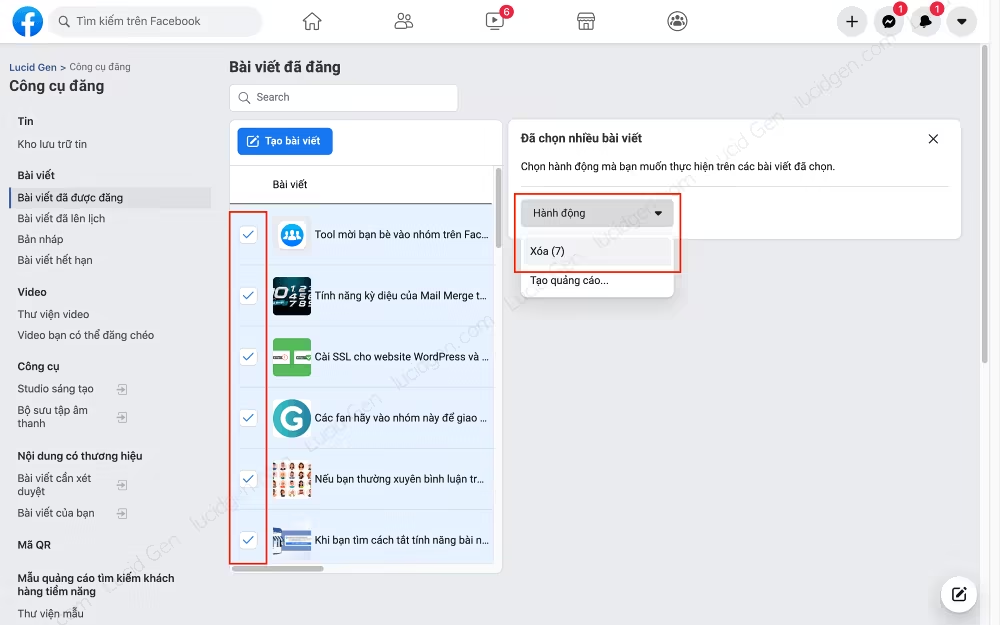
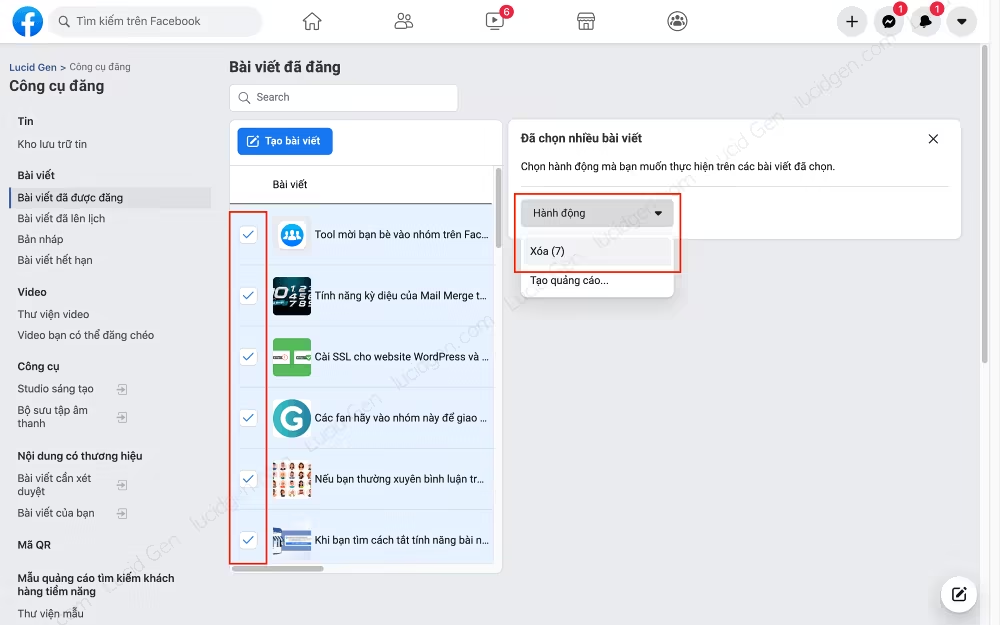
Delete Facebook page posts in bulk with Studio
This is the same as the Posting Tool. In the browser logged into your Facebook account, go to Facebook Studio page > Posted > All > select posts > Delete.
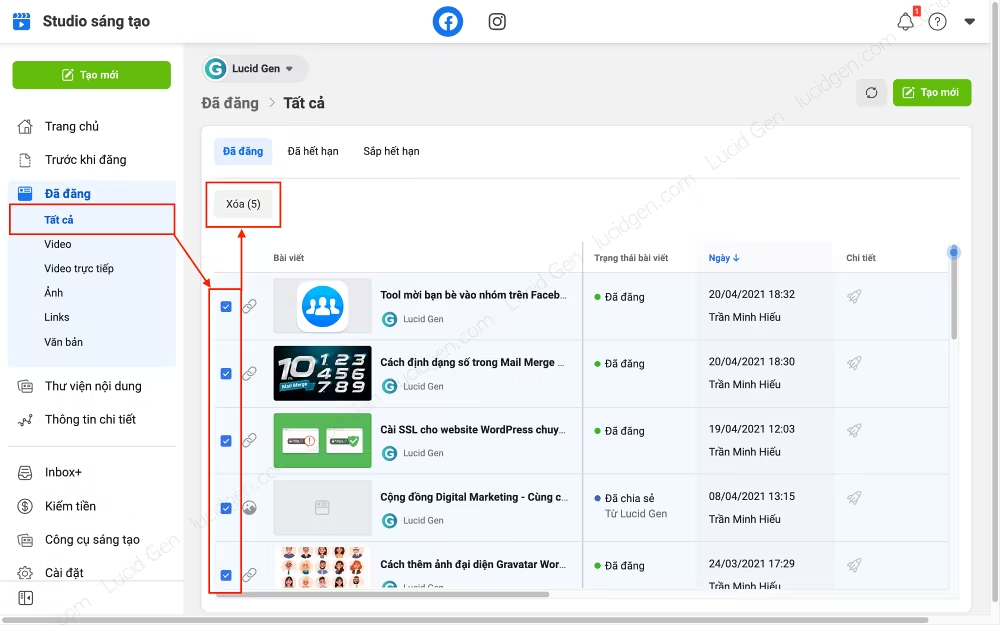
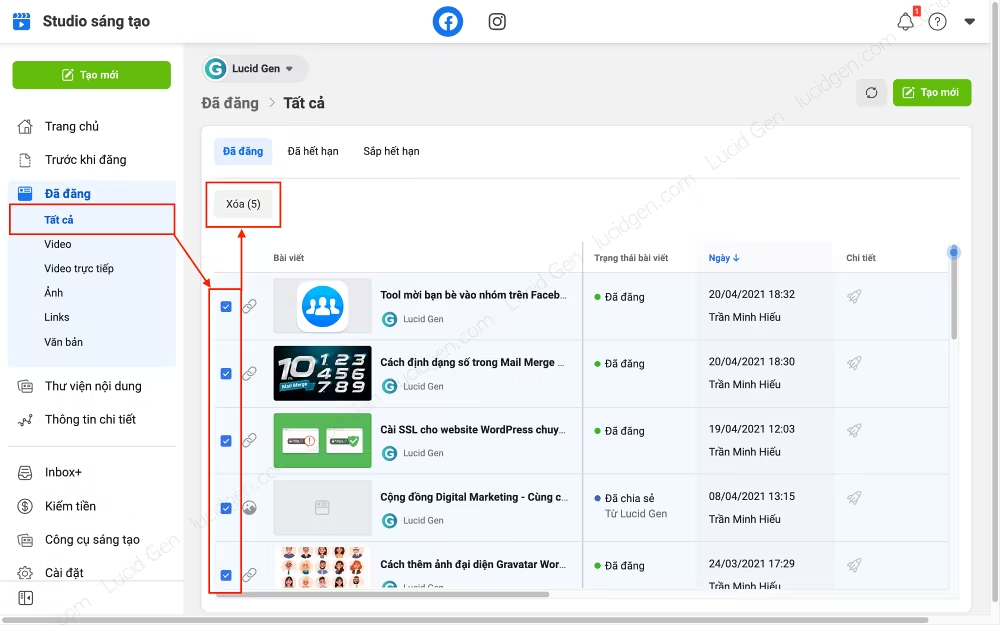
Conclusion
The above are 2 ways to delete all traces on the Facebook page that I know by using the delete function in the Facebook page post tool in combination with the iMacros utility. Can definitely save you quite a bit of time. If there is a faster way, please comment to let me know to update the article.






